Page 143 of 187

142 Navigation*
During route guidance
Activating detour function and setting
length of route segment to be blocked
�If the soft key displays are shown
(
�page 139), press the Detour soft k ey.
The system gives you a full-screen map
and freezes the map and screen show-
ing the position of the vehicle. You can
now set the distance of the route seg-
ment to be blocked.
�Continue to press the More or Less soft
key until the desired route segment to
be blocked is reached.
The length of the route segment
blocked ahead appears in the status
bar. The section of the road that is
blocked appears as a red and white
dotted line on the map.1Symbol = current position
�Press '.
The system calculates a new route
avoiding the blocked road segment.
Changing detour
�If the soft key displays are shown
(
�page 139), press the Detour sof t key.
�Use &7to select the Change detour
menu item.
�Press'.
You can now enter the length of the
road segment to be blocked.
�Continue to press the More or Less soft
key until the desired distance for the
route segment to be blocked is set.
�Press'.
The system calculates a new route
avoiding the blocked segment if possi-
ble.
Deleting detour
�Show the soft key displays
(
�page 139).
If a Detour is already active, the
Detour
soft key is displayed with no color.
�Press the Detour soft key.
Page 144 of 187
143 Navigation*
During route guidance
�Use % to select the Delete detour
menu item.
�Press'.
The blocked road segment is can-
celled. The system recalculates the
route.
The Stop-over function offers the option of
selecting a stop-over destination while
route guidance is active. A stop-over destination can be, for exam-
ple, a gas station, a rest area, or a hospital,
but also a regular destination. Once the
stop-over destination has been reached,
the system automatically calculates the
route to the final destination.
�Show the soft key displays
(
�page 139).
.
Route guidance to a stop-over destina-
tion is not active:
You can enter a stop-over destination;
or
Route guidance to a stop-over is al-
ready active:
You can change the stop-over destina-
tion or cancel the route guidance to it
by deleting the stop-over (
�page 145).
Stop-over
i
The St-over soft key display indicates
whether route guidance to a stop-over
is already active.
= not active.
= active.
Page 145 of 187
144 Navigation*
During route guidance
Entering a stop-over destination
�The soft key displays are shown
(
�page 139).
�Press the St-over soft key.
The full-screen map display appears.
Selectable soft keys
� soft key
Provides access to a list of Mercedes-
Benz Centers in the area,
� soft key
Provides access to a list of gas stations
in the area,
� soft key
Provides access to a list
of parking ar-
eas and multi-story car parks in the area,
� soft key
Provides access to a list of restaurants
in the area,
� soft key
Provides access to a list of hospitals in
the area,
�Other soft key
Provides access to the Destination en-
try menu (
�page 119).
�Press one of the soft keys, for example
the soft key.
One of several food categories can be
chosen (if available).
�Use % or &7to select a category
from the list.
The
Page soft keys allow scrolling
through the list page by page.
�Press '.
If appropriate destinations are avail-
able, a list with restaurants in the area
appears.
Page 146 of 187
145 Navigation*
During route guidance
�Use % or &7to select a destination
from the list.
The
Page soft keys allow scrolling
through the list page by page.
�Press the Details s o f t k e y i f y o u w a n t t o
see details of a selected destination.
The details disappear again after
approx. 3 seconds, or when pressing
the
Details soft key again.
�Press ' to confirm the selection of the
destination.
The system begins to calculate the
route to the selected stop-over destina-
tion.
Changing/deleting the stop-over desti-
nation
�The soft key displays are shown
(
�page 139).
.
i
The arrows point in the direction of the
destination.
Distance information specifies the di-
rect distance to the destination.
i
A stop-over destination can be
changed or deleted only while the route
guidance to this stop-over is active (in-
dicated by .
If no route guidance to a stop-over des-
tination is active yet (
�page 144).
��
Page 147 of 187
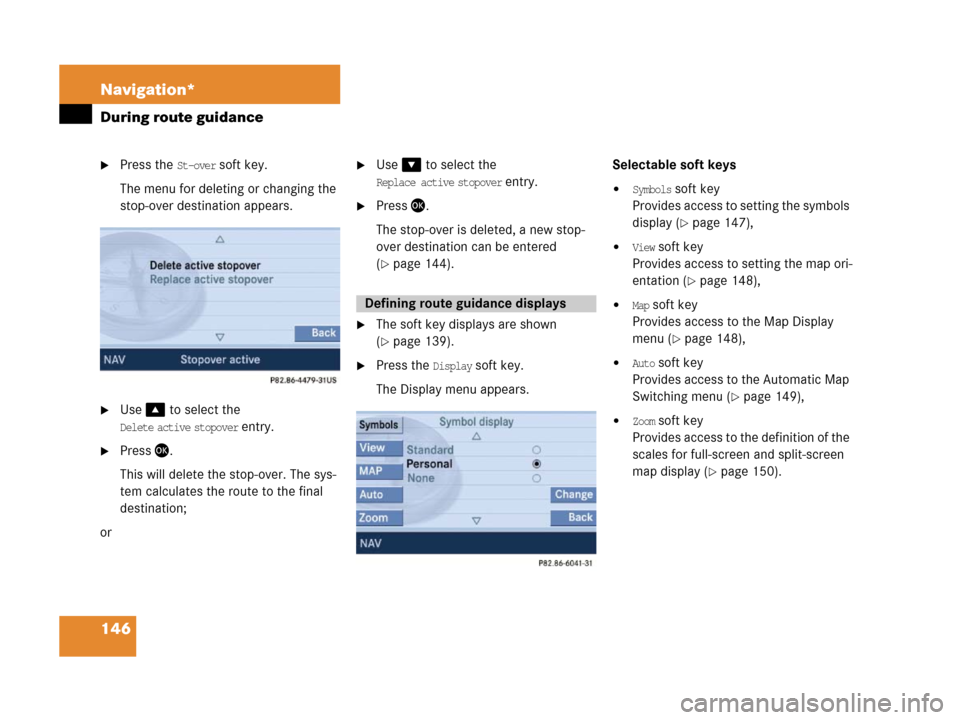
146 Navigation*
During route guidance
�Press the St-over soft key.
The menu for deleting or changing the
stop-over destination appears.
�Use% to select the
Delete active stopover entry.
�Press '.
This will delete the stop-over. The sys-
tem calculates the route to the final
destination;
or
�Use& to select the
Replace active stopover entry.
�Press '.
The stop-over is deleted, a new stop-
over destination can be entered
(
�page 144).
�The soft key displays are shown
(
�page 139).
�Press the Display soft key.
The Display menu appears.Selectable soft keys
�Symbols soft key
Provides access to setting the symbols
display (
�page 147),
�View soft key
Provides access to setting the map ori-
entation (
�page 148),
�Map soft key
Provides access to the Map Display
menu (
�page 148),
�Auto soft key
Provides access to the Automatic Map
Switching menu (
�page 149),
�Zoom soft key
Provides access to the definition of the
scales for full-screen and split-screen
map display (
�page 150).
Defining route guidance displays
Page 148 of 187
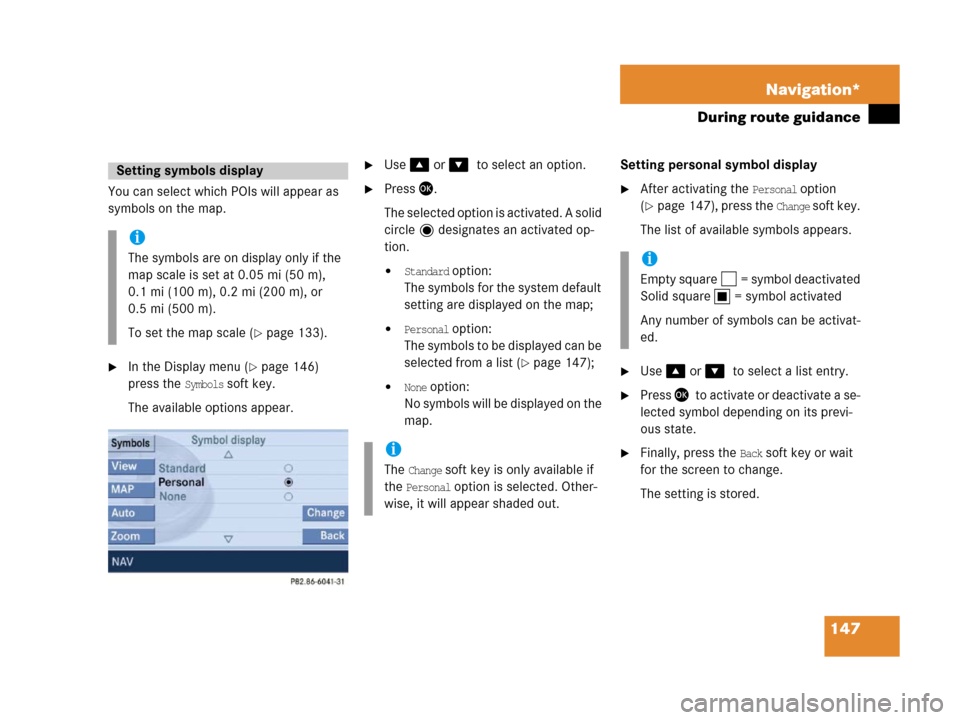
147 Navigation*
During route guidance
You can select which POIs will appear as
symbols on the map.
�In the Display menu (�page 146)
press the
Symbols soft key.
The available options appear.
�Use % or &7to select an option.
�Press'.
The selected option is activated. A solid
circle designates an activated op-
tion.
�Standard option:
The symbols for the system default
setting are displayed on the map;
�Personal option:
Th e s y m b o l s t o b e d i s p l a y e d c a n b e
selected from a list (
�page 147);
�None option:
No symbols will be displayed on the
map.Setting personal symbol display
�After activating the Personal option
(
�page 147), press the Change soft k ey.
The list of available symbols appears.
�Use % or &7to select a list entry.
�Press '7to activate or deactivate a se-
lected symbol depending on its previ-
ous state.
�Finally, press the Back soft key or wait
for the screen to change.
The setting is stored.
Setting symbols display
i
The symbols are on display only if the
map scale is set at 0.05 mi (50 m),
0.1 mi (100 m), 0.2 mi (200 m), or
0.5 mi (500 m).
To set the map scale (
�page 133).
i
The Change soft key is only available if
the
Personal option is selected. Other-
wise, it will appear shaded out.
i
Empty square = symbol deactivated
Solid square = symbol activated
Any number of symbols can be activat-
ed.
Page 149 of 187
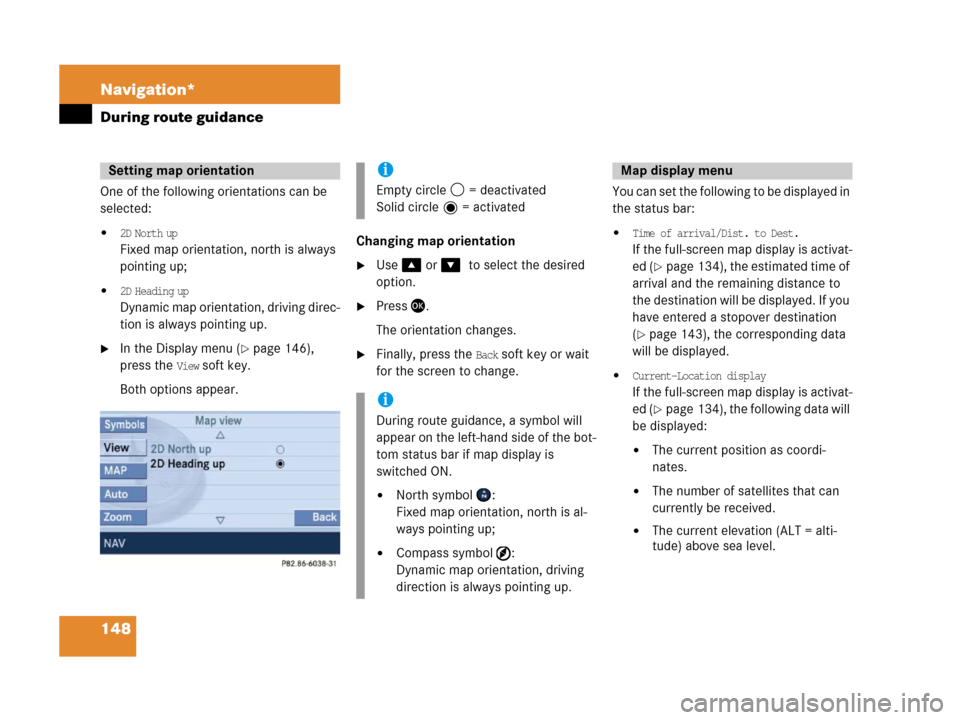
148 Navigation*
During route guidance
One of the following orientations can be
selected:
�2D North up
Fixed map orientation, north is always
pointing up;
�2D Heading up
Dynamic map orientation, driving direc-
tion is always pointing up.
�In the Display menu (�page 146),
press the
View soft key.
Both options appear.Changing map orientation
�Use % or &7to select the desired
option.
�Press'.
The orientation changes.
�Finally, press the Back soft key or wait
for the screen to change.You can set the following to be displayed in
the status bar:
�Time of arrival/Dist. to Dest.
If the full-screen map display is activat-
ed (
�page 134), the estimated time of
arrival and the remaining distance to
the destination will be displayed. If you
have entered a stopover destination
(
�page 143), the corresponding data
will be displayed.
�Current-Location display
If the full-screen map display is activat-
ed (
�p a g e 1 3 4 ) , t h e f o l l o w i n g d a t a w i l l
be displayed:
�The current position as coordi-
nates.
�The number of satellites that can
currently be received.
�The current elevation (ALT = alti-
tude) above sea level.
Setting map orientation i
Empty circle = deactivated
Solid circle = activated
i
During route guidance, a symbol will
appear on the left-hand side of the bot-
tom status bar if map display is
switched ON.
�North symbol :
Fixed map orientation, north is al-
ways pointing up;
�Compass symbol :
Dynamic map orientation, driving
direction is always pointing up.
Map display menu
Page 150 of 187
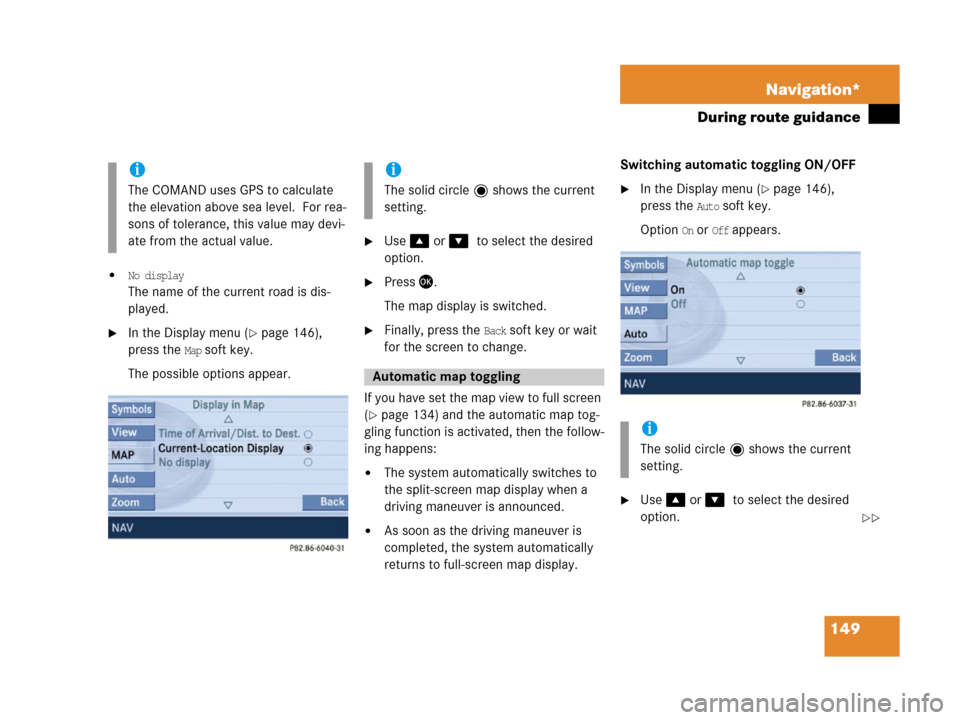
149 Navigation*
During route guidance
�No display
The name of the current road is dis-
played.
�In the Display menu (�page 146),
press the
Map soft key.
The possible options appear.
�Use % or &7to select the desired
option.
�Press '.
The map display is switched.
�Finally, press the Back soft key or wait
for the screen to change.
If you have set the map view to full screen
(
�page 134) and the automatic map tog-
gling function is activated, then the follow-
ing happens:
�The system automatically switches to
the split-screen map display when a
driving maneuver is announced.
�As soon as the driving maneuver is
completed, the system automatically
returns to full-screen map display.Switching automatic toggling ON/OFF
�In the Display menu (�page 146),
press the
Auto soft key.
Option
On or Off appears.
�Use % or &7to select the desired
option.
i
The COMAND uses GPS to calculate
the elevation above sea level. For rea-
sons of tolerance, this value may devi-
ate from the actual value.
i
The solid circle shows the current
setting.
Automatic map toggling
i
The solid circle shows the current
setting.
��