Page 159 of 187
158 Navigation*
POIs (Points of Interest)
The following options are now available:
�Selecting another region
�Selecting a POI category
Selecting another region
�Press the Region soft key.
The region list appears.
�Please see “Selecting the region”
(
�page 119).
Selecting a POI category
�Use% or & to select a category.
�Press '.
Depending on the number of POIs in
the selected category, a POI name can
be entered, or a POI can be selected
from a list.Entering POI names
�Proceed the same way as if you would
enter a city (
�page 119).
After entering the name, the list of POIs
referring to the entry appears.Selecting a POI
�Use% or & to select a POI.
The
Page soft keys allow scrolling
through the list page by page.
i
The list also includes the distance “as
the crow flies” (as opposed to road dis-
tance), and the direction to the POI.
Page 160 of 187
159 Navigation*
POIs (Points of Interest)
�Press the Details soft key if you want to
see details of a selected POI.
The details disappear after
approx. 3 seconds, or when pressing
the
Details soft key again.
�Press '.
The Start Route Guidance menu
(
�page 131) appears.
�Press 5;
or
�In the Destination entry menu
(
�page 118), press the Map soft key.
The full-screen map appears. Symbols
indicate the POIs.
�If required, use#, $, %, &, 6
or 8 to move the map.
�If the soft key displays are hidden,
press any soft key.
The soft key displays appear.
�Press the Symbol soft key.
A POI is selected and highlighted in col-
or. Its name appears in the status bar.
Selecting a POI using the map
i
Th e P O I s y m b o l s t o b e d i s p l a y e d c a n b e
selected (
�page 147).
POI symbols are indicated only if the
map scale is set to 0.05 mi (50 m), 0.1
mi (100 m), 0.2 mi (200 m), or 0.5 mi
(500 m).
To change the map scale (
�page 133).
��
Page 161 of 187
160 Navigation*
POIs (Points of Interest)
�Press the Prev. o r Next soft key to select
the desired POI.
�Press the Details s o f t k e y i f y o u w a n t t o
see details of a selected POI.
The details disappear again after
approx. 3 seconds, or when pressing
the
Details soft key again.
�Press '.
You are prompted to confirm the se-
lected POI as the destination.
�Use# to select the menu item Yes.
�Press'.
The Start Route Guidance menu
(
�page 131) appears.
Page 167 of 187
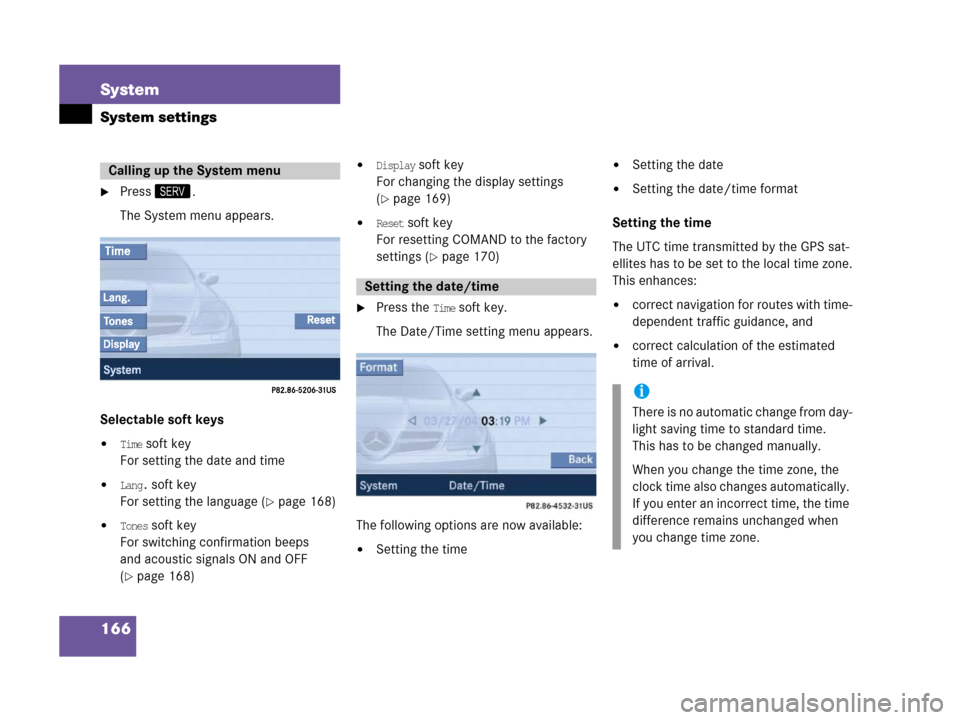
166 System
System settings
�Press<.
The System menu appears.
Selectable soft keys
�Time soft key
For setting the date and time
�Lang. soft key
For setting the language (
�page 168)
�Tones soft key
For switching confirmation beeps
and acoustic signals ON and OFF
(
�page 168)
�Display soft key
For changing the display settings
(
�page 169)
�Reset soft key
For resetting COMAND to the factory
settings (
�page 170)
�Press the Time soft key.
The Date/Time setting menu appears.
The following options are now available:
�Setting the time
�Setting the date
�Setting the date/time format
Setting the time
The UTC time transmitted by the GPS sat-
ellites has to be set to the local time zone.
This enhances:
�correct navigation for routes with time-
dependent traffic guidance, and
�correct calculation of the estimated
time of arrival.
Calling up the System menu
Setting the date/time
i
There is no automatic change from day-
light saving time to standard time.
This has to be changed manually.
When you change the time zone, the
clock time also changes automatically.
If you enter an incorrect time, the time
difference remains unchanged when
you change time zone.
Page 168 of 187
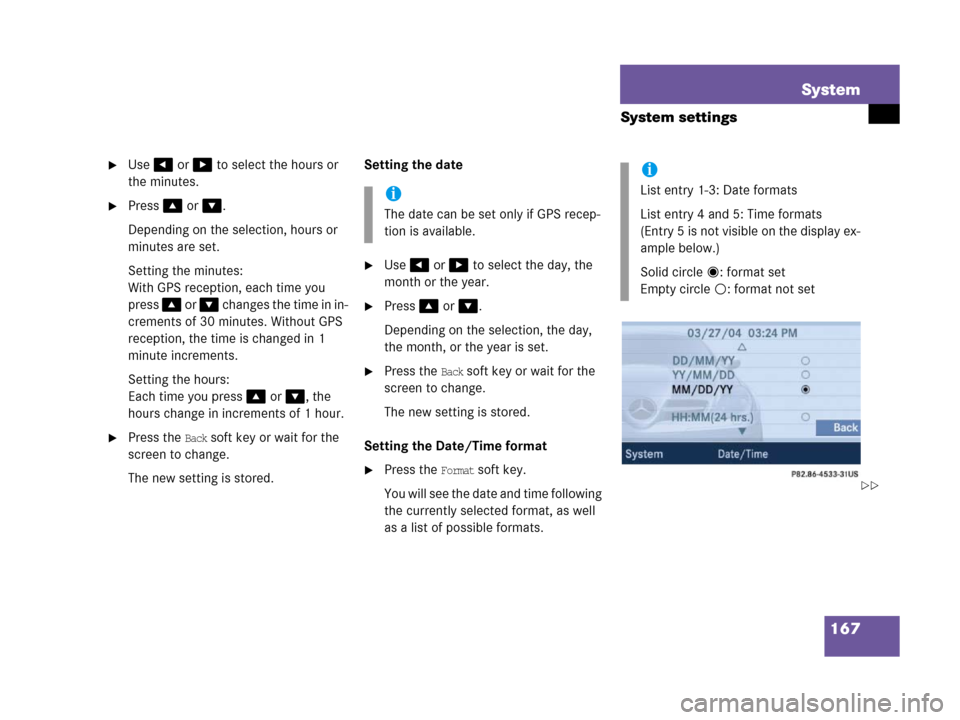
167 System
System settings
�Use# or $ to select the hours or
the minutes.
�Press% or &.
Depending on the selection, hours or
minutes are set.
Setting the minutes:
With GPS reception, each time you
press % o r & changes the time in in-
crements of 30 minutes. Without GPS
reception, the time is changed in 1
minute increments.
Setting the hours:
Each time you press % or &, the
hours change in increments of 1 hour.
�Press the Back soft key or wait for the
screen to change.
The new setting is stored.Setting the date
�Use# or $ to select the day, the
month or the year.
�Press% or &.
Depending on the selection, the day,
the month, or the year is set.
�Press the Back soft key or wait for the
screen to change.
The new setting is stored.
Setting the Date/Time format
�Press the Format soft key.
Y o u w i l l s e e t h e d a t e a n d t i m e f o l l o w i n g
the currently selected format, as well
as a list of possible formats.
i
The date can be set only if GPS recep-
tion is available.
i
List entry 1-3: Date formats
List entry 4 and 5: Time formats
(Entry 5 is not visible on the display ex-
ample below.)
Solid circle : format set
Empty circle : format not set
��
Page 169 of 187
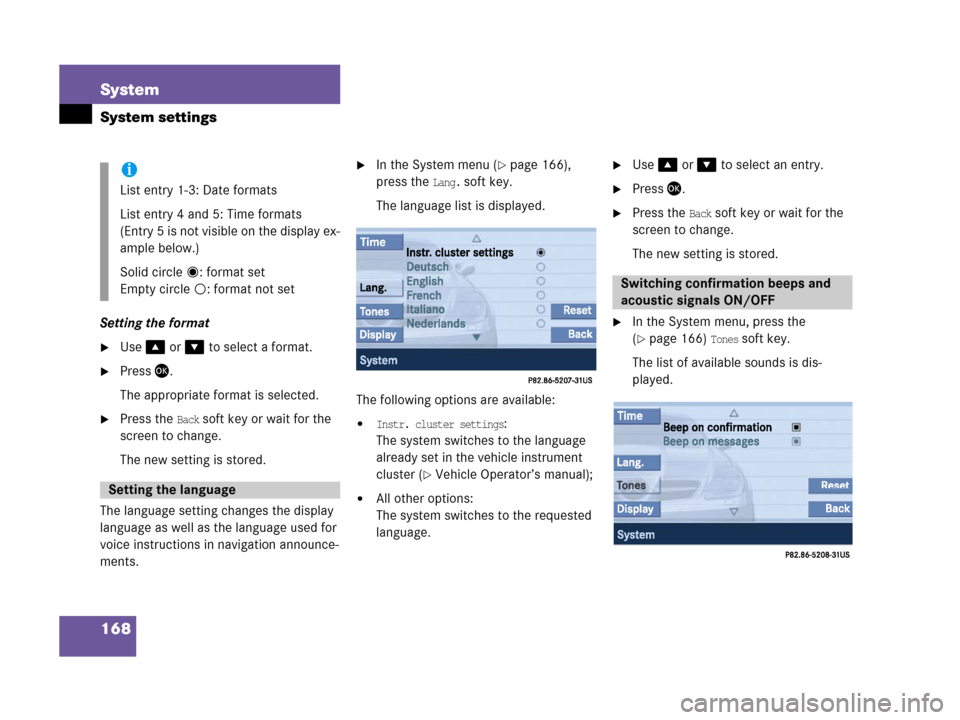
168 System
System settings
Setting the format
�Use% or & to select a format.
�Press'.
The appropriate format is selected.
�Press the Back soft key or wait for the
screen to change.
The new setting is stored.
The language setting changes the display
language as well as the language used for
voice instructions in navigation announce-
ments.
�In the System menu (�page 166),
press the
Lang. soft key.
The language list is displayed.
The following options are available:
�Instr. cluster settings:
The system switches to the language
already set in the vehicle instrument
cluster (
�Vehicle Operator’s manual);
�All other options:
The system switches to the requested
language.
�Use% or & to select an entry.
�Press'.
�Press the Back soft key or wait for the
screen to change.
The new setting is stored.
�In the System menu, press the
(
�page 166) Tones soft key.
The list of available sounds is dis-
played.
i
List entry 1-3: Date formats
List entry 4 and 5: Time formats
(Entry 5 is not visible on the display ex-
ample below.)
Solid circle : format set
Empty circle : format not set
Setting the language
Switching confirmation beeps and
acoustic signals ON/OFF
Page 170 of 187
169 System
System settings
�Use% or & to select an entry.
�Press'.
The requested sounds are switched ON
or OFF.
�Press the Back soft key or wait for the
screen to change.
The new setting is stored.
�Open the System menu (�page 166).
�Press the Display soft key.
The Display Settings menu appears.The following option and soft key are avail-
able:
�Switching the display dimming charac-
teristic
�Bright. soft key
Provides access to adjusting the dis-
play brightness (
�page 170)Setting the display dimming
characteristics
You can select from 3 display dimming
modes:
�Day mode:
The display is constantly set to daytime
design.
�Night mode:
The display is constantly set to night-
time design.
�Automatic:
The display will change depending on
the illumination of the instrument clus-
ter.
�Use% or & to select an entry.
�Press'.
i
The square next to a list entry shows
the status.
Empty square = sound OFF
Solid square = sound ON
Display settings
Page 171 of 187
170 System
System settings
Adjusting display brightness
�In the Display Settings menu, press the
Bright. soft key.
The Brightness display appears.
�Press# or $.
The brightness changes accordingly.
�Press the Back soft key or wait for the
screen to change.
The new setting is stored.Actuating the Reset function resets
COMAND to the factory settings.
In addition, it deletes:
�Telephone*: All phone book entries
�SMS: All SMS messages.
�Navigation*: All entries in the Destina-
tion memory and in the Last destina-
tions memory.
Reset activation
�Call up the System menu (�page 166).
�Press the Reset soft key.A prompt appears asking if resetting
the system and deleting the data is re-
ally intended.
�Use# to select the menu item Yes.
�Press'.
You are prompted again to confirm if
you really want to reset the system and
delete the data.
Reset function