Page 43 of 187
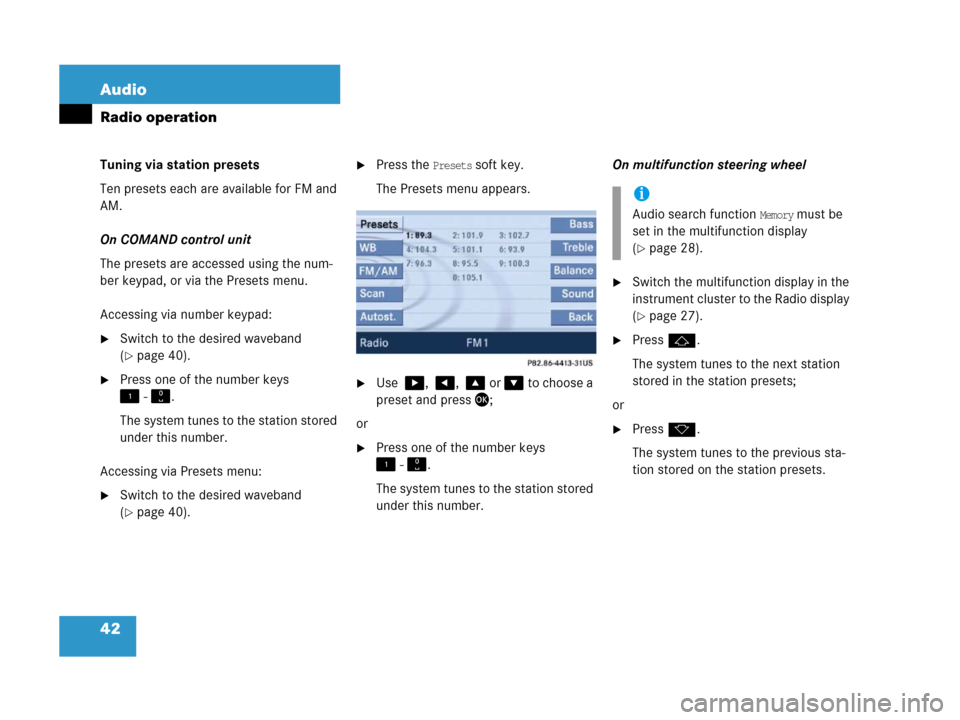
42 Audio
Radio operation
Tuning via station presets
Ten presets each are available for FM and
AM.
On COMAND control unit
The presets are accessed using the num-
ber keypad, or via the Presets menu.
Accessing via number keypad:
�Switch to the desired waveband
(
�page 40).
�Press one of the number keys
! - ".
The system tunes to the station stored
under this number.
Accessing via Presets menu:
�Switch to the desired waveband
(
�page 40).
�Press the Presets soft key.
The Presets menu appears.
�Use $, #, % or & to choose a
preset and press';
or
�Press one of the number keys
! - ".
The system tunes to the station stored
under this number.On multifunction steering wheel
�Switch the multifunction display in the
instrument cluster to the Radio display
(
�page 27).
�Pressj.
The system tunes to the next station
stored in the station presets;
or
�Pressk.
The system tunes to the previous sta-
tion stored on the station presets.
i
Audio search function Memory must be
set in the multifunction display
(
�page 28).
Page 44 of 187
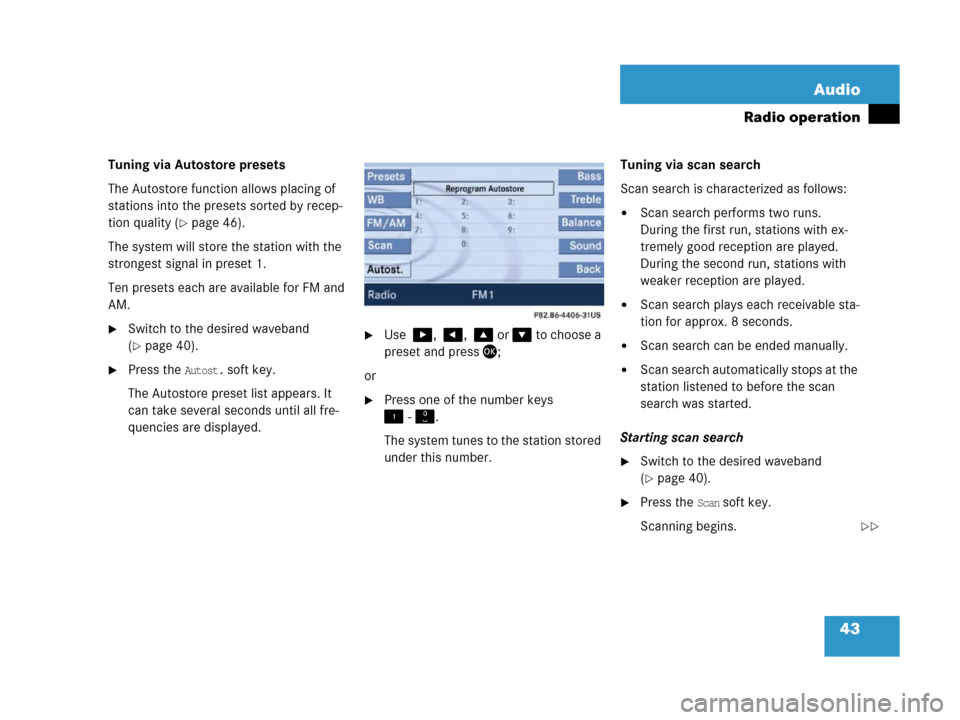
43 Audio
Radio operation
Tuning via Autostore presets
The Autostore function allows placing of
stations into the presets sorted by recep-
tion quality (
�page 46).
The system will store the station with the
strongest signal in preset 1.
Ten presets each are available for FM and
AM.
�Switch to the desired waveband
(
�page 40).
�Press the Autost. soft key.
The Autostore preset list appears. It
can take several seconds until all fre-
quencies are displayed.
�Use $, #, % or & to choose a
preset and press';
or
�Press one of the number keys
! - ".
The system tunes to the station stored
under this number.Tuning via scan search
Scan search is characterized as follows:
�Scan search performs two runs.
During the first run, stations with ex-
tremely good reception are played.
During the second run, stations with
weaker reception are played.
�Scan search plays each receivable sta-
tion for approx. 8 seconds.
�Scan search can be ended manually.
�Scan search automatically stops at the
station listened to before the scan
search was started.
Starting scan search
�Switch to the desired waveband
(
�page 40).
�Press the Scan soft key.
Scanning begins.
��
Page 45 of 187
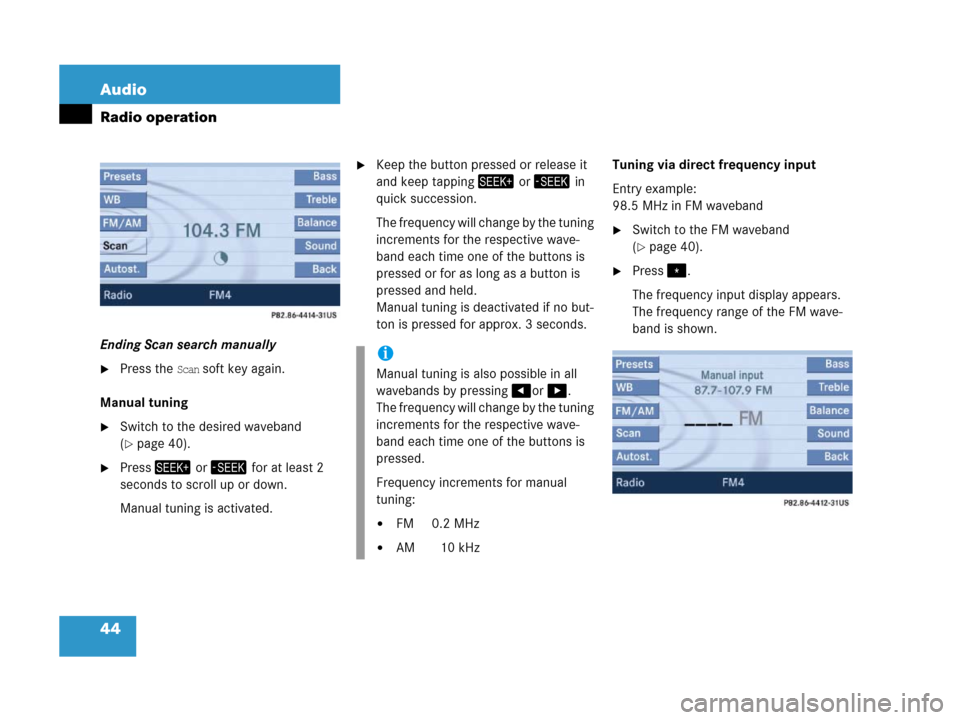
44 Audio
Radio operation
Ending Scan search manually
�Press the Scan soft key again.
Manual tuning
�Switch to the desired waveband
(
�page 40).
�Press+ or, for at least 2
seconds to scroll up or down.
Manual tuning is activated.
�Keep the button pressed or release it
and keep tapping+ or, in
quick succession.
The frequency will change by the tuning
increments for the respective wave-
band each time one of the buttons is
pressed or for as long as a button is
pressed and held.
Manual tuning is deactivated if no but-
ton is pressed for approx. 3 seconds. Tuning via direct frequency input
Entry example:
98.5 MHz in FM waveband
�Switch to the FM waveband
(
�page 40).
�Press..
The frequency input display appears.
The frequency range of the FM wave-
band is shown.
i
Manual tuning is also possible in all
wavebands by pressing#or$.
The frequency will change by the tuning
increments for the respective wave-
band each time one of the buttons is
pressed.
Frequency increments for manual
tuning:
�FM 0.2 MHz
�AM 10 kHz
Page 46 of 187

45 Audio
Radio operation
�Press the number buttons in
succession:=, >, and ?.
Each number entered appears in the
display.
The system tunes to the frequency en-
tered (in this example: 98.5 Mhz) and
switches back to the FM menu.
Seven channels are available on the
Weather Band. �Switch to the WB waveband by press-
ing the
WB soft key in the Radio main
menu (
�page 40).
Each time you press the
WB soft key the
system will tune to the strongest re-
ceivable station.
Tuning via station search
On the COMAND control unit
�Switch to the WB waveband by press-
ing the
WB soft key in the Radio main
menu (
�page 40).
The system will tune to the strongest
receivable station.
�Press+ or,.
The search begins descending or as-
cending.
The search stops at the next receivable
station.On the multifunction steering wheel
�Switch the multifunction display in the
instrument cluster to Audio display
(
�page 27).
�Pressj ork.
The search stops at the next receivable
station.
Tuning via station presets
The seven strongest channels are sort-
ed in preset 1 to 7 each time you press
the WB soft key. They are accessed us-
ing the number keypad.
�Press one of the number keys
! - @.
The system tunes to the station stored
under this number.
i
Entries outside the frequency range are
not possible.
Within the AM waveband, the input is
restricted to frequencies within the re-
spective frequency increment, which
is10 kHz.
The system will select the nearest valid
frequency if a frequency outside the
frequency increment is entered.
Tuning to a station on Weather Band
Page 47 of 187

46 Audio
Radio operation
Ten presets each are available for the
FM and AM waveband.
The following options are available:
�Storing manually using number keys
�Storing manually using the Presets
menu
�Storing using Autostore (�page 46)
Storing manually using the number
keys ! - "
�Tune to the station to be stored
(
�page 41).
�Press a number key between! and
" and hold it for more than 2 sec-
onds.
The station is now stored in the respec-
tive memory location.Storing manually using the Presets
menu
�Tune to the station to be stored
(
�page 41).
�Press the Presets soft key.
The Presets menu appears.
�Use$, #, % or & to select a
preset.
�Press' for more than 2 seconds.
The station will be stored in the respec-
tive memory location.Storing using Autostore
The Autostore function places stations into
the Autostore memory sorted by reception
quality.
The system stores the station with the
strongest signal in preset 1.
�Switch to the desired waveband
(
�page 40).
�Press the Autost. soft key.
The Autostore preset list appears.
Storing FM/AM stations
i
The Autostore feature stores presets in
a separate memory, not in the regular
presets seen under the
Presets soft
key. As such, the Autostore memory is
only temporary.
Page 51 of 187

50 Audio
Single CD operation
�Insert a CD into the CD slot while
COMAND is switched ON. Insert the
CD face up.
COMAND pulls in the CD. If the CD is
an audio CD, the system switches to
Single CD mode and starts playing the
first track.
�Press/.
COMAND ejects the CD.
�Remove the CD from the slot.
If you do not remove the CD from the
slot within approx. 7 seconds, the CD is
pulled back into the CD drive.
�Open the Audio main menu
(
�page 38).
�Press the CD soft key.
The system switches to Single CD
mode and starts playing the first track.
The center of the status bar shows:
�The track number and total number
of tracks
�The elapsed playing time of the
track1Track title or track number
2Elapsed track playing time
3Track number/total tracks
The Single CD main menu shows the track
title in the center if the CD contains corre-
sponding text data.
If the CD does not contain any CD text da-
ta, the track number is displayed instead of
the track title.
i
If the CD is an MP3 CD, the system
switches to MP3 mode (
�page 57).
Ejecting a CD
Single CD main menu
i
The CD soft key is shaded out if no CD
is loaded. The system will not switch to
Single CD mode.
�Load an audio CD into the
COMAND CD drive (
�page 49)
The
MP3 soft key instead of the CD soft
key is visible when a MP3 CD has been
inserted.
Page 53 of 187

52 Audio
Single CD operation
Selecting via manual entry of the track
number
�Open the Single CD main menu
(
�page 50).
�Press..
The Manual track input display ap-
pears.
1Number of tracks on the CD (12 tracks)
Entry example: Track 1
�Press!.Entry example: Track 12
�Press! and A in quick succession.
�Wait approx. 3 seconds after entering
the number.
The selected track is played. The CD
main menu appears.
Selecting via scan search
Scan search is characterized as follows:
�Scan search plays each track on the
current CD for approx. 8 seconds.
�Scan search can be ended manually.
�Scan search automatically stops at the
track listened to before the scan
search was started.Starting scan search
�Press the Scan soft key.
Ending scan search manually
�Press the Scan soft key.
The track playing at the time the scan
is ended remains playing.
�Open the Single CD main menu
(
�page 50).
�Press and hold+ or,.
�To stop release+ or,.
i
Entries beyond the number of available
tracks on the CD are not possible.
i
When you start the scan search, play-
back option
Normal Sequence
(�page 53) is activated automatically.
Fast forward/reverse
Page 54 of 187
53 Audio
Single CD operation
The following options are available:
�Normal sequence
�Repeat track
�Random track
Explanation of the playback options
�Normal sequence
The tracks are played in the normal se-
quence (e.g. track 1, 2, 3 etc.).
The last track is followed by the first
track of the CD.
�Repeat track
The current track will be repeated until
this function is deactivated.
�Random track
The tracks are played in random order
(e.g. track 3, 8, 5 etc.).Changing the playback option
�In the Single CD main menu
(
�page 50) press the Setting soft key.
The Settings menu is displayed.
The solid circle indicates which op-
tion is currently selected.
�Press% or & to select a different
option.
�Press'.
The option is activated. A correspond-
ing display will appear in the status bar
for all options except
Normal sequence. An option will remain activated even if
C O M A N D i s s w i t c h e d O F F a n d t h e n O N
again.
Playback options