Page 30 of 187

29 At a glance
Menu system
� Menu system
The menu system allows for easy opera-
tion of COMAND.
Each of the following main functions has a
main menu:
�Audio
(Radio, Single CD, MP3, CD changer*
and AUX mode)
�Satellite radio*
�Telephone*
�Navigation*
�Service
Opening main menus
�Audio (�page 38):
Press -.
�Satellite radio* (�page 77):
Press ;.
�Telephone* (�page 92):
Press 1.
�Navigation* (�page 112):
Press 4.
�Service (�page 161):
Press <.
Menu display
A display can be composed of 3 sections.
Example: Radio main menu
1Soft key sections
2Main area
3Status bar
The functions currently assigned to the
soft keys are displayed in the soft key sec-
tions 1.Messages or settings are displayed in the
main area 2.
The settings can be changed by operating
controls accordingly.
The status bar 3 is divided into three ar-
eas.
Left side:
The selected operating mode is given. In
this example: Radio
Center:
Indication of the selected operating mode.
In this example:
�FM = selected waveband
�1 = selected station is stored on
preset 1
i
A maximum of five soft keys may be
displayed on each side of the main area
2.
Page 31 of 187

30 At a glance
Menu system
Right side:
General status information is displayed, re-
gardless of the selected operating mode.
In this example (
�page 29):
�ROAMING = telephone* is logged into a
mobile communications network out-
side your home network.
� = telephone* signal strength
Menu functions and submenus
Using the soft keys you can switch func-
tions ON or OFF or open submenus.
Example: Radio main menu:
�The Scan soft key switches the scan
search ON or OFF.
�The Autost. soft key opens the sub-
menu for the Autostore settings.
In some situations, soft keys may not have
any function and thus not be available.
Should a soft key not be available, it will
appear shaded out, its characters will ap-
pear white.
Example:
Presets, Scan and Autost. soft key.Exiting from submenus
You can exit the current submenu by
pressing the
Back soft key. The display
switches to the next higher menu level.
The system does not accept setting modi-
fications which have not been stored.
There are exceptions where pressing the
Back soft key will also store new settings.
These exceptions, whenever applicable,
are referenced on the following pages.
i
This information is also displayed in
Navigation* mode (only in map dis-
plays).
Page 32 of 187
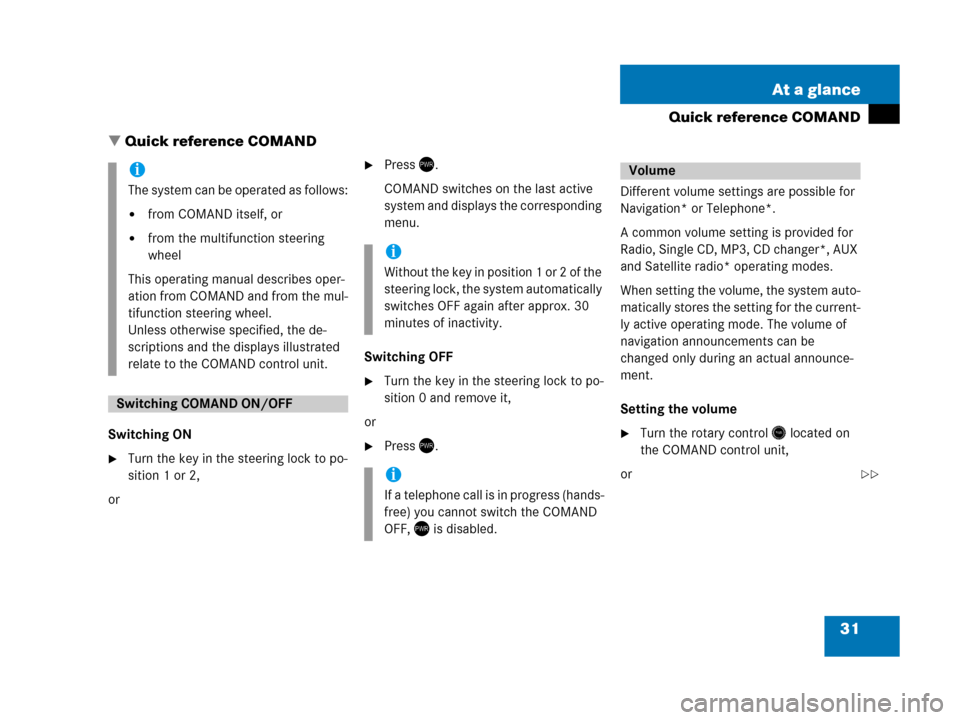
31 At a glance
Quick reference COMAND
� Quick reference COMAND
Switching ON
�Turn the key in the steering lock to po-
sition 1 or 2,
or
�Press).
COMAND switches on the last active
system and displays the corresponding
menu.
Switching OFF
�Turn the key in the steering lock to po-
sition 0 and remove it,
or
�Press).Different volume settings are possible for
Navigation* or Telephone*.
A common volume setting is provided for
Radio, Single CD, MP3, CD changer*, AUX
and Satellite radio* operating modes.
When setting the volume, the system auto-
matically stores the setting for the current-
ly active operating mode. The volume of
navigation announcements can be
changed only during an actual announce-
ment.
Setting the volume �Turn the rotary control* located on
the COMAND control unit,
or
i
The system can be operated as follows:
�from COMAND itself, or
�from the multifunction steering
wheel
This operating manual describes oper-
ation from COMAND and from the mul-
tifunction steering wheel.
Unless otherwise specified, the de-
scriptions and the displays illustrated
relate to the COMAND control unit.
Switching COMAND ON/OFF
i
Without the key in position 1 or 2 of the
steering lock, the system automatically
switches OFF again after approx. 30
minutes of inactivity.
i
If a telephone call is in progress (hands-
free) you cannot switch the COMAND
OFF, ) is disabled.
Volume
��
Page 33 of 187

32 At a glance
Quick reference COMAND
�Pressæ or ç on the multifunc-
tion steering wheel
The volume changes up or down, de-
pending on the direction of rotation or
which button was pressed.
The system stores the volume settings
when the device is switched OFF.
After switching the system back on again,
the volume may be lower than at the time
when the system was switched OFF.
This could be the case if
�the system was switched OFF for more
than 15 minutes, and
�the volume had been set to a value in a
certain range at the time the device
was switched OFF.Automatic volume control
The automatic volume control adjusts the
volume depending on
�the vehicle’s speed (only in vehicles
without sound-system*),
or on
the interior ambient noises of the vehi-
cle (only in vehicles with sound-sys-
tem*)
�other parameters (e.g. windows open
or closed)
A common balance setting applies to the
following operating modes:
�Radio
�Single CD
�MP3
�CD changer*
�AUX
�Satellite radio*
When adjusting the balance, the system
automatically stores the setting for the
currently active operating mode.
Setting balance
�Open the main menu of the appropriate
operating mode (
�page 29).
�Press the Balance soft key.
The Balance menu appears.
Balance
i
For Navigation* a different balance set-
ting is possible. You find the descrip-
tion under “Adjusting the acoustics for
navigation announcements”
(
�page 113).
Page 34 of 187
33 At a glance
Quick reference COMAND
�Press# or $:
The cursor moves horizontally, adjust-
ing the balance accordingly.
Storing new settings:
�Press' or the Back soft key,
or
�wait until the display changes.For the following operating modes, differ-
ent settings for bass and treble can be se-
lected:
�Radio (FM waveband)
�Radio (AM waveband)
�Radio (Weather Band)
�Single CD
�MP3
�CD changer*
�AUX
�Satellite radio*
�Navigation*
Bass and treble settings for navigation an-
nouncements are found under “Adjusting
the acoustics for navigation announce-
ments” (
�page 113).When adjusting bass or treble, the system
automatically stores the setting for the
currently active operating mode.
Setting bass and treble
�Open the main menu of the appropriate
operating mode (
�page 29).
�Press the Bass or Treble soft key.
The Bass or Treble menu appears.
Bass and treble
��
Page 35 of 187
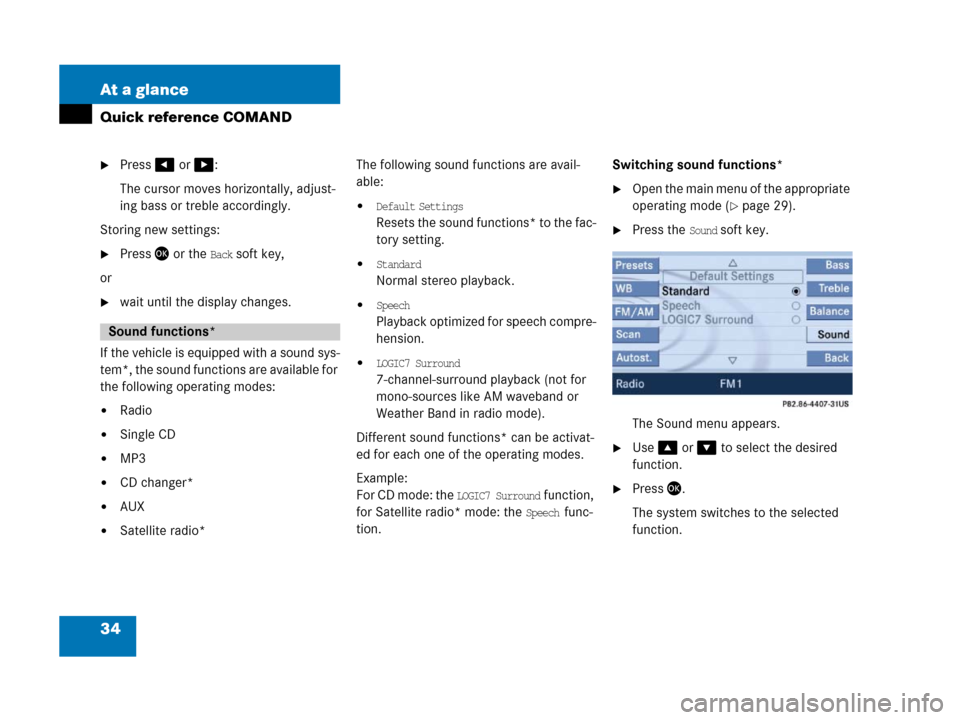
34 At a glance
Quick reference COMAND
�Press# or $:
The cursor moves horizontally, adjust-
ing bass or treble accordingly.
Storing new settings:
�Press' or the Back soft key,
or
�wait until the display changes.
If the vehicle is equipped with a sound sys-
tem*, the sound functions are available for
the following operating modes:
�Radio
�Single CD
�MP3
�CD changer*
�AUX
�Satellite radio*The following sound functions are avail-
able:
�Default Settings
Resets the sound functions* to the fac-
tory setting.
�Standard
Normal stereo playback.
�Speech
P l a y b a c k o p t i m i z e d f o r s p e e c h c o m p r e -
hension.
�LOGIC7 Surround
7-channel-surround playback (not for
mono-sources like AM waveband or
Weather Band in radio mode).
Different sound functions* can be activat-
ed for each one of the operating modes.
Example:
For CD mode: the
LOGIC7 Surround function,
for Satellite radio* mode: the
Speech func-
tion.Switching sound functions*
�Open the main menu of the appropriate
operating mode (
�page 29).
�Press the Sound soft key.
The Sound menu appears.
�Use% or & to select the desired
function.
�Press'.
The system switches to the selected
function.
Sound functions*
Page 39 of 187
38 Audio
Audio main menu
�Press-.
The Audio main menu appears.
If one of the Audio submenus appears:
�Press the Back soft key as often as
necessary until the Audio main
menu appears;
or
�Press- again.Various audio sources can be selected in
the Audio main menu.
Selectable soft keys
�Radio soft key
Station settings for WB, FM, and AM
wavebands appear (
�page 40),
�CD soft key or MP3 soft key
The Single CD main menu (
�page 50)
or the MP3 main menu (
�page 54) ap-
pears,
�CDC soft key
The CD changer main menu appears
(
�page 69),
�AUX soft key
Facilitates operation of an external au-
dio source (
�page 76).
Calling up the Audio main menui
The CD, MP3 or CDC soft key is available
o n l y i f a C D i s l o a d e d i n t h e a p p r o p r i a t e
compartment.
The Satellite Radio menu is accessed
by pressing; (
�page 77).
Page 41 of 187
40 Audio
Radio operation
�Open the Audio main menu
(
�page 38).
�Press the Radio soft key.
The R adio main m enu appea rs. The sta-
tion last tuned to will begin to play. In this example:
�Weather Band
�Channel 1 = current station
�Press the FM/AM soft key in the Radio
main menu.
The main menu for either the FM or AM
waveband appears. The station last
tuned to will begin to play.The waveband is indicated in the center
of the status bar.
In this example:
�FM = FM waveband
�1 = selected station is stored on
preset 1 (
�page 46).
Safety instructions
WarningG
In order to avoid distraction which could
lead to an accident, the driver should enter
system settings with the vehicle at a stand-
still and operate the audio system only when
road, weather and traffic conditions permit.
Bear in mind that at a speed of just 30 mph
(approximately 50 km/h), your vehicle is
covering a distance of 44 feet (approximate-
ly 14 m) every second.
Switching to Radio mode
Switching wavebands