Page 59 of 187
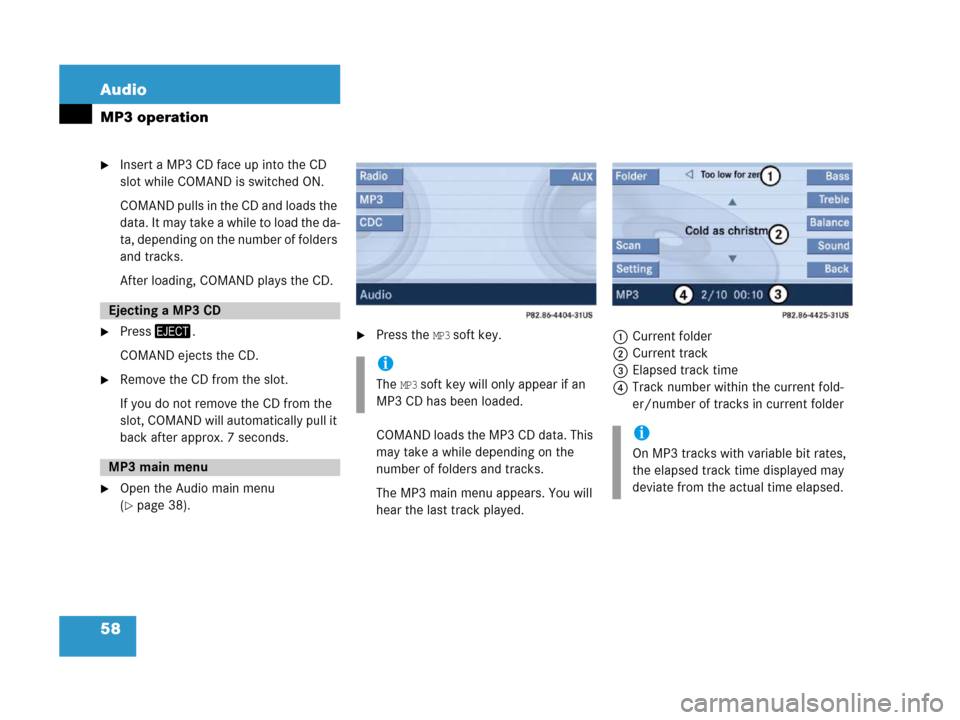
58 Audio
MP3 operation
�Insert a MP3 CD face up into the CD
slot while COMAND is switched ON.
COMAND pulls in the CD and loads the
data. It may take a while to load the da-
ta, depending on the number of folders
and tracks.
After loading, COMAND plays the CD.
�Press/.
COMAND ejects the CD.
�Remove the CD from the slot.
If you do not remove the CD from the
slot, COMAND will automatically pull it
back after approx. 7 seconds.
�Open the Audio main menu
(
�page 38).
�Press the MP3 soft key.
COMAND loads the MP3 CD data. This
may take a while depending on the
number of folders and tracks.
The MP3 main menu appears. You will
hear the last track played.1Current folder
2Current track
3Elapsed track time
4Track number within the current fold-
er/number of tracks in current folder
Ejecting a MP3 CD
MP3 main menu
i
The MP3 soft key will only appear if an
MP3 CD has been loaded.
i
On MP3 tracks with variable bit rates,
the elapsed track time displayed may
deviate from the actual time elapsed.
Page 60 of 187
59 Audio
MP3 operation
I f t h e M P 3 t r a c k s a r e o r g a n i z e d i n t o f o l d e r s
on the CD, you can select a folder from the
COMAND control unit.
The following options are available:
�Selecting via folder list
�Selecting via extended folder list
Selecting via folder list
Only one folder can be viewed at a time. 1Current folder
�Open the MP3 main menu (�page 58);
�Press$ or # to select a folder.
�Wait approx. 3 seconds without chang-
ing the selection.
The COMAND changes the folder and
loads the data from the new folder.
It may take a while to load the data, de-
pending on the number of folders and
tracks.Selecting via extended folder list
�In the MP3 main menu (�page 58),
press the
Folder soft key.
The extended folder list appears.
�Press% or & to select a folder.
Selecting folders
i
The folder list only contains folders in
which MP3 tracks are stored.
i
The extended folder list only contains
folders in which MP3 tracks are stored.
��
Page 63 of 187
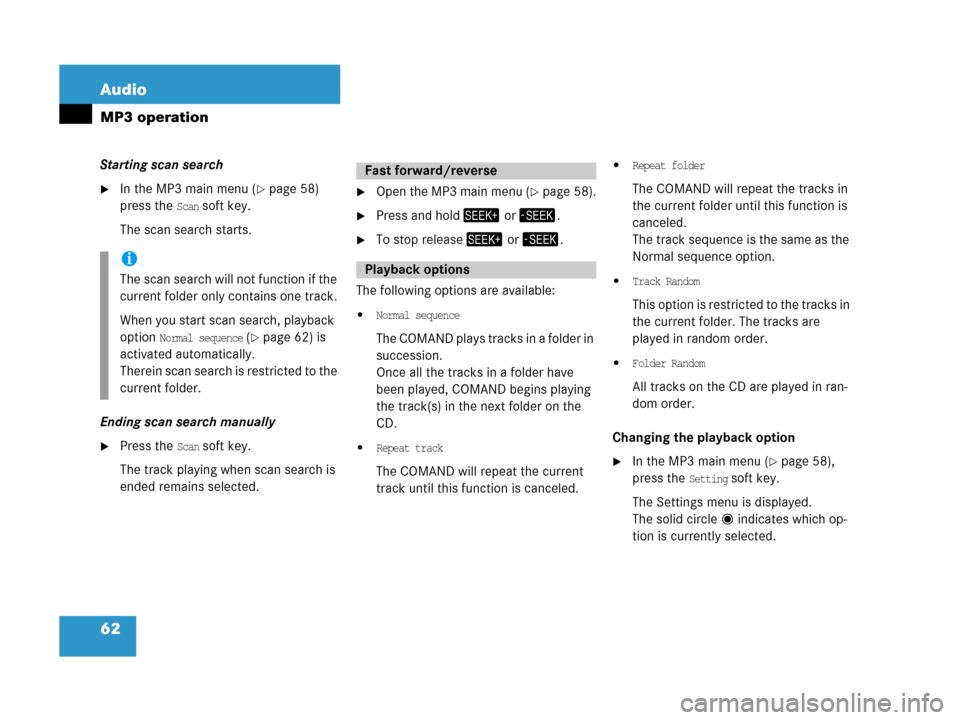
62 Audio
MP3 operation
Starting scan search
�In the MP3 main menu (�page 58)
press the
Scan soft key.
The scan search starts.
Ending scan search manually
�Press the Scan soft key.
The track playing when scan search is
ended remains selected.
�Open the MP3 main menu (�page 58).
�Press and hold+ or,.
�To stop release+ or,.
The following options are available:
�Normal sequence
The COMAND plays tracks in a folder in
succession.
Once all the tracks in a folder have
been played, COMAND begins playing
the track(s) in the next folder on the
CD.
�Repeat track
The COMAND will repeat the current
track until this function is canceled.
�Repeat folder
The COMAND will repeat the tracks in
the current folder until this function is
canceled.
The track sequence is the same as the
Normal sequence option.
�Track Random
This option is restricted to the tracks in
the current folder. The tracks are
played in random order.
�Folder Random
All tracks on the CD are played in ran-
dom order.
Changing the playback option
�In the MP3 main menu (�page 58),
press the
Setting soft key.
The Settings menu is displayed.
The solid circle indicates which op-
tion is currently selected.
i
The scan search will not function if the
current folder only contains one track.
When you start scan search, playback
option
Normal sequence (�page 62) is
activated automatically.
Therein scan search is restricted to the
current folder.
Fast forward/reverse
Playback options
Page 70 of 187

69 Audio
CD changer* operation
The CD will be pulled in again if it is not
removed from the slot within 15 sec-
onds. The system starts playing the CD
again.
The ejection procedure is completed.
Ejecting all CDs
�Open the glove box
(
�Vehicle owner's manual).
�Press and hold the button of a loaded
magazine compartment 2 for more
than 2 seconds.
Th e b u t t o n L E D s o f a l l l o a d e d m a g a z i n e
compartments will briefly flash red,
several times.The CD changer ejects the CDs one af-
ter another.
�Within 15 seconds, remove each CD
from the slot 1.
The CD will be pulled in again if it is not
removed from the slot within 15 sec-
onds. The system starts playing the CD
again.
The ejection procedure is completed
when all CDs are removed, or when the
procedure is aborted by the CD chang-
er.
�Open the Audio main menu
(
�page 38).
�Press the CDC soft key.
i
If you are listening to a CD in the CD
changer and you eject another CD from
the changer:
�While ejecting the CD, the system
interrupts CD playback.
�The CD you were last listening to
starts from the beginning once the
ejection procedure is completed.
i
If you eject the CD you are currently lis-
tening to:
�The next available audio CD is
played.
�If there are no other CDs available,
the system switches to the audio
source listened to before CD chang-
er mode.
CD changer main menu
��
Page 71 of 187
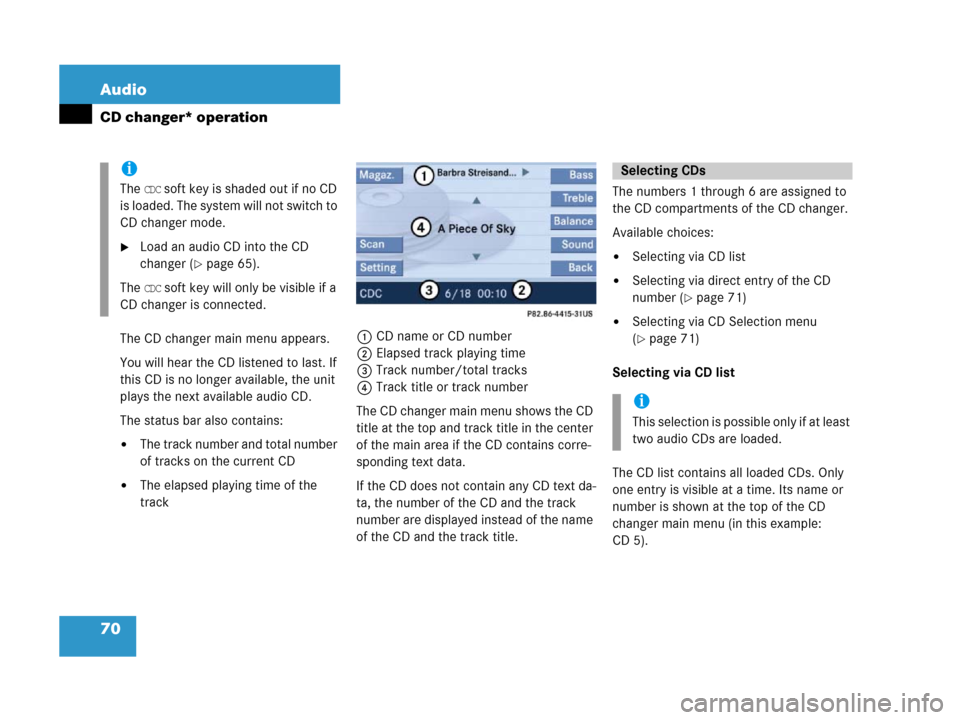
70 Audio
CD changer* operation
The CD changer main menu appears.
You will hear the CD listened to last. If
this CD is no longer available, the unit
plays the next available audio CD.
The status bar also contains:
�The track number and total number
of tracks on the current CD
�The elapsed playing time of the
track1CD name or CD number
2Elapsed track playing time
3Track number/total tracks
4Track title or track number
The CD changer main menu shows the CD
title at the top and track title in the center
of the main area if the CD contains corre-
sponding text data.
If the CD does not contain any CD text da-
ta, the number of the CD and the track
number are displayed instead of the name
of the CD and the track title. The numbers 1 through 6 are assigned to
the CD compartments of the CD changer.
Available choices:
�Selecting via CD list
�Selecting via direct entry of the CD
number (
�page 71)
�Selecting via CD Selection menu
(
�page 71)
Selecting via CD list
The CD list contains all loaded CDs. Only
one entry is visible at a time. Its name or
number is shown at the top of the CD
changer main menu (in this example:
CD 5).
i
The CDC soft key is shaded out if no CD
is loaded. The system will not switch to
CD changer mode.
�Load an audio CD into the CD
changer (
�page 65).
The
CDC soft key will only be visible if a
CD changer is connected.
Selecting CDs
i
This selection is possible only if at least
two audio CDs are loaded.
Page 72 of 187
71 Audio
CD changer* operation
�Use$ or # to select another CD
from the list.
�Wait approx. 3 seconds without chang-
ing the selection.
The CD is changed. The newly selected
CD is played.Selecting via direct entry of the CD
number
�Press one of the ! - 0 keys.
The CD changer switches to the CD
loaded in the appropriate CD changer
compartment.
Selecting via CD Selection menu
�Press the Magaz. soft key.
The CD Selection menu appears. You
see the list of all six compartments. An entry shows the CD title if the CD con-
tains corresponding text data.
No text displayed with a CD symbol indi-
cates that the corresponding CD does not
contain any CD text data.
An entry shaded out indicates an empty
CD changer compartment.
�Use% or & to select a CD.
The system will skip empty CD
changer compartments.
i
The system will skip empty CD changer
compartments.
i
The CD fails to be changed if you select
an empty compartment.
��
Page 75 of 187

74 Audio
CD changer* operation
Starting scan search
�Press the Scan soft key.
Ending scan search manually
�Press the Scan soft key.
The track playing at the time the scan
is terminated remains playing.
�Open the CD changer main menu
(
�page 69).
�Press and hold+ or ,.
�To stop release+ or ,.The following options are available:
�Normal sequence
�Repeat track
�Repeat CD
�Track Random
�CD Random
Explanation of the playback options
�Normal sequence
The tracks are played in the normal se-
quence (e.g. track 1, 2, 3 etc.).
If only one CD is loaded, the last track
is followed by the first track.
If several CDs are loaded in the CD
changer, the last track on a CD will be
followed by the first track of the next
CD in the changer. The CDs are changed in their normal
sequence (e.g. CD 1, 2, 3 etc.).
The last track of the last CD in the
changer will be followed by the first
track of the first CD.
�Repeat track
The current track will be repeated until
this function is deactivated.
�Repeat CD
The current CD will be repeated until
this function is deactivated.
i
When you start scan search, playback
option
Normal sequence (�page 74) is
activated automatically.
Therein scan search is restricted to the
current CD.
Fast forward/reverse
Playback options
i
It is only possible to select this function
if at least two audio CDs are loaded in
the CD changer.
Page 76 of 187

75 Audio
CD changer* operation
�Track Random
The tracks are played in random order
(e.g. track 3, 8, 5 etc.).
If several CDs are loaded in the CD
changer, the last track on a CD will be
followed by the first track of the next
CD in the changer.
The CDs are changed in their normal
sequence (e.g. CD 1, 2, 3, etc.).
�CD Random
At least 4 tracks on one CD are played
in random order (e.g. track 5, 7, 3, 9)
before the next CD is played.
The CDs are changed in random
order (e.g. CD 4, 1, 5, etc.). Changing the playback option
�In the CD changer main menu
(
�page 69) press the Setting soft key.
The Settings menu is displayed.
The solid circle indicates which op-
tion is currently selected.
�Press% or & to select a different
option.
�Press'.
The option is activated. A correspond-
ing display will appear in the status bar
for all options except
Normal sequence.
An option will remain activated even if
the COMAND is switched OFF and then
ON again.
i
This selection is only possible if at least
two CDs are loaded in the CD changer.