Page 147 of 242
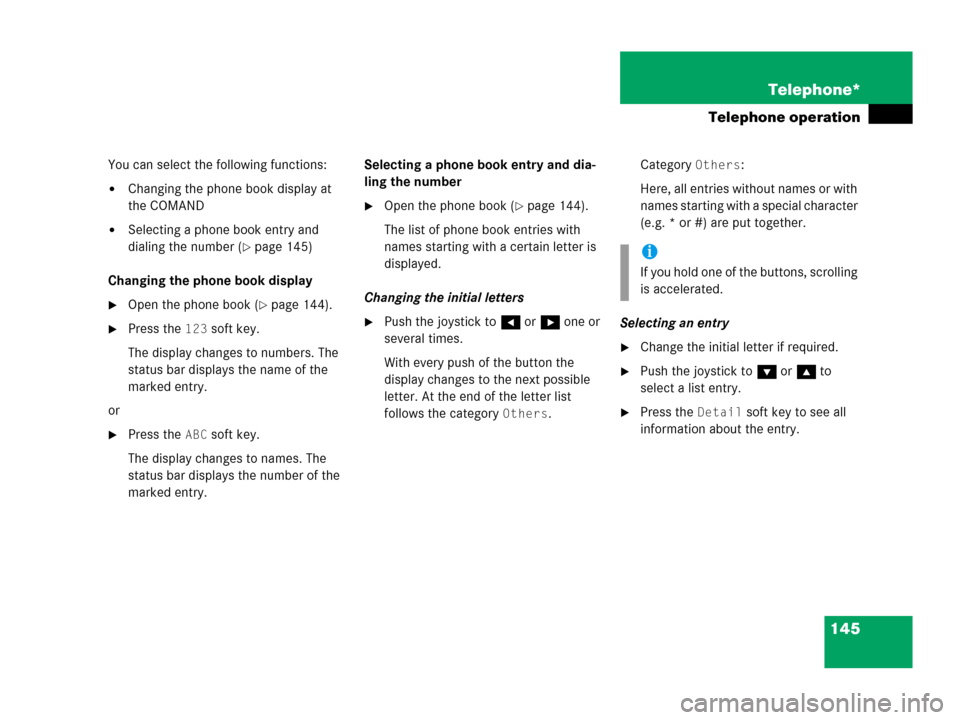
145 Telephone*
Telephone operation
You can select the following functions:
�Changing the phone book display at
the COMAND
�Selecting a phone book entry and
dialing the number (
�page 145)
Changing the phone book display
�Open the phone book (�page 144).
�Press the 123 soft key.
The display changes to numbers. The
status bar displays the name of the
marked entry.
or
�Press the ABC soft key.
The display changes to names. The
status bar displays the number of the
marked entry.Selecting a phone book entry and dia-
ling the number
�Open the phone book (�page 144).
The list of phone book entries with
names starting with a certain letter is
displayed.
Changing the initial letters
�Push the joystick to H or h one or
several times.
With every push of the button the
display changes to the next possible
letter. At the end of the letter list
follows the category
Others.Category
Others:
Here, all entries without names or with
names starting with a special character
(e.g. * or #) are put together.
Selecting an entry
�Change the initial letter if required.
�Push the joystick to G or g to
select a list entry.
�Press the Detail soft key to see all
information about the entry.
i
If you hold one of the buttons, scrolling
is accelerated.
Page 148 of 242
146 Telephone*
Telephone operation
Begin dialing
�Press E.
or
�Press k.
or
�Press the Send soft key.
Page 155 of 242

153 Navigation*
Navigation main menu
�Destination memory
You can select destinations from the
Destination Memory (�page 199).
�Enter destination
Activates the Enter street menu
(
�page 156).
�Last destinations
You can select last destinations from
the
Last destinations memory
(
�page 197).
�Points of interest:
Brings you to the
Select point
category
menu (�page 201).
POIs are e.g. gas stations, parking
facilities or airports.
�Phone number:
You can select a POI by phone number.
Brings you to the
Enter POI phone
number
menu (�page 205).
�Today’s Plan:
You can select destinations from the
Today’s Plan list one after the other or
sort destinations as Bestway or Round
trip (
�page 207).Available soft keys
�Home soft key:
You can edit the home address and
start route guidance (
�page 169).
�Mode soft key:
You can edit the routing mode for the
next route guidance (
�page 154).
�Compass soft key:
You can display direction of travel,
altitude and steering angle of the
vehicle (
�page 171).
Page 172 of 242
170 Navigation*
Destination input
�selecting a destination from the Last
destinations memory (
�page 197)
�selecting a Point of Interest
(
�page 201)
�entering a POI by phone number
(
�page 205)
�selecting a destination from the
Today’s plan memory (
�page 207)After entering the address the screen may
look as follows
�Press E.
The home address is saved.
The Start route guidance menu will
appear (
�page 173).If your vehicle is equipped with Navigation
�Activate the Navigation main menu
(
�page 152).
or
�Activate the Info menu (�page 185).
�Press the Compass soft key.
The Compass screen will appear.
If your vehicle is not equipped with
Navigation
�Press b or c.
The Compass screen will appear.
Displaying the compass screen
Page 191 of 242
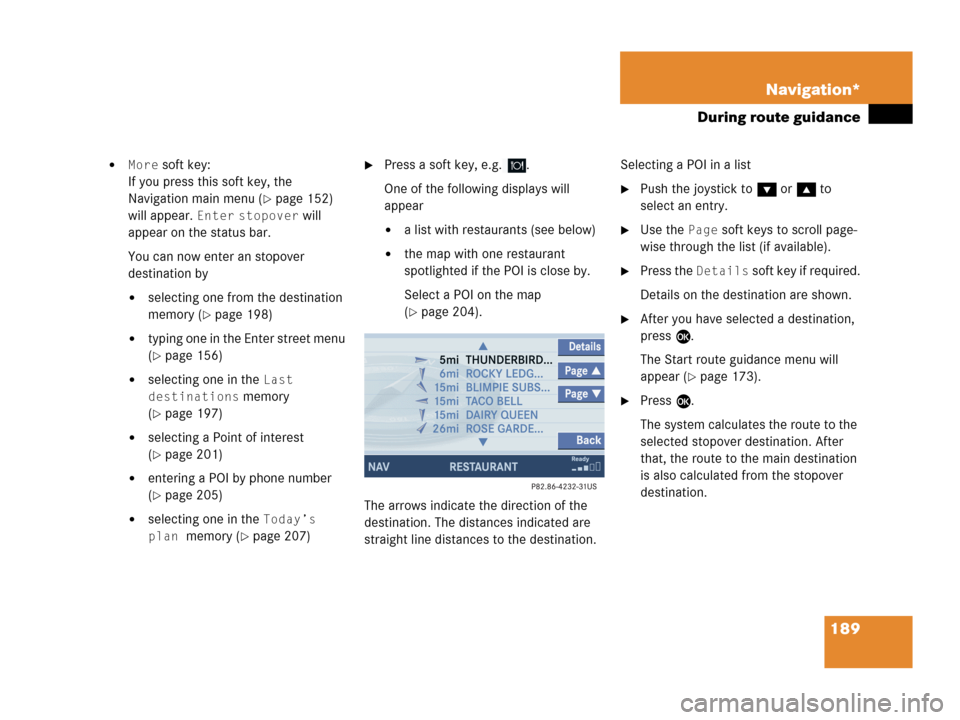
189 Navigation*
During route guidance
�More soft key:
If you press this soft key, the
Navigation main menu (
�page 152)
will appear.
Enter stopover will
appear on the status bar.
You can now enter an stopover
destination by
�selecting one from the destination
memory (
�page 198)
�typing one in the Enter street menu
(
�page 156)
�selecting one in the Last
destinations
memory
(
�page 197)
�selecting a Point of interest
(
�page 201)
�entering a POI by phone number
(
�page 205)
�selecting one in the Today’s
plan
memory (�page 207)
�Press a soft key, e.g. .
One of the following displays will
appear
�a list with restaurants (see below)
�the map with one restaurant
spotlighted if the POI is close by.
Select a POI on the map
(
�page 204).
The arrows indicate the direction of the
destination. The distances indicated are
straight line distances to the destination.Selecting a POI in a list
�Push the joystick to G or g to
select an entry.
�Use the Page soft keys to scroll page-
wise through the list (if available).
�Press the Details soft key if required.
Details on the destination are shown.
�After you have selected a destination,
press E.
The Start route guidance menu will
appear (
�page 173).
�Press E.
The system calculates the route to the
selected stopover destination. After
that, the route to the main destination
is also calculated from the stopover
destination.
Page 203 of 242
201 Navigation*
POIs (Points of Interest)
� POIs (Points of Interest)
This function allows you to select Points of
Interest such as gas stations, parking
facilities or shopping centers.
�Activating the Navigation main menu
(
�page 152).
�Push the joystick to G to select menu
item
Points of interest.
�Press E.
The Select POI category menu will
appear.Selecting a POI category
Select POI category menu
i
You can also select a POI
�in the Start route guidance menu
(
�page 165) or during route
guidance (
�page 184)
�on the map (�page 204)
�by entering a phone number
(
�page 205).
Entering POIs
Page 207 of 242
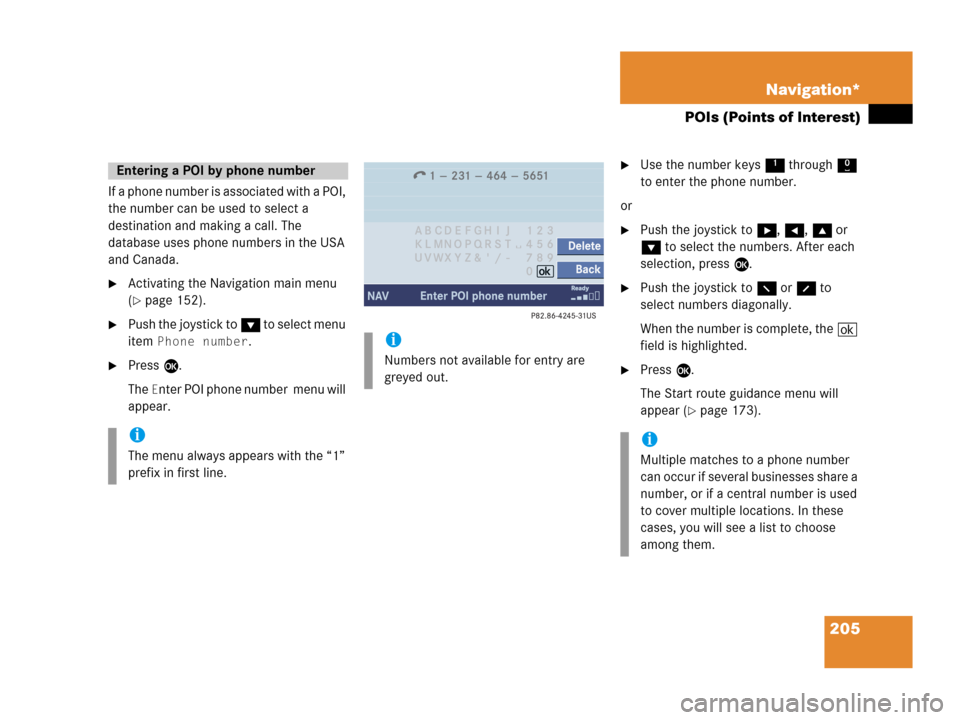
205 Navigation*
POIs (Points of Interest)
If a phone number is associated with a POI,
the number can be used to select a
destination and making a call. The
database uses phone numbers in the USA
and Canada.
�Activating the Navigation main menu
(
�page 152).
�Push the joystick to G to select menu
item
Phone number.
�Press E.
The
Enter POI phone number menu will
appear.
�Use the number keys 1 through 0
to enter the phone number.
or
�Push the joystick to h, H, g or
G to select the numbers. After each
selection, press E.
�Push the joystick to F or f to
select numbers diagonally.
When the number is complete, the (
field is highlighted.
�Press E.
The Start route guidance menu will
appear (
�page 173).
Entering a POI by phone number
i
The menu always appears with the “1”
prefix in first line.
i
Numbers not available for entry are
greyed out.
i
Multiple matches to a phone number
can occur if several businesses share a
number, or if a central number is used
to cover multiple locations. In these
cases, you will see a list to choose
among them.
Page 208 of 242
206 Navigation*
POIs (Points of Interest)
Dialing the POI phone number*
�Press the Call soft key in the Route
guidance menu.
Dialing will begin. In the status bar, the
off-hook symbol will appear. If the
person called answers the call, the call
is active. You talk over the hands-free
set.
�Press K to end the call.
i
The Call soft key is visible if vehicle is
equipped for phone operation and
Mercedes-Benz specified mobile
telephone* is inserted in phone
cradle*.