Page 58 of 187
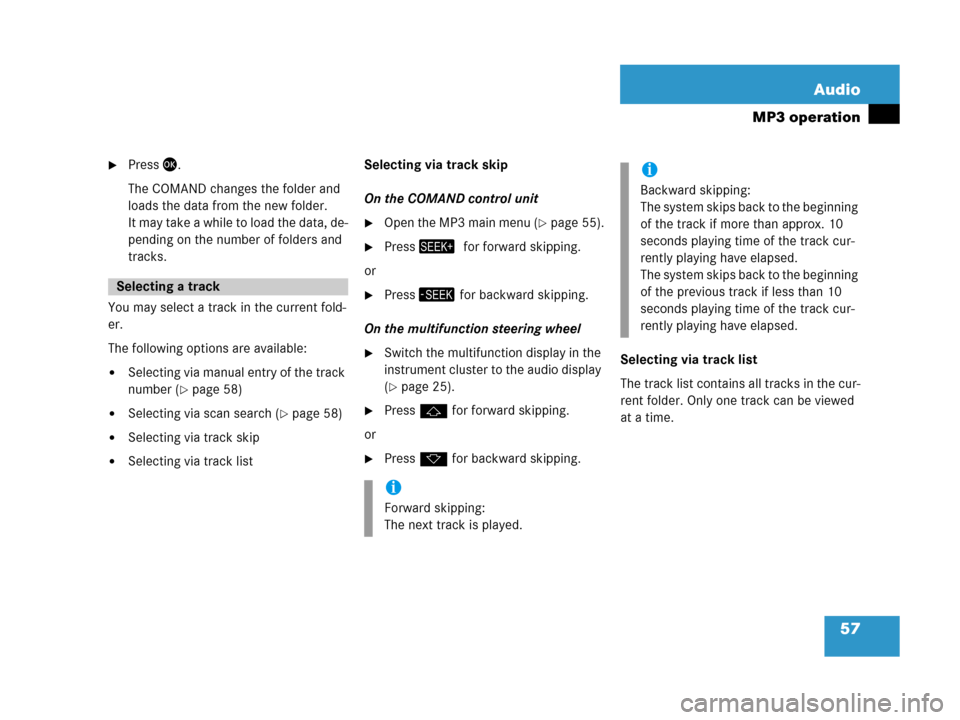
57 Audio
MP3 operation
�Press'.
The COMAND changes the folder and
loads the data from the new folder.
It may take a while to load the data, de-
pending on the number of folders and
tracks.
You may select a track in the current fold-
er.
The following options are available:
�Selecting via manual entry of the track
number (
�page 58)
�Selecting via scan search (�page 58)
�Selecting via track skip
�Selecting via track listSelecting via track skip
On the COMAND control unit
�Open the MP3 main menu (�page 55).
�Press+0for forward skipping.
or
�Press, for backward skipping.
On the multifunction steering wheel
�Switch the multifunction display in the
instrument cluster to the audio display
(
�page 25).
�Pressj for forward skipping.
or
�Pressk for backward skipping.Selecting via track list
The track list contains all tracks in the cur-
rent folder. Only one track can be viewed
at a time.
Selecting a track
i
Forward skipping:
The next track is played.
i
Backward skipping:
The system skips back to the beginning
of the track if more than approx. 10
seconds playing time of the track cur-
rently playing have elapsed.
The system skips back to the beginning
of the previous track if less than 10
seconds playing time of the track cur-
rently playing have elapsed.
Page 59 of 187
58 Audio
MP3 operation
1Current track
�Use% or & to select another track
from the list.
�Press', or wait approx. 3 seconds
without changing the selection.
The selected track is played.
Selecting via manual entry of the track
number
�Open the MP3 main menu (�page 55).
�Press..
The Manual track input display ap-
pears.
1Number of tracks in the current folder
(10 tracks)
Entry example: Track 1
�Press!.
Entry example: Track 10
�Press! and " in quick succession.
�Wait approx. 3 seconds after entering
the number.
The selected track is played.
Selecting via scan search
Scan search is characterised as follows:
�Scan search plays each track in the
current folder for approx. 8 seconds.
�Scan search can be ended manually.
�Scan search automatically stops at the
track listened to before the scan
search was started.
i
Entries beyond the number of available
tracks in the current folder are not pos-
sible.
Page 61 of 187
60 Audio
MP3 operation
�Use% or & to select a different op-
tion.
�Press'.
The option is switched on.
A corresponding display will appear in
the status bar for all options except
Normal sequence.
An option will remain activated even if
the COMAND is switched OFF and then
ON again.
Page 68 of 187
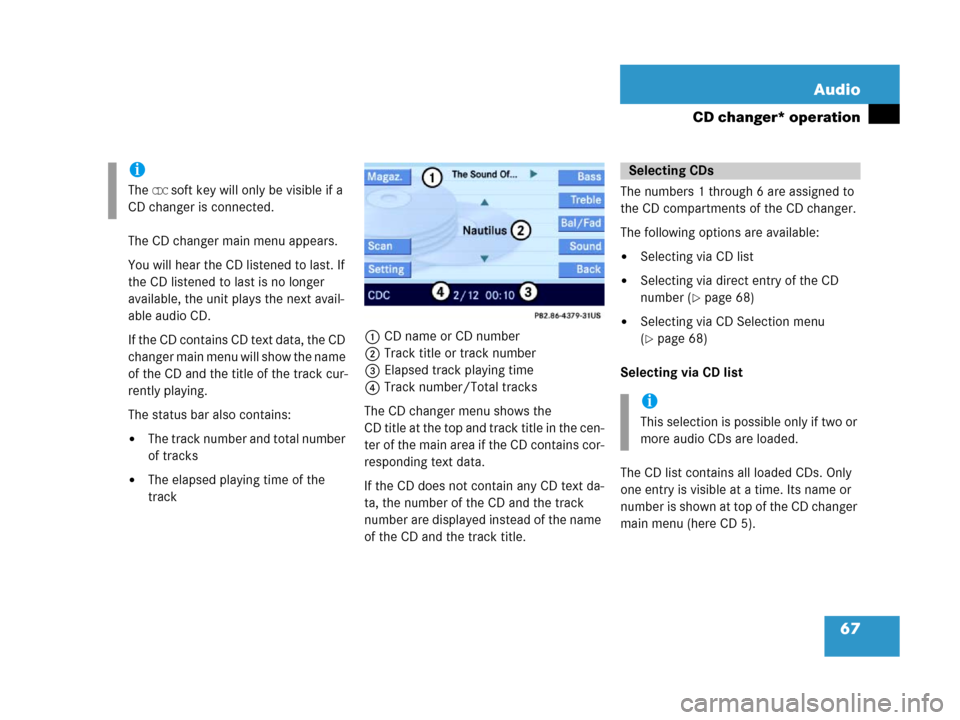
67 Audio
CD changer* operation
The CD changer main menu appears.
You will hear the CD listened to last. If
the CD listened to last is no longer
available, the unit plays the next avail-
able audio CD.
I f t he C D c o n t a i n s C D t e xt d a t a , t h e C D
changer main menu will show the name
of the CD and the title of the track cur-
rently playing.
The status bar also contains:
�The track number and total number
of tracks
�The elapsed playing time of the
track1CD name or CD number
2Track title or track number
3Elapsed track playing time
4Track number/Total tracks
The CD changer menu shows the
CD title at the top and track title in the cen-
ter of the main area if the CD contains cor-
responding text data.
If the CD does not contain any CD text da-
ta, the number of the CD and the track
number are displayed instead of the name
of the CD and the track title. The numbers 1 through 6 are assigned to
the CD compartments of the CD changer.
The following options are available:
�Selecting via CD list
�Selecting via direct entry of the CD
number (
�page 68)
�Selecting via CD Selection menu
(
�page 68)
Selecting via CD list
The CD list contains all loaded CDs. Only
one entry is visible at a time. Its name or
number is shown at top of the CD changer
main menu (here CD 5).
i
The CDC soft key will only be visible if a
CD changer is connected.
Selecting CDs
i
This selection is possible only if two or
more audio CDs are loaded.
Page 69 of 187
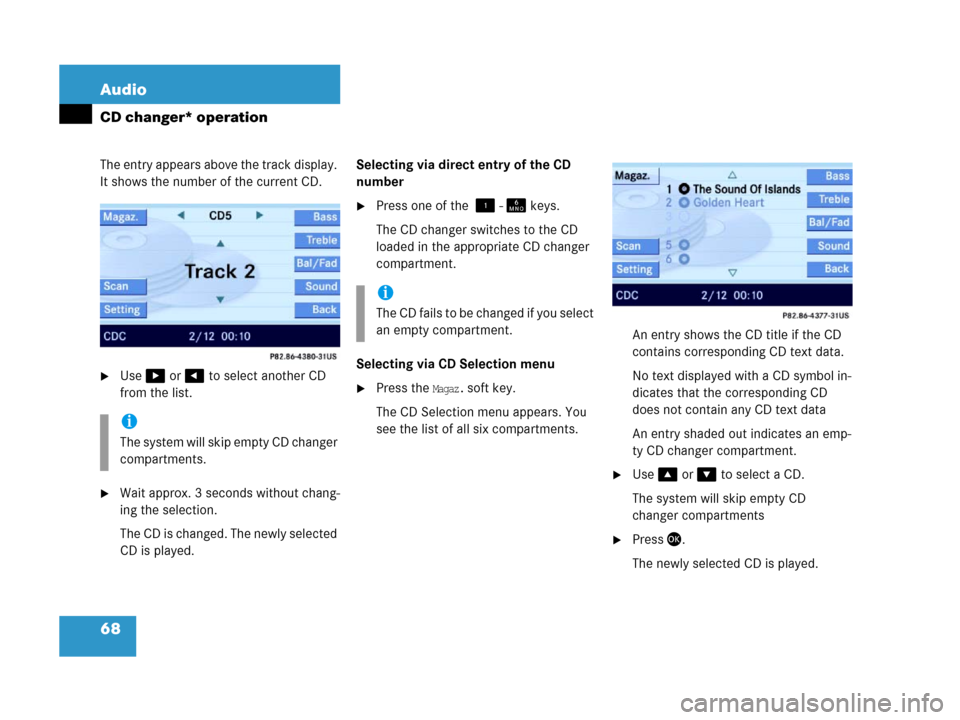
68 Audio
CD changer* operation
The entry appears above the track display.
It shows the number of the current CD.
�Use$ or # to select another CD
from the list.
�Wait approx. 3 seconds without chang-
ing the selection.
The CD is changed. The newly selected
CD is played.Selecting via direct entry of the CD
number
�Press one of the ! - 1 keys.
The CD changer switches to the CD
loaded in the appropriate CD changer
compartment.
Selecting via CD Selection menu
�Press the Magaz. soft key.
The CD Selection menu appears. You
see the list of all six compartments.An entry shows the CD title if the CD
contains corresponding CD text data.
No text displayed with a CD symbol in-
dicates that the corresponding CD
does not contain any CD text data
An entry shaded out indicates an emp-
ty CD changer compartment.
�Use% or & to select a CD.
The system will skip empty CD
changer compartments
�Press'.
The newly selected CD is played.
i
The system will skip empty CD changer
compartments.
i
Th e C D f a i l s t o b e c h a n g e d i f y o u s e l e c t
an empty compartment.
Page 70 of 187
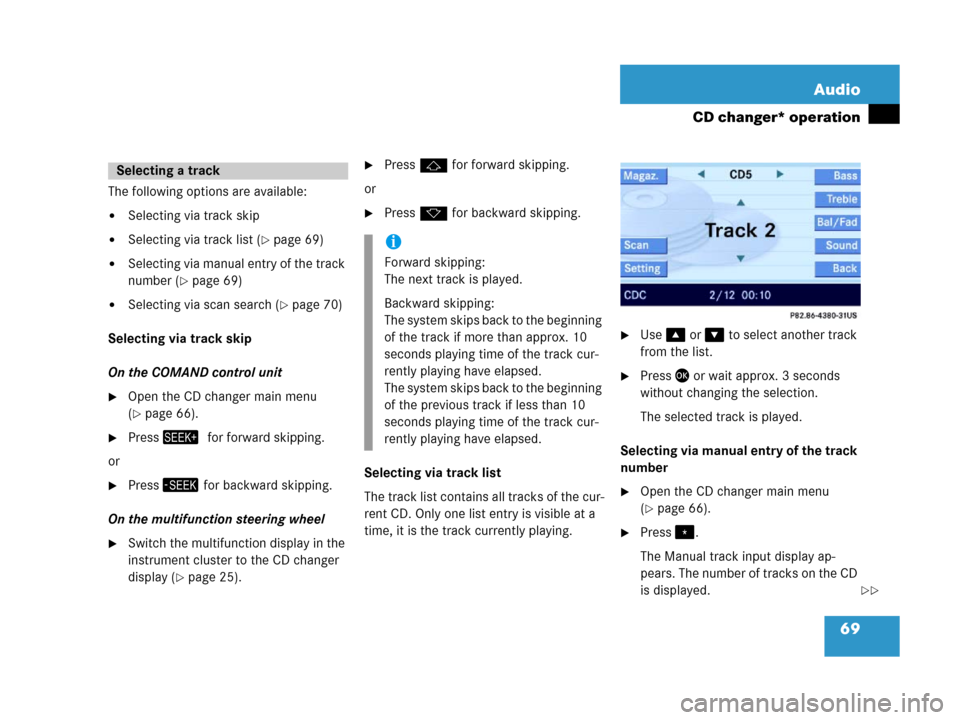
69 Audio
CD changer* operation
The following options are available:
�Selecting via track skip
�Selecting via track list (�page 69)
�Selecting via manual entry of the track
number (
�page 69)
�Selecting via scan search (�page 70)
Selecting via track skip
On the COMAND control unit
�Open the CD changer main menu
(
�page 66).
�Press+0for forward skipping.
or
�Press, for backward skipping.
On the multifunction steering wheel
�Switch the multifunction display in the
instrument cluster to the CD changer
display (
�page 25).
�Pressj for forward skipping.
or
�Pressk for backward skipping.
Selecting via track list
The track list contains all tracks of the cur-
rent CD. Only one list entry is visible at a
time, it is the track currently playing.
�Use% or & to select another track
from the list.
�Press' or wait approx. 3 seconds
without changing the selection.
The selected track is played.
Selecting via manual entry of the track
number
�Open the CD changer main menu
(
�page 66).
�Press..
The Manual track input display ap-
pears. The number of tracks on the CD
is displayed.
Selecting a track
i
Forward skipping:
The next track is played.
Backward skipping:
The system skips back to the beginning
of the track if more than approx. 10
seconds playing time of the track cur-
rently playing have elapsed.
The system skips back to the beginning
of the previous track if less than 10
seconds playing time of the track cur-
rently playing have elapsed.
��
Page 72 of 187
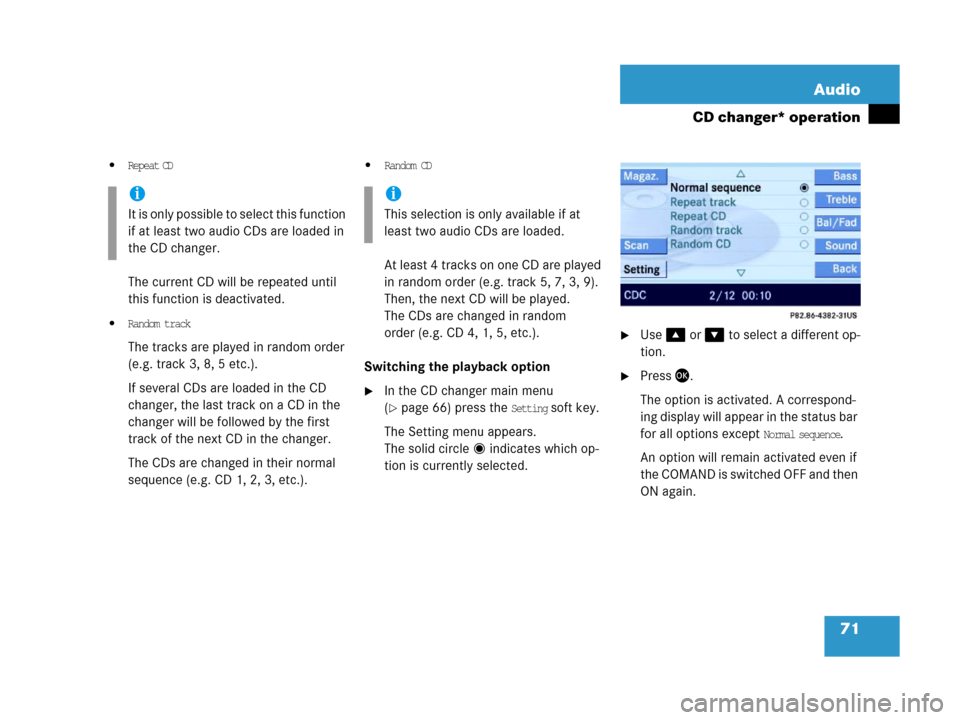
71 Audio
CD changer* operation
�Repeat CD
The current CD will be repeated until
this function is deactivated.
�Random track
The tracks are played in random order
(e.g. track 3, 8, 5 etc.).
If several CDs are loaded in the CD
changer, the last track on a CD in the
changer will be followed by the first
track of the next CD in the changer.
The CDs are changed in their normal
sequence (e.g. CD 1, 2, 3, etc.).
�Random CD
At least 4 tracks on one CD are played
in random order (e.g. track 5, 7, 3, 9).
Then, the next CD will be played.
The CDs are changed in random
order (e.g. CD 4, 1, 5, etc.).
Switching the playback option
�In the CD changer main menu
(
�page 66) press the Setting soft key.
The Setting menu appears.
The solid circle indicates which op-
tion is currently selected.
�Use% or & to select a different op-
tion.
�Press'.
The option is activated. A correspond-
ing display will appear in the status bar
for all options except
Normal sequence.
An option will remain activated even if
the COMAND is switched OFF and then
ON again.
i
It is only possible to select this function
if at least two audio CDs are loaded in
the CD changer.
i
This selection is only available if at
least two audio CDs are loaded.
Page 76 of 187
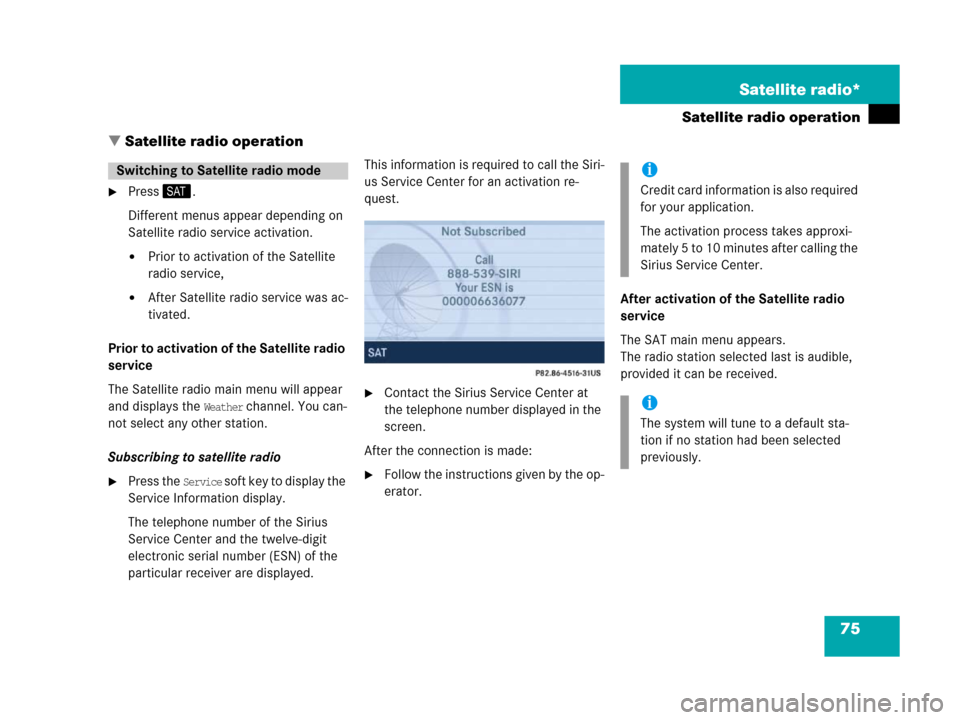
75 Satellite radio*
Satellite radio operation
� Satellite radio operation
�Press;.
Different menus appear depending on
Satellite radio service activation.
�Prior to activation of the Satellite
radio service,
�After Satellite radio service was ac-
tivated.
Prior to activation of the Satellite radio
service
The Satellite radio main menu will appear
and displays the
Weather channel. You can-
not select any other station.
Subscribing to satellite radio
�Press the Service soft key to display the
Service Information display.
The telephone number of the Sirius
Service Center and the twelve-digit
electronic serial number (ESN) of the
particular receiver are displayed.This information is required to call the Siri-
us Service Center for an activation re-
quest.
�Contact the Sirius Service Center at
the telephone number displayed in the
screen.
After the connection is made:
�Follow the instructions given by the op-
erator.After activation of the Satellite radio
service
The SAT main menu appears.
The radio station selected last is audible,
provided it can be received.
Switching to Satellite radio modei
Credit card information is also required
for your application.
The activation process takes approxi-
mately 5 to 10 minutes after calling the
Sirius Service Center.
i
The system will tune to a default sta-
tion if no station had been selected
previously.