Page 8 of 187

7
Where to find it
Introduction
� Where to find it
This Operator's Manual is designed to pro-
vide support for you, the COMAND opera-
tor. Each chapter has its own guide color to
provide fast access to information.
At a glance
Here you will find an overview of all
COMAND control elements and system
components. If you are operating
COMAND for the first time, or if you have
rented or borrowed the vehicle, this is the
chapter you should read first.
Audio
Here you will find all the information on
how to use the audio system and its radio
and CD components.
Satellite radio*
This chapter contains all information relat-
ed to the satellite radio system.
Telephone*
Here you can learn in detail about the
many functions of the telephone, SMS,
how to initiate an emergency call and use
service numbers.
Navigation*
This chapter provides detailed information
covering the following topics:
�Destination entry
�Route selection and calculation
�Route guidance
�Destination memory
Service
This chapter contains information con-
cerning Tele Aid*.
System
This chapter provides information on how
to adjust COMAND system settings.
Directories
The glossary explains the most important
technical terms.
The table of contents and index directory
will help you quickly locate the information
you need.
Page 14 of 187
13 At a glance
Radio operating elements
FunctionPage
1 Audio main menu36
2 Soft keys
(multifunction buttons)
3 ! - "
Entering frequency man-
ually
Storing stations
Requesting station pre-
sets
41
43
39
FunctionPage
4 #, $, %, &
Tuning stations FM / AM
Station memory,
selecting presets
38
43
5 '
Confirmation
6 (
Mute function
36
FunctionPage
7 )
Switching ON/OFF
29
8 *
Volume adjustment
29
9 + and ,
Station search
Manual tuning
38
41
Page 30 of 187
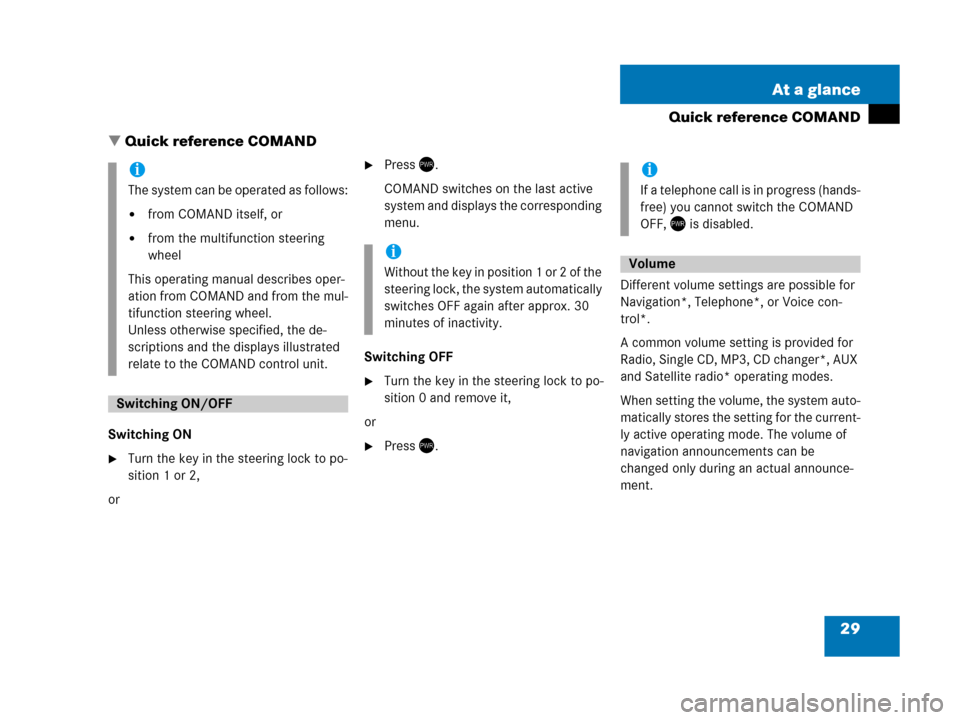
29 At a glance
Quick reference COMAND
� Quick reference COMAND
Switching ON
�Turn the key in the steering lock to po-
sition 1 or 2,
or
�Press).
COMAND switches on the last active
system and displays the corresponding
menu.
Switching OFF
�Turn the key in the steering lock to po-
sition 0 and remove it,
or
�Press).Different volume settings are possible for
Navigation*, Telephone*, or Voice con-
trol*.
A common volume setting is provided for
Radio, Single CD, MP3, CD changer*, AUX
and Satellite radio* operating modes.
When setting the volume, the system auto-
matically stores the setting for the current-
ly active operating mode. The volume of
navigation announcements can be
changed only during an actual announce-
ment.
i
The system can be operated as follows:
�from COMAND itself, or
�from the multifunction steering
wheel
This operating manual describes oper-
ation from COMAND and from the mul-
tifunction steering wheel.
Unless otherwise specified, the de-
scriptions and the displays illustrated
relate to the COMAND control unit.
Switching ON/OFF
i
Without the key in position 1 or 2 of the
steering lock, the system automatically
switches OFF again after approx. 30
minutes of inactivity.
i
If a telephone call is in progress (hands-
free) you cannot switch the COMAND
OFF, ) is disabled.
Volume
Page 39 of 187
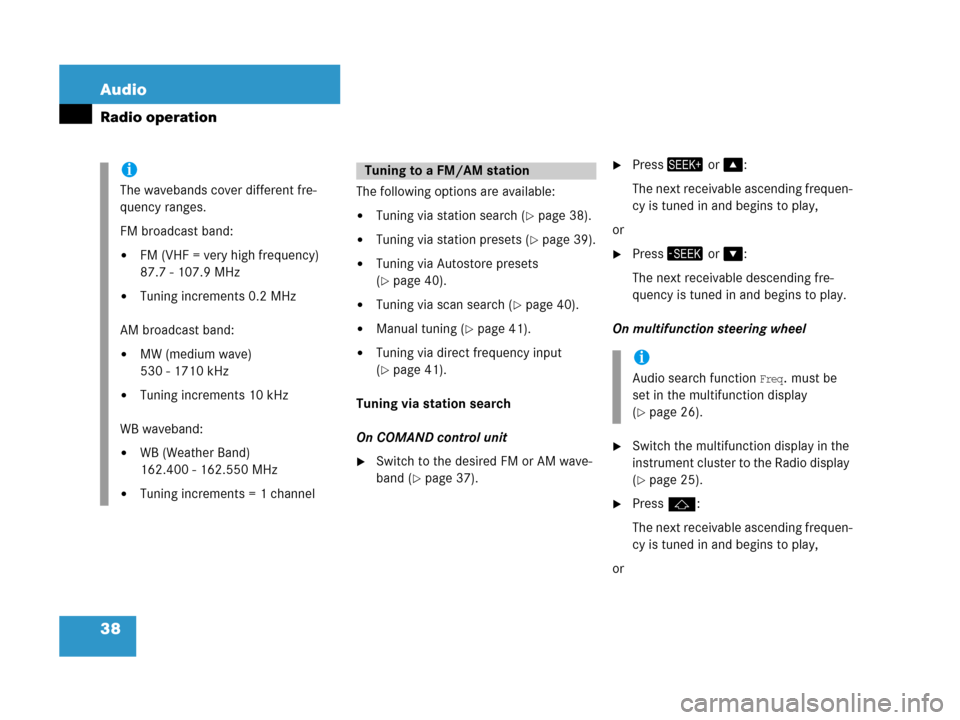
38 Audio
Radio operation
The following options are available:
�Tuning via station search (�page 38).
�Tuning via station presets (�page 39).
�Tuning via Autostore presets
(
�page 40).
�Tuning via scan search (�page 40).
�Manual tuning (�page 41).
�Tuning via direct frequency input
(
�page 41).
Tuning via station search
On COMAND control unit
�Switch to the desired FM or AM wave-
band (
�page 37).
�Press+ or %:
The next receivable ascending frequen-
cy is tuned in and begins to play,
or
�Press, or &:
The next receivable descending fre-
quency is tuned in and begins to play.
On multifunction steering wheel
�Switch the multifunction display in the
instrument cluster to the Radio display
(
�page 25).
�Pressj:
The next receivable ascending frequen-
cy is tuned in and begins to play,
or
i
The wavebands cover different fre-
quency ranges.
FM broadcast band:
�FM (VHF = very high frequency)
87.7 - 107.9 MHz
�Tuning increments 0.2 MHz
AM broadcast band:
�MW (medium wave)
530 - 1710 kHz
�Tuning increments 10 kHz
WB waveband:
�WB (Weather Band)
162.400 - 162.550 MHz
�Tuning increments = 1 channel
Tuning to a FM/AM station
i
Audio search function Freq. must be
set in the multifunction display
(
�page 26).
Page 41 of 187
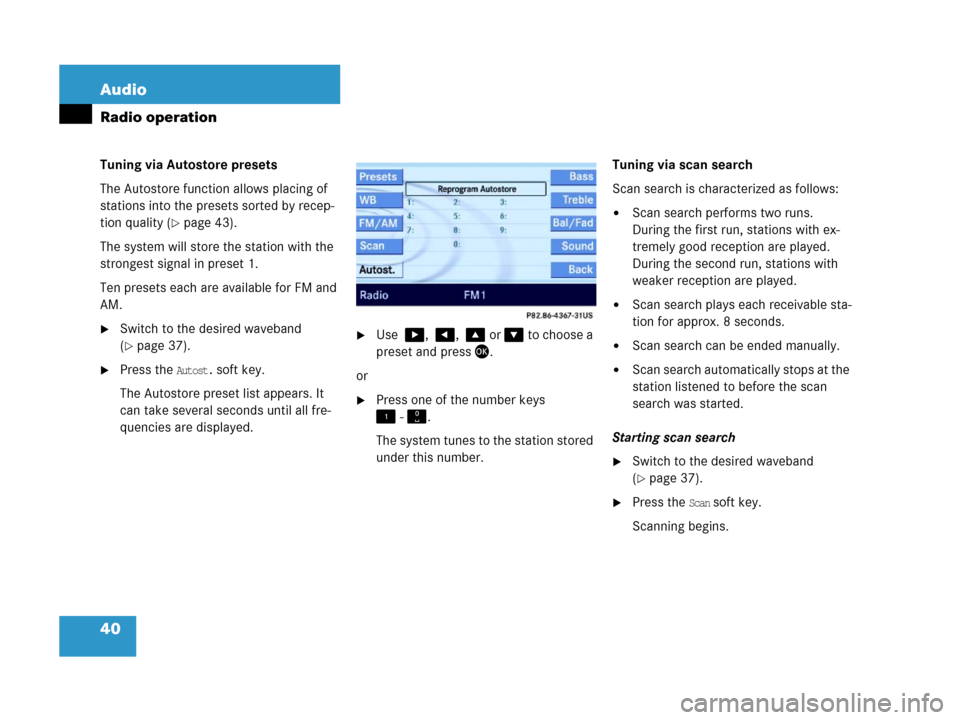
40 Audio
Radio operation
Tuning via Autostore presets
The Autostore function allows placing of
stations into the presets sorted by recep-
tion quality (
�page 43).
The system will store the station with the
strongest signal in preset 1.
Ten presets each are available for FM and
AM.
�Switch to the desired waveband
(
�page 37).
�Press the Autost. soft key.
The Autostore preset list appears. It
can take several seconds until all fre-
quencies are displayed.
�Use $, #, % or & to choose a
preset and press'.
or
�Press one of the number keys
! - ".
The system tunes to the station stored
under this number.Tuning via scan search
Scan search is characterized as follows:
�Scan search performs two runs.
During the first run, stations with ex-
tremely good reception are played.
During the second run, stations with
weaker reception are played.
�Scan search plays each receivable sta-
tion for approx. 8 seconds.
�Scan search can be ended manually.
�Scan search automatically stops at the
station listened to before the scan
search was started.
Starting scan search
�Switch to the desired waveband
(
�page 37).
�Press the Scan soft key.
Scanning begins.
Page 44 of 187
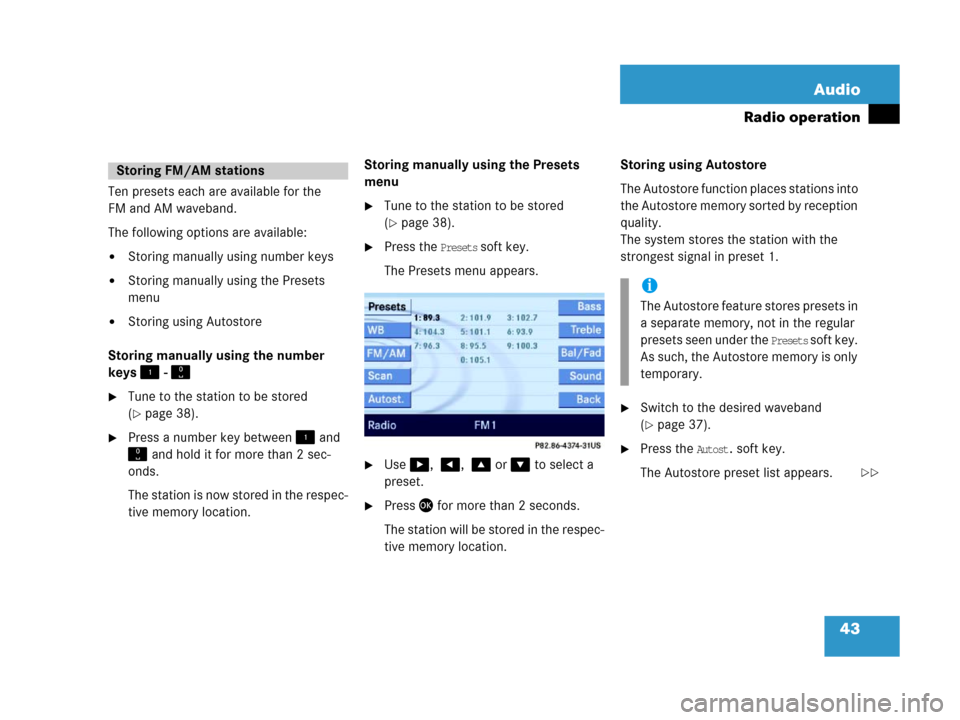
43 Audio
Radio operation
Ten presets each are available for the
FM and AM waveband.
The following options are available:
�Storing manually using number keys
�Storing manually using the Presets
menu
�Storing using Autostore
Storing manually using the number
keys ! - "
�Tune to the station to be stored
(
�page 38).
�Press a number key between! and
" and hold it for more than 2 sec-
onds.
The station is now stored in the respec-
tive memory location.Storing manually using the Presets
menu
�Tune to the station to be stored
(
�page 38).
�Press the Presets soft key.
The Presets menu appears.
�Use$, #, % or & to select a
preset.
�Press' for more than 2 seconds.
The station will be stored in the respec-
tive memory location.Storing using Autostore
The Autostore function places stations into
the Autostore memory sorted by reception
quality.
The system stores the station with the
strongest signal in preset 1.
�Switch to the desired waveband
(
�page 37).
�Press the Autost. soft key.
The Autostore preset list appears.
Storing FM/AM stations
i
The Autostore feature stores presets in
a separate memory, not in the regular
presets seen under the
Presets s o f t k e y .
As such, the Autostore memory is only
temporary.
��
Page 77 of 187
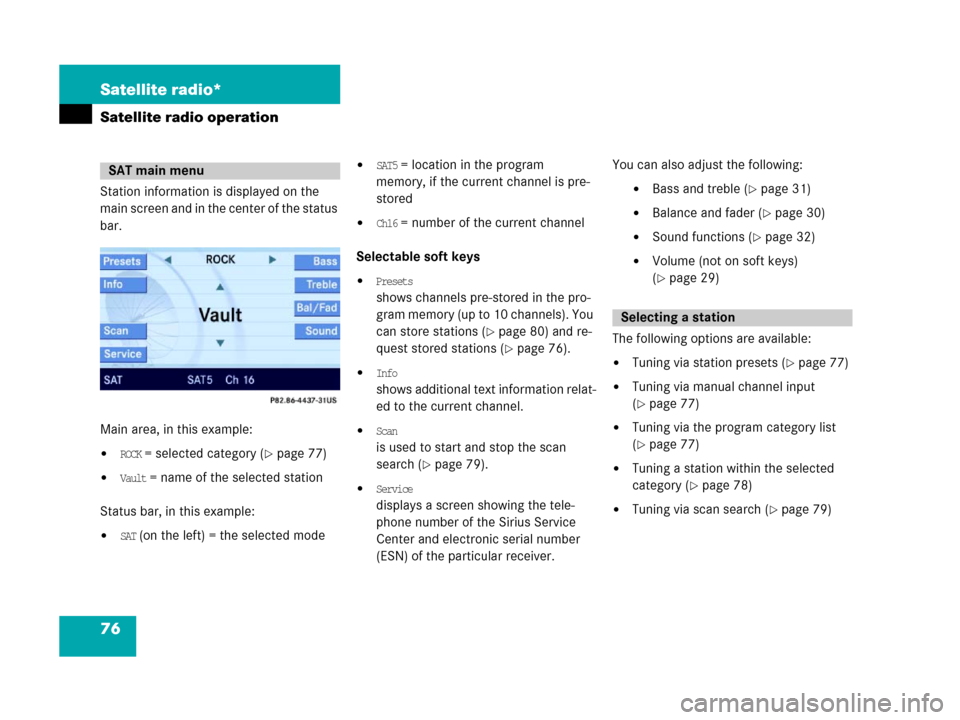
76 Satellite radio*
Satellite radio operation
Station information is displayed on the
main screen and in the center of the status
bar.
Main area, in this example:
�ROCK = selected category (�page 77)
�Vault = name of the selected station
Status bar, in this example:
�SAT (on the left) = the selected mode
�SAT5 = location in the program
memory, if the current channel is pre-
stored
�Ch16 = number of the current channel
Selectable soft keys
�Presets
shows channels pre-stored in the pro-
gram memory (up to 10 channels). You
can store stations (
�page 80) and re-
quest stored stations (
�page 76).
�Info
shows additional text information relat-
ed to the current channel.
�Scan
is used to start and stop the scan
search (
�page 79).
�Service
displays a screen showing the tele-
phone number of the Sirius Service
Center and electronic serial number
(ESN) of the particular receiver.You can also adjust the following:
�Bass and treble (�page 31)
�Balance and fader (�page 30)
�Sound functions (�page 32)
�Volume (not on soft keys)
(
�page 29)
The following options are available:
�Tuning via station presets (�page 77)
�Tuning via manual channel input
(
�page 77)
�Tuning via the program category list
(
�page 77)
�Tuning a station within the selected
category (
�page 78)
�Tuning via scan search (�page 79)
SAT main menu
Selecting a station
Page 78 of 187
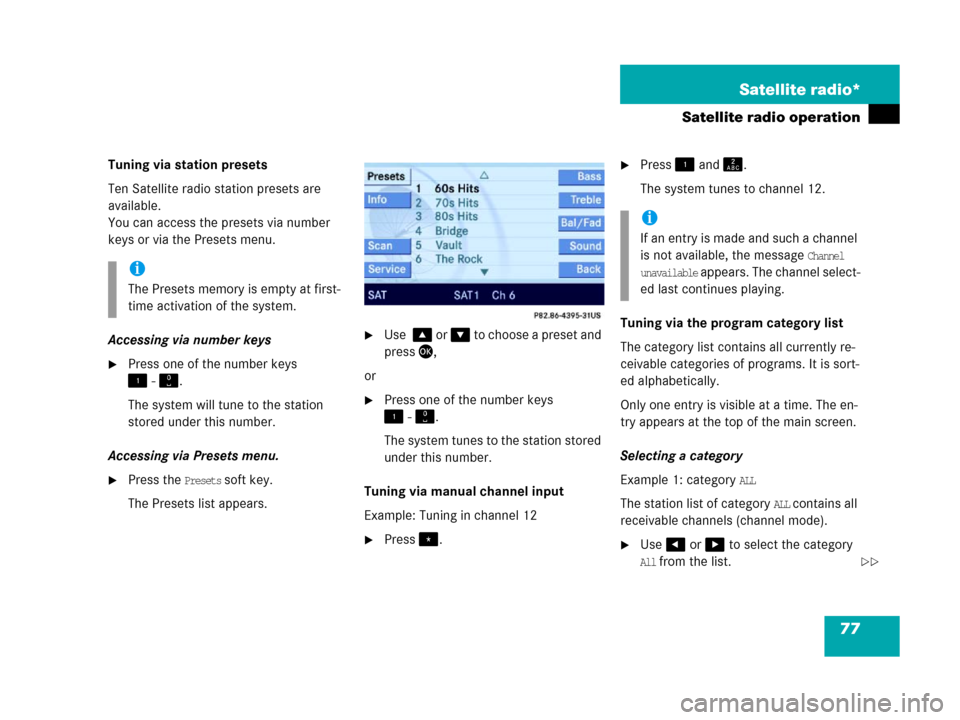
77 Satellite radio*
Satellite radio operation
Tuning via station presets
Ten Satellite radio station presets are
available.
You can access the presets via number
keys or via the Presets menu.
Accessing via number keys
�Press one of the number keys
! - ".
The system will tune to the station
stored under this number.
Accessing via Presets menu.
�Press the Presets soft key.
The Presets list appears.
�Use % or & to choose a preset and
press',
or
�Press one of the number keys
! - ".
The system tunes to the station stored
under this number.
Tuning via manual channel input
Example: Tuning in channel 12
�Press..
�Press ! and A.
The system tunes to channel 12.
Tuning via the program category list
The category list contains all currently re-
ceivable categories of programs. It is sort-
ed alphabetically.
Only one entry is visible at a time. The en-
try appears at the top of the main screen.
Selecting a category
Example 1: category
ALL
The station list of category
ALL contains all
receivable channels (channel mode).
�Use# or $ to select the category
All from the list.
i
The Presets memory is empty at first-
time activation of the system.
i
If an entry is made and such a channel
is not available, the message
Channel
unavailable appears. The channel select-
ed last continues playing.
��