Page 14 of 187
13 At a glance
Radio operating elements
FunctionPage
1 Audio main menu36
2 Soft keys
(multifunction buttons)
3 ! - "
Entering frequency man-
ually
Storing stations
Requesting station pre-
sets
41
43
39
FunctionPage
4 #, $, %, &
Tuning stations FM / AM
Station memory,
selecting presets
38
43
5 '
Confirmation
6 (
Mute function
36
FunctionPage
7 )
Switching ON/OFF
29
8 *
Volume adjustment
29
9 + and ,
Station search
Manual tuning
38
41
Page 16 of 187
15 At a glance
Single CD operating elements
FunctionPage
1 -
Audio main menu
36
2 Soft keys
(multifunction buttons)
3 CD slot46
4 . and ! - "
Entering track numbers
48
FunctionPage
5 % and &
Selecting tracks
48
6 '
Confirmation
7 /
CD ejection
46
FunctionPage
8 (
Mute function
36
9 )
Switching ON/OFF
29
a *
Volume adjustment
29
b +0and ,
Track skip forward/
reverse
Forward/reverse
47
49
Page 18 of 187
17 At a glance
MP3 operating elements
FunctionPage
1 -
Audio main menu
36
2 Soft keys
(multifunction buttons)
3 MP3 CD slot54
4 . and ! - "
Entering track numbers
58
i
Depending on vehicle production date
COMAND may not be equipped with
the MP3 functionality. If so, the CD
changer* may be used for playback of
MP3 CDs.
FunctionPage
5 % and &
Selecting tracks
# and $
Selecting folders
57
56
6 '
Confirmation
7 /
MP3 CD ejection
55
FunctionPage
8 (
Mute function
36
9 )
Switching ON/OFF
29
a *
Volume adjustment
29
b +0and ,
Track skip forward/
reverse
Forward/reverse
57
59
Page 20 of 187
19 At a glance
CD changer* operating elements
FunctionPage
1 -
Audio main menu
36
2 Soft keys
(multifunction buttons)
3 . and ! - "
Entering track numbers
! - 1
Selecting CDs
69
68
FunctionPage
4 # and $
Selecting CDs
% and &
Selecting tracks
67
69
5 '
Confirmation
6 (
Mute function
36
FunctionPage
7 )
Switching ON/OFF
29
8 *
Volume adjustment
29
9 +0and ,
Track skip forward/
reverse
Forward/reverse
69
70
Page 22 of 187
21 At a glance
Telephone* operating elements
FunctionPage
1 2
Telephone main menu
Switching the telephone
ON
Switching the telephone
OFF
89
85
85
2 Soft keys
(multifunction buttons)
FunctionPage
3! - "
Entering PIN
Entering unlock code
Entering phone number
Speed dial
87
88
91
95
4 #, $, %, &
Selection buttons
5 '
Confirmation
FunctionPage
6 3
Answering calls
Redialing
90
92
7 4
Ending or refusing a call
91
8 )
Switching ON/OFF
29
9 *
Volume adjustment
29
Page 24 of 187
23 At a glance
Navigation* operating elements
FunctionPage
1 5
Navigation main menu
Cancelling route
guidance
108
132
2 6
Switching map display
131
3 Soft keys
(multifunction buttons)
4 #, $, %, &,07,0
8
Selecting options
Selecting characters for
text entry
Scrolling map
FunctionPage
5 '
Confirmation
6Navigation computer105
7Navigation DVD slot105
8 (
Switching navigation an-
nouncements OFF
129
9 9
Current navigation an-
nouncement
Switching navigation an-
nouncements ON
129
129
FunctionPage
a :0
Ejecting navigation DVDs
105
b )
Switching ON/OFF
29
c *
Volume adjustment
29
Page 26 of 187
25 At a glance
Multifunction steering wheel
Switch the multifunction display to the re-
spective system if you wish to operate the
system using the buttons on the multifunc-
tion steering wheel.
�On the multifunction steering wheel,
pressè or ÿ repeatedly until
one of the following, Radio, Single CD,
MP3, CD changer*, Satellite radio* or
Telephone* display appears in the mul-
tifunction display of the instrument
cluster.
Radio operation
1Waveband and position in Preset menu
2Station frequencySingle CD operation
1Single CD operation
2Current track
CD changer* operation
1Current CD
2Current trackMP3 operation
1MP3 operation
2Current track
Selecting the multifunction display
i
Depending on vehicle production date
COMAND may not be equipped with
the MP3 functionality. If so, the CD
changer* may be used for playback of
MP3 CDs.
Page 42 of 187
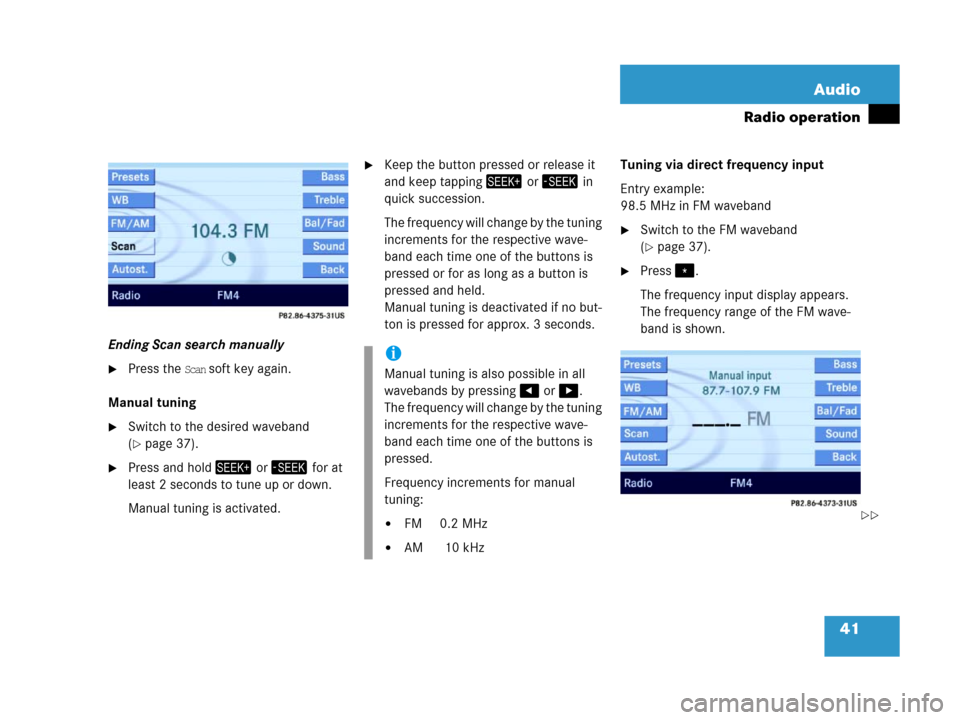
41 Audio
Radio operation
Ending Scan search manually
�Press the Scan soft key again.
Manual tuning
�Switch to the desired waveband
(
�page 37).
�Press and hold+ or , for at
least 2 seconds to tune up or down.
Manual tuning is activated.
�Keep the button pressed or release it
and keep tapping+ or , in
quick succession.
The frequency will change by the tuning
increments for the respective wave-
band each time one of the buttons is
pressed or for as long as a button is
pressed and held.
Manual tuning is deactivated if no but-
ton is pressed for approx. 3 seconds. Tuning via direct frequency input
Entry example:
98.5 MHz in FM waveband
�Switch to the FM waveband
(
�page 37).
�Press..
The frequency input display appears.
The frequency range of the FM wave-
band is shown.
i
Manual tuning is also possible in all
wavebands by pressing# or $.
The frequency will change by the tuning
increments for the respective wave-
band each time one of the buttons is
pressed.
Frequency increments for manual
tuning:
�FM 0.2 MHz
�AM 10 kHz
��