Page 6 of 187

Contents
Entering a city. . . . . . . . . . . . . . . . 116
Narrowing of the destination
after selecting city . . . . . . . . . . . . 117
Entering a city center . . . . . . . . . . 118
Entering a street in the
destination city . . . . . . . . . . . . . . . 119
Narrowing of the destination
after selecting street . . . . . . . . . . 120
Entering an intersection . . . . . . . . 121
Entering a house number . . . . . . . 122
Entering a destination using the
map . . . . . . . . . . . . . . . . . . . . . . . 123
Entering a destination via geo
coordinates. . . . . . . . . . . . . . . . . . 125
Storing map location . . . . . . . . . . 126
Route guidance . . . . . . . . . . . . . . . . . 128
Start route guidance menu . . . . . . 128
Route calculation . . . . . . . . . . . . . 128
Route re-calculation . . . . . . . . . . . 128
Navigation announcements . . . . . 129
Navigation displays. . . . . . . . . . . . 129
Destination reached . . . . . . . . . . . 132
Cancelling route guidance . . . . . . 132
Partially digitized areas. . . . . . . . . 132
Off-road and off-map . . . . . . . . . . 134During route guidance . . . . . . . . . . . . 136
Showing soft key displays . . . . . . 136
Info menu . . . . . . . . . . . . . . . . . . . 136
Displaying the route on the map . 137
Displaying the route list . . . . . . . . 138
Detour function . . . . . . . . . . . . . . 138
Stop-over . . . . . . . . . . . . . . . . . . . 140
Defining route guidance displays . 143
Setting symbols displays . . . . . . . 143
Setting map orientation . . . . . . . . 144
Map display menu. . . . . . . . . . . . . 145
Automatic map toggling . . . . . . . . 146
Scales for full-screen and
split-screen map display . . . . . . . . 146
Last destinations and
destination memory . . . . . . . . . . . . . . 148
Last destinations memory . . . . . . 148
Destination memory . . . . . . . . . . . 149
POIs (Points of Interest) . . . . . . . . . . . 152
Entering POIs . . . . . . . . . . . . . . . . 152
Selecting POI in the local area of
the current position . . . . . . . . . . . 153
Selecting POI for a selected city. . 154
Selecting POI for a long-distance
destination . . . . . . . . . . . . . . . . . . 154
Selecting a POI using the map . . . 156
Service . . . . . . . . . . . . . . . . . . . . . . . 159
Tele Aid*. . . . . . . . . . . . . . . . . . . . . . . 160
Emergency call system . . . . . . . . . 160
Roadside Assistance . . . . . . . . . . . 160
Information . . . . . . . . . . . . . . . . . . 161
System . . . . . . . . . . . . . . . . . . . . . . . 163
System settings . . . . . . . . . . . . . . . . . 164
Calling up the System menu . . . . . 164
Setting the date/time . . . . . . . . . . 164
Setting the language . . . . . . . . . . . 166
Switching confirmation beeps and
acoustic signals ON/OFF . . . . . . . 167
Display settings . . . . . . . . . . . . . . 167
Voice control settings* . . . . . . . . . 168
Reset function. . . . . . . . . . . . . . . . 171
Glossary . . . . . . . . . . . . . . . . . . . . . . 173
Index . . . . . . . . . . . . . . . . . . . . . . . . . 177
Page 14 of 187
13 At a glance
Radio operating elements
FunctionPage
1 Audio main menu36
2 Soft keys
(multifunction buttons)
3 ! - "
Entering frequency man-
ually
Storing stations
Requesting station pre-
sets
41
43
39
FunctionPage
4 #, $, %, &
Tuning stations FM / AM
Station memory,
selecting presets
38
43
5 '
Confirmation
6 (
Mute function
36
FunctionPage
7 )
Switching ON/OFF
29
8 *
Volume adjustment
29
9 + and ,
Station search
Manual tuning
38
41
Page 25 of 187
24 At a glance
Multifunction steering wheel
E-Class illustrated
FunctionPage
1 Multifunction display
2 Volume setting:
ç Volume down
æ Volume up
29
29
3 Making calls:
s Answering calls
Redialing
t Ending or refusing
calls
Entering a phone num-
ber:
t Deleting the entire
entry
90
92
91
91
4 Multifunction display
menu change:
è forward
ÿ back
25
25
FunctionPage
5 Radio mode:
j Next station
k Previous station
�via station search
�via station presets
38
39
5Single CD, CD changer*
and MP3 mode:
j Next track
k Previous track
69
69
5Satellite radio* mode:
j Next station
k Previous station
79
79
5Telephone* mode:
j Next list entry
k Previous list entry
94
94
Page 26 of 187
25 At a glance
Multifunction steering wheel
Switch the multifunction display to the re-
spective system if you wish to operate the
system using the buttons on the multifunc-
tion steering wheel.
�On the multifunction steering wheel,
pressè or ÿ repeatedly until
one of the following, Radio, Single CD,
MP3, CD changer*, Satellite radio* or
Telephone* display appears in the mul-
tifunction display of the instrument
cluster.
Radio operation
1Waveband and position in Preset menu
2Station frequencySingle CD operation
1Single CD operation
2Current track
CD changer* operation
1Current CD
2Current trackMP3 operation
1MP3 operation
2Current track
Selecting the multifunction display
i
Depending on vehicle production date
COMAND may not be equipped with
the MP3 functionality. If so, the CD
changer* may be used for playback of
MP3 CDs.
Page 27 of 187
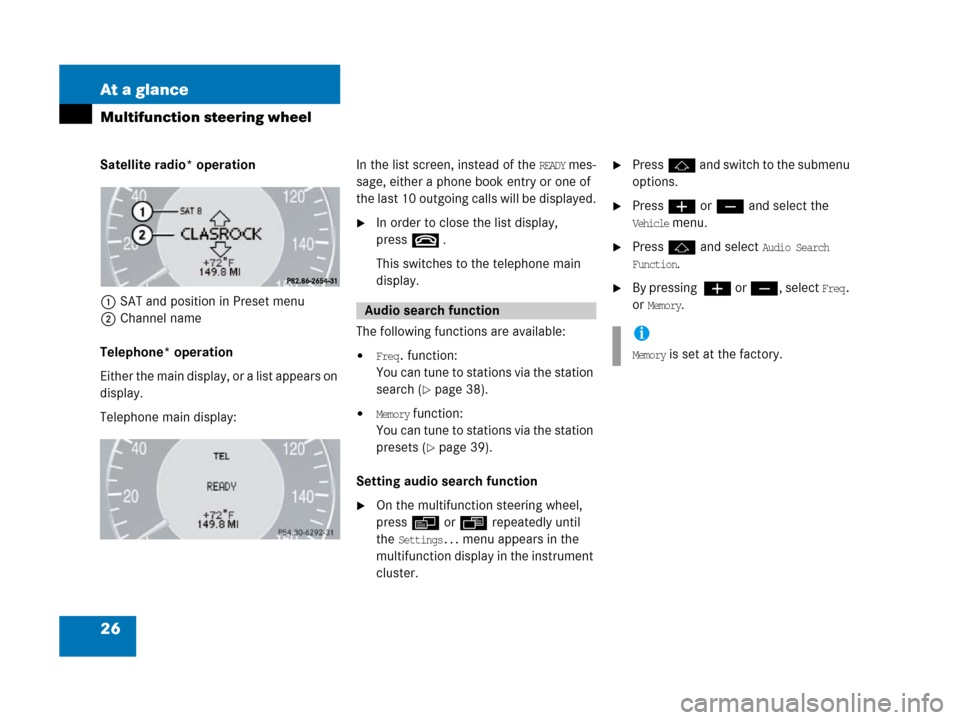
26 At a glance
Multifunction steering wheel
Satellite radio* operation
1SAT and position in Preset menu
2Channel name
Telephone* operation
Either the main display, or a list appears on
display.
Telephone main display:In the list screen, instead of the READY mes-
sage, either a phone book entry or one of
the last 10 outgoing calls will be displayed.
�In order to close the list display,
presst
.
This switches to the telephone main
display.
The following functions are available:
�Freq. function:
You can tune to stations via the station
search (
�page 38).
�Memory function:
You can tune to stations via the station
presets (
�page 39).
Setting audio search function
�On the multifunction steering wheel,
pressè or ÿ repeatedly until
the
Settings... menu appears in the
multifunction display in the instrument
cluster.
�Pressj and switch to the submenu
options.
�Press æ or ç and select the
Vehicle menu.
�Pressj and select Audio Search
Function
.
�By pressing æ or ç, select Freq.
or
Memory.Audio search function
i
Memory is set at the factory.
Page 28 of 187
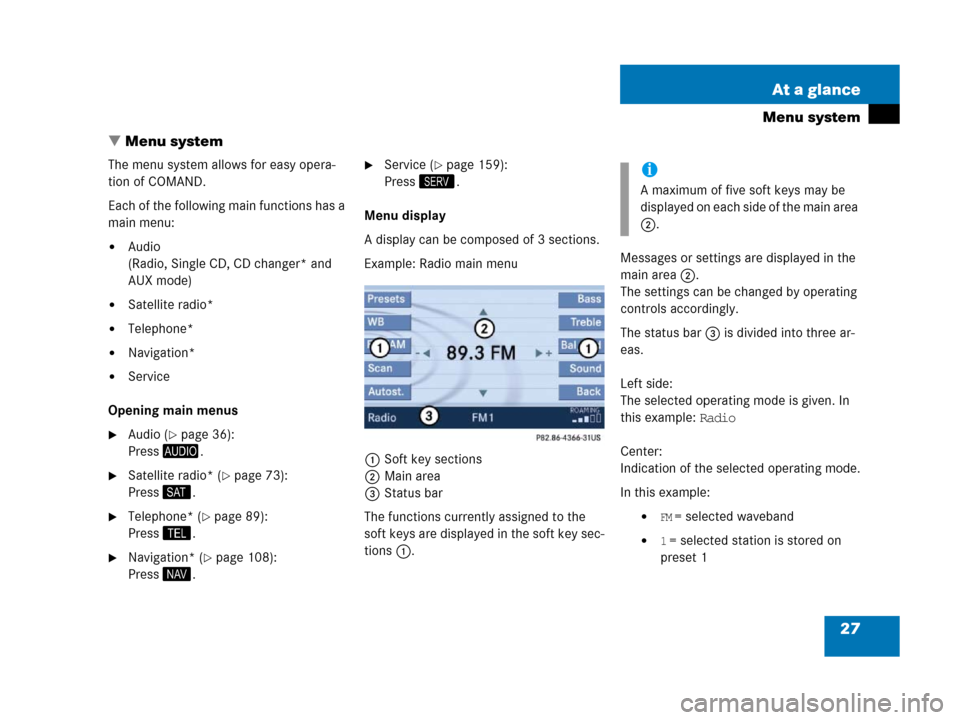
27 At a glance
Menu system
� Menu system
The menu system allows for easy opera-
tion of COMAND.
Each of the following main functions has a
main menu:
�Audio
(Radio, Single CD, CD changer* and
AUX mode)
�Satellite radio*
�Telephone*
�Navigation*
�Service
Opening main menus
�Audio (�page 36):
Press -.
�Satellite radio* (�page 73):
Press ;.
�Telephone* (�page 89):
Press 2.
�Navigation* (�page 108):
Press 5.
�Service (�page 159):
Press <.
Menu display
A display can be composed of 3 sections.
Example: Radio main menu
1Soft key sections
2Main area
3Status bar
The functions currently assigned to the
soft keys are displayed in the soft key sec-
tions 1.Messages or settings are displayed in the
main area 2.
The settings can be changed by operating
controls accordingly.
The status bar 3 is divided into three ar-
eas.
Left side:
The selected operating mode is given. In
this example: Radio
Center:
Indication of the selected operating mode.
In this example:
�FM = selected waveband
�1 = selected station is stored on
preset 1
i
A maximum of five soft keys may be
displayed on each side of the main area
2.
Page 29 of 187
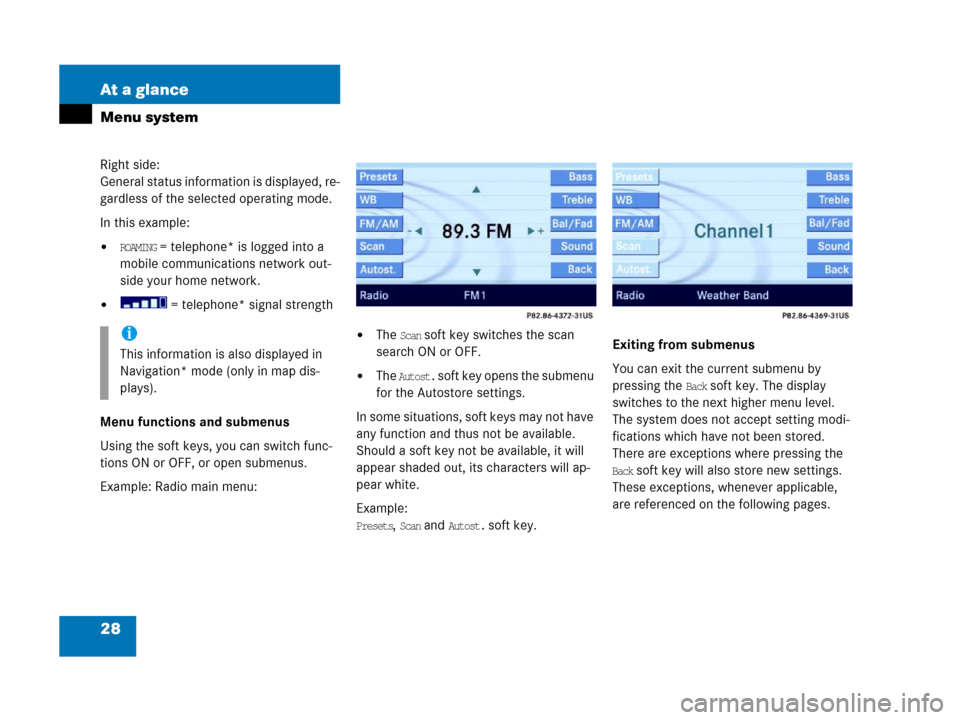
28 At a glance
Menu system
Right side:
General status information is displayed, re-
gardless of the selected operating mode.
In this example:
�ROAMING = telephone* is logged into a
mobile communications network out-
side your home network.
� = telephone* signal strength
Menu functions and submenus
Using the soft keys, you can switch func-
tions ON or OFF, or open submenus.
Example: Radio main menu:
�The Scan soft key switches the scan
search ON or OFF.
�The Autost. soft key opens the submenu
for the Autostore settings.
In some situations, soft keys may not have
any function and thus not be available.
Should a soft key not be available, it will
appear shaded out, its characters will ap-
pear white.
Example:
Presets, Scan and Autost. soft key.Exiting from submenus
You can exit the current submenu by
pressing the
Back soft key. The display
switches to the next higher menu level.
The system does not accept setting modi-
fications which have not been stored.
There are exceptions where pressing the
Back soft key will also store new settings.
These exceptions, whenever applicable,
are referenced on the following pages.
i
This information is also displayed in
Navigation* mode (only in map dis-
plays).
Page 33 of 187
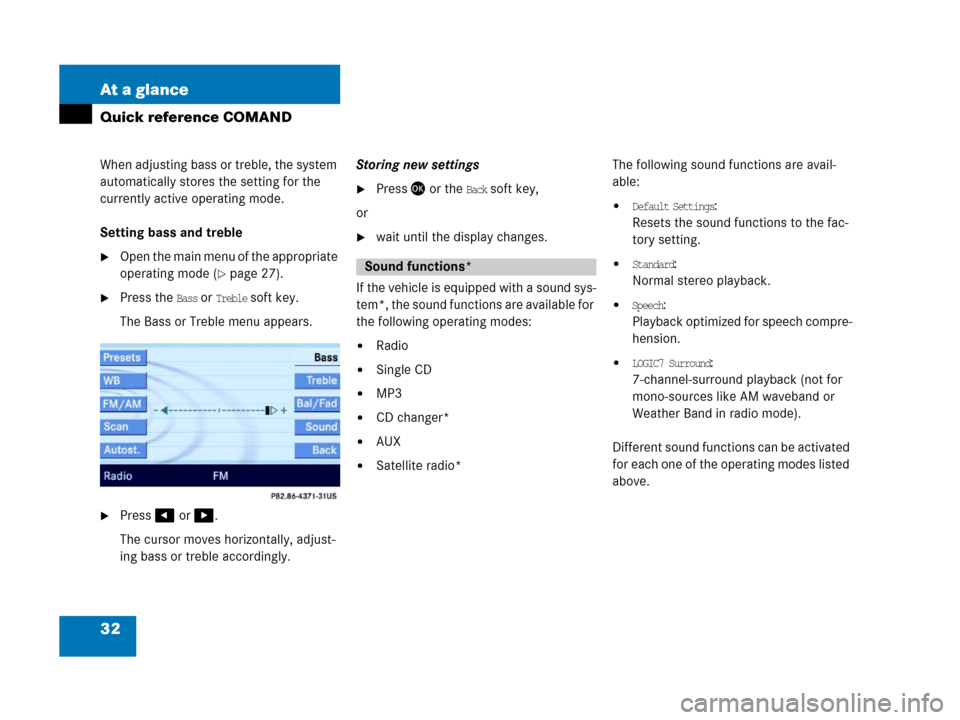
32 At a glance
Quick reference COMAND
When adjusting bass or treble, the system
automatically stores the setting for the
currently active operating mode.
Setting bass and treble
�Open the main menu of the appropriate
operating mode (
�page 27).
�Press the Bass or Treble soft key.
The Bass or Treble menu appears.
�Press# or $.
The cursor moves horizontally, adjust-
ing bass or treble accordingly.Storing new settings
�Press' or the Back soft key,
or
�wait until the display changes.
If the vehicle is equipped with a sound sys-
tem*, the sound functions are available for
the following operating modes:
�Radio
�Single CD
�MP3
�CD changer*
�AUX
�Satellite radio*The following sound functions are avail-
able:
�Default Settings:
Resets the sound functions to the fac-
tory setting.
�Standard:
Normal stereo playback.
�Speech:
Playback optimized for speech compre-
hension.
�LOGIC7 Surround:
7-channel-surround playback (not for
mono-sources like AM waveband or
Weather Band in radio mode).
Different sound functions can be activated
for each one of the operating modes listed
above.
Sound functions*