Page 38 of 187
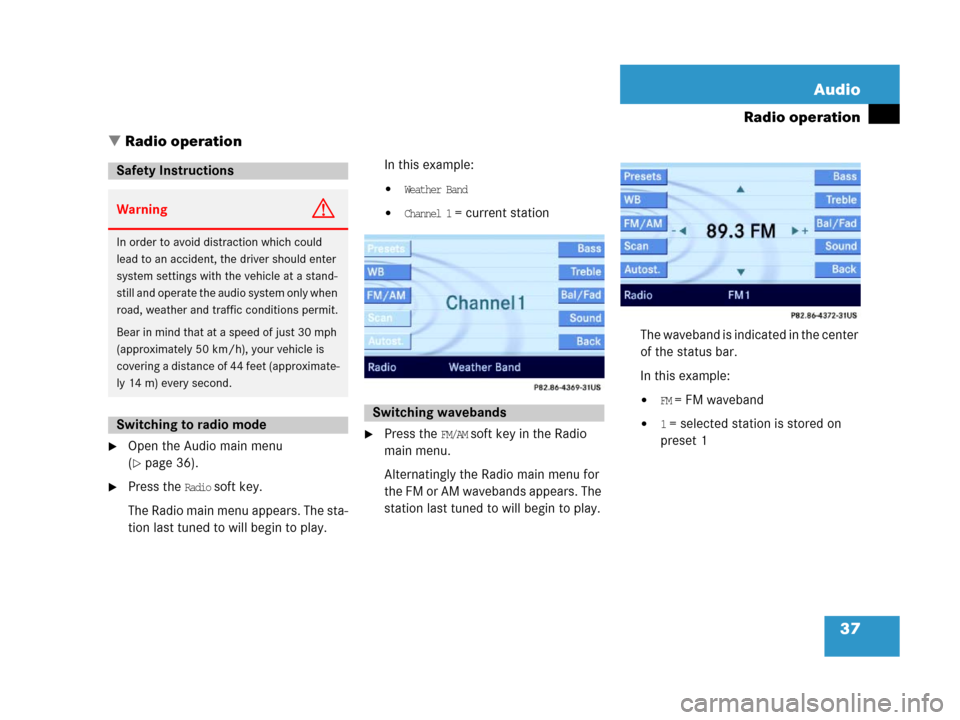
37 Audio
Radio operation
� Radio operation
�Open the Audio main menu
(
�page 36).
�Press the Radio soft key.
The Ra dio m ain menu a ppears. The st a-
tion last tuned to will begin to play. In this example:
�Weather Band
�Channel 1 = current station
�Press the FM/AM soft key in the Radio
main menu.
Alternatingly the Radio main menu for
the FM or AM wavebands appears. The
station last tuned to will begin to play.The waveband is indicated in the center
of the status bar.
In this example:
�FM = FM waveband
�1 = selected station is stored on
preset 1
Safety Instructions
WarningG
In order to avoid distraction which could
lead to an accident, the driver should enter
system settings with the vehicle at a stand-
still and operate the audio system only when
road, weather and traffic conditions permit.
Bear in mind that at a speed of just 30 mph
(approximately 50 km/h), your vehicle is
covering a distance of 44 feet (approximate-
ly 14 m) every second.
Switching to radio modeSwitching wavebands
Page 39 of 187
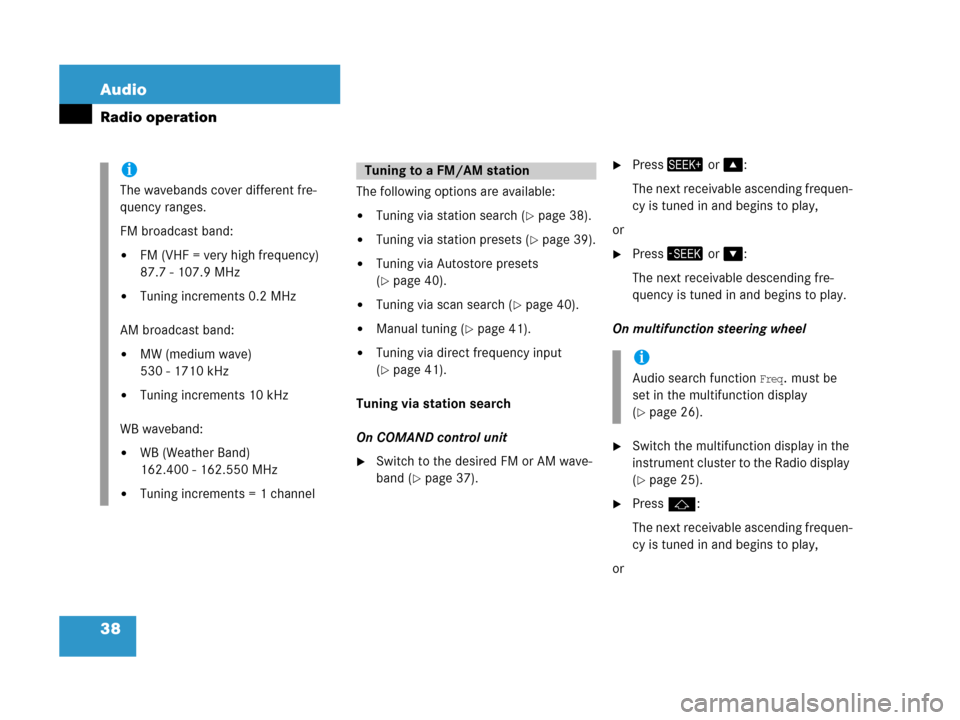
38 Audio
Radio operation
The following options are available:
�Tuning via station search (�page 38).
�Tuning via station presets (�page 39).
�Tuning via Autostore presets
(
�page 40).
�Tuning via scan search (�page 40).
�Manual tuning (�page 41).
�Tuning via direct frequency input
(
�page 41).
Tuning via station search
On COMAND control unit
�Switch to the desired FM or AM wave-
band (
�page 37).
�Press+ or %:
The next receivable ascending frequen-
cy is tuned in and begins to play,
or
�Press, or &:
The next receivable descending fre-
quency is tuned in and begins to play.
On multifunction steering wheel
�Switch the multifunction display in the
instrument cluster to the Radio display
(
�page 25).
�Pressj:
The next receivable ascending frequen-
cy is tuned in and begins to play,
or
i
The wavebands cover different fre-
quency ranges.
FM broadcast band:
�FM (VHF = very high frequency)
87.7 - 107.9 MHz
�Tuning increments 0.2 MHz
AM broadcast band:
�MW (medium wave)
530 - 1710 kHz
�Tuning increments 10 kHz
WB waveband:
�WB (Weather Band)
162.400 - 162.550 MHz
�Tuning increments = 1 channel
Tuning to a FM/AM station
i
Audio search function Freq. must be
set in the multifunction display
(
�page 26).
Page 40 of 187
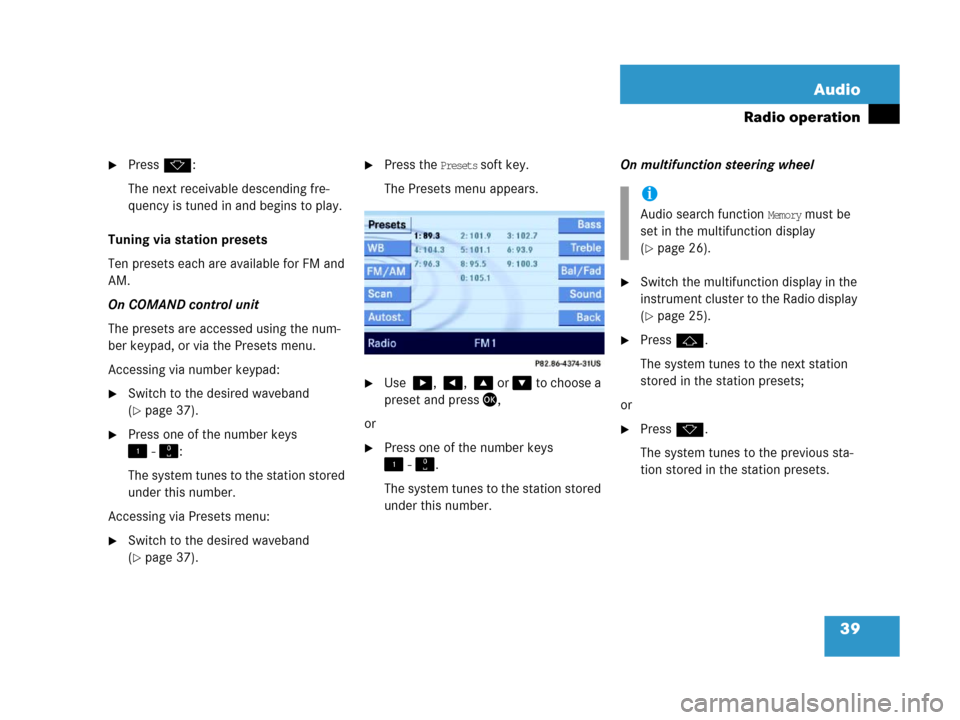
39 Audio
Radio operation
�Pressk:
The next receivable descending fre-
quency is tuned in and begins to play.
Tuning via station presets
Ten presets each are available for FM and
AM.
On COMAND control unit
The presets are accessed using the num-
ber keypad, or via the Presets menu.
Accessing via number keypad:
�Switch to the desired waveband
(
�page 37).
�Press one of the number keys
! - ":
The system tunes to the station stored
under this number.
Accessing via Presets menu:
�Switch to the desired waveband
(
�page 37).
�Press the Presets soft key.
The Presets menu appears.
�Use $, #, % or & to choose a
preset and press',
or
�Press one of the number keys
! - ".
The system tunes to the station stored
under this number.On multifunction steering wheel
�Switch the multifunction display in the
instrument cluster to the Radio display
(
�page 25).
�Pressj.
The system tunes to the next station
stored in the station presets;
or
�Pressk.
The system tunes to the previous sta-
tion stored in the station presets.
i
Audio search function Memory must be
set in the multifunction display
(
�page 26).
Page 41 of 187
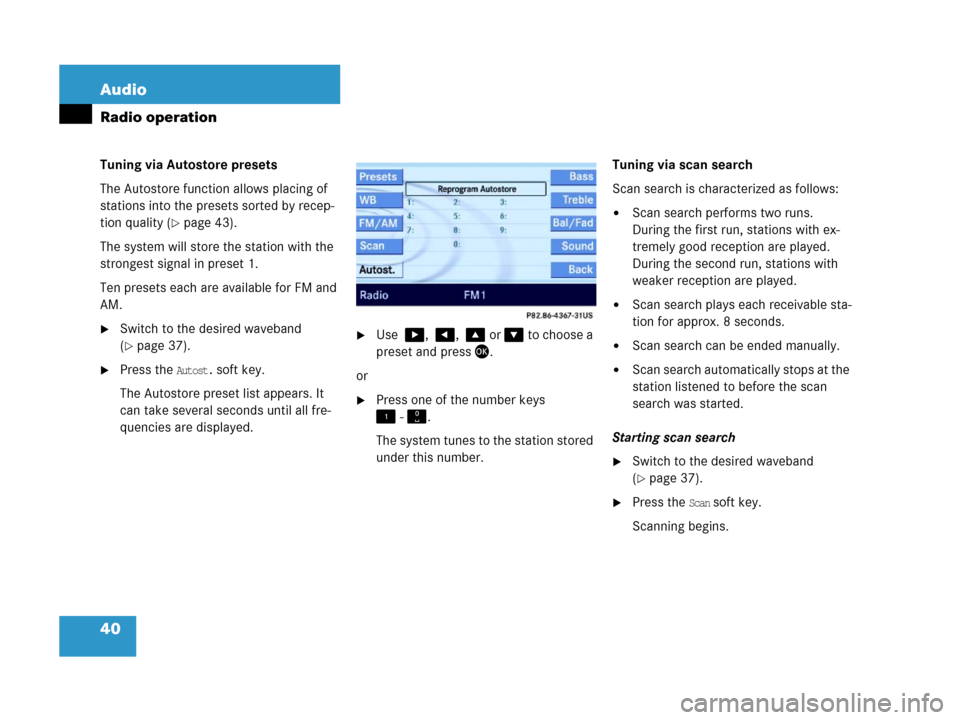
40 Audio
Radio operation
Tuning via Autostore presets
The Autostore function allows placing of
stations into the presets sorted by recep-
tion quality (
�page 43).
The system will store the station with the
strongest signal in preset 1.
Ten presets each are available for FM and
AM.
�Switch to the desired waveband
(
�page 37).
�Press the Autost. soft key.
The Autostore preset list appears. It
can take several seconds until all fre-
quencies are displayed.
�Use $, #, % or & to choose a
preset and press'.
or
�Press one of the number keys
! - ".
The system tunes to the station stored
under this number.Tuning via scan search
Scan search is characterized as follows:
�Scan search performs two runs.
During the first run, stations with ex-
tremely good reception are played.
During the second run, stations with
weaker reception are played.
�Scan search plays each receivable sta-
tion for approx. 8 seconds.
�Scan search can be ended manually.
�Scan search automatically stops at the
station listened to before the scan
search was started.
Starting scan search
�Switch to the desired waveband
(
�page 37).
�Press the Scan soft key.
Scanning begins.
Page 43 of 187
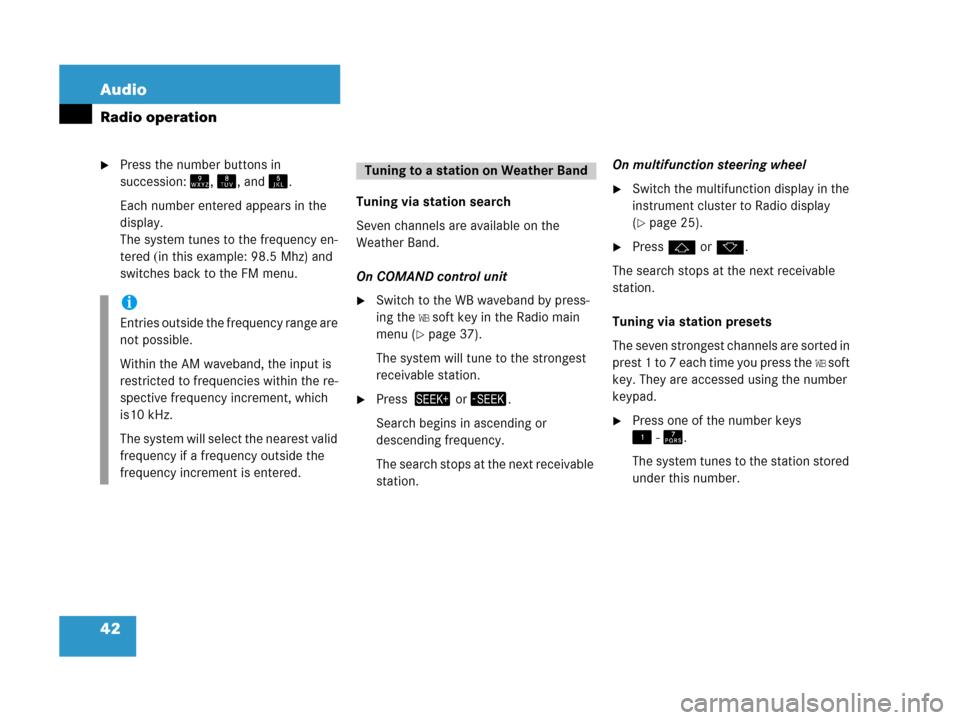
42 Audio
Radio operation
�Press the number buttons in
succession:=, >, and ?.
Each number entered appears in the
display.
The system tunes to the frequency en-
tered (in this example: 98.5 Mhz) and
switches back to the FM menu.Tuning via station search
Seven channels are available on the
Weather Band.
On COMAND control unit
�Switch to the WB waveband by press-
ing the
WB soft key in the Radio main
menu (
�page 37).
The system will tune to the strongest
receivable station.
�Press + or,.
Search begins in ascending or
descending frequency.
The search stops at the next receivable
station.On multifunction steering wheel
�Switch the multifunction display in the
instrument cluster to Radio display
(
�page 25).
�Pressj ork.
The search stops at the next receivable
station.
Tuning via station presets
The seven strongest channels are sorted in
p r e s t 1 t o 7 e a c h t i m e y o u p r e s s t h e
WB s o f t
key. They are accessed using the number
keypad.
�Press one of the number keys
! - @.
The system tunes to the station stored
under this number.
i
Entries outside the frequency range are
not possible.
Within the AM waveband, the input is
restricted to frequencies within the re-
spective frequency increment, which
is10 kHz.
The system will select the nearest valid
frequency if a frequency outside the
frequency increment is entered.
Tuning to a station on Weather Band
Page 44 of 187
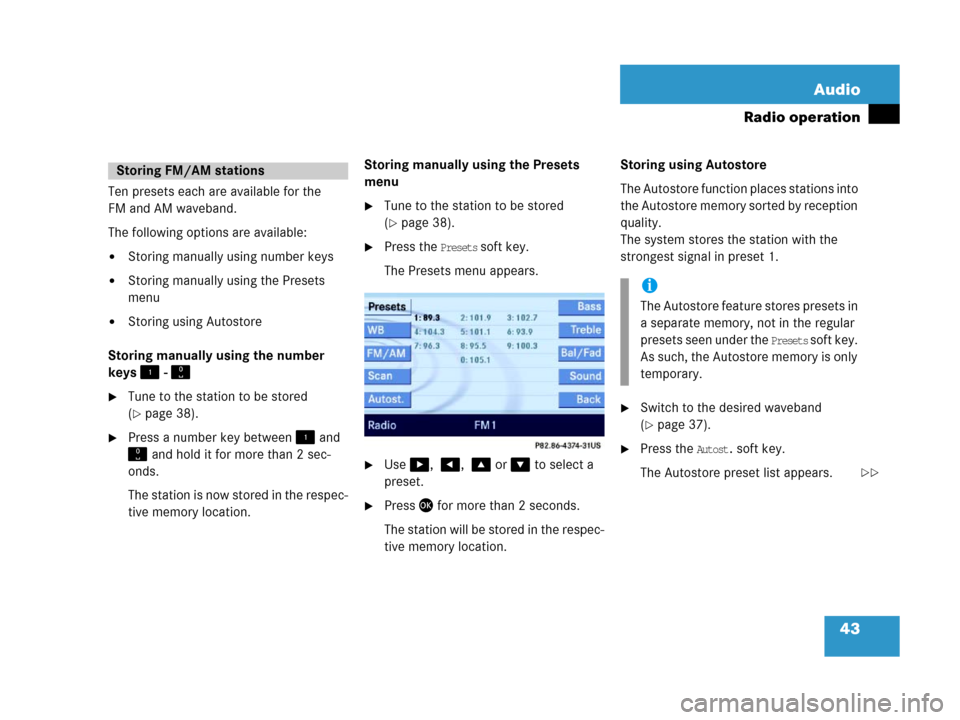
43 Audio
Radio operation
Ten presets each are available for the
FM and AM waveband.
The following options are available:
�Storing manually using number keys
�Storing manually using the Presets
menu
�Storing using Autostore
Storing manually using the number
keys ! - "
�Tune to the station to be stored
(
�page 38).
�Press a number key between! and
" and hold it for more than 2 sec-
onds.
The station is now stored in the respec-
tive memory location.Storing manually using the Presets
menu
�Tune to the station to be stored
(
�page 38).
�Press the Presets soft key.
The Presets menu appears.
�Use$, #, % or & to select a
preset.
�Press' for more than 2 seconds.
The station will be stored in the respec-
tive memory location.Storing using Autostore
The Autostore function places stations into
the Autostore memory sorted by reception
quality.
The system stores the station with the
strongest signal in preset 1.
�Switch to the desired waveband
(
�page 37).
�Press the Autost. soft key.
The Autostore preset list appears.
Storing FM/AM stations
i
The Autostore feature stores presets in
a separate memory, not in the regular
presets seen under the
Presets s o f t k e y .
As such, the Autostore memory is only
temporary.
��
Page 45 of 187
44 Audio
Radio operation
�Use% to select the
Reprogram Autostore header entry.
�Press'.
The Autostore search starts. After a de-
lay the new preset assignment ap-
pears. The system tunes to the station
stored on preset 1.
�To tune-in another station from the
Autostore preset list (
�page 40).
Page 77 of 187
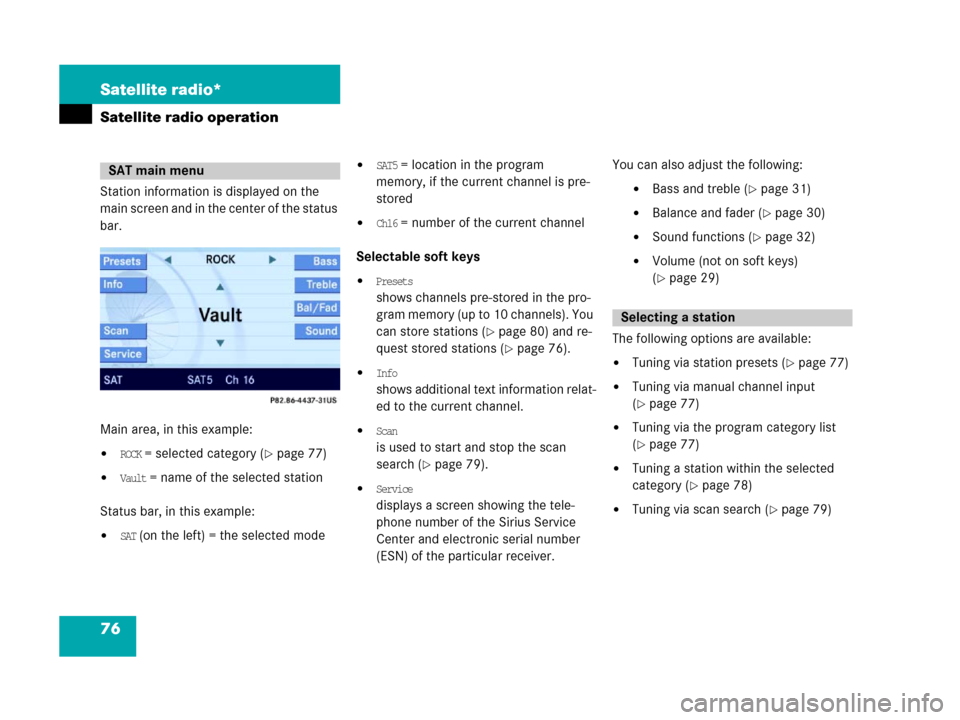
76 Satellite radio*
Satellite radio operation
Station information is displayed on the
main screen and in the center of the status
bar.
Main area, in this example:
�ROCK = selected category (�page 77)
�Vault = name of the selected station
Status bar, in this example:
�SAT (on the left) = the selected mode
�SAT5 = location in the program
memory, if the current channel is pre-
stored
�Ch16 = number of the current channel
Selectable soft keys
�Presets
shows channels pre-stored in the pro-
gram memory (up to 10 channels). You
can store stations (
�page 80) and re-
quest stored stations (
�page 76).
�Info
shows additional text information relat-
ed to the current channel.
�Scan
is used to start and stop the scan
search (
�page 79).
�Service
displays a screen showing the tele-
phone number of the Sirius Service
Center and electronic serial number
(ESN) of the particular receiver.You can also adjust the following:
�Bass and treble (�page 31)
�Balance and fader (�page 30)
�Sound functions (�page 32)
�Volume (not on soft keys)
(
�page 29)
The following options are available:
�Tuning via station presets (�page 77)
�Tuning via manual channel input
(
�page 77)
�Tuning via the program category list
(
�page 77)
�Tuning a station within the selected
category (
�page 78)
�Tuning via scan search (�page 79)
SAT main menu
Selecting a station