Page 31 of 187
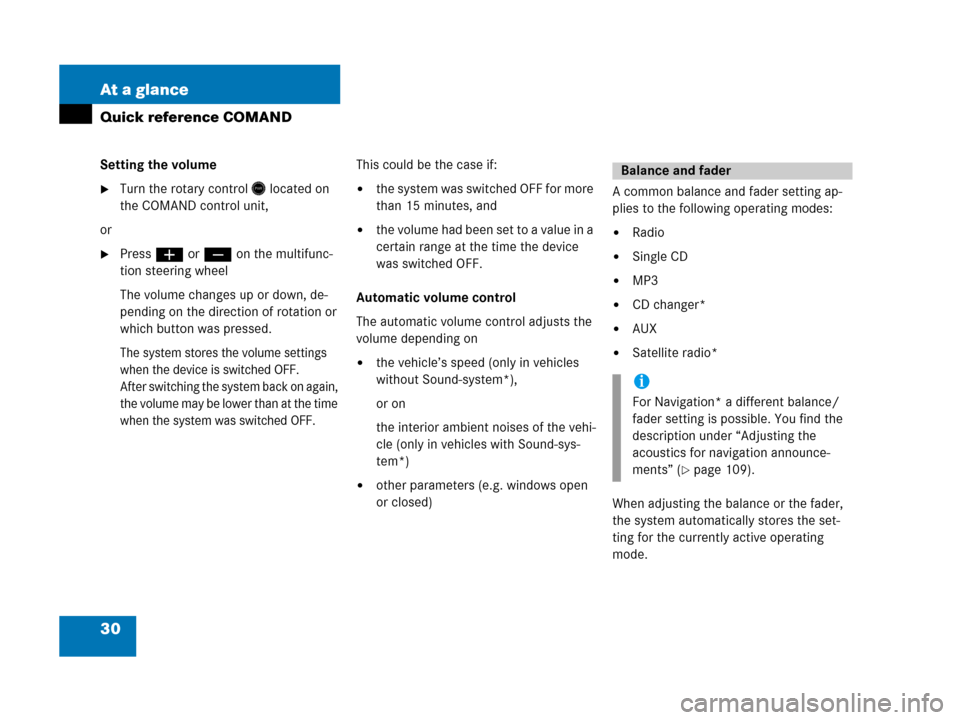
30 At a glance
Quick reference COMAND
Setting the volume
�Turn the rotary control* located on
the COMAND control unit,
or
�Pressæ or ç on the multifunc-
tion steering wheel
The volume changes up or down, de-
pending on the direction of rotation or
which button was pressed.
The system stores the volume settings
when the device is switched OFF.
After switching the system back on again,
the volume may be lower than at the time
when the system was switched OFF.
This could be the case if:
�the system was switched OFF for more
than 15 minutes, and
�the volume had been set t o a value in a
certain range at the time the device
was switched OFF.
Automatic volume control
The automatic volume control adjusts the
volume depending on
�the vehicle’s speed (only in vehicles
without Sound-system*),
or on
the interior ambient noises of the vehi-
cle (only in vehicles with Sound-sys-
tem*)
�other parameters (e.g. windows open
or closed)A common balance and fader setting ap-
plies to the following operating modes:
�Radio
�Single CD
�MP3
�CD changer*
�AUX
�Satellite radio*
When adjusting the balance or the fader,
the system automatically stores the set-
ting for the currently active operating
mode.
Balance and fader
i
For Navigation* a different balance/
fader setting is possible. You find the
description under “Adjusting the
acoustics for navigation announce-
ments” (
�page 109).
Page 84 of 187
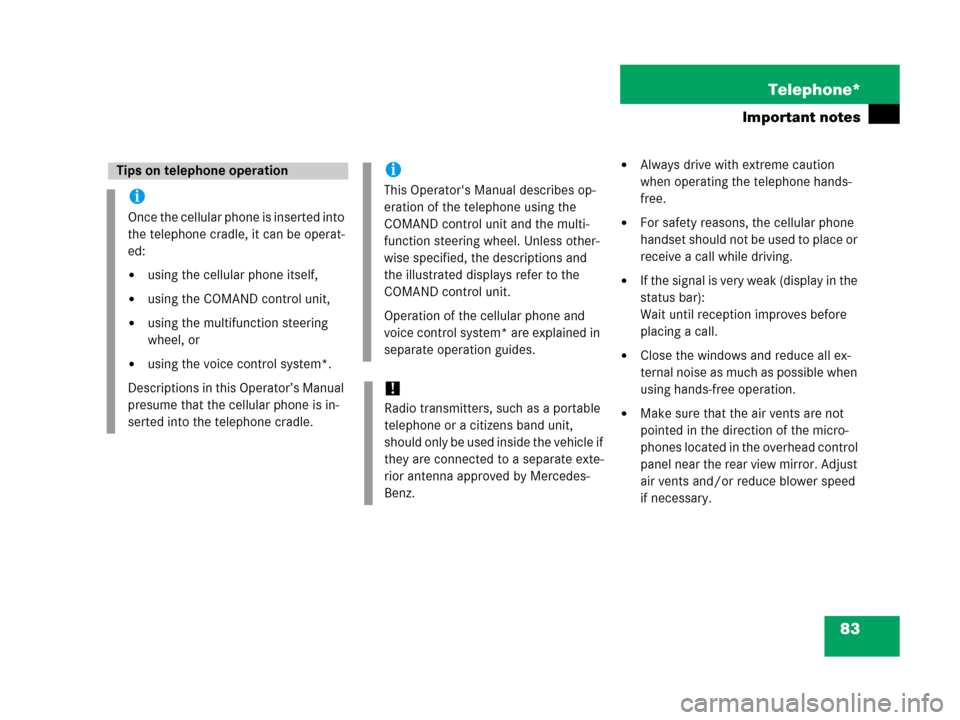
83 Telephone*
Important notes
�Always drive with extreme caution
when operating the telephone hands-
free.
�For safety reasons, the cellular phone
handset should not be used to place or
receive a call while driving.
�If the signal is very weak (display in the
status bar):
Wait until reception improves before
placing a call.
�Close the windows and reduce all ex-
ternal noise as much as possible when
using hands-free operation.
�Make sure that the air vents are not
pointed in the direction of the micro-
phones located in the overhead control
panel near the rear view mirror. Adjust
air vents and/or reduce blower speed
if necessary.
Tips on telephone operation
i
Once the cellular phone is inserted into
the telephone cradle, it can be operat-
ed:
�using the cellular phone itself,
�using the COMAND control unit,
�using the multifunction steering
wheel, or
�using the voice control system*.
Descriptions in this Operator’s Manual
presume that the cellular phone is in-
serted into the telephone cradle.
i
This Operator's Manual describes op-
eration of the telephone using the
COMAND control unit and the multi-
function steering wheel. Unless other-
wise specified, the descriptions and
the illustrated displays refer to the
COMAND control unit.
Operation of the cellular phone and
voice control system* are explained in
separate operation guides.
!
Radio transmitters, such as a portable
telephone or a citizens band unit,
should only be used inside the vehicle if
they are connected to a separate exte-
rior antenna approved by Mercedes-
Benz.
Page 169 of 187
168 System
System settings
Switching the display dimming
characteristics
You can select from 3 display dimming
modes:
�Day mode
The display is constantly set to daytime
design.
�Night mode
The display is constantly set to night-
time design.
�Automatic
The display will change depending on
the illumination of the instrument clus-
ter.
�Use% or & to select an entry.
�Press'.Adjusting display brightness
�Press the Bright. soft key.
The Brightness display appears.
�Press# or $.
The brightness changes accordingly.
�Press the Back soft key or wait for
screen to change.
The new setting is stored.Use this function to:
�Start or delete voice control individual-
ization (
�page 169)
�Activate/deactivate the voice control
help window
Activate/deactivate the help window
�Open the System menu (�page 164).
�Press the VC tips soft key.
The Voice control menu appears.
Voice control settings*
Page 170 of 187
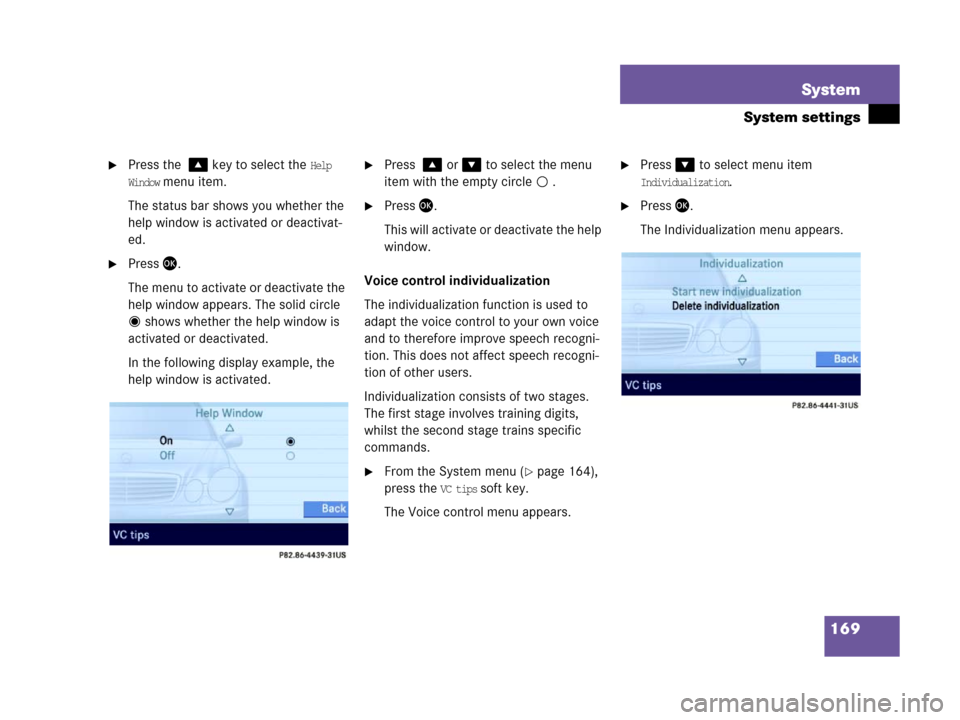
169 System
System settings
�Press the % key to select the Help
Window
menu item.
The status bar shows you whether the
help window is activated or deactivat-
ed.
�Press'.
The menu to activate or deactivate the
help window appears. The solid circle
shows whether the help window is
activated or deactivated.
In the following display example, the
help window is activated.
�Press % or & to select the menu
item with the empty circle .
�Press'.
This will activate or deactivate the help
window.
Voice control individualization
The individualization function is used to
adapt the voice control to your own voice
and to therefore improve speech recogni-
tion. This does not affect speech recogni-
tion of other users.
Individualization consists of two stages.
The first stage involves training digits,
whilst the second stage trains specific
commands.
�From the System menu (�page 164),
press the
VC tips soft key.
The Voice control menu appears.
�Press& to select menu item
Individualization.
�Press'.
The Individualization menu appears.