Page 43 of 187
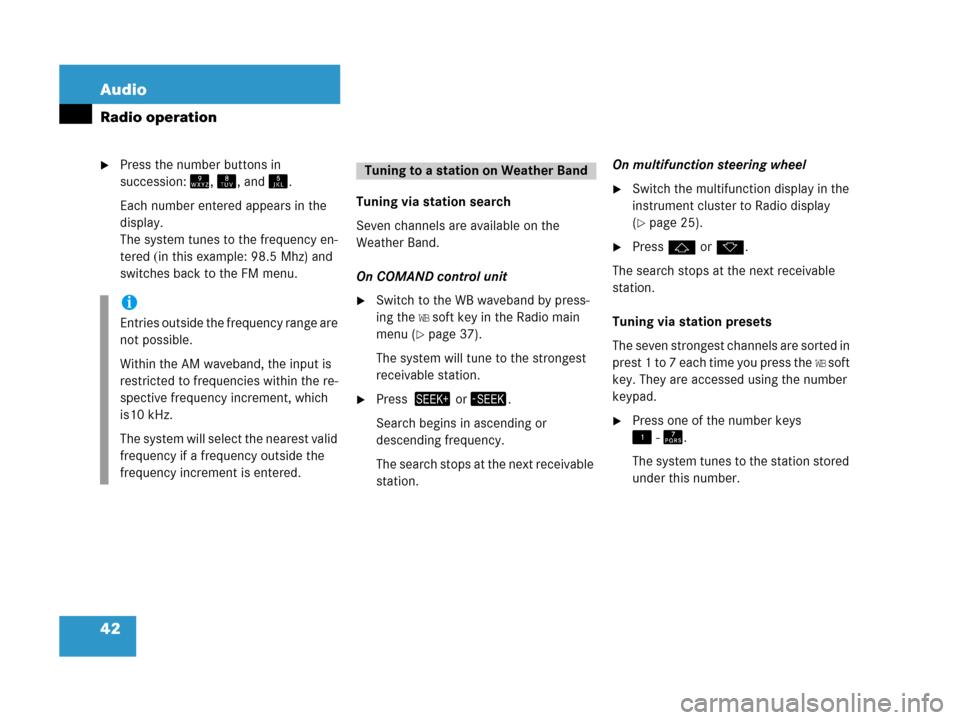
42 Audio
Radio operation
�Press the number buttons in
succession:=, >, and ?.
Each number entered appears in the
display.
The system tunes to the frequency en-
tered (in this example: 98.5 Mhz) and
switches back to the FM menu.Tuning via station search
Seven channels are available on the
Weather Band.
On COMAND control unit
�Switch to the WB waveband by press-
ing the
WB soft key in the Radio main
menu (
�page 37).
The system will tune to the strongest
receivable station.
�Press + or,.
Search begins in ascending or
descending frequency.
The search stops at the next receivable
station.On multifunction steering wheel
�Switch the multifunction display in the
instrument cluster to Radio display
(
�page 25).
�Pressj ork.
The search stops at the next receivable
station.
Tuning via station presets
The seven strongest channels are sorted in
p r e s t 1 t o 7 e a c h t i m e y o u p r e s s t h e
WB s o f t
key. They are accessed using the number
keypad.
�Press one of the number keys
! - @.
The system tunes to the station stored
under this number.
i
Entries outside the frequency range are
not possible.
Within the AM waveband, the input is
restricted to frequencies within the re-
spective frequency increment, which
is10 kHz.
The system will select the nearest valid
frequency if a frequency outside the
frequency increment is entered.
Tuning to a station on Weather Band
Page 47 of 187
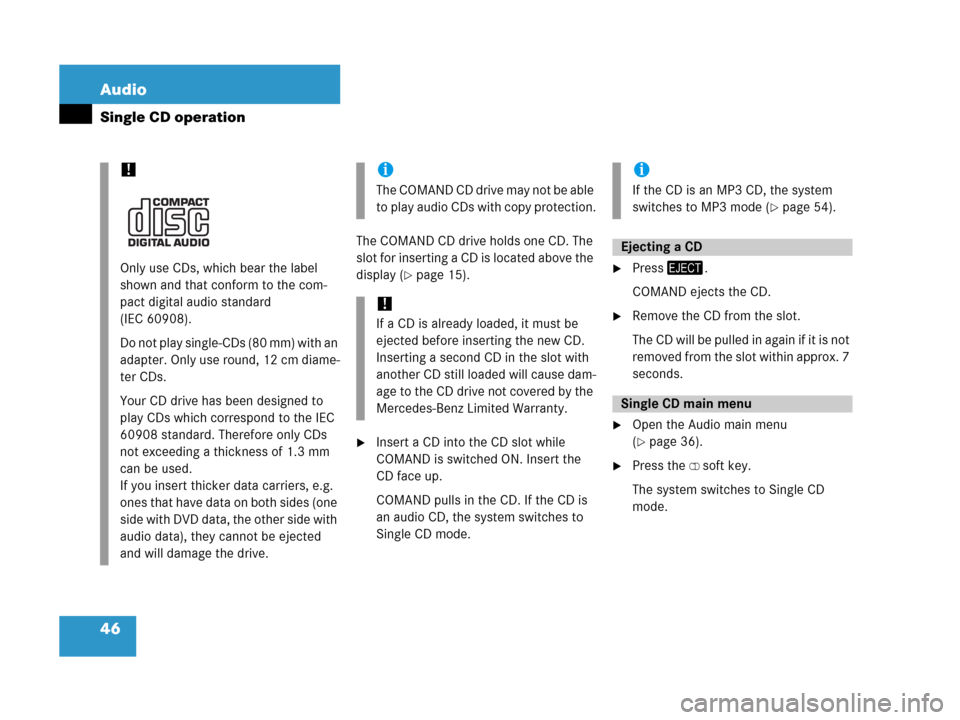
46 Audio
Single CD operation
The COMAND CD drive holds one CD. The
slot for inserting a CD is located above the
display (
�page 15).
�Insert a CD into the CD slot while
COMAND is switched ON. Insert the
CD face up.
COMAND pulls in the CD. If the CD is
an audio CD, the system switches to
Single CD mode.
�Press/.
COMAND ejects the CD.
�Remove the CD from the slot.
The CD will be pulled in again if it is not
removed from the slot within approx. 7
seconds.
�Open the Audio main menu
(
�page 36).
�Press the CD soft key.
The system switches to Single CD
mode.
!
Only use CDs, which bear the label
shown and that conform to the com-
pact digital audio standard
(IEC 60908).
Do not play single-CDs (80 mm) with an
adapter. Only use round, 12 cm diame-
ter CDs.
Your CD drive has been designed to
play CDs which correspond to the IEC
60908 standard. Therefore only CDs
not exceeding a thickness of 1.3 mm
can be used.
If you insert thicker data carriers, e.g.
ones that have data on both sides (one
side with DVD data, the other side with
audio data), they cannot be ejected
and will damage the drive.
i
Th e C O M A N D C D d r i v e m a y n o t b e a b l e
to play audio CDs with copy protection.
!
If a CD is already loaded, it must be
ejected before inserting the new CD.
Inserting a second CD in the slot with
another CD still loaded will cause dam-
age to the CD drive not covered by the
Mercedes-Benz Limited Warranty.
i
If the CD is an MP3 CD, the system
switches to MP3 mode (
�page 54).
Ejecting a CD
Single CD main menu
Page 48 of 187
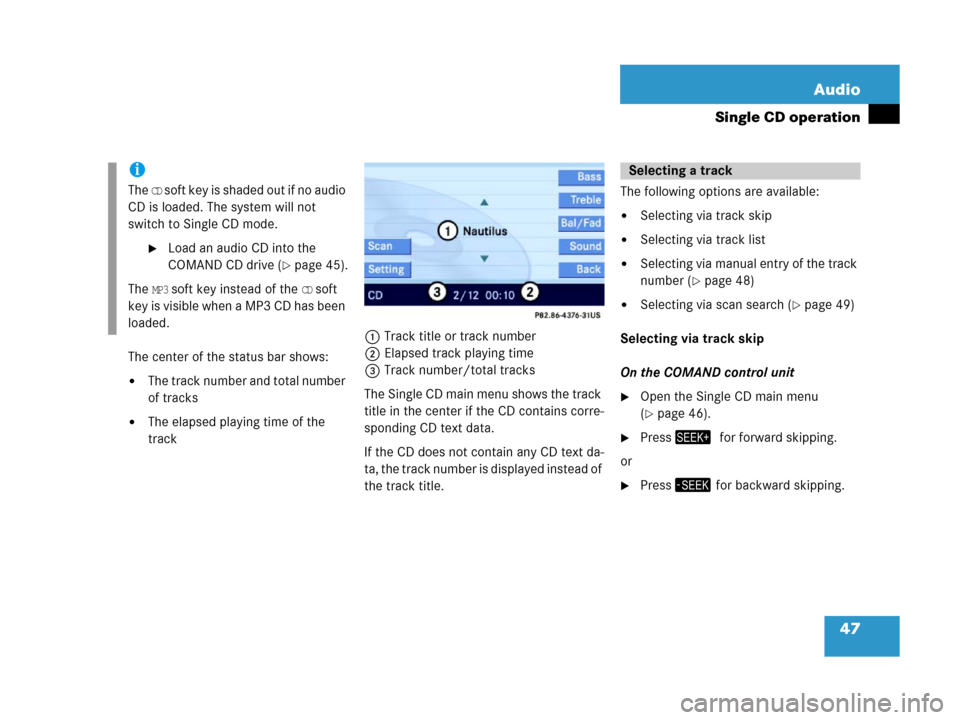
47 Audio
Single CD operation
The center of the status bar shows:
�The track number and total number
of tracks
�The elapsed playing time of the
track1Track title or track number
2Elapsed track playing time
3Track number/total tracks
The Single CD main menu shows the track
title in the center if the CD contains corre-
sponding CD text data.
If the CD does not contain any CD text da-
ta, the track number is displayed instead of
the track title. The following options are available:
�Selecting via track skip
�Selecting via track list
�Selecting via manual entry of the track
number (
�page 48)
�Selecting via scan search (�page 49)
Selecting via track skip
On the COMAND control unit
�Open the Single CD main menu
(
�page 46).
�Press+0for forward skipping.
or
�Press, for backward skipping.
i
The CD soft key is shaded out if no audio
CD is loaded. The system will not
switch to Single CD mode.
�Load an audio CD into the
COMAND CD drive (
�page 45).
The
MP3 soft key instead of the CD soft
key is visible when a MP3 CD has been
loaded.
Selecting a track
Page 49 of 187
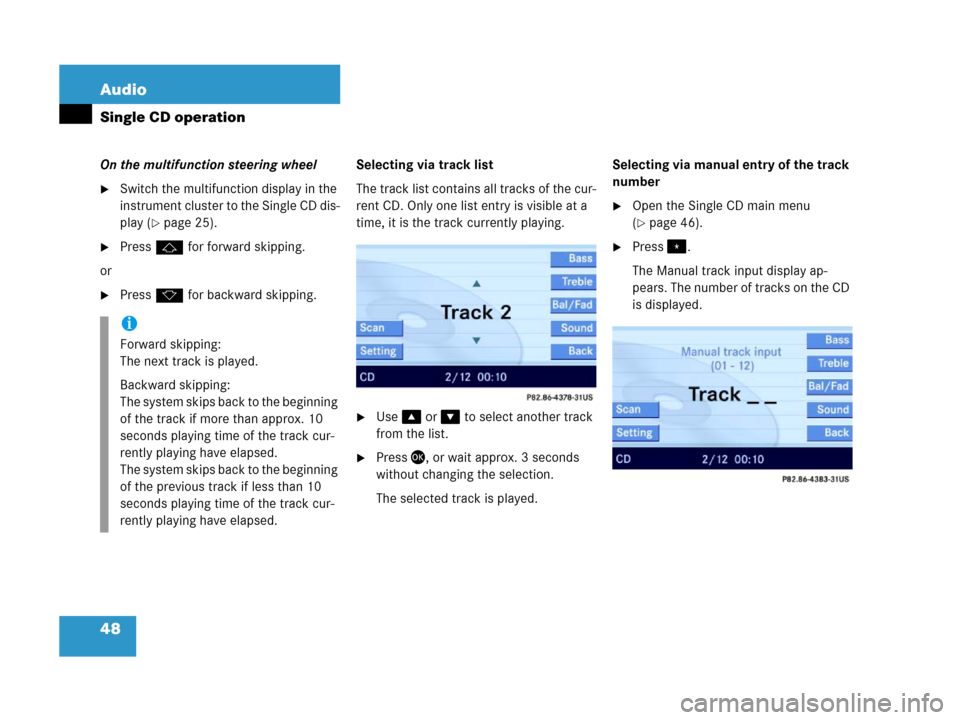
48 Audio
Single CD operation
On the multifunction steering wheel
�Switch the multifunction display in the
instrument cluster to the Single CD dis-
play (
�page 25).
�Pressj for forward skipping.
or
�Pressk for backward skipping.Selecting via track list
The track list contains all tracks of the cur-
rent CD. Only one list entry is visible at a
time, it is the track currently playing.
�Use% or & to select another track
from the list.
�Press', or wait approx. 3 seconds
without changing the selection.
The selected track is played.Selecting via manual entry of the track
number
�Open the Single CD main menu
(
�page 46).
�Press..
The Manual track input display ap-
pears. The number of tracks on the CD
is displayed.
i
Forward skipping:
The next track is played.
Backward skipping:
The system skips back to the beginning
of the track if more than approx. 10
seconds playing time of the track cur-
rently playing have elapsed.
The system skips back to the beginning
of the previous track if less than 10
seconds playing time of the track cur-
rently playing have elapsed.
Page 50 of 187
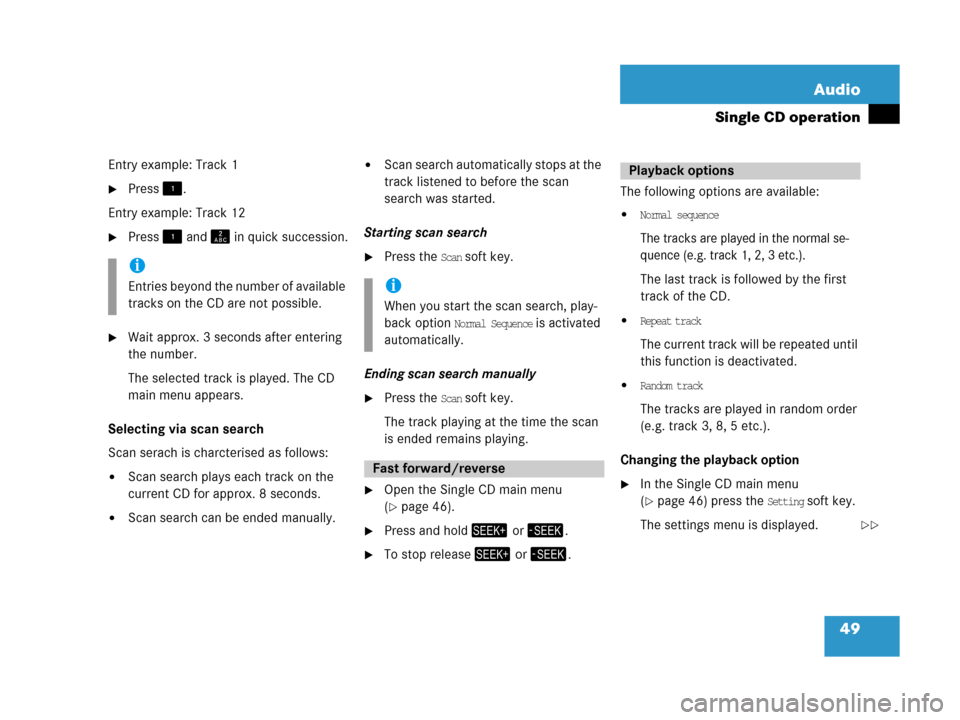
49 Audio
Single CD operation
Entry example: Track 1
�Press!.
Entry example: Track 12
�Press! and A in quick succession.
�Wait approx. 3 seconds after entering
the number.
The selected track is played. The CD
main menu appears.
Selecting via scan search
Scan serach is charcterised as follows:
�Scan search plays each track on the
current CD for approx. 8 seconds.
�Scan search can be ended manually.
�Scan search automatically stops at the
track listened to before the scan
search was started.
Starting scan search
�Press the Scan soft key.
Ending scan search manually
�Press the Scan soft key.
The track playing at the time the scan
is ended remains playing.
�Open the Single CD main menu
(
�page 46).
�Press and hold+ or ,.
�To stop release+ or ,.The following options are available:
�Normal sequence
The tracks are played in the normal se-
quence (e.g. track 1, 2, 3 etc.).
The last track is followed by the first
track of the CD.
�Repeat track
The current track will be repeated until
this function is deactivated.
�Random track
The tracks are played in random order
(e.g. track 3, 8, 5 etc.).
Changing the playback option
�In the Single CD main menu
(
�page 46) press the Setting soft key.
The settings menu is displayed.
i
Entries beyond the number of available
tracks on the CD are not possible.i
When you start the scan search, play-
back option
Normal Sequence is activated
automatically.
Fast forward/reverse
Playback options
��
Page 51 of 187
50 Audio
Single CD operation
The solid circle indicates which op-
tion is currently selected.
�Use% or & to select a different op-
tion.
�Press'.
The option is activated. A correspond-
ing display will appear in the status bar
for all options except
Normal sequence.
An option will remain activated even if
the COMAND is switched OFF and then
ON again.
Page 54 of 187
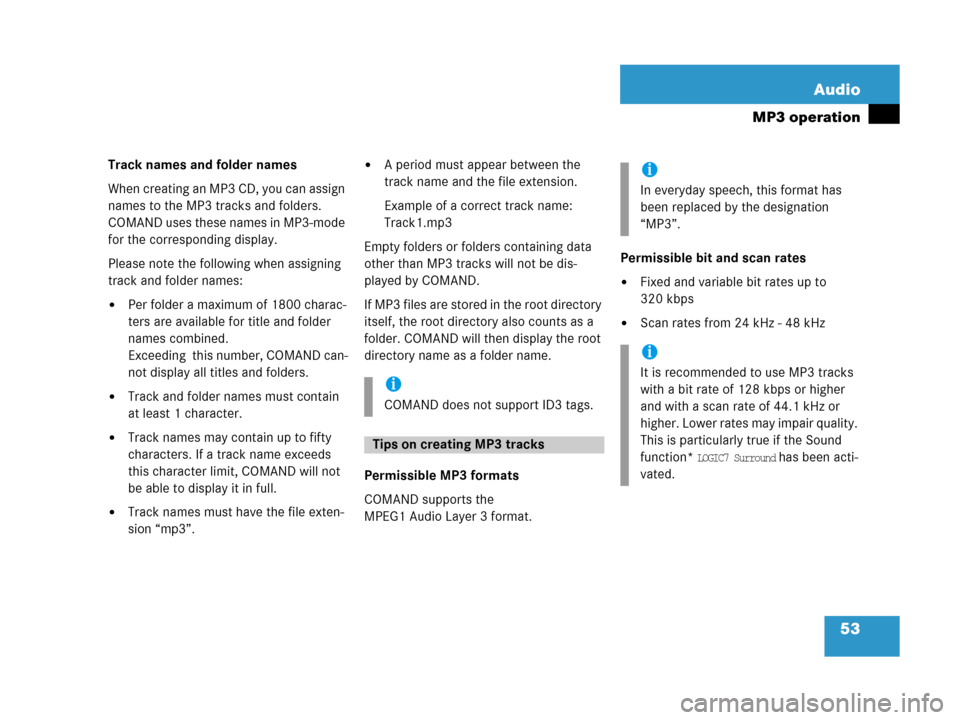
53 Audio
MP3 operation
Track names and folder names
When creating an MP3 CD, you can assign
names to the MP3 tracks and folders.
COMAND uses these names in MP3-mode
for the corresponding display.
Please note the following when assigning
track and folder names:
�Per folder a maximum of 1800 charac-
ters are available for title and folder
names combined.
Exceeding this number, COMAND can-
not display all titles and folders.
�Track and folder names must contain
at least 1 character.
�Track names may contain up to fifty
characters. If a track name exceeds
this character limit, COMAND will not
be able to display it in full.
�Track names must have the file exten-
sion “mp3”.
�A period must appear between the
track name and the file extension.
Example of a correct track name:
Track1.mp3
Empty folders or folders containing data
other than MP3 tracks will not be dis-
played by COMAND.
If MP3 f iles are stored in the root direc tory
itself, the root directory also counts as a
folder. COMAND will then display the root
directory name as a folder name.
Permissible MP3 formats
COMAND supports the
MPEG1 Audio Layer 3 format.Permissible bit and scan rates
�Fixed and variable bit rates up to
320 kbps
�Scan rates from 24 kHz - 48 kHz
i
COMAND does not support ID3 tags.
Tips on creating MP3 tracks
i
In everyday speech, this format has
been replaced by the designation
“MP3”.
i
It is recommended to use MP3 tracks
with a bit rate of 128 kbps or higher
and with a scan rate of 44.1 kHz or
higher. Lower rates may impair quality.
This is particularly true if the Sound
function*
LOGIC7 Surround has been acti-
vated.
Page 55 of 187
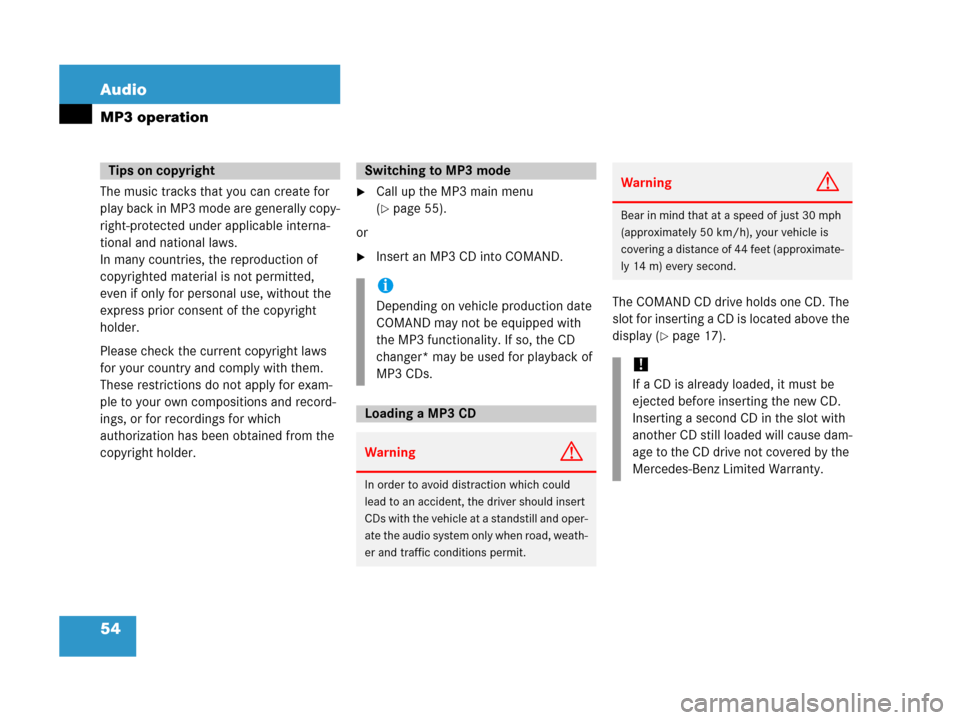
54 Audio
MP3 operation
The music tracks that you can create for
play back in MP3 mode are generally copy-
right-protected under applicable interna-
tional and national laws.
In many countries, the reproduction of
copyrighted material is not permitted,
even if only for personal use, without the
express prior consent of the copyright
holder.
Please check the current copyright laws
for your country and comply with them.
These restrictions do not apply for exam-
ple to your own compositions and record-
ings, or for recordings for which
authorization has been obtained from the
copyright holder.�Call up the MP3 main menu
(
�page 55).
or
�Insert an MP3 CD into COMAND.
The COMAND CD drive holds one CD. The
slot for inserting a CD is located above the
display (
�page 17).
Tips on copyrightSwitching to MP3 mode
i
Depending on vehicle production date
COMAND may not be equipped with
the MP3 functionality. If so, the CD
changer* may be used for playback of
MP3 CDs.
Loading a MP3 CD
WarningG
In order to avoid distraction which could
lead to an accident, the driver should insert
CDs with the vehicle at a standstill and oper-
ate the audio system only when road, weath-
er and traffic conditions permit.
WarningG
Bear in mind that at a speed of just 30 mph
(approximately 50 km/h), your vehicle is
covering a distance of 44 feet (approximate-
ly 14 m) every second.
!
If a CD is already loaded, it must be
ejected before inserting the new CD.
Inserting a second CD in the slot with
another CD still loaded will cause dam-
age to the CD drive not covered by the
Mercedes-Benz Limited Warranty.