Page 117 of 187
116 Navigation*
Destination entry
�Use% or & to select a region.
�Press '.
Selecting a different region deletes the
city last entered. The first city of the
newly selected region appears (in al-
phabetical order).
The Destination entry menu (
�page 114)
represents the starting point.
Enter city (USA) appears in the status bar.
The characters in parenthesis indicate the
selected region.
Accepting the displayed destination
�Press and hold ' for approx. 2 sec-
onds.Entering a different city
�Use the keypad menu or the 12 buttton
keypad to enter the data of the city
(
�page 112).
After entering the city a selection list of
cities appears. Now continue with se-
lecting a city.
Switching to a selection list is possible at
any time while entering a city.
�Press the List soft key.
The selection list appears. Now contin-
ue with selecting a city.
Entering a cityi
Do not confuse the '0button with the
symbol in the main screen.
ok
Page 118 of 187
117 Navigation*
Destination entry
Selecting a city
�Use% or & to select the destina-
tion city. The
Page soft keys allow scroll-
ing through the list page by page.
�Press'.After selecting the desired city, one of
the following menus appears:
�For larger cities with more than 15
streets:
Enter Street menu (
�page 119).
�For smaller cities with up to
15 streets:
Select Street menu (
�page 119).
�If no streets are registered for the
selected city:
Select City Center menu
(
�page 118).
The appropriate menu can be identified
from the display in the status bar.
.
Besides entering a street name
(
�page 119), the following soft keys are
available for narrowing the destination:
�Map soft key
Provides access to further destination
input directly via road map
(
�page 123).
i
The selection is cancelled if the Back
soft key is pressed.
Narrowing of the destination after
selecting city
��
Page 119 of 187
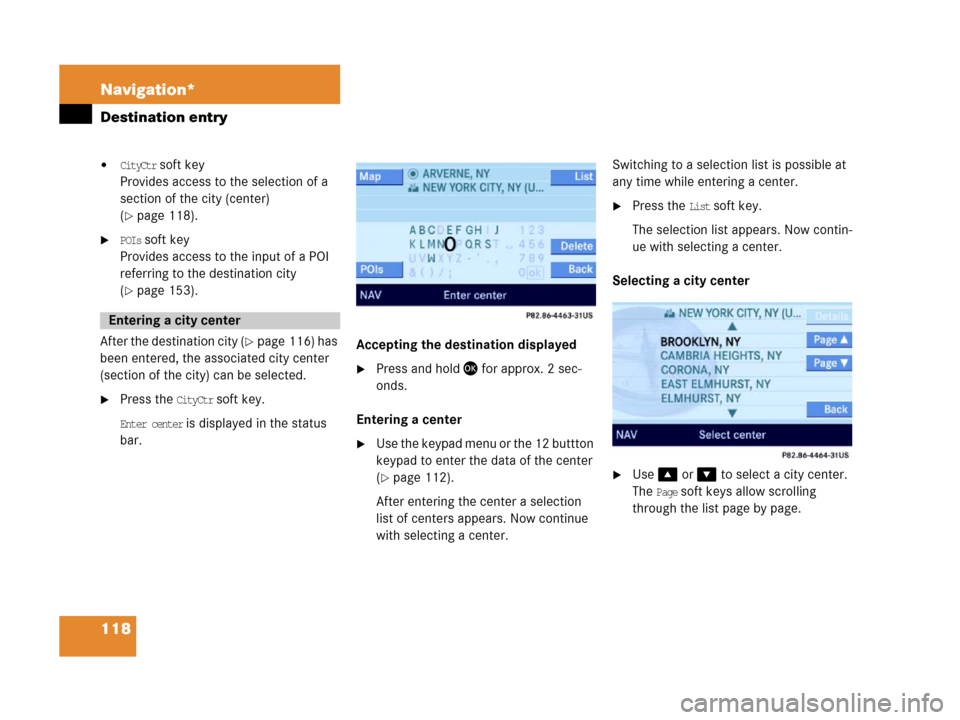
118 Navigation*
Destination entry
�CityCtr soft key
Provides access to the selection of a
section of the city (center)
(
�page 118).
�POIs soft key
Provides access to the input of a POI
referring to the destination city
(
�page 153).
After the destination city (
�page 116) has
been entered, the associated city center
(section of the city) can be selected.
�Press the CityCtr soft key.
Enter center is displayed in the status
bar.
.
Accepting the destination displayed
�Press and hold ' for approx. 2 sec-
onds.
Entering a center
�Use the keypad menu or the 12 buttton
keypad to enter the data of the center
(
�page 112).
After entering the center a selection
list of centers appears. Now continue
with selecting a center.Switching to a selection list is possible at
any time while entering a center.
�Press the List soft key.
The selection list appears. Now contin-
ue with selecting a center.
Selecting a city center
.
�Use% or & to select a city center.
The
Page soft keys allow scrolling
through the list page by page.
Entering a city center
Page 120 of 187

119 Navigation*
Destination entry
�Press '.
The Start Route Guidance menu
(
�page 128) appears.
The system accesses one of the following
menus after entering of a destination city
(
�page 116):
�For larger cities with more than 15
streets:
Enter Street menu.
�For smaller cities with up to 15 streets:
Select Street menu (
�page 119).
�If no streets are registered for the se-
lected city, or if a street extends
through several city centers:
Select City Center menu (
�page 118).
The appropriate menu can be identified
from the display in the status bar.Entering a street
�Use the keypad menu or the 12 buttton
keypad to enter the data of the street
(
�page 112).
After entering the street a selection list
of streets appears. Now continue with
selecting a street.
Switching to a selection list is possible at
any time while entering a street.
�Press the List soft key.
The selection list appears. Now contin-
ue with selecting a street.Selecting a street
�Use % or & to select a street. The
Page soft keys allow scrolling through
the list page by page.
�Press '.
The Start Route Guidance menu with
the selected destination information
appears;
or
If the street extends through several
city centers, the list of city centers re-
ferring to the street selected appears.
Entering a street in the destination
city
Page 124 of 187
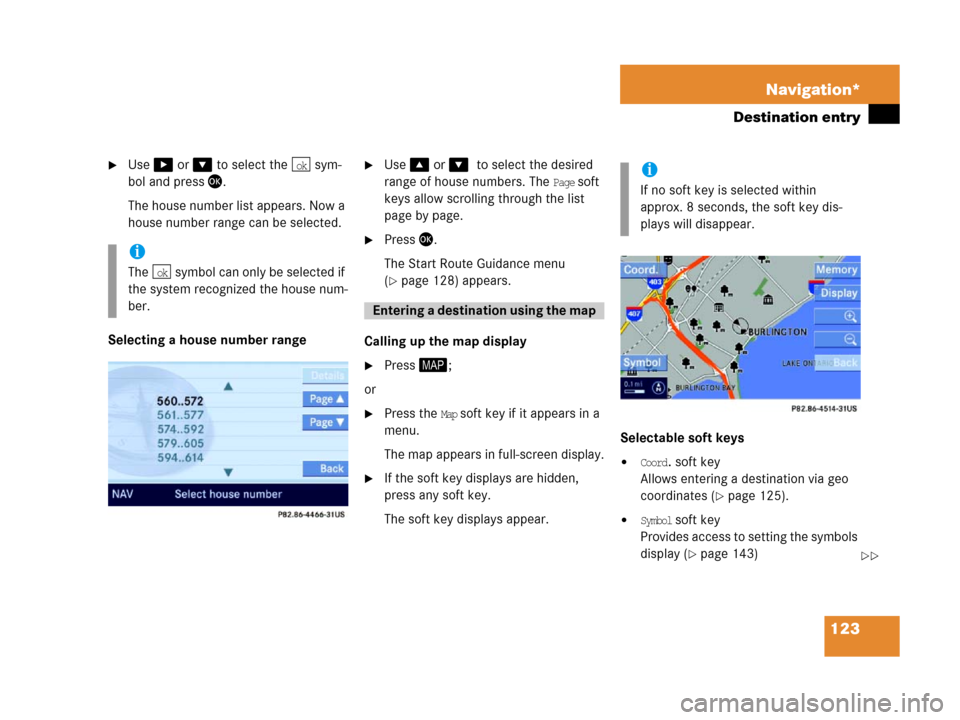
123 Navigation*
Destination entry
�Use$ or & to select the sym-
bol and press'.
The house number list appears. Now a
house number range can be selected.
Selecting a house number range
�Use % or &0to select the desired
range of house numbers. The
Page soft
keys allow scrolling through the list
page by page.
�Press'.
The Start Route Guidance menu
(
�page 128) appears.
Calling up the map display
�Press6;
or
�Press the Map soft key if it appears in a
menu.
The map appears in full-screen display.
�If the soft key displays are hidden,
press any soft key.
The soft key displays appear.Selectable soft keys
�Coord. soft key
Allows entering a destination via geo
coordinates (
�page 125).
�Symbol soft key
P r ov i d e s a c c e s s t o s e t t i n g t h e s y m b o l s
display (
�page 143)
i
The symbol can only be selected if
the system recognized the house num-
ber.
ok
ok
E ntering a d estina tion usin g the map
i
If no soft key is selected within
approx. 8 seconds, the soft key dis-
plays will disappear.
��
Page 125 of 187
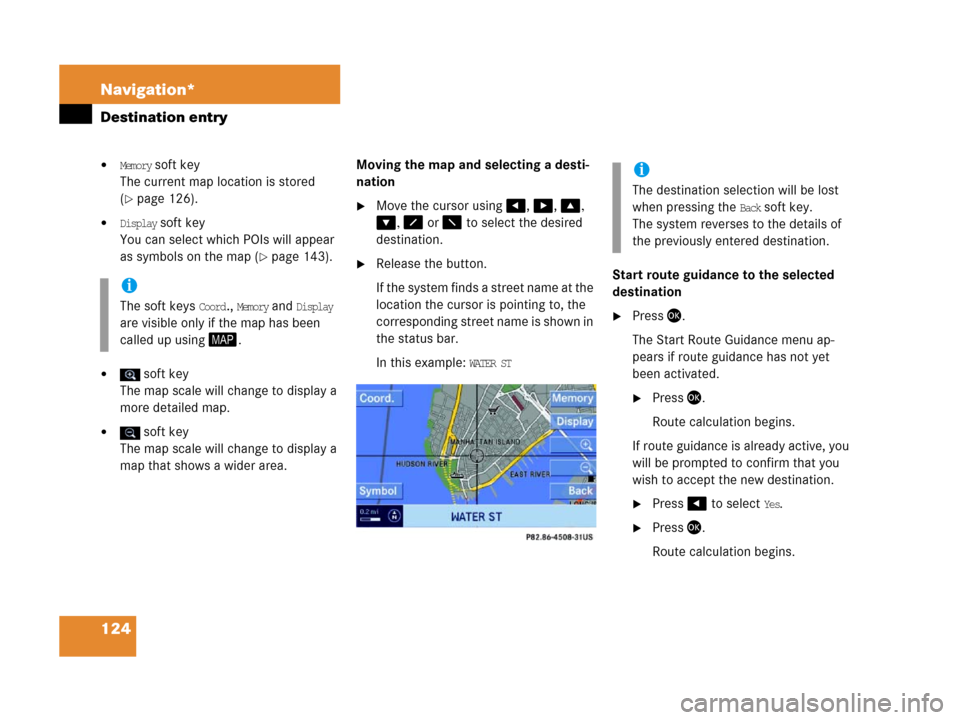
124 Navigation*
Destination entry
�Memory soft key
The current map location is stored
(
�page 126).
�Display soft key
You can select which POIs will appear
as symbols on the map (
�page 143).
� soft key
The map scale will change to display a
more detailed map.
� soft key
The map scale will change to display a
map that shows a wider area. Moving the map and selecting a desti-
nation
�Move the cursor using#, $, %,
&, 8 or 7 to select the desired
destination.
�Release the button.
If the system finds a street name at the
location the cursor is pointing to, the
corresponding street name is shown in
the status bar.
In this example:
WATER ST Start route guidance to the selected
destination
�Press '.
The Start Route Guidance menu ap-
pears if route guidance has not yet
been activated.
�Press '.
Route calculation begins.
If route guidance is already active, you
will be prompted to confirm that you
wish to accept the new destination.
�Press# to select Yes.
�Press'.
Route calculation begins.
i
The soft keys Coord., Memory and Display
are visible only if the map has been
called up using6.
i
The destination selection will be lost
when pressing the
Back soft key.
The system reverses to the details of
the previously entered destination.
Page 126 of 187
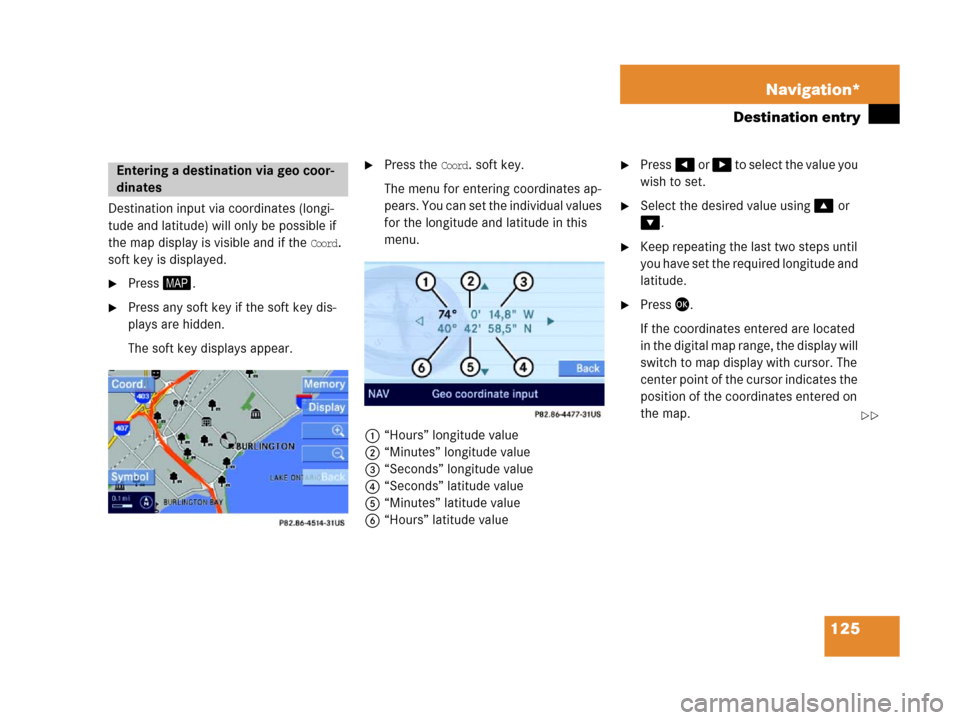
125 Navigation*
Destination entry
Destination input via coordinates (longi-
tude and latitude) will only be possible if
the map display is visible and if the
Coord.
soft key is displayed.
�Press6.
�Press any soft key if the soft key dis-
plays are hidden.
The soft key displays appear.
�Press the Coord. soft key.
The menu for entering coordinates ap-
p e a r s . Y o u c a n s e t t h e i n d i v i d u a l v a l u e s
for the longitude and latitude in this
menu.
1“Hours” longitude value
2“Minutes” longitude value
3“Seconds” longitude value
4“Seconds” latitude value
5“Minutes” latitude value
6“Hours” latitude value�Press# o r $ to select the value you
wish to set.
�Select the desired value using% or
&.
�Keep repeating the last two steps until
you have set the required longitude and
latitude.
�Press'.
If the coordinates entered are located
in the digital map range, the display will
switch to map display with cursor. The
center point of the cursor indicates the
position of the coordinates entered on
the map.
Entering a destination via geo coor-
dinates
��
Page 127 of 187
126 Navigation*
Destination entry
�Press'.
The Start Route Guidance menu ap-
pears.
�Press'.
Route calculation begins.You can store the current vehicle position
or a location selected via the map as an en-
try in the
Last Destinations memory. Therein
such entries are marked with
(
�page 148).
If you wish to store such entries for later
retrieval or repeat usage, you can store
them in the standard destination memory
(
�page 149).
Storing current vehicle position
�Press6.
�Press any soft key if the soft key dis-
plays are hidden.
The soft key displays appear.1Symbol = current vehicle location
�Press the Memory soft key.
The system stores the current vehicle
position.
While storage takes place, the
Memory
soft key display changes its color for a
short period of time.
i
Route guidance is only possible to co-
ordinates within the digital map range.
Storing map location