Page 121 of 187
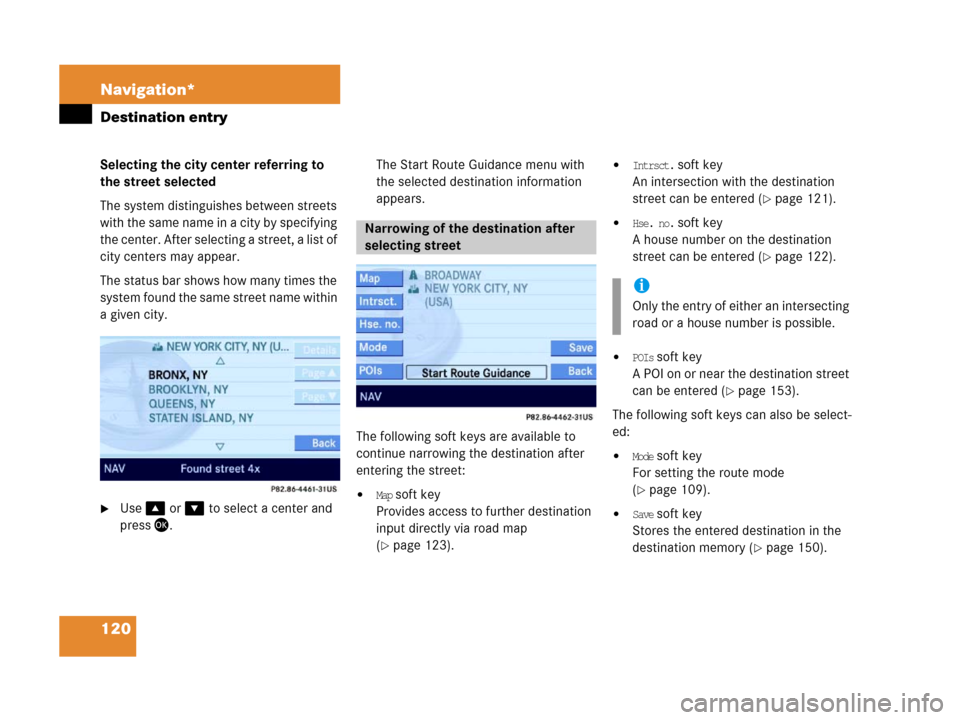
120 Navigation*
Destination entry
Selecting the city center referring to
the street selected
The system distinguishes between streets
with the same name in a city by specifying
the center. After selecting a street, a list of
city centers may appear.
The status bar shows how many times the
system found the same street name within
a given city.
�Use% or & to select a center and
press'.The Start Route Guidance menu with
the selected destination information
appears.
The following soft keys are available to
continue narrowing the destination after
entering the street:�Map soft key
Provides access to further destination
input directly via road map
(
�page 123).
�Intrsct. soft key
An intersection with the destination
street can be entered (
�page 121).
�Hse. no. soft key
A house number on the destination
street can be entered (
�page 122).
�POIs soft key
A POI on or near the destination street
can be entered (
�page 153).
The following soft keys can also be select-
ed:
�Mode soft key
For setting the route mode
(
�page 109).
�Save soft key
Stores the entered destination in the
destination memory (
�page 150).
Narrowing of the destination after
selecting street
i
Only the entry of either an intersecting
road or a house number is possible.
Page 124 of 187
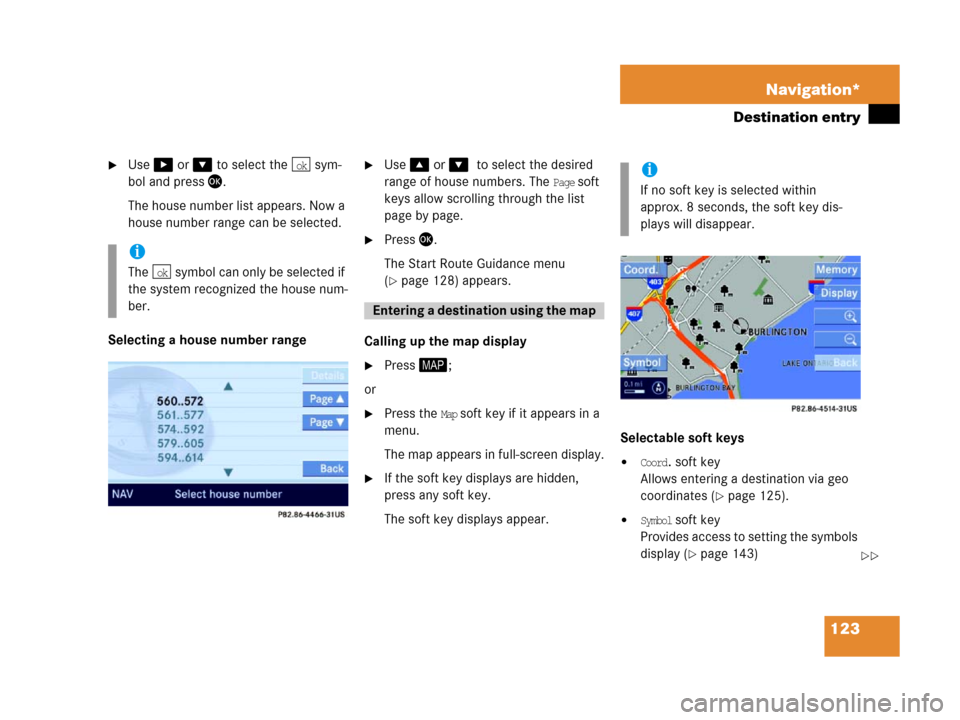
123 Navigation*
Destination entry
�Use$ or & to select the sym-
bol and press'.
The house number list appears. Now a
house number range can be selected.
Selecting a house number range
�Use % or &0to select the desired
range of house numbers. The
Page soft
keys allow scrolling through the list
page by page.
�Press'.
The Start Route Guidance menu
(
�page 128) appears.
Calling up the map display
�Press6;
or
�Press the Map soft key if it appears in a
menu.
The map appears in full-screen display.
�If the soft key displays are hidden,
press any soft key.
The soft key displays appear.Selectable soft keys
�Coord. soft key
Allows entering a destination via geo
coordinates (
�page 125).
�Symbol soft key
P r ov i d e s a c c e s s t o s e t t i n g t h e s y m b o l s
display (
�page 143)
i
The symbol can only be selected if
the system recognized the house num-
ber.
ok
ok
E ntering a d estina tion usin g the map
i
If no soft key is selected within
approx. 8 seconds, the soft key dis-
plays will disappear.
��
Page 125 of 187
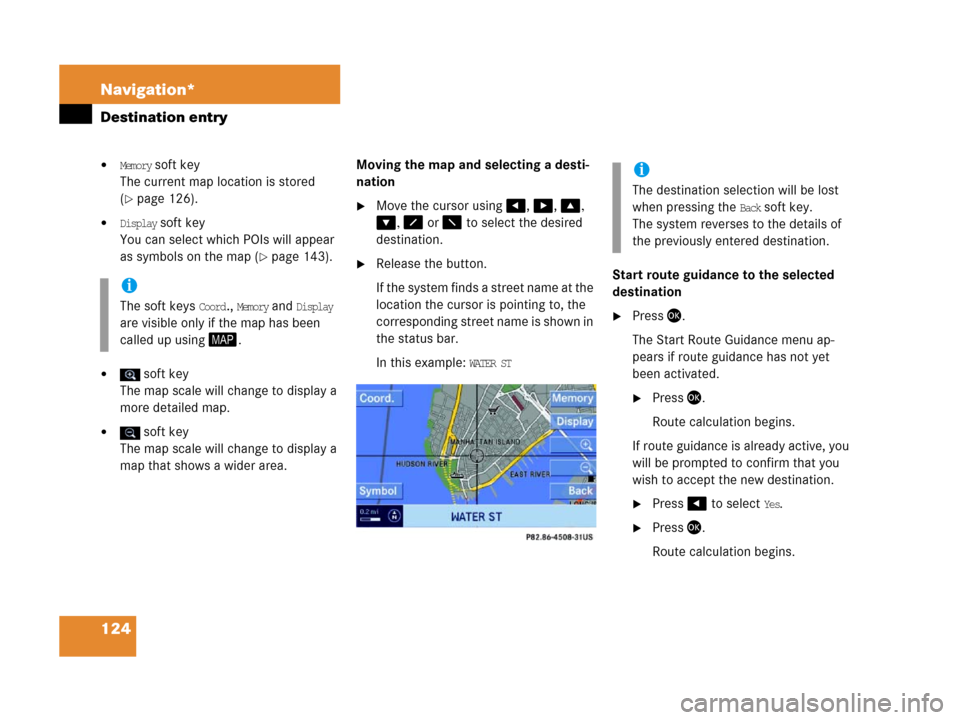
124 Navigation*
Destination entry
�Memory soft key
The current map location is stored
(
�page 126).
�Display soft key
You can select which POIs will appear
as symbols on the map (
�page 143).
� soft key
The map scale will change to display a
more detailed map.
� soft key
The map scale will change to display a
map that shows a wider area. Moving the map and selecting a desti-
nation
�Move the cursor using#, $, %,
&, 8 or 7 to select the desired
destination.
�Release the button.
If the system finds a street name at the
location the cursor is pointing to, the
corresponding street name is shown in
the status bar.
In this example:
WATER ST Start route guidance to the selected
destination
�Press '.
The Start Route Guidance menu ap-
pears if route guidance has not yet
been activated.
�Press '.
Route calculation begins.
If route guidance is already active, you
will be prompted to confirm that you
wish to accept the new destination.
�Press# to select Yes.
�Press'.
Route calculation begins.
i
The soft keys Coord., Memory and Display
are visible only if the map has been
called up using6.
i
The destination selection will be lost
when pressing the
Back soft key.
The system reverses to the details of
the previously entered destination.
Page 127 of 187
126 Navigation*
Destination entry
�Press'.
The Start Route Guidance menu ap-
pears.
�Press'.
Route calculation begins.You can store the current vehicle position
or a location selected via the map as an en-
try in the
Last Destinations memory. Therein
such entries are marked with
(
�page 148).
If you wish to store such entries for later
retrieval or repeat usage, you can store
them in the standard destination memory
(
�page 149).
Storing current vehicle position
�Press6.
�Press any soft key if the soft key dis-
plays are hidden.
The soft key displays appear.1Symbol = current vehicle location
�Press the Memory soft key.
The system stores the current vehicle
position.
While storage takes place, the
Memory
soft key display changes its color for a
short period of time.
i
Route guidance is only possible to co-
ordinates within the digital map range.
Storing map location
Page 128 of 187
127 Navigation*
Destination entry
Storing locations selected via the map
�Press6.
�Move the map and select a location
(
�page 124).
�Press the Memory soft key.
The system stores the current cursor
position.
While storage takes place, the
Memory
soft key display changes its color for a
short period of time.
Page 129 of 187
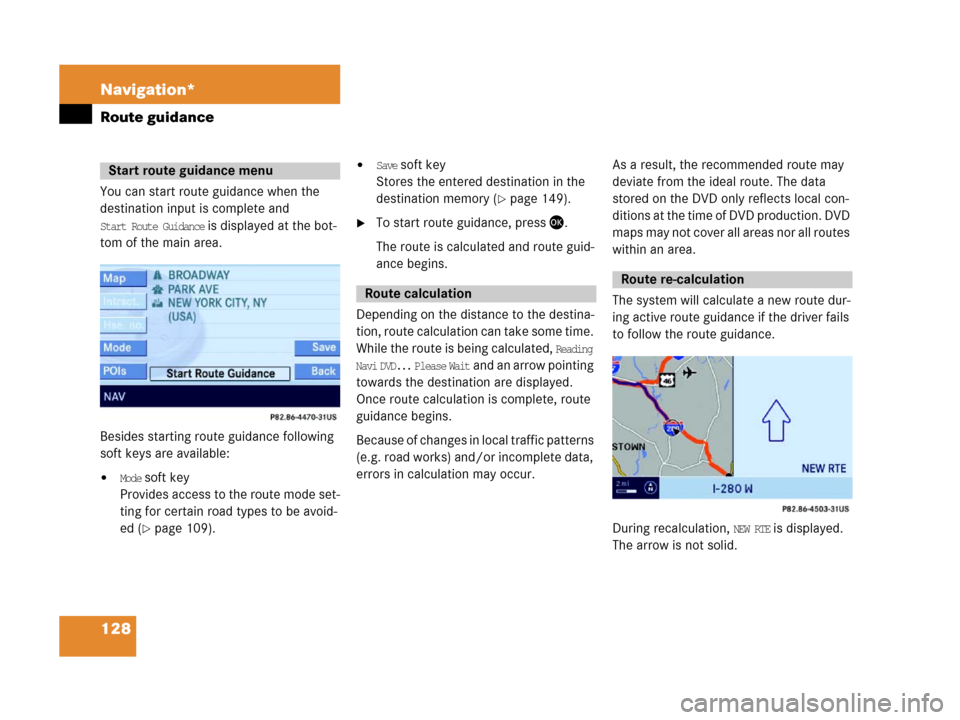
128 Navigation*
Route guidance
You can start route guidance when the
destination input is complete and
Start Route Guidance is displayed at the bot-
tom of the main area.
Besides starting route guidance following
soft keys are available:
�Mode soft key
Provides access to the route mode set-
ting for certain road types to be avoid-
ed (
�page 109).
�Save soft key
Stores the entered destination in the
destination memory (
�page 149).
�To start route guidance, press '.
The route is calculated and route guid-
ance begins.
Depending on the distance to the destina-
tion, route calculation can take some time.
While the route is being calculated,
Reading
Navi DVD... Please Wait
and an arrow pointing
towards the destination are displayed.
Once route calculation is complete, route
guidance begins.
Because of changes in local traffic patterns
(e.g. road works) and/or incomplete data,
errors in calculation may occur.As a result, the recommended route may
deviate from the ideal route. The data
stored on the DVD only reflects local con-
ditions at the time of DVD production. DVD
maps may not cover all areas nor all routes
within an area.
The system will calculate a new route dur-
ing active route guidance if the driver fails
to follow the route guidance.
During recalculation, NEW RTE is displayed.
The arrow is not solid.
Start route guidance menu
Route calculation
Route re-calculation
Page 130 of 187

129 Navigation*
Route guidance
After route calculation, the system assists
route guidance using pictorial displays and
navigation announcements.
Current navigation announcements
If a navigation announcement is not readily
understood, it can be repeated at any time.
�Press 9.
The current navigation announcement
is repeated. Switching navigation announcements
ON/OFF
Switching OFF
�During a navigation announcement,
press (.
For a short period of time, the message
Voice announcements muted is displayed.
Now further route guidance takes
place using only the symbols in the dis-
play. If a new route guidance cycle is
started, the announcements are auto-
matically switched ON again.
Switching ON manually
�Press 9.
The navigation displays are visible only
with activated route guidance.
�To switch to the navigation display
from another display, e.g. from CD
mode, press5 or 6.Two display examples are shown below.
Display example 1
The road currently travelled on is indicated
in the status bar at the bottom, in this ex-
ample
I-80 E (Interstate 80 East).
The information 1.2 mi indicates the dis-
tance to the next driving maneuver.
Navigation announcements
WarningG
Navigation announcements are intended to
direct you while driving without diverting
your attention from the road and driving.
Please always use this feature instead of
consulting the map display for directions.
Consulting the symbols or map display for
directions may cause you to divert your at-
tention from driving and increase your risk
of an accident.
Navigation displaysi
The display unit can be changed to km
or miles using the control system (see
your vehicle Operator's Manual).
��
Page 131 of 187

130 Navigation*
Route guidance
The circle shows the current vehicle lo-
cation. The arrow in the circle designates
the current driving direction.
The remaining route is highlighted in color. Display example 2
On the right-hand side of the display the
symbol for the next driving maneuver is in-
dicated (here left turn).
On the very right is a distance bar. The
dark blue part of the bar and the informa-
tion 700ft, in this example, indicate the
distance to the next driving maneuver.
If available, the street following the driving
maneuver with its name is shown in the top
status bar (here
CHESTNUT RIDGE RD).
The destination is marked with a flag on
the map, any stop-over destination is
marked with a flag .Changing map scale
The currently selected map scale is shown
in the left-hand corner of the bottom status
bar .
i
When the display unit is set to miles,
the COMAND will indicate distances in
miles (mi) or feet (ft).
When the display unit is set to km, the
COMAND will indicate distances in kilo-
meters (km) and meters (m).
i
The colored highlight only appears
when the system has completed the
route calculation.
s
i
The display unit can be changed to km
or miles using the control system (see
your vehicle Operator's Manual).
When the display unit is set to miles,
COMAND will indicate distances in
miles (mi) or feet (ft).
When the display unit is set to km,
COMAND will indicate distances in kilo-
meters (km) and meters (m).