Page 123 of 187
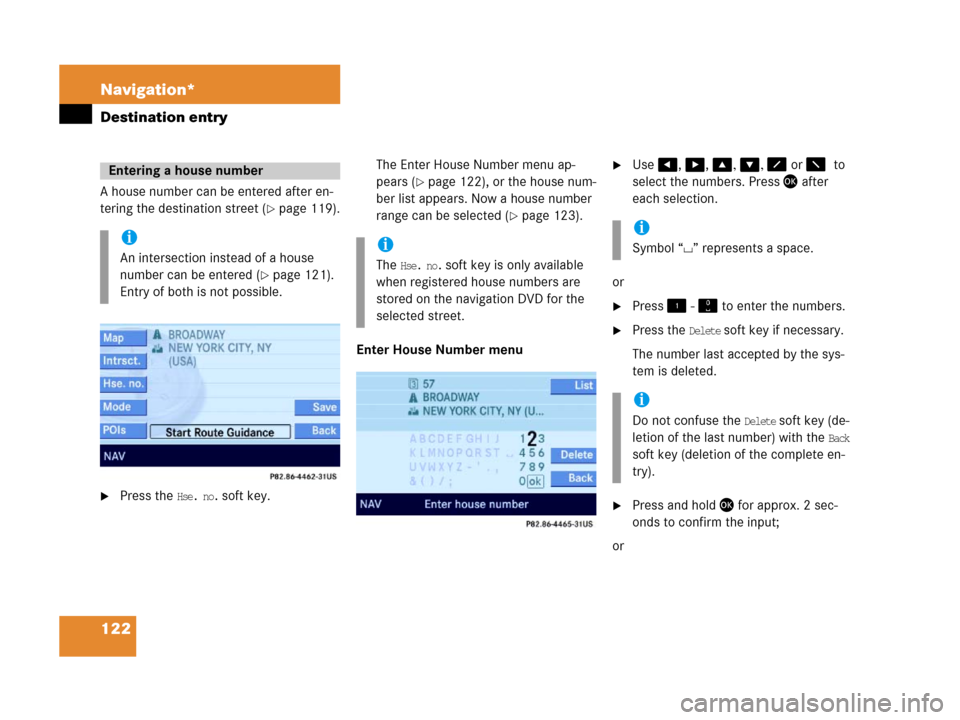
122 Navigation*
Destination entry
A house number can be entered after en-
tering the destination street (
�page 119).
�Press the Hse. no. soft key.The Enter House Number menu ap-
pears (
�page 122), or the house num-
ber list appears. Now a house number
range can be selected (
�page 123).
Enter House Number menu
�Use#, $, %, &, 8 or 70to
select the numbers. Press' after
each selection.
or
�Press ! - " to enter the numbers.
�Press the Delete soft key if necessary.
The number last accepted by the sys-
tem is deleted.
�Press and hold ' for approx. 2 sec-
onds to confirm the input;
or
Entering a house number
i
An intersection instead of a house
number can be entered (
�page 121).
Entry of both is not possible.
i
The Hse. no. soft key is only available
when registered house numbers are
stored on the navigation DVD for the
selected street.
i
Symbol “ ” represents a space.
i
Do not confuse the Delete soft key (de-
letion of the last number) with the
Back
soft key (deletion of the complete en-
try).
Page 124 of 187
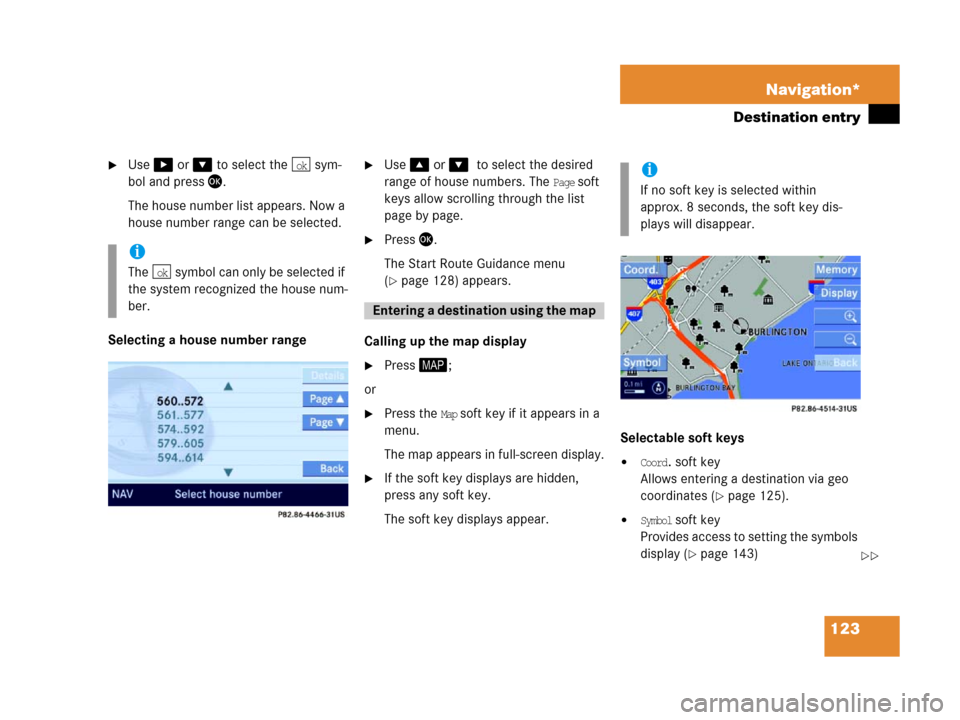
123 Navigation*
Destination entry
�Use$ or & to select the sym-
bol and press'.
The house number list appears. Now a
house number range can be selected.
Selecting a house number range
�Use % or &0to select the desired
range of house numbers. The
Page soft
keys allow scrolling through the list
page by page.
�Press'.
The Start Route Guidance menu
(
�page 128) appears.
Calling up the map display
�Press6;
or
�Press the Map soft key if it appears in a
menu.
The map appears in full-screen display.
�If the soft key displays are hidden,
press any soft key.
The soft key displays appear.Selectable soft keys
�Coord. soft key
Allows entering a destination via geo
coordinates (
�page 125).
�Symbol soft key
P r ov i d e s a c c e s s t o s e t t i n g t h e s y m b o l s
display (
�page 143)
i
The symbol can only be selected if
the system recognized the house num-
ber.
ok
ok
E ntering a d estina tion usin g the map
i
If no soft key is selected within
approx. 8 seconds, the soft key dis-
plays will disappear.
��
Page 125 of 187
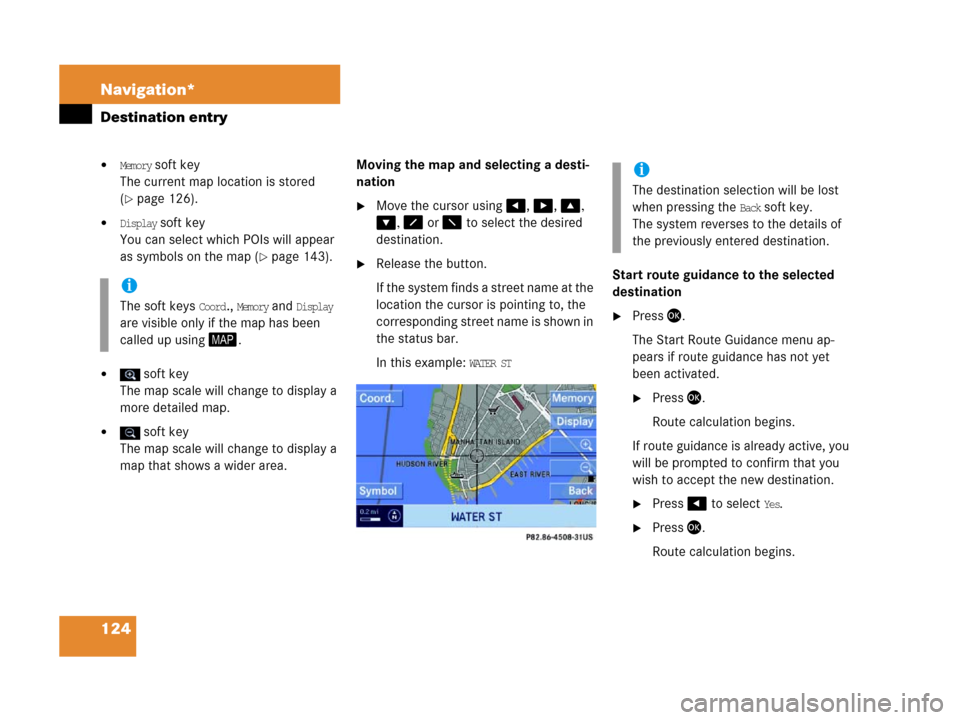
124 Navigation*
Destination entry
�Memory soft key
The current map location is stored
(
�page 126).
�Display soft key
You can select which POIs will appear
as symbols on the map (
�page 143).
� soft key
The map scale will change to display a
more detailed map.
� soft key
The map scale will change to display a
map that shows a wider area. Moving the map and selecting a desti-
nation
�Move the cursor using#, $, %,
&, 8 or 7 to select the desired
destination.
�Release the button.
If the system finds a street name at the
location the cursor is pointing to, the
corresponding street name is shown in
the status bar.
In this example:
WATER ST Start route guidance to the selected
destination
�Press '.
The Start Route Guidance menu ap-
pears if route guidance has not yet
been activated.
�Press '.
Route calculation begins.
If route guidance is already active, you
will be prompted to confirm that you
wish to accept the new destination.
�Press# to select Yes.
�Press'.
Route calculation begins.
i
The soft keys Coord., Memory and Display
are visible only if the map has been
called up using6.
i
The destination selection will be lost
when pressing the
Back soft key.
The system reverses to the details of
the previously entered destination.
Page 127 of 187
126 Navigation*
Destination entry
�Press'.
The Start Route Guidance menu ap-
pears.
�Press'.
Route calculation begins.You can store the current vehicle position
or a location selected via the map as an en-
try in the
Last Destinations memory. Therein
such entries are marked with
(
�page 148).
If you wish to store such entries for later
retrieval or repeat usage, you can store
them in the standard destination memory
(
�page 149).
Storing current vehicle position
�Press6.
�Press any soft key if the soft key dis-
plays are hidden.
The soft key displays appear.1Symbol = current vehicle location
�Press the Memory soft key.
The system stores the current vehicle
position.
While storage takes place, the
Memory
soft key display changes its color for a
short period of time.
i
Route guidance is only possible to co-
ordinates within the digital map range.
Storing map location
Page 128 of 187
127 Navigation*
Destination entry
Storing locations selected via the map
�Press6.
�Move the map and select a location
(
�page 124).
�Press the Memory soft key.
The system stores the current cursor
position.
While storage takes place, the
Memory
soft key display changes its color for a
short period of time.
Page 129 of 187
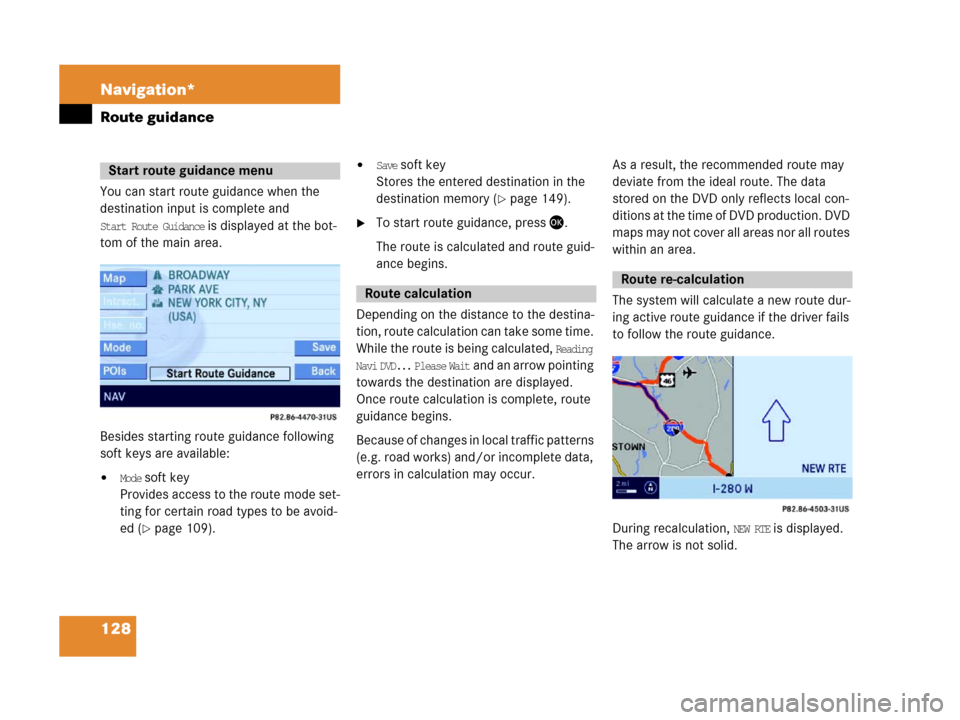
128 Navigation*
Route guidance
You can start route guidance when the
destination input is complete and
Start Route Guidance is displayed at the bot-
tom of the main area.
Besides starting route guidance following
soft keys are available:
�Mode soft key
Provides access to the route mode set-
ting for certain road types to be avoid-
ed (
�page 109).
�Save soft key
Stores the entered destination in the
destination memory (
�page 149).
�To start route guidance, press '.
The route is calculated and route guid-
ance begins.
Depending on the distance to the destina-
tion, route calculation can take some time.
While the route is being calculated,
Reading
Navi DVD... Please Wait
and an arrow pointing
towards the destination are displayed.
Once route calculation is complete, route
guidance begins.
Because of changes in local traffic patterns
(e.g. road works) and/or incomplete data,
errors in calculation may occur.As a result, the recommended route may
deviate from the ideal route. The data
stored on the DVD only reflects local con-
ditions at the time of DVD production. DVD
maps may not cover all areas nor all routes
within an area.
The system will calculate a new route dur-
ing active route guidance if the driver fails
to follow the route guidance.
During recalculation, NEW RTE is displayed.
The arrow is not solid.
Start route guidance menu
Route calculation
Route re-calculation
Page 132 of 187
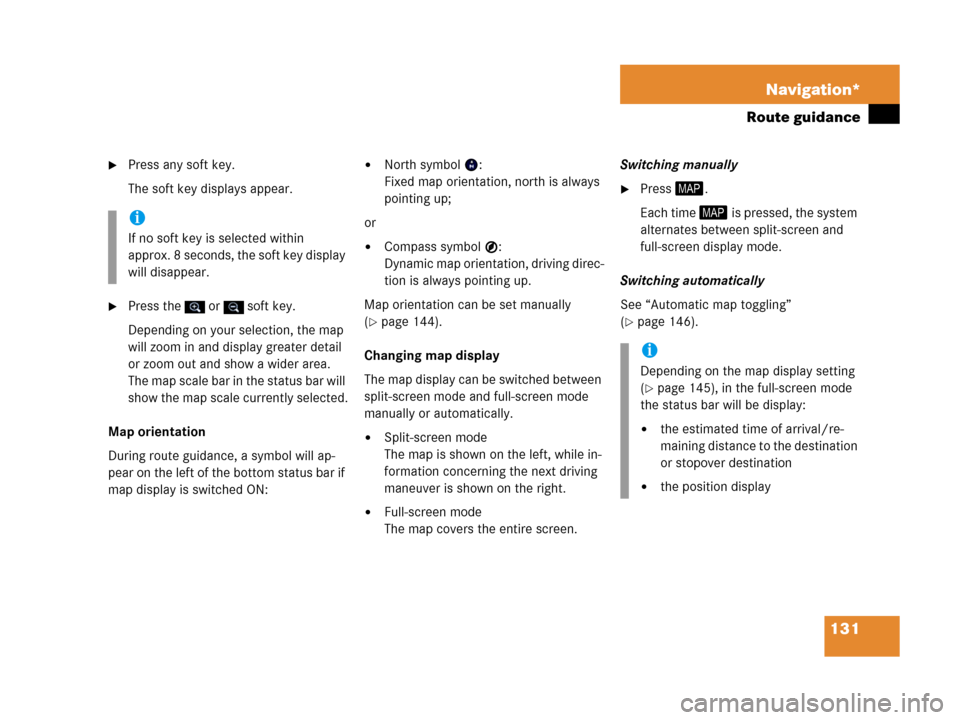
131 Navigation*
Route guidance
�Press any soft key.
The soft key displays appear.
�Press the or soft key.
Depending on your selection, the map
will zoom in and display greater detail
or zoom out and show a wider area.
The map scale bar in the status bar will
show the map scale currently selected.
Map orientation
During route guidance, a symbol will ap-
pear on the left of the bottom status bar if
map display is switched ON:
�North symbol :
Fixed map orientation, north is always
pointing up;
or
�Compass symbol :
Dynamic map orientation, driving direc-
tion is always pointing up.
Map orientation can be set manually
(
�page 144).
Changing map display
The map display can be switched between
split-screen mode and full-screen mode
manually or automatically.
�Split-screen mode
The map is shown on the left, while in-
formation concerning the next driving
maneuver is shown on the right.
�Full-screen mode
The map covers the entire screen.Switching manually
�Press6.
Each time 6 is pressed, the system
alternates between split-screen and
full-screen display mode.
Switching automatically
See “Automatic map toggling”
(
�page 146).
i
If no soft key is selected within
approx. 8 seconds, the soft key display
will disappear.
i
Depending on the map display setting
(
�page 145), in the full-screen mode
the status bar will be display:
�the estimated time of arrival/re-
maining distance to the destination
or stopover destination
�the position display
Page 133 of 187

132 Navigation*
Route guidance
Route guidance ends when the selected
destination is reached.
�In navigation mode, press 5.
A prompt as to whether or not route
guidance is to be cancelled appears.
�Use #0to select the menu item Yes.
�Press '.
Route guidance is cancelled. After a
short time, the Navigation main menu
appears.
If the destination is within a partially
digitized area
COMAND guides you through fully digitized
areas for as long as possible. Route guid-
a n c e i s c o n d u c t e d i n t h e u s u a l m a n n e r , i . e .
with navigation announcements and route
guidance displays. Destination reached
Cancelling route guidance
i
Route guidance can be continued again
in the Navigation main menu
(
�page 108).
Partially digitized areas
i
The digital map may contain areas that
are only partially digitized although
they are within a digitized region.
WarningG
Due to incomplete digitization, the route
s h o w n o n t h e m a p m a y d i f f e r f r o m t h e a c t u a l
road/traffic situation.
WarningG
I f y o u f o l l o w t h e r o u t e s h o w n o n t h e m a p , f o r
example, it is possible that you could drive
the wrong way down a one-way street or
that a street cannot be driven on.
When using route guidance in a partially dig-
itized area, you must therefore be sure to
observe all relevant traffic regulations and
the course of the road.
All relevant traffic regulations and the
course of the road always take priority over
the route shown on the map.