Page 167 of 187
166 System
System settings
Setting the format:
�Use% or & to select a format.
�Press'.
The appropriate format is selected.
�Press the Back soft key or wait for the
screen to change.
The new setting is stored.
The language setting changes the display
language as well as the language used for
voice instructions in navigation announce-
ments.
�In the System menu (�page 164),
press the
Lang. soft key.
The language list is displayed.The following options are available:
�Instr. cluster settings:
The system switches to the lan-
guage already set in the vehicle in-
strument cluster (
�Vehicle
Operator’s manual).
�All other options:
The system switches to the re-
quested language.
i
List entry 1-3: Date formats
List entry 4 and 5: Time formats
(Entry 5 is not visible on the display ex-
ample below.)
Solid circle : format set
Empty circle : format not set
Setting the language
Page 168 of 187
167 System
System settings
�Use% or & to select an entry.
�Press'.
�Press the Back soft key or wait for
screen to change.
The new setting is stored.
�In the System menu (�page 164),
press the
Tones soft key.
The list of available sounds is dis-
played.
�Use% or & to select an entry.
�Press'.
The requested sounds are switched ON
or OFF.
�Press the Back soft key or wait for
screen to change.
The System menu appears. The new
setting is stored.
�In the System menu (�page 164),
press the
Display soft key.
The Display Settings menu appears.The following soft key and option are avail-
able:
�Bright. soft key
Provides access to adjusting the dis-
play brightness (
�page 168).
�Switching the display dimming charac-
teristics (
�page 168).
Switching confirmation beeps and
acoustic signals ON/OFF
i
The square next to a list entry shows
the status.
Empty square = sound OFF
Solid square = sound ON
Display settings
Page 169 of 187
168 System
System settings
Switching the display dimming
characteristics
You can select from 3 display dimming
modes:
�Day mode
The display is constantly set to daytime
design.
�Night mode
The display is constantly set to night-
time design.
�Automatic
The display will change depending on
the illumination of the instrument clus-
ter.
�Use% or & to select an entry.
�Press'.Adjusting display brightness
�Press the Bright. soft key.
The Brightness display appears.
�Press# or $.
The brightness changes accordingly.
�Press the Back soft key or wait for
screen to change.
The new setting is stored.Use this function to:
�Start or delete voice control individual-
ization (
�page 169)
�Activate/deactivate the voice control
help window
Activate/deactivate the help window
�Open the System menu (�page 164).
�Press the VC tips soft key.
The Voice control menu appears.
Voice control settings*
Page 170 of 187
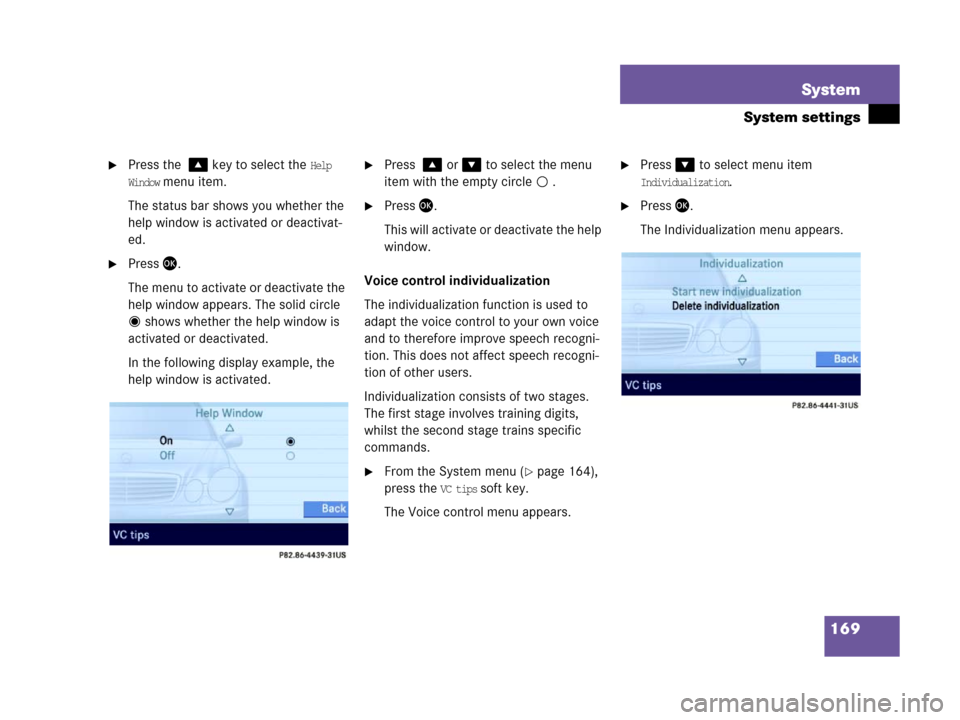
169 System
System settings
�Press the % key to select the Help
Window
menu item.
The status bar shows you whether the
help window is activated or deactivat-
ed.
�Press'.
The menu to activate or deactivate the
help window appears. The solid circle
shows whether the help window is
activated or deactivated.
In the following display example, the
help window is activated.
�Press % or & to select the menu
item with the empty circle .
�Press'.
This will activate or deactivate the help
window.
Voice control individualization
The individualization function is used to
adapt the voice control to your own voice
and to therefore improve speech recogni-
tion. This does not affect speech recogni-
tion of other users.
Individualization consists of two stages.
The first stage involves training digits,
whilst the second stage trains specific
commands.
�From the System menu (�page 164),
press the
VC tips soft key.
The Voice control menu appears.
�Press& to select menu item
Individualization.
�Press'.
The Individualization menu appears.
Page 172 of 187
171 System
System settings
Canceling individualization
You can cancel individualization at any
time during either the first or second
stage. All existing data remains un-
changed.
�During any individualization stage,
press the
Cancel soft key.
Individualization is cancelled.
Deleting individualization
�From the Individualization menu,
press& to select menu item
Delete
individualization
.
�Press'.
A prompt appears, which asks if you re-
ally want to delete the data.
�Press# to select Yes.
�Press'.
The individualization is deleted.Actuating the Reset function resets
COMAND to the factory settings.
In addition, it deletes:
�SMS: All SMS messages.
�Navigation*: All entries in the Destina-
tion memory and in the Last destina-
tion memory.
Reset activation
�Call up the System menu (�page 164).
�Press the Reset soft key.
i
This function is not available if no indi-
vidualization data has been saved.
Reset function
��