Page 80 of 187
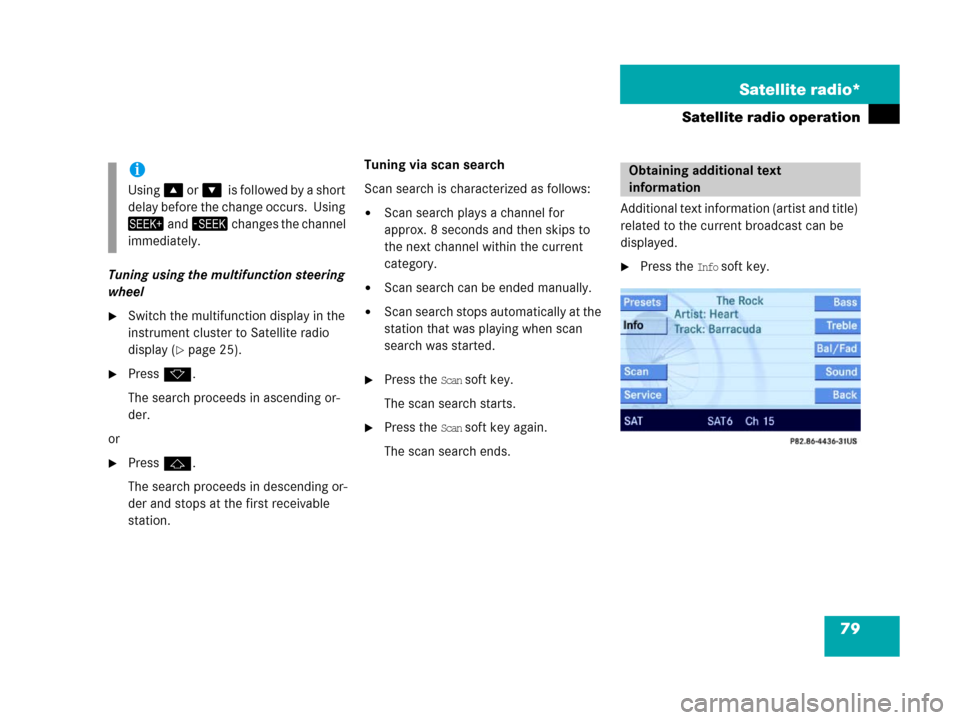
79 Satellite radio*
Satellite radio operation
Tuning using the multifunction steering
wheel
�Switch the multifunction display in the
instrument cluster to Satellite radio
display (
�page 25).
�Pressk.
The search proceeds in ascending or-
der.
or
�Pressj.
The search proceeds in descending or-
der and stops at the first receivable
station. Tuning via scan search
Scan search is characterized as follows:
�Scan search plays a channel for
approx. 8 seconds and then skips to
the next channel within the current
category.
�Scan search can be ended manually.
�Scan search stops automatically at the
station that was playing when scan
search was started.
�Press the Scan soft key.
The scan search starts.
�Press the Scan soft key again.
The scan search ends.Additional text information (artist and title)
related to the current broadcast can be
displayed.
�Press the Info soft key.
i
Using% o r&0i s f o l l o w e d b y a s h o r t
delay before the change occurs. Using
+ a n d, changes the channel
immediately.
Obtaining additional text
information
Page 85 of 187
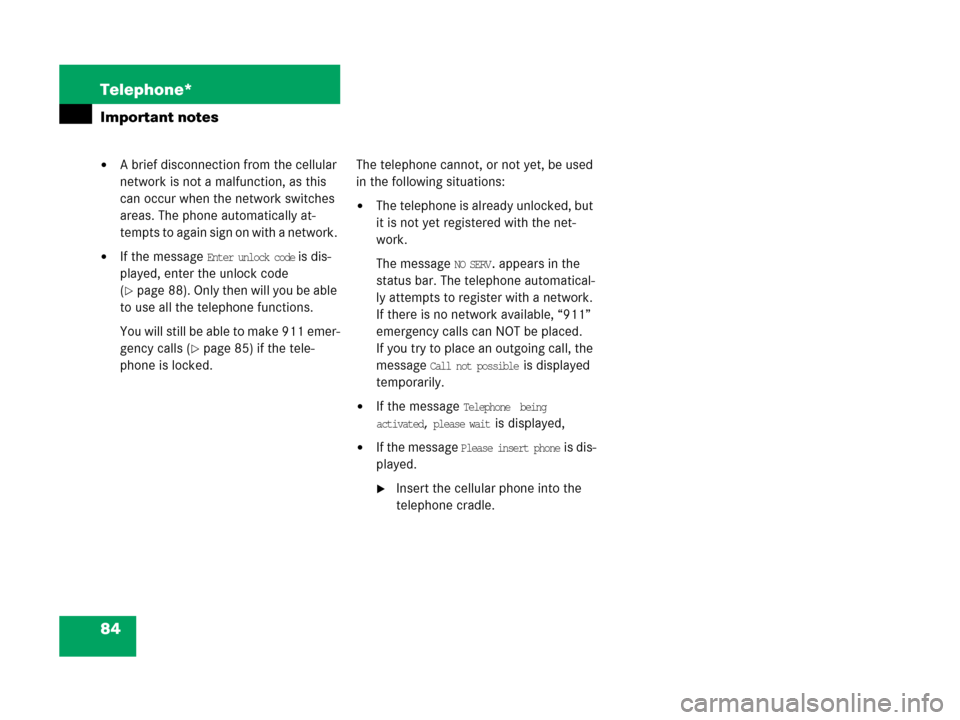
84 Telephone*
Important notes
�A brief disconnection from the cellular
network is not a malfunction, as this
can occur when the network switches
areas. The phone automatically at-
tempts to again sign on with a network.
�If the message Enter unlock code is dis-
played, enter the unlock code
(
�page 88). Only then will you be able
to use all the telephone functions.
You will still be able to make 911 emer-
gency calls (
�page 85) if the tele-
phone is locked. The telephone cannot, or not yet, be used
in the following situations:
�The telephone is already unlocked, but
it is not yet registered with the net-
work.
The message
NO SERV. appears in the
status bar. The telephone automatical-
ly attempts to register with a network.
If there is no network available, “911”
emergency calls can NOT be placed.
If you try to place an outgoing call, the
message
Call not possible is displayed
temporarily.
�If the message Telephone being
activated, please wait
is displayed,
�If the message Please insert phone is dis-
played.
�Insert the cellular phone into the
telephone cradle.
Page 86 of 187

85 Telephone*
Telephone operation
� Telephone operation
Switching ON
The telephone is switched ON automatical-
l y w h e n C OM A N D i s a c t iv a t e d. The c e ll u l a r
phone must be readily inserted into the
cradle.
If COMAND is switched ON, the switched
OFF telephone can also be switched ON
manually:
�Press and hold2 for a few seconds
until the telephone is switched ON.
The Telephone main menu appears
(
�page 89).
One of the following messages could also
appear:
�Please insert phone
�Insert the cellular phone into the
cradle.
�Phone not installed
Your vehicle is not configured for cellu-
lar telephone operation.
�Please insert SIM card
This message appears only when using
a GSM cellular phone.
�Insert a SIM card (�Telephone Op-
eration Guide).
Switching OFF
�In the Telephone main menu
(
�page 89), press and hold 2 for
longer than 2 seconds.
or
�Switch COMAND OFF (�page 29).
The telephone switches OFF after a
one-minute delay. If a call is in progress
during this time, the telephone switch-
es OFF approx. one minute after the
call is ended.The following conditions must be met for a
“911” emergency call:�cellular phone readily inserted
�telephone switched ON
�available cellular phone network
Switching the phone ON/OFFi
If a call is in progress (handsfree) you
cannot switch the COMAND OFF, ) is
disabled.
911 emergency calls
WarningG
The “911” emergency call system is a
public service. Using it without due
cause is a criminal offense.
Page 89 of 187
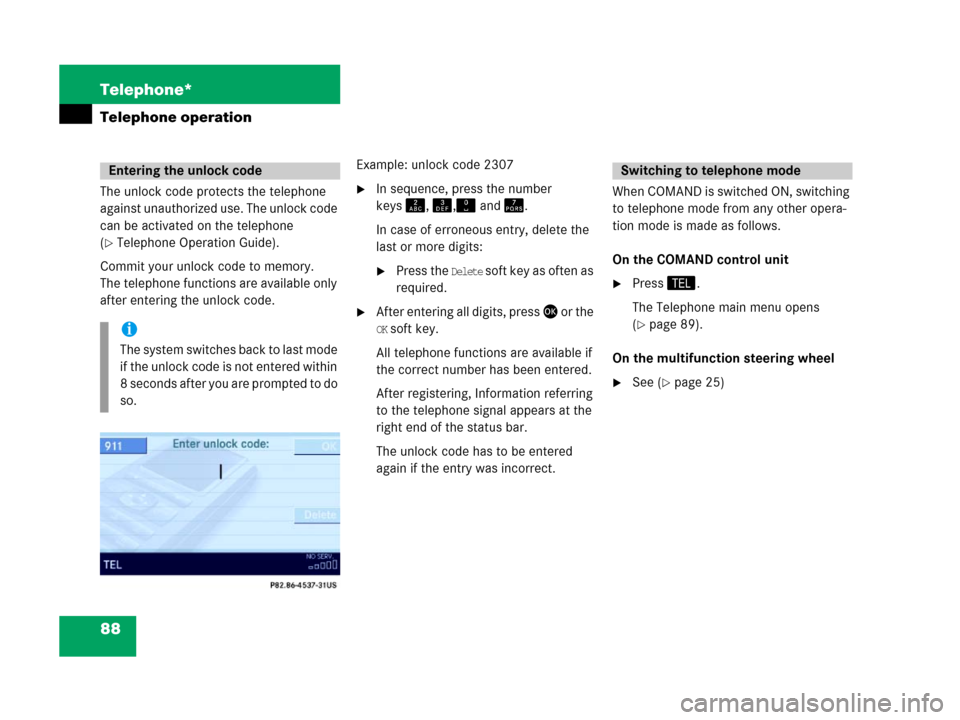
88 Telephone*
Telephone operation
The unlock code protects the telephone
against unauthorized use. The unlock code
can be activated on the telephone
(
�Telephone Operation Guide).
Commit your unlock code to memory.
The telephone functions are available only
after entering the unlock code.Example: unlock code 2307
�In sequence, press the number
keysA, B," and @.
In case of erroneous entry, delete the
last or more digits:
�Press the Delete soft key as often as
required.
�After entering all digits, press' o r t h e
OK soft key.
All telephone functions are available if
the correct number has been entered.
After registering, Information referring
to the telephone signal appears at the
right end of the status bar.
The unlock code has to be entered
again if the entry was incorrect.When COMAND is switched ON, switching
to telephone mode from any other opera-
tion mode is made as follows.
On the COMAND control unit
�Press2.
The Telephone main menu opens
(
�page 89).
On the multifunction steering wheel
�See (�page 25)
Entering the unlock code
i
The system switches back to last mode
if the unlock code is not entered within
8 seconds after you are prompted to do
so.
Switching to telephone mode
Page 90 of 187
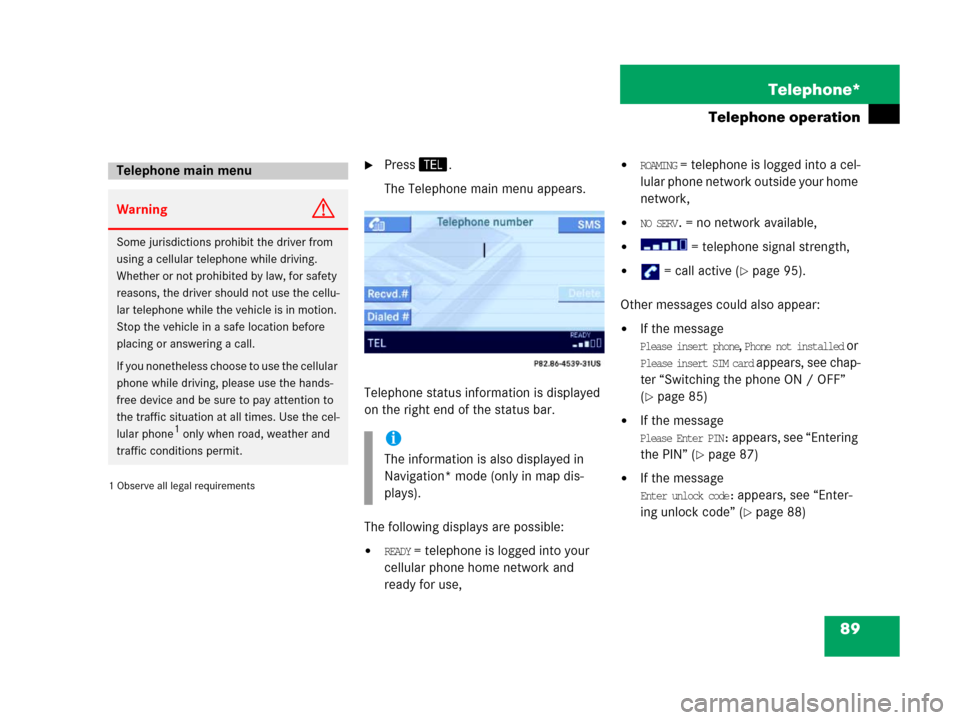
89 Telephone*
Telephone operation
1 Observe all legal requirements�
Press2.
The Telephone main menu appears.
Telephone status information is displayed
on the right end of the status bar.
The following displays are possible:
�READY = telephone is logged into your
cellular phone home network and
ready for use,
�ROAMING = telephone is logged into a cel-
lular phone network outside your home
network,
�NO SERV. = no network available,
� = telephone signal strength,
� = call active (�page 95).
Other messages could also appear:
�If the message
Please insert phone, Phone not installed or
Please insert SIM card appears, see chap-
ter “Switching the phone ON / OFF”
(
�page 85)
�If the message
Please Enter PIN: appears, see “Entering
the PIN” (
�page 87)
�If the message
Enter unlock code: appears, see “Enter-
ing unlock code” (
�page 88)
Telephone main menu
WarningG
Some jurisdictions prohibit the driver from
using a cellular telephone while driving.
Whether or not prohibited by law, for safety
reasons, the driver should not use the cellu-
lar telephone while the vehicle is in motion.
Stop the vehicle in a safe location before
placing or answering a call.
I f y o u n o n e t h e l e s s c h o o s e t o u s e t h e c e l l u l a r
phone while driving, please use the hands-
free device and be sure to pay attention to
the traffic situation at all times. Use the cel-
lular phone
1 only when road, weather and
traffic conditions permit.i
The information is also displayed in
Navigation* mode (only in map dis-
plays).
Page 91 of 187

90 Telephone*
Telephone operation
Selectable soft keys and options
� soft key
Opens the phone book (
�page 97),
�Recvd.# soft key
Opens the accepted and missed calls
list (
�page 93),
�Dialed # soft key
Opens dialed calls list (
�page 94),
�SMS soft key
Provides access to the SMS menu
(
�page 100),
�Entry of a phone number (�page 91).The ringing tone is audible in the event of
an incoming call. The call screen pops up
on the current display.
If the multifunction display in the instru-
ment cluster is set to telephone mode, the
call screen also appears in the multifunc-
tion display.Answering calls
On the COMAND control unit
�Press3.
i
If a list is empty, the corresponding soft
key is without function. This is indicat-
ed by the corresponding soft key dis-
play being shaded out.
Answering an incoming call
i
The caller’s number appears only if it is
transmitted.
The caller’s name only appears if, in ad-
dition, the number and the name are
stored in the phone book (
�page 97).
Page 92 of 187
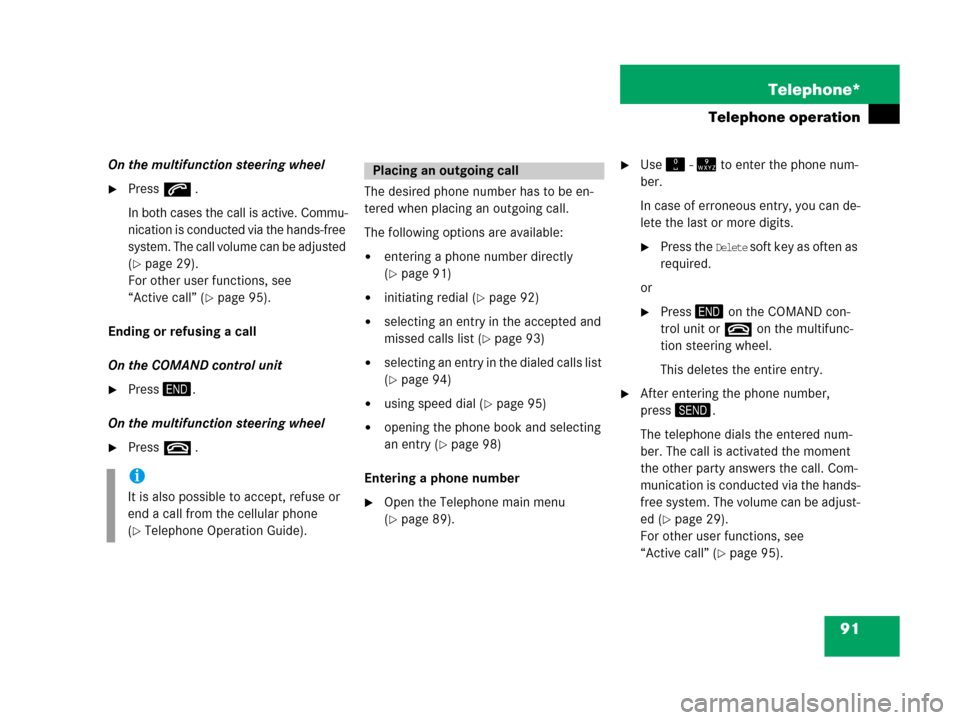
91 Telephone*
Telephone operation
On the multifunction steering wheel
�Presss .
In both cases the call is active. Commu-
nication is conducted via the hands-free
system. The call volume can be adjusted
(
�page 29).
For other user functions, see
“Active call” (
�page 95).
Ending or refusing a call
On the COMAND control unit
�Press4.
On the multifunction steering wheel
�Presst .The desired phone number has to be en-
tered when placing an outgoing call.
The following options are available:
�entering a phone number directly
(
�page 91)
�initiating redial (�page 92)
�selecting an entry in the accepted and
missed calls list (
�page 93)
�selecting an entry in the dialed calls list
(
�page 94)
�using speed dial (�page 95)
�opening the phone book and selecting
an entry (
�page 98)
Entering a phone number
�Open the Telephone main menu
(
�page 89).
�Use" - = to enter the phone num-
ber.
In case of erroneous entry, you can de-
lete the last or more digits.
�Press the Delete s o f t k e y a s o f t e n a s
required.
or
�Press4 on the COMAND con-
trol unit ort on the multifunc-
tion steering wheel.
This deletes the entire entry.
�After entering the phone number,
press3.
The telephone dials the entered num-
ber. The call is activated the moment
the other party answers the call. Com-
munication is conducted via the hands-
free system. The volume can be adjust-
ed (
�page 29).
For other user functions, see
“Active call” (
�page 95).
i
It is also possible to accept, refuse or
end a call from the cellular phone
(
�Telephone Operation Guide).
Placing an outgoing call
Page 93 of 187
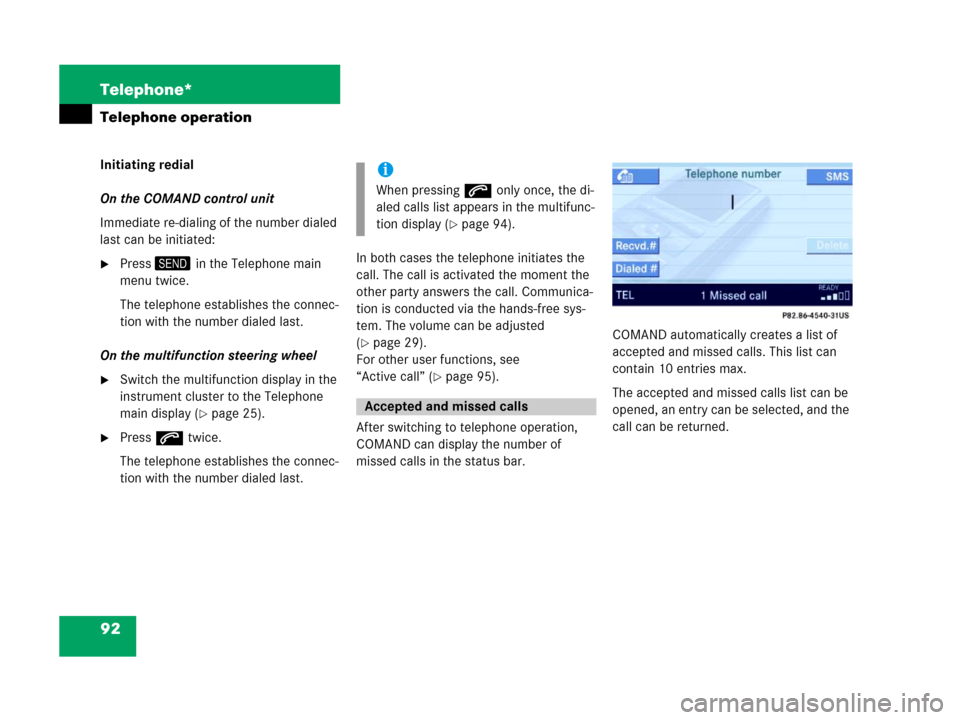
92 Telephone*
Telephone operation
Initiating redial
On the COMAND control unit
Immediate re-dialing of the number dialed
last can be initiated:
�Press3 in the Telephone main
menu twice.
The telephone establishes the connec-
tion with the number dialed last.
On the multifunction steering wheel
�Switch the multifunction display in the
instrument cluster to the Telephone
main display (
�page 25).
�Presss twice.
The telephone establishes the connec-
tion with the number dialed last.In both cases the telephone initiates the
call. The call is activated the moment the
other party answers the call. Communica-
tion is conducted via the hands-free sys-
tem. The volume can be adjusted
(
�page 29).
For other user functions, see
“Active call” (
�page 95).
After switching to telephone operation,
COMAND can display the number of
missed calls in the status bar.COMAND automatically creates a list of
accepted and missed calls. This list can
contain 10 entries max.
The accepted and missed calls list can be
opened, an entry can be selected, and the
call can be returned.
i
When pressings only once, the di-
aled calls list appears in the multifunc-
tion display (
�page 94).
Accepted and missed calls