Page 46 of 187

45 Audio
Single CD operation
� Single CD operation
�Only touch the CD on the edges.
�Clean the CD with a dry, lint-free cloth.
Wipe the CD a straight line from the
center. Never wipe the CD in a circular
motion.
�Do not use rubbing alcohol or solvents
to clean CDs.
�Do not expose the CDs to heat or direct
sunlight.
�Do not write or put labels on CDs
�Open the Single CD main menu
(
�page 46).
or
�Load an audio CD into the COMAND
CD drive.
Safety Instructions
WarningG
In order to avoid distraction which could
lead to an accident, the driver should insert
CDs with the vehicle at a standstill and
operate the audio system only when road,
weather and traffic conditions permit.
Bear in mind that at a speed of just 30 mph
(approximately 50 km/h), your vehicle is
covering a distance of 44 feet (approximate-
ly 14 m) every second.
The CD drive is a Class 1 laser product.
There is a danger of invisible laser radiation
when you open or damage the cover.
Do not remove the cover. The CD drive does
not contain any parts serviceable by the us-
er. For safety reasons, have any necessary
service work performed by qualified person-
nel.
Tips on caring for your CDs
Switching to Single CD mode
Loading a CD
WarningG
In order to avoid distraction which could
lead to an accident, the driver should insert
CDs with the vehicle at a standstill and oper-
ate the audio system only when road, weath-
er and traffic conditions permit.
Bear in mind that at a speed of just 30 mph
(approximately 50 km/h), your vehicle is
covering a distance of 44 feet (approximate-
ly 14 m) every second.
!
Do not attach labels of any type to the
CD. They may become detached and
damgage the drive.
Page 47 of 187
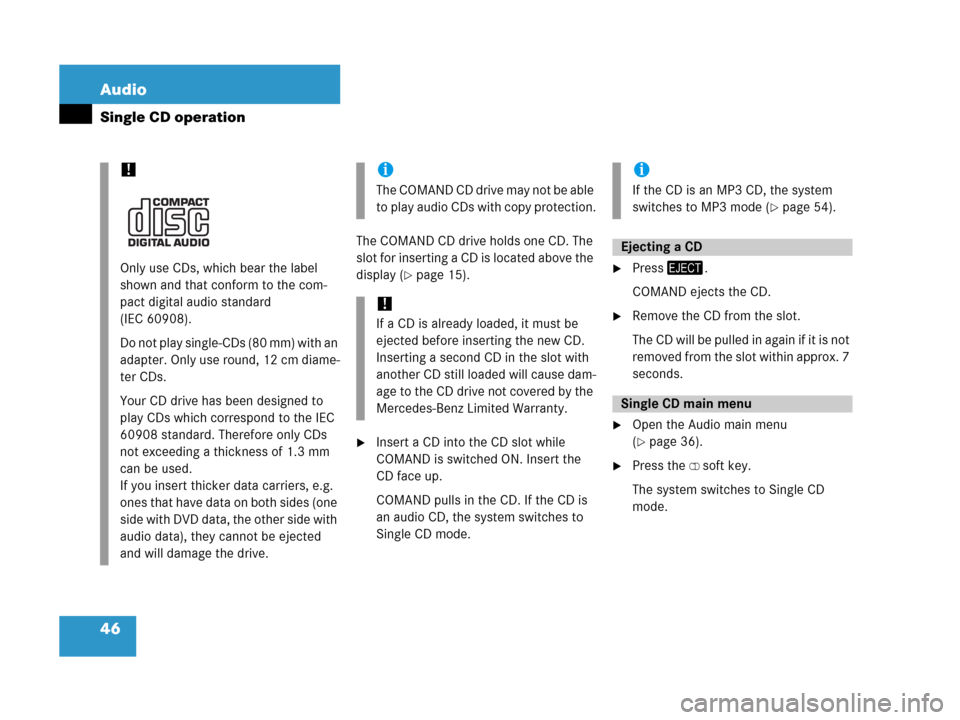
46 Audio
Single CD operation
The COMAND CD drive holds one CD. The
slot for inserting a CD is located above the
display (
�page 15).
�Insert a CD into the CD slot while
COMAND is switched ON. Insert the
CD face up.
COMAND pulls in the CD. If the CD is
an audio CD, the system switches to
Single CD mode.
�Press/.
COMAND ejects the CD.
�Remove the CD from the slot.
The CD will be pulled in again if it is not
removed from the slot within approx. 7
seconds.
�Open the Audio main menu
(
�page 36).
�Press the CD soft key.
The system switches to Single CD
mode.
!
Only use CDs, which bear the label
shown and that conform to the com-
pact digital audio standard
(IEC 60908).
Do not play single-CDs (80 mm) with an
adapter. Only use round, 12 cm diame-
ter CDs.
Your CD drive has been designed to
play CDs which correspond to the IEC
60908 standard. Therefore only CDs
not exceeding a thickness of 1.3 mm
can be used.
If you insert thicker data carriers, e.g.
ones that have data on both sides (one
side with DVD data, the other side with
audio data), they cannot be ejected
and will damage the drive.
i
Th e C O M A N D C D d r i v e m a y n o t b e a b l e
to play audio CDs with copy protection.
!
If a CD is already loaded, it must be
ejected before inserting the new CD.
Inserting a second CD in the slot with
another CD still loaded will cause dam-
age to the CD drive not covered by the
Mercedes-Benz Limited Warranty.
i
If the CD is an MP3 CD, the system
switches to MP3 mode (
�page 54).
Ejecting a CD
Single CD main menu
Page 48 of 187
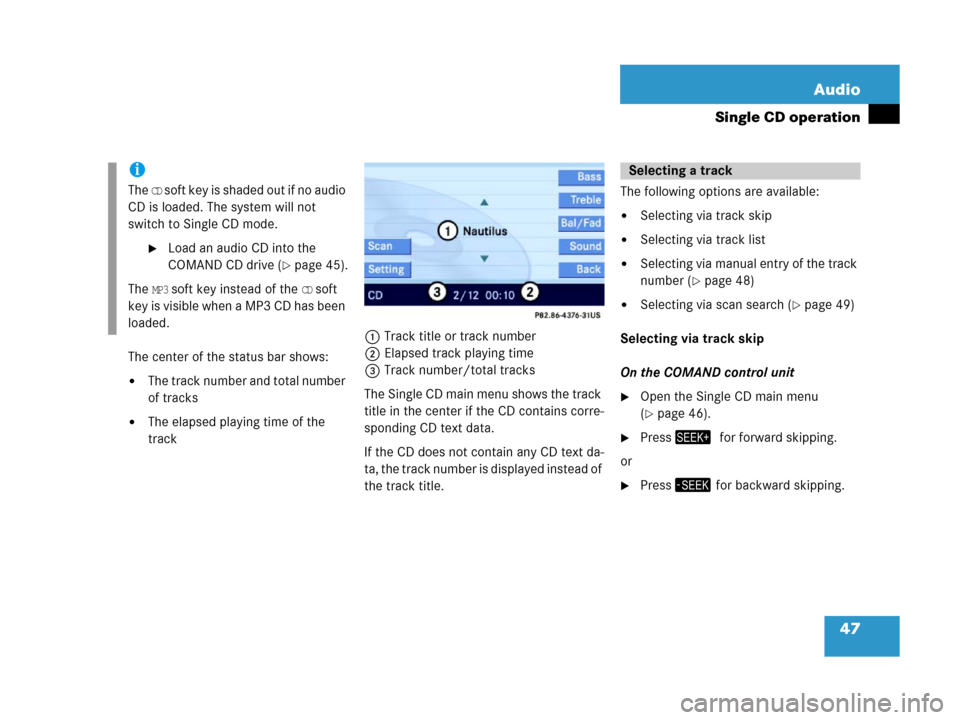
47 Audio
Single CD operation
The center of the status bar shows:
�The track number and total number
of tracks
�The elapsed playing time of the
track1Track title or track number
2Elapsed track playing time
3Track number/total tracks
The Single CD main menu shows the track
title in the center if the CD contains corre-
sponding CD text data.
If the CD does not contain any CD text da-
ta, the track number is displayed instead of
the track title. The following options are available:
�Selecting via track skip
�Selecting via track list
�Selecting via manual entry of the track
number (
�page 48)
�Selecting via scan search (�page 49)
Selecting via track skip
On the COMAND control unit
�Open the Single CD main menu
(
�page 46).
�Press+0for forward skipping.
or
�Press, for backward skipping.
i
The CD soft key is shaded out if no audio
CD is loaded. The system will not
switch to Single CD mode.
�Load an audio CD into the
COMAND CD drive (
�page 45).
The
MP3 soft key instead of the CD soft
key is visible when a MP3 CD has been
loaded.
Selecting a track
Page 49 of 187
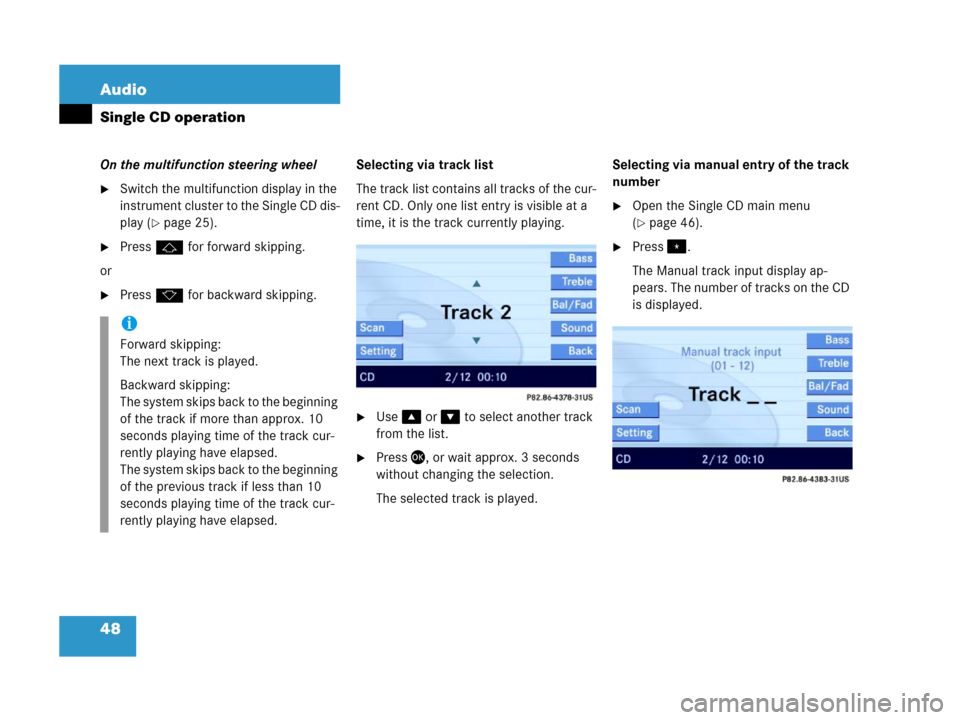
48 Audio
Single CD operation
On the multifunction steering wheel
�Switch the multifunction display in the
instrument cluster to the Single CD dis-
play (
�page 25).
�Pressj for forward skipping.
or
�Pressk for backward skipping.Selecting via track list
The track list contains all tracks of the cur-
rent CD. Only one list entry is visible at a
time, it is the track currently playing.
�Use% or & to select another track
from the list.
�Press', or wait approx. 3 seconds
without changing the selection.
The selected track is played.Selecting via manual entry of the track
number
�Open the Single CD main menu
(
�page 46).
�Press..
The Manual track input display ap-
pears. The number of tracks on the CD
is displayed.
i
Forward skipping:
The next track is played.
Backward skipping:
The system skips back to the beginning
of the track if more than approx. 10
seconds playing time of the track cur-
rently playing have elapsed.
The system skips back to the beginning
of the previous track if less than 10
seconds playing time of the track cur-
rently playing have elapsed.
Page 50 of 187
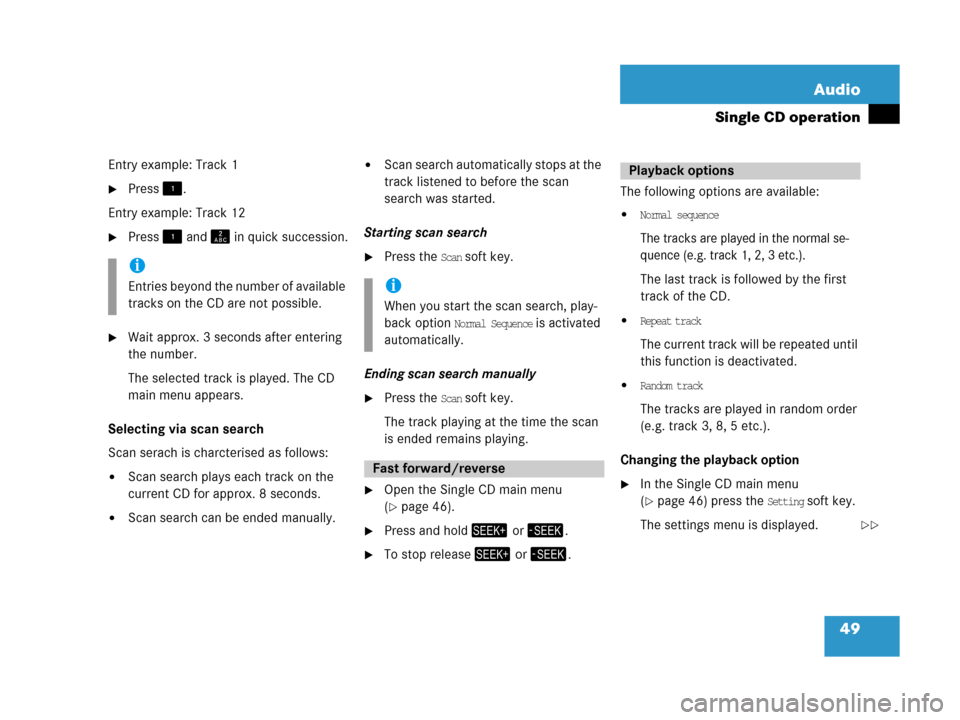
49 Audio
Single CD operation
Entry example: Track 1
�Press!.
Entry example: Track 12
�Press! and A in quick succession.
�Wait approx. 3 seconds after entering
the number.
The selected track is played. The CD
main menu appears.
Selecting via scan search
Scan serach is charcterised as follows:
�Scan search plays each track on the
current CD for approx. 8 seconds.
�Scan search can be ended manually.
�Scan search automatically stops at the
track listened to before the scan
search was started.
Starting scan search
�Press the Scan soft key.
Ending scan search manually
�Press the Scan soft key.
The track playing at the time the scan
is ended remains playing.
�Open the Single CD main menu
(
�page 46).
�Press and hold+ or ,.
�To stop release+ or ,.The following options are available:
�Normal sequence
The tracks are played in the normal se-
quence (e.g. track 1, 2, 3 etc.).
The last track is followed by the first
track of the CD.
�Repeat track
The current track will be repeated until
this function is deactivated.
�Random track
The tracks are played in random order
(e.g. track 3, 8, 5 etc.).
Changing the playback option
�In the Single CD main menu
(
�page 46) press the Setting soft key.
The settings menu is displayed.
i
Entries beyond the number of available
tracks on the CD are not possible.i
When you start the scan search, play-
back option
Normal Sequence is activated
automatically.
Fast forward/reverse
Playback options
��
Page 55 of 187
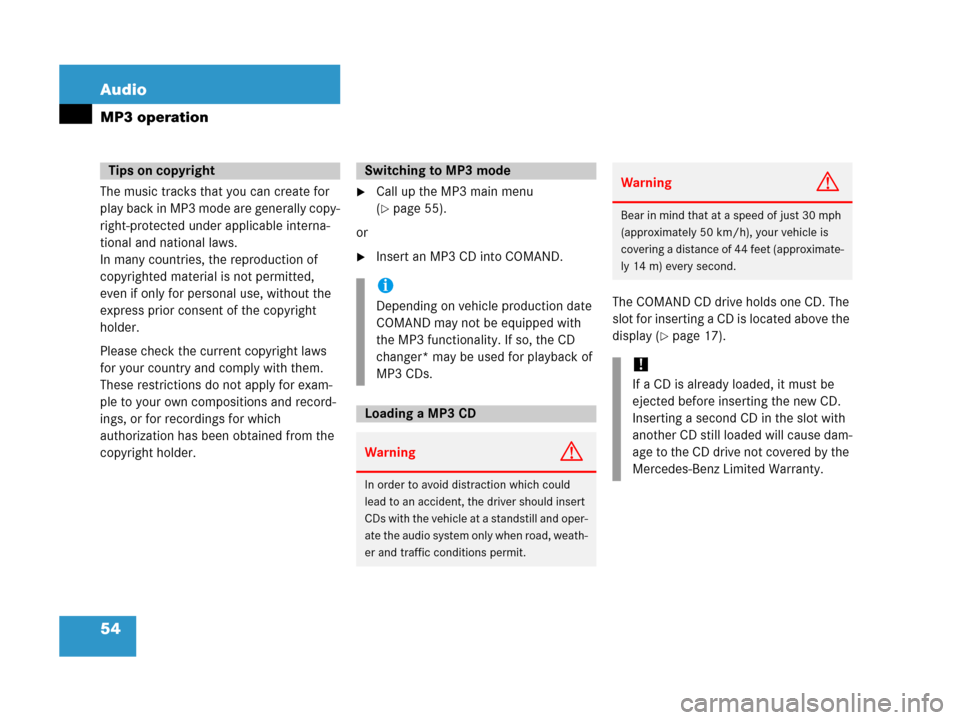
54 Audio
MP3 operation
The music tracks that you can create for
play back in MP3 mode are generally copy-
right-protected under applicable interna-
tional and national laws.
In many countries, the reproduction of
copyrighted material is not permitted,
even if only for personal use, without the
express prior consent of the copyright
holder.
Please check the current copyright laws
for your country and comply with them.
These restrictions do not apply for exam-
ple to your own compositions and record-
ings, or for recordings for which
authorization has been obtained from the
copyright holder.�Call up the MP3 main menu
(
�page 55).
or
�Insert an MP3 CD into COMAND.
The COMAND CD drive holds one CD. The
slot for inserting a CD is located above the
display (
�page 17).
Tips on copyrightSwitching to MP3 mode
i
Depending on vehicle production date
COMAND may not be equipped with
the MP3 functionality. If so, the CD
changer* may be used for playback of
MP3 CDs.
Loading a MP3 CD
WarningG
In order to avoid distraction which could
lead to an accident, the driver should insert
CDs with the vehicle at a standstill and oper-
ate the audio system only when road, weath-
er and traffic conditions permit.
WarningG
Bear in mind that at a speed of just 30 mph
(approximately 50 km/h), your vehicle is
covering a distance of 44 feet (approximate-
ly 14 m) every second.
!
If a CD is already loaded, it must be
ejected before inserting the new CD.
Inserting a second CD in the slot with
another CD still loaded will cause dam-
age to the CD drive not covered by the
Mercedes-Benz Limited Warranty.
Page 56 of 187
55 Audio
MP3 operation
�Insert a CD into the CD slot while
COMAND is switched ON. Insert the
CD face up.
COMAND pulls the CD in and loads the
data. It may take a while to load the da-
ta, depending on the number of folders
and tracks.
After loading, COMAND plays the CD.
�Press/.
COMAND ejects the CD.
�Remove the CD from the slot.
The CD will be pulled in again if it is not
removed from the slot within approx. 7
seconds.
�Open the Audio main menu
(
�page 36).
�Press the MP3 soft key.
COMAND loads the data on the CD.
It may take a while to load the data, de-
pending on the number of folders and
tracks contained on the CD. Once the data has been loaded, the
MP3 main menu appears. You will hear
the last track played.
1Current folder
2Current track
3Elapsed track playing time
4Track number within the current fold-
er/number of tracks in current folder
Ejecting a MP3 CD
MP3 main menu
i
The MP3 soft key will only appear if an
MP3 CD has been loaded.
Page 57 of 187
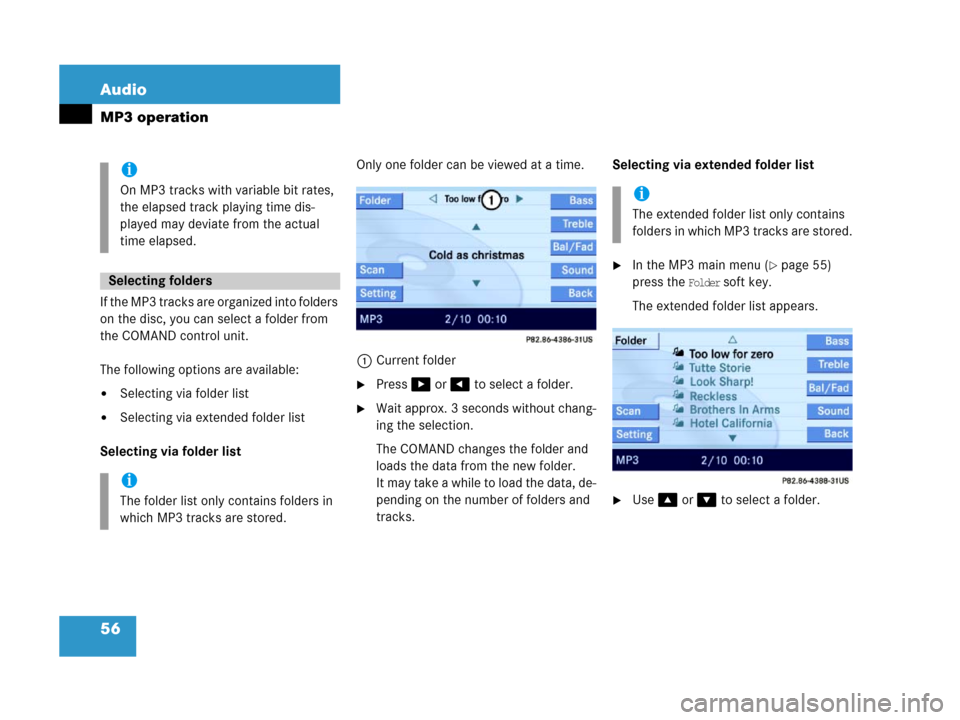
56 Audio
MP3 operation
If the MP3 tracks are organized into folders
on the disc, you can select a folder from
the COMAND control unit.
The following options are available:
�Selecting via folder list
�Selecting via extended folder list
Selecting via folder listOnly one folder can be viewed at a time.
1Current folder
�Press$ or # to select a folder.
�Wait approx. 3 seconds without chang-
ing the selection.
The COMAND changes the folder and
loads the data from the new folder.
It may take a while to load the data, de-
pending on the number of folders and
tracks.Selecting via extended folder list
�In the MP3 main menu (�page 55)
press the
Folder soft key.
The extended folder list appears.
�Use% or & to select a folder.
i
On MP3 tracks with variable bit rates,
the elapsed track playing time dis-
played may deviate from the actual
time elapsed.
Selecting folders
i
The folder list only contains folders in
which MP3 tracks are stored.
i
The extended folder list only contains
folders in which MP3 tracks are stored.