2007 FIAT PANDA ESP
[x] Cancel search: ESPPage 10 of 166
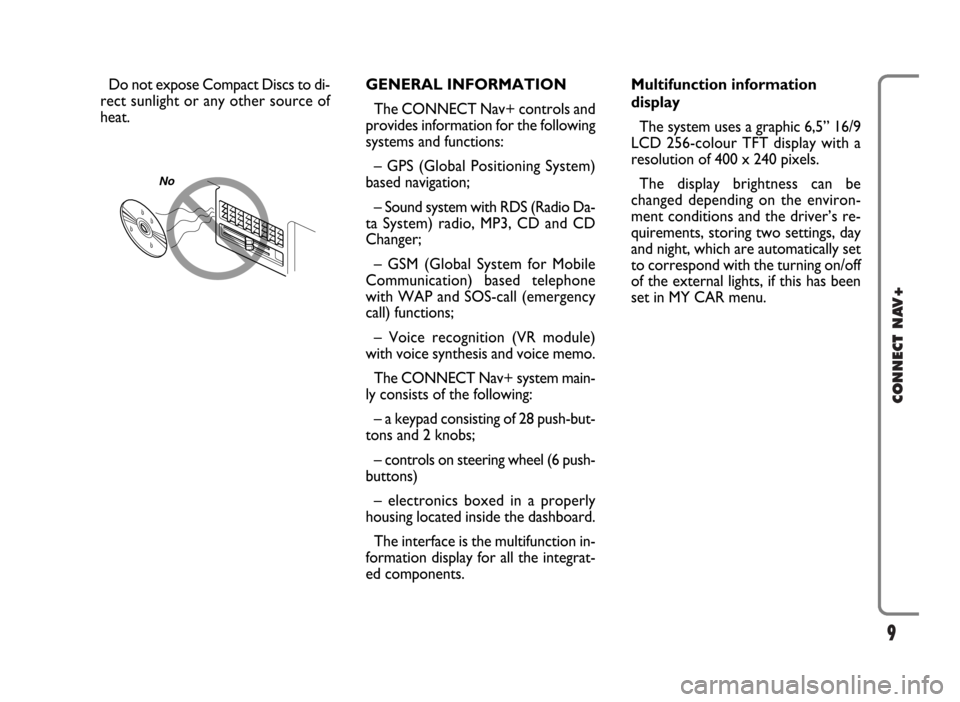
9
CONNECT NAV+
Do not expose Compact Discs to di-
rect sunlight or any other source of
heat.GENERAL INFORMATION
The CONNECT Nav+ controls and
provides information for the following
systems and functions:
– GPS (Global Positioning System)
based navigation;
– Sound system with RDS (Radio Da-
ta System) radio, MP3, CD and CD
Changer;
– GSM (Global System for Mobile
Communication) based telephone
with WAP and SOS-call (emergency
call) functions;
– Voice recognition (VR module)
with voice synthesis and voice memo.
The CONNECT Nav+ system main-
ly consists of the following:
– a keypad consisting of 28 push-but-
tons and 2 knobs;
– controls on steering wheel (6 push-
buttons)
– electronics boxed in a properly
housing located inside the dashboard.
The interface is the multifunction in-
formation display for all the integrat-
ed components.Multifunction information
display
The system uses a graphic 6,5” 16/9
LCD 256-colour TFT display with a
resolution of 400 x 240 pixels.
The display brightness can be
changed depending on the environ-
ment conditions and the driver’s re-
quirements, storing two settings, day
and night, which are automatically set
to correspond with the turning on/off
of the external lights, if this has been
set in MY CAR menu.
No
Page 16 of 166
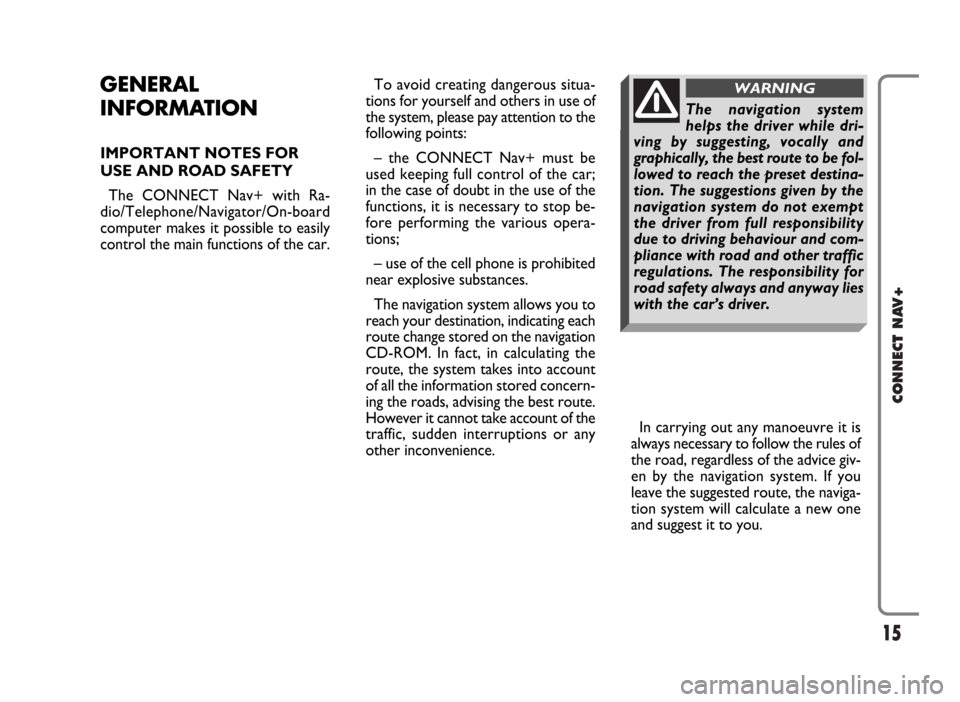
15
CONNECT NAV+
GENERAL
INFORMATION
IMPORTANT NOTES FOR
USE AND ROAD SAFETY
The CONNECT Nav+ with Ra-
dio/Telephone/Navigator/On-board
computer makes it possible to easily
control the main functions of the car. To avoid creating dangerous situa-
tions for yourself and others in use of
the system, please pay attention to the
following points:
– the CONNECT Nav+ must be
used keeping full control of the car;
in the case of doubt in the use of the
functions, it is necessary to stop be-
fore performing the various opera-
tions;
– use of the cell phone is prohibited
near explosive substances.
The navigation system allows you to
reach your destination, indicating each
route change stored on the navigation
CD-ROM. In fact, in calculating the
route, the system takes into account
of all the information stored concern-
ing the roads, advising the best route.
However it cannot take account of the
traffic, sudden interruptions or any
other inconvenience.In carrying out any manoeuvre it is
always necessary to follow the rules of
the road, regardless of the advice giv-
en by the navigation system. If you
leave the suggested route, the naviga-
tion system will calculate a new one
and suggest it to you.
The navigation system
helps the driver while dri-
ving by suggesting, vocally and
graphically, the best route to be fol-
lowed to reach the preset destina-
tion. The suggestions given by the
navigation system do not exempt
the driver from full responsibility
due to driving behaviour and com-
pliance with road and other traffic
regulations. The responsibility for
road safety always and anyway lies
with the car’s driver.
WARNING
Page 23 of 166

22
CONNECT NAV+
– frequency measure unit (MHz for
FM band and kHz for AM band);
– RDS channel name (if available) or
current station frequency;
– channel information (stereo signal,
TP, EON, etc..).
At the screen bottom is given the list
of stored stations (in the current band)
and the numbers corresponding to
storage keys.
There are 6 available memories for
each band.RADIO MODE
Choosing the radio source will dis-
play the following functions fig. 8:
– Frequency
– Autostore (active only on the
FMAST and AMAST bands)
– Preset scan
– Band scan
– Loc/DX
– Radio setup
– Audio setup.The radio is always set to receive sta-
tions in the RDS (Radio Data System)
mode.
The main screen is as follows fig. 8:
– the top section on the left of the
screen describes the radio status:
– active frequency band (e.g. FM1);
– tuned station frequency (e.g.
102.50);
fig. 8
F0G3004g
Page 24 of 166
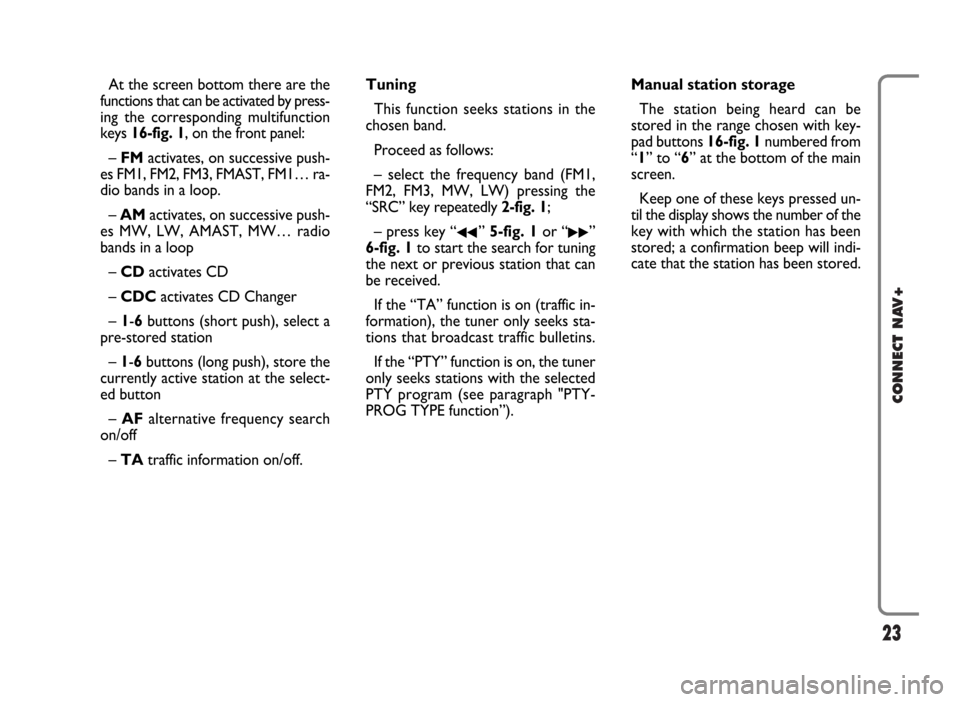
23
CONNECT NAV+
At the screen bottom there are the
functions that can be activated by press-
ing the corresponding multifunction
keys 16-fig. 1, on the front panel:
– FMactivates, on successive push-
es FM1, FM2, FM3, FMAST, FM1… ra-
dio bands in a loop.
– AMactivates, on successive push-
es MW, LW, AMAST, MW… radio
bands in a loop
– CD activates CD
– CDCactivates CD Changer
– 1-6buttons (short push), select a
pre-stored station
– 1-6 buttons (long push), store the
currently active station at the select-
ed button
– AFalternative frequency search
on/off
– TAtraffic information on/off.Tuning
This function seeks stations in the
chosen band.
Proceed as follows:
– select the frequency band (FM1,
FM2, FM3, MW, LW) pressing the
“SRC” key repeatedly 2-fig. 1;
– press key “
¯¯” 5-fig. 1or “˙˙”
6-fig. 1to start the search for tuning
the next or previous station that can
be received.
If the “TA” function is on (traffic in-
formation), the tuner only seeks sta-
tions that broadcast traffic bulletins.
If the “PTY” function is on, the tuner
only seeks stations with the selected
PTY program (see paragraph "PTY-
PROG TYPE function”).Manual station storage
The station being heard can be
stored in the range chosen with key-
pad buttons 16-fig. 1numbered from
“1” to “6” at the bottom of the main
screen.
Keep one of these keys pressed un-
til the display shows the number of the
key with which the station has been
stored; a confirmation beep will indi-
cate that the station has been stored.
Page 27 of 166
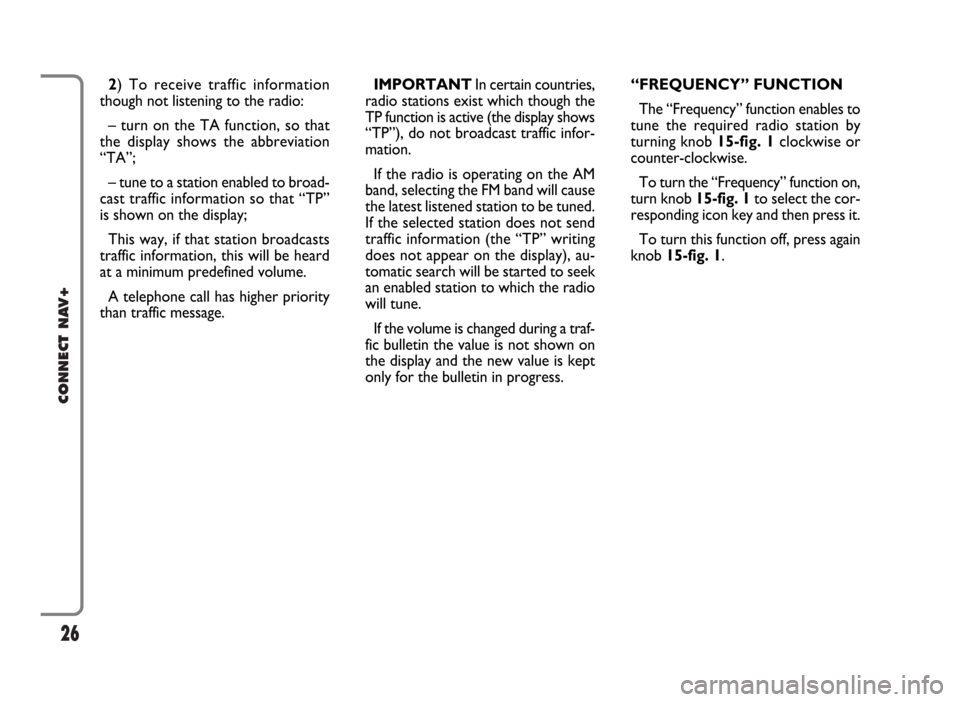
26
CONNECT NAV+
IMPORTANT In certain countries,
radio stations exist which though the
TP function is active (the display shows
“TP”), do not broadcast traffic infor-
mation.
If the radio is operating on the AM
band, selecting the FM band will cause
the latest listened station to be tuned.
If the selected station does not send
traffic information (the “TP” writing
does not appear on the display), au-
tomatic search will be started to seek
an enabled station to which the radio
will tune.
If the volume is changed during a traf-
fic bulletin the value is not shown on
the display and the new value is kept
only for the bulletin in progress.“FREQUENCY” FUNCTION
The “Frequency” function enables to
tune the required radio station by
turning knob 15-fig. 1clockwise or
counter-clockwise.
To turn the “Frequency” function on,
turn knob 15-fig. 1to select the cor-
responding icon key and then press it.
To turn this function off, press again
knob 15-fig. 1. 2) To receive traffic information
though not listening to the radio:
– turn on the TA function, so that
the display shows the abbreviation
“TA”;
– tune to a station enabled to broad-
cast traffic information so that “TP”
is shown on the display;
This way, if that station broadcasts
traffic information, this will be heard
at a minimum predefined volume.
A telephone call has higher priority
than traffic message.
Page 28 of 166
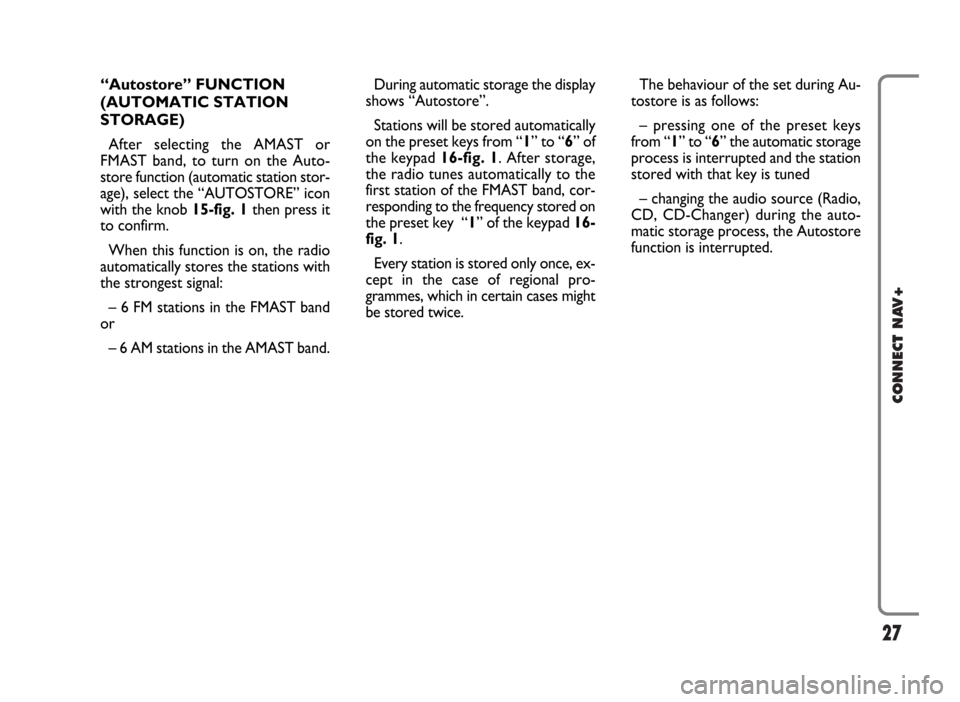
27
CONNECT NAV+
During automatic storage the display
shows “Autostore”.
Stations will be stored automatically
on the preset keys from “1” to “6” of
the keypad16-fig. 1. After storage,
the radio tunes automatically to the
first station of the FMAST band, cor-
responding to the frequency stored on
the preset key “1” of the keypad 16-
fig. 1.
Every station is stored only once, ex-
cept in the case of regional pro-
grammes, which in certain cases might
be stored twice.The behaviour of the set during Au-
tostore is as follows:
– pressing one of the preset keys
from “1” to “6” the automatic storage
process is interrupted and the station
stored with that key is tuned
– changing the audio source (Radio,
CD, CD-Changer) during the auto-
matic storage process, the Autostore
function is interrupted. “Autostore” FUNCTION
(AUTOMATIC STATION
STORAGE)
After selecting the AMAST or
FMAST band, to turn on the Auto-
store function (automatic station stor-
age), select the “AUTOSTORE” icon
with the knob 15-fig. 1then press it
to confirm.
When this function is on, the radio
automatically stores the stations with
the strongest signal:
– 6 FM stations in the FMAST band
or
– 6 AM stations in the AMAST band.
Page 29 of 166
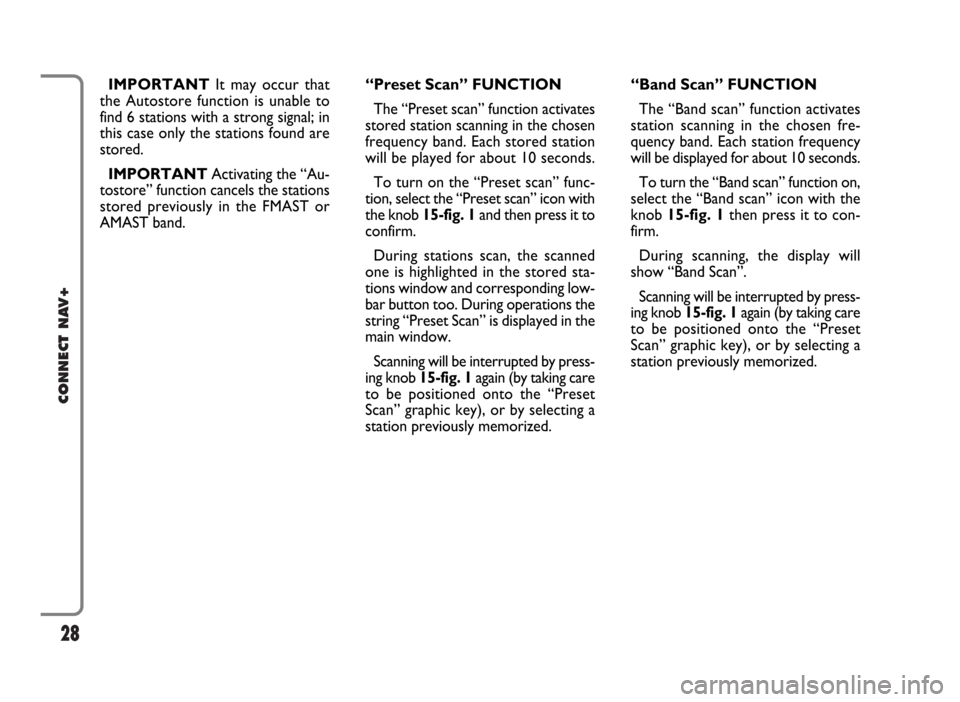
28
CONNECT NAV+
IMPORTANTIt may occur that
the Autostore function is unable to
find 6 stations with a strong signal; in
this case only the stations found are
stored.
IMPORTANTActivating the “Au-
tostore” function cancels the stations
stored previously in the FMAST or
AMAST band.“Band Scan” FUNCTION
The “Band scan” function activates
station scanning in the chosen fre-
quency band. Each station frequency
will be displayed for about 10 seconds.
To turn the “Band scan” function on,
select the “Band scan” icon with the
knob 15-fig. 1then press it to con-
firm.
During scanning, the display will
show “Band Scan”.
Scanning will be interrupted by press-
ing knob 15-fig. 1again (by taking care
to be positioned onto the “Preset
Scan” graphic key), or by selecting a
station previously memorized. “Preset Scan” FUNCTION
The “Preset scan” function activates
stored station scanning in the chosen
frequency band. Each stored station
will be played for about 10 seconds.
To turn on the “Preset scan” func-
tion, select the “Preset scan” icon with
the knob 15-fig. 1and then press it to
confirm.
During stations scan, the scanned
one is highlighted in the stored sta-
tions window and corresponding low-
bar button too. During operations the
string “Preset Scan” is displayed in the
main window.
Scanning will be interrupted by press-
ing knob 15-fig. 1again (by taking care
to be positioned onto the “Preset
Scan” graphic key), or by selecting a
station previously memorized.
Page 32 of 166

31
CONNECT NAV+
“RDS” FUNCTION
The “RDS” function enables/disables
RDS string (showing the tuned station
name) display.
To turn the “RDS” function on/off,
select the “RDS” function turning the
knob 15-fig. 1and press it.
When the “RDS” function is on, the
display shows the string with tuned
station name and the symbol “✓” is
shown near the corresponding icon.Regional function
This function enables or disables a
RDS regional service.
To turn the “Regional” function
on/off, select the “Regional” function
by turning the knob 15-fig. 1and then
press it to confirm. This function is on-
ly available on FM band. The display
shows
– “DISABLED”
or
– “ENABLED”.OK
Choosing and confirming “OK” with
the knob 15-fig. 1, goes back to the
previous screen storing the adjust-
ments set. Pressing “ESC” 14-fig. 1
goes back to the previous screen re-
suming the settings stored previously.