2007 CHEVROLET TRAIL BLAZER reset
[x] Cancel search: resetPage 264 of 574
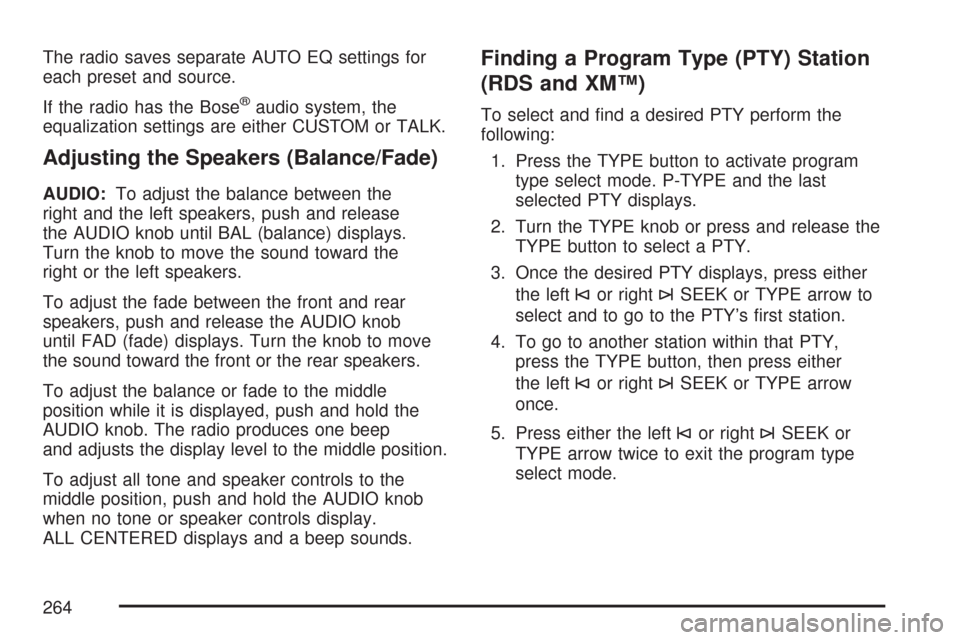
The radio saves separate AUTO EQ settings for
each preset and source.
If the radio has the Bose
®audio system, the
equalization settings are either CUSTOM or TALK.
Adjusting the Speakers (Balance/Fade)
AUDIO:To adjust the balance between the
right and the left speakers, push and release
the AUDIO knob until BAL (balance) displays.
Turn the knob to move the sound toward the
right or the left speakers.
To adjust the fade between the front and rear
speakers, push and release the AUDIO knob
until FAD (fade) displays. Turn the knob to move
the sound toward the front or the rear speakers.
To adjust the balance or fade to the middle
position while it is displayed, push and hold the
AUDIO knob. The radio produces one beep
and adjusts the display level to the middle position.
To adjust all tone and speaker controls to the
middle position, push and hold the AUDIO knob
when no tone or speaker controls display.
ALL CENTERED displays and a beep sounds.
Finding a Program Type (PTY) Station
(RDS and XM™)
To select and �nd a desired PTY perform the
following:
1. Press the TYPE button to activate program
type select mode. P-TYPE and the last
selected PTY displays.
2. Turn the TYPE knob or press and release the
TYPE button to select a PTY.
3. Once the desired PTY displays, press either
the left
©or right¨SEEK or TYPE arrow to
select and to go to the PTY’s �rst station.
4. To go to another station within that PTY,
press the TYPE button, then press either
the left
©or right¨SEEK or TYPE arrow
once.
5. Press either the left
©or right¨SEEK or
TYPE arrow twice to exit the program type
select mode.
264
Page 265 of 574
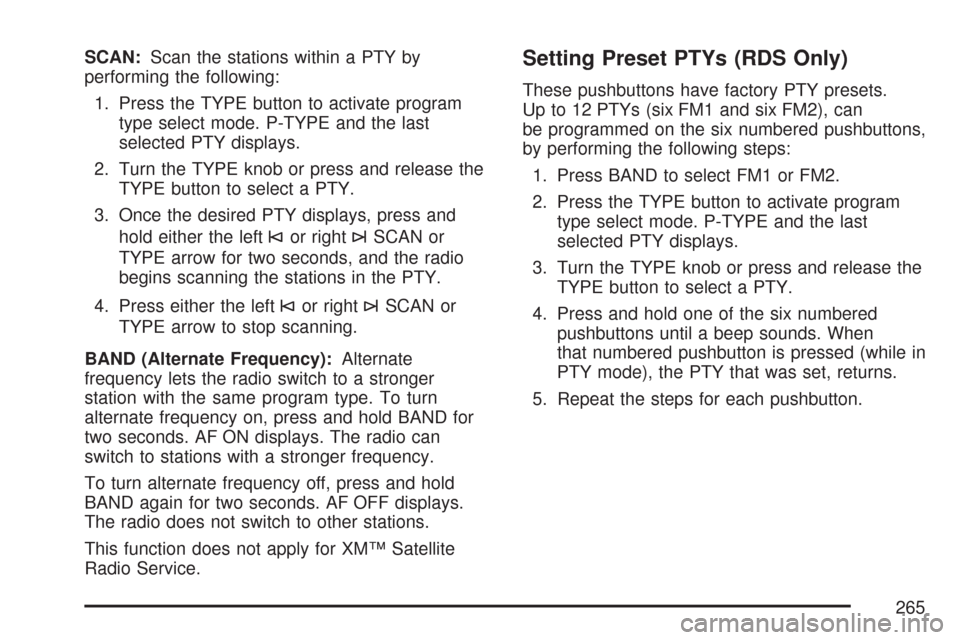
SCAN:Scan the stations within a PTY by
performing the following:
1. Press the TYPE button to activate program
type select mode. P-TYPE and the last
selected PTY displays.
2. Turn the TYPE knob or press and release the
TYPE button to select a PTY.
3. Once the desired PTY displays, press and
hold either the left
©or right¨SCAN or
TYPE arrow for two seconds, and the radio
begins scanning the stations in the PTY.
4. Press either the left
©or right¨SCAN or
TYPE arrow to stop scanning.
BAND (Alternate Frequency):Alternate
frequency lets the radio switch to a stronger
station with the same program type. To turn
alternate frequency on, press and hold BAND for
two seconds. AF ON displays. The radio can
switch to stations with a stronger frequency.
To turn alternate frequency off, press and hold
BAND again for two seconds. AF OFF displays.
The radio does not switch to other stations.
This function does not apply for XM™ Satellite
Radio Service.
Setting Preset PTYs (RDS Only)
These pushbuttons have factory PTY presets.
Up to 12 PTYs (six FM1 and six FM2), can
be programmed on the six numbered pushbuttons,
by performing the following steps:
1. Press BAND to select FM1 or FM2.
2. Press the TYPE button to activate program
type select mode. P-TYPE and the last
selected PTY displays.
3. Turn the TYPE knob or press and release the
TYPE button to select a PTY.
4. Press and hold one of the six numbered
pushbuttons until a beep sounds. When
that numbered pushbutton is pressed (while in
PTY mode), the PTY that was set, returns.
5. Repeat the steps for each pushbutton.
265
Page 269 of 574
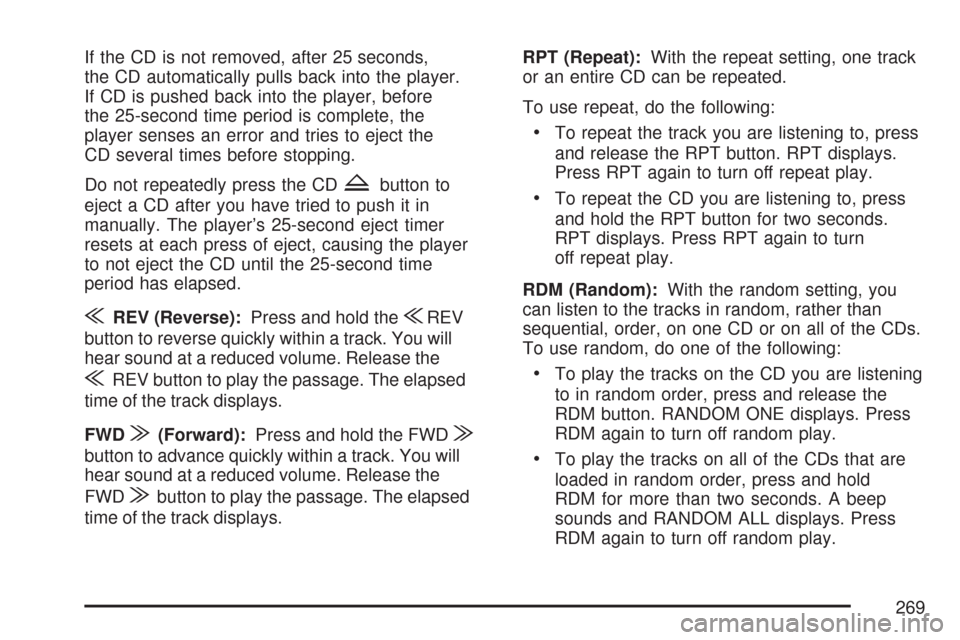
If the CD is not removed, after 25 seconds,
the CD automatically pulls back into the player.
If CD is pushed back into the player, before
the 25-second time period is complete, the
player senses an error and tries to eject the
CD several times before stopping.
Do not repeatedly press the CD
Zbutton to
eject a CD after you have tried to push it in
manually. The player’s 25-second eject timer
resets at each press of eject, causing the player
to not eject the CD until the 25-second time
period has elapsed.
{REV (Reverse):Press and hold the{REV
button to reverse quickly within a track. You will
hear sound at a reduced volume. Release the
{REV button to play the passage. The elapsed
time of the track displays.
FWD
|(Forward):Press and hold the FWD|
button to advance quickly within a track. You will
hear sound at a reduced volume. Release the
FWD
|button to play the passage. The elapsed
time of the track displays.RPT (Repeat):With the repeat setting, one track
or an entire CD can be repeated.
To use repeat, do the following:
To repeat the track you are listening to, press
and release the RPT button. RPT displays.
Press RPT again to turn off repeat play.
To repeat the CD you are listening to, press
and hold the RPT button for two seconds.
RPT displays. Press RPT again to turn
off repeat play.
RDM (Random):With the random setting, you
can listen to the tracks in random, rather than
sequential, order, on one CD or on all of the CDs.
To use random, do one of the following:
To play the tracks on the CD you are listening
to in random order, press and release the
RDM button. RANDOM ONE displays. Press
RDM again to turn off random play.
To play the tracks on all of the CDs that are
loaded in random order, press and hold
RDM for more than two seconds. A beep
sounds and RANDOM ALL displays. Press
RDM again to turn off random play.
269
Page 280 of 574
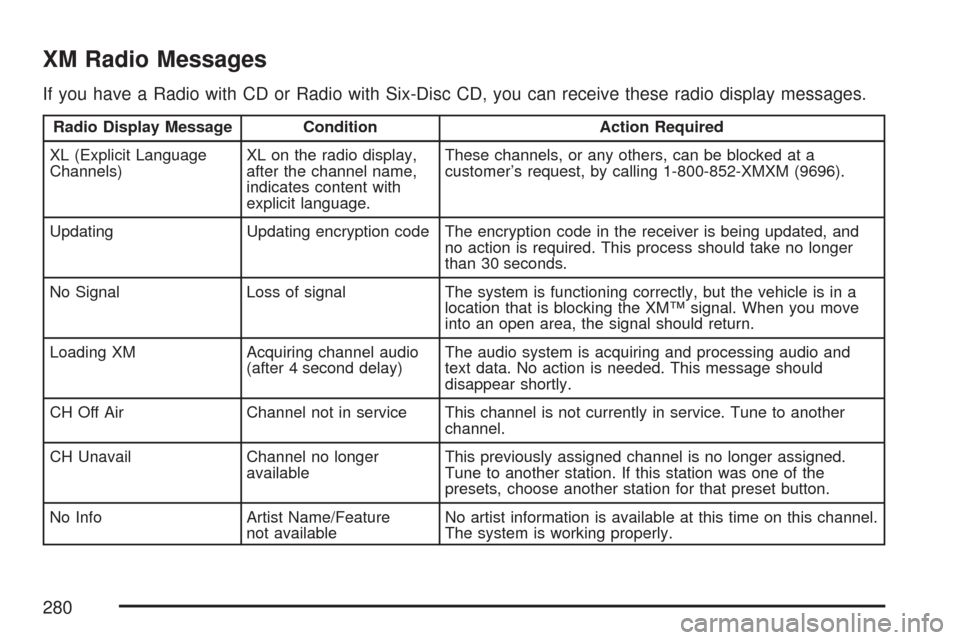
XM Radio Messages
If you have a Radio with CD or Radio with Six-Disc CD, you can receive these radio display messages.
Radio Display Message Condition Action Required
XL (Explicit Language
Channels)XL on the radio display,
after the channel name,
indicates content with
explicit language.These channels, or any others, can be blocked at a
customer’s request, by calling 1-800-852-XMXM (9696).
Updating Updating encryption code The encryption code in the receiver is being updated, and
no action is required. This process should take no longer
than 30 seconds.
No Signal Loss of signal The system is functioning correctly, but the vehicle is in a
location that is blocking the XM™ signal. When you move
into an open area, the signal should return.
Loading XM Acquiring channel audio
(after 4 second delay)The audio system is acquiring and processing audio and
text data. No action is needed. This message should
disappear shortly.
CH Off Air Channel not in service This channel is not currently in service. Tune to another
channel.
CH Unavail Channel no longer
availableThis previously assigned channel is no longer assigned.
Tune to another station. If this station was one of the
presets, choose another station for that preset button.
No Info Artist Name/Feature
not availableNo artist information is available at this time on this channel.
The system is working properly.
280
Page 282 of 574
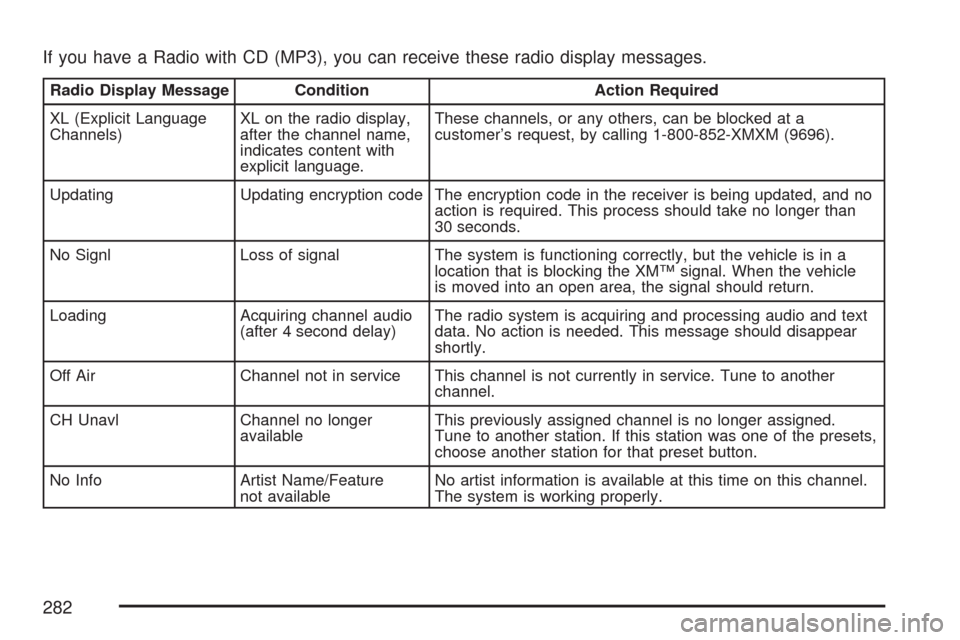
If you have a Radio with CD (MP3), you can receive these radio display messages.
Radio Display Message Condition Action Required
XL (Explicit Language
Channels)XL on the radio display,
after the channel name,
indicates content with
explicit language.These channels, or any others, can be blocked at a
customer’s request, by calling 1-800-852-XMXM (9696).
Updating Updating encryption code The encryption code in the receiver is being updated, and no
action is required. This process should take no longer than
30 seconds.
No Signl Loss of signal The system is functioning correctly, but the vehicle is in a
location that is blocking the XM™ signal. When the vehicle
is moved into an open area, the signal should return.
Loading Acquiring channel audio
(after 4 second delay)The radio system is acquiring and processing audio and text
data. No action is needed. This message should disappear
shortly.
Off Air Channel not in service This channel is not currently in service. Tune to another
channel.
CH Unavl Channel no longer
availableThis previously assigned channel is no longer assigned.
Tune to another station. If this station was one of the presets,
choose another station for that preset button.
No Info Artist Name/Feature
not availableNo artist information is available at this time on this channel.
The system is working properly.
282
Page 286 of 574
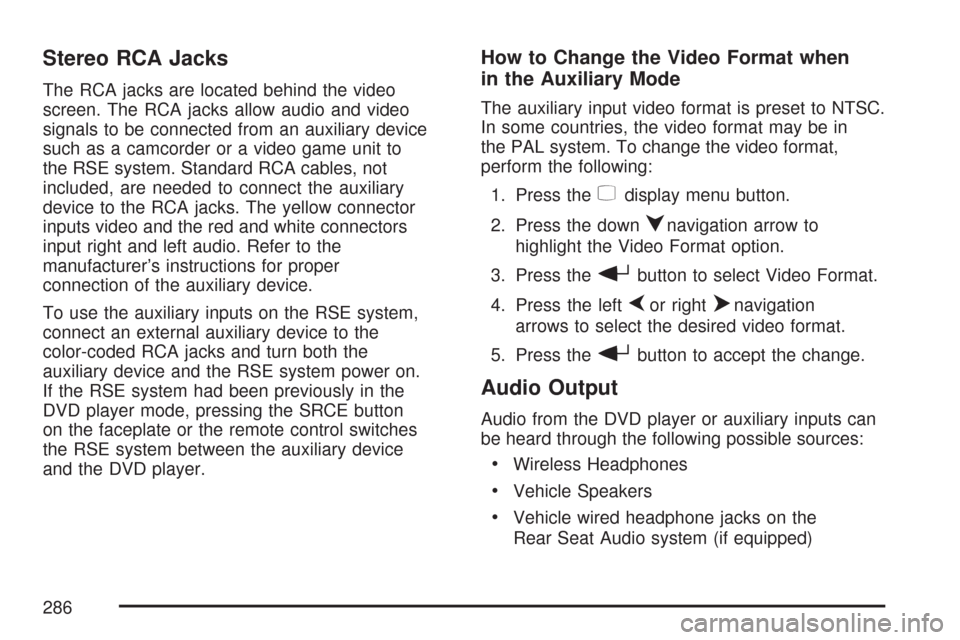
Stereo RCA Jacks
The RCA jacks are located behind the video
screen. The RCA jacks allow audio and video
signals to be connected from an auxiliary device
such as a camcorder or a video game unit to
the RSE system. Standard RCA cables, not
included, are needed to connect the auxiliary
device to the RCA jacks. The yellow connector
inputs video and the red and white connectors
input right and left audio. Refer to the
manufacturer’s instructions for proper
connection of the auxiliary device.
To use the auxiliary inputs on the RSE system,
connect an external auxiliary device to the
color-coded RCA jacks and turn both the
auxiliary device and the RSE system power on.
If the RSE system had been previously in the
DVD player mode, pressing the SRCE button
on the faceplate or the remote control switches
the RSE system between the auxiliary device
and the DVD player.
How to Change the Video Format when
in the Auxiliary Mode
The auxiliary input video format is preset to NTSC.
In some countries, the video format may be in
the PAL system. To change the video format,
perform the following:
1. Press the
zdisplay menu button.
2. Press the down
qnavigation arrow to
highlight the Video Format option.
3. Press the
rbutton to select Video Format.
4. Press the left
por rightonavigation
arrows to select the desired video format.
5. Press the
rbutton to accept the change.
Audio Output
Audio from the DVD player or auxiliary inputs can
be heard through the following possible sources:
Wireless Headphones
Vehicle Speakers
Vehicle wired headphone jacks on the
Rear Seat Audio system (if equipped)
286
Page 299 of 574
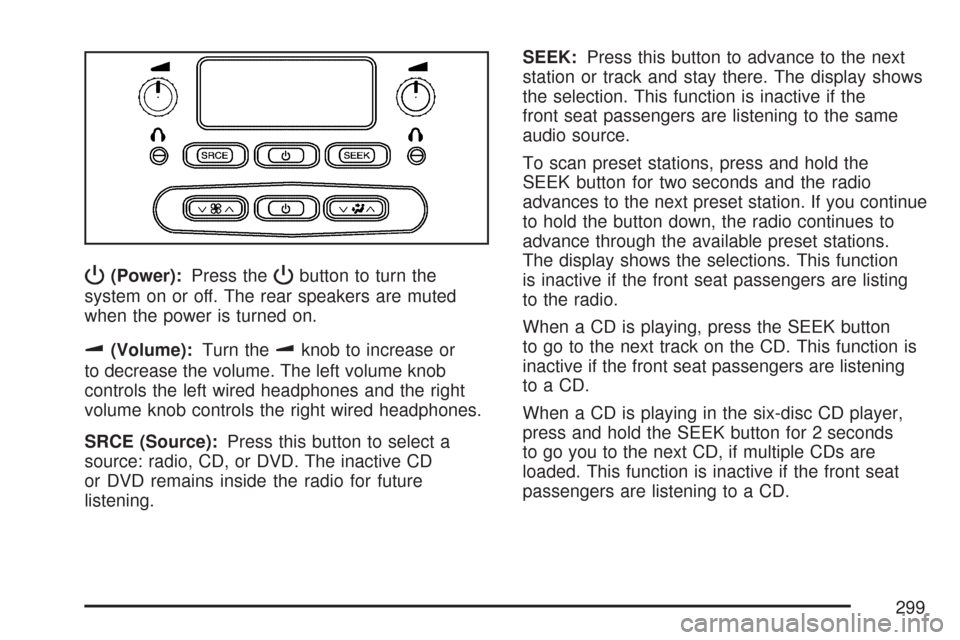
P(Power):Press thePbutton to turn the
system on or off. The rear speakers are muted
when the power is turned on.
u(Volume):Turn theuknob to increase or
to decrease the volume. The left volume knob
controls the left wired headphones and the right
volume knob controls the right wired headphones.
SRCE (Source):Press this button to select a
source: radio, CD, or DVD. The inactive CD
or DVD remains inside the radio for future
listening.SEEK:Press this button to advance to the next
station or track and stay there. The display shows
the selection. This function is inactive if the
front seat passengers are listening to the same
audio source.
To scan preset stations, press and hold the
SEEK button for two seconds and the radio
advances to the next preset station. If you continue
to hold the button down, the radio continues to
advance through the available preset stations.
The display shows the selections. This function
is inactive if the front seat passengers are listing
to the radio.
When a CD is playing, press the SEEK button
to go to the next track on the CD. This function is
inactive if the front seat passengers are listening
to a CD.
When a CD is playing in the six-disc CD player,
press and hold the SEEK button for 2 seconds
to go you to the next CD, if multiple CDs are
loaded. This function is inactive if the front seat
passengers are listening to a CD.
299
Page 301 of 574
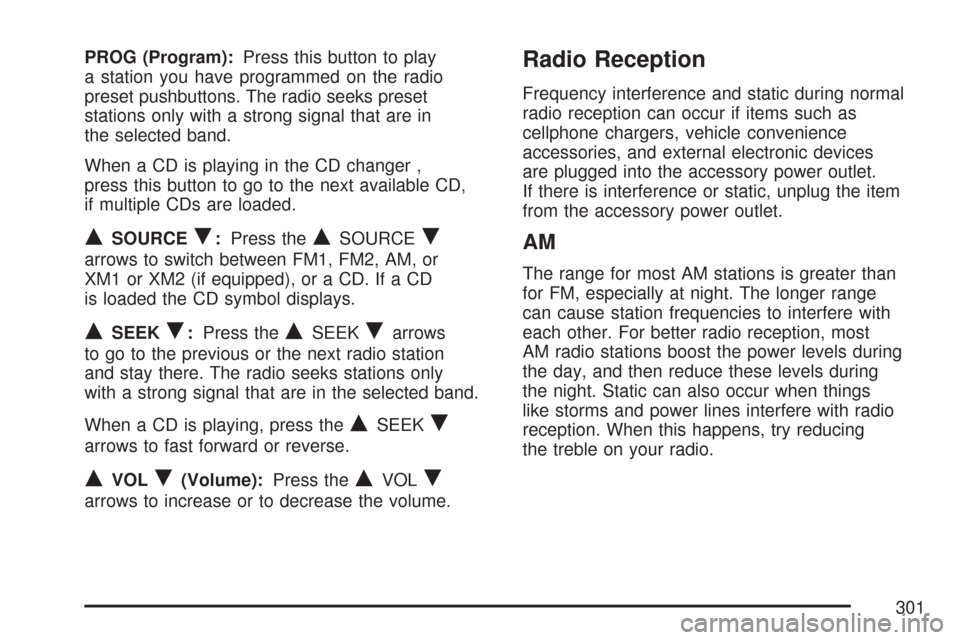
PROG (Program):Press this button to play
a station you have programmed on the radio
preset pushbuttons. The radio seeks preset
stations only with a strong signal that are in
the selected band.
When a CD is playing in the CD changer ,
press this button to go to the next available CD,
if multiple CDs are loaded.
QSOURCER:Press theQSOURCER
arrows to switch between FM1, FM2, AM, or
XM1 or XM2 (if equipped), or a CD. If a CD
is loaded the CD symbol displays.
QSEEKR:Press theQSEEKRarrows
to go to the previous or the next radio station
and stay there. The radio seeks stations only
with a strong signal that are in the selected band.
When a CD is playing, press the
QSEEKR
arrows to fast forward or reverse.
QVOLR(Volume):Press theQVOLR
arrows to increase or to decrease the volume.
Radio Reception
Frequency interference and static during normal
radio reception can occur if items such as
cellphone chargers, vehicle convenience
accessories, and external electronic devices
are plugged into the accessory power outlet.
If there is interference or static, unplug the item
from the accessory power outlet.
AM
The range for most AM stations is greater than
for FM, especially at night. The longer range
can cause station frequencies to interfere with
each other. For better radio reception, most
AM radio stations boost the power levels during
the day, and then reduce these levels during
the night. Static can also occur when things
like storms and power lines interfere with radio
reception. When this happens, try reducing
the treble on your radio.
301