2007 CHEVROLET TRAIL BLAZER reset
[x] Cancel search: resetPage 221 of 574
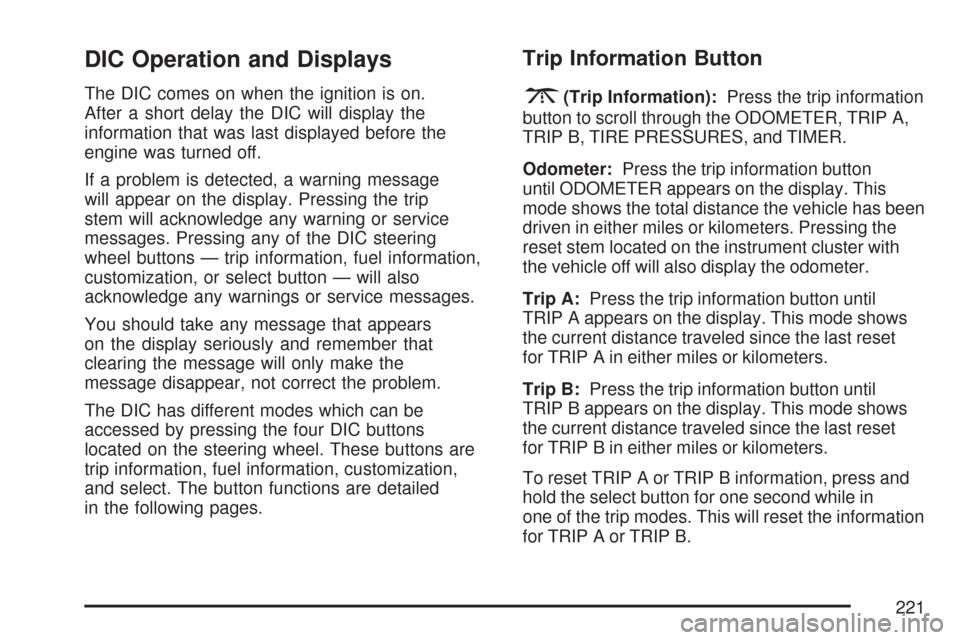
DIC Operation and Displays
The DIC comes on when the ignition is on.
After a short delay the DIC will display the
information that was last displayed before the
engine was turned off.
If a problem is detected, a warning message
will appear on the display. Pressing the trip
stem will acknowledge any warning or service
messages. Pressing any of the DIC steering
wheel buttons — trip information, fuel information,
customization, or select button — will also
acknowledge any warnings or service messages.
You should take any message that appears
on the display seriously and remember that
clearing the message will only make the
message disappear, not correct the problem.
The DIC has different modes which can be
accessed by pressing the four DIC buttons
located on the steering wheel. These buttons are
trip information, fuel information, customization,
and select. The button functions are detailed
in the following pages.
Trip Information Button
3
(Trip Information):Press the trip information
button to scroll through the ODOMETER, TRIP A,
TRIP B, TIRE PRESSURES, and TIMER.
Odometer:Press the trip information button
until ODOMETER appears on the display. This
mode shows the total distance the vehicle has been
driven in either miles or kilometers. Pressing the
reset stem located on the instrument cluster with
the vehicle off will also display the odometer.
Trip A:Press the trip information button until
TRIP A appears on the display. This mode shows
the current distance traveled since the last reset
for TRIP A in either miles or kilometers.
Trip B:Press the trip information button until
TRIP B appears on the display. This mode shows
the current distance traveled since the last reset
for TRIP B in either miles or kilometers.
To reset TRIP A or TRIP B information, press and
hold the select button for one second while in
one of the trip modes. This will reset the information
for TRIP A or TRIP B.
221
Page 222 of 574
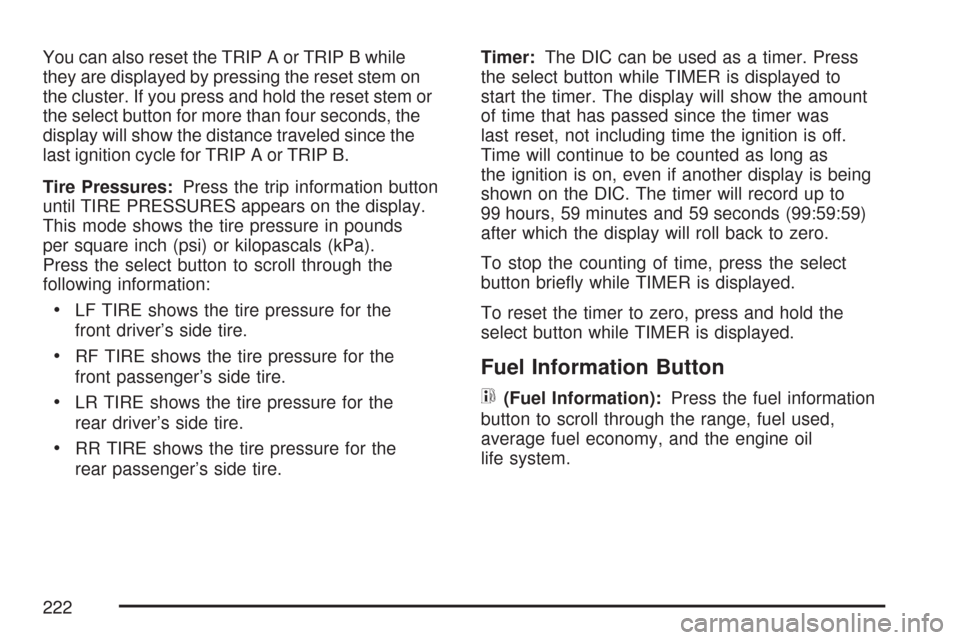
You can also reset the TRIP A or TRIP B while
they are displayed by pressing the reset stem on
the cluster. If you press and hold the reset stem or
the select button for more than four seconds, the
display will show the distance traveled since the
last ignition cycle for TRIP A or TRIP B.
Tire Pressures:Press the trip information button
until TIRE PRESSURES appears on the display.
This mode shows the tire pressure in pounds
per square inch (psi) or kilopascals (kPa).
Press the select button to scroll through the
following information:
LF TIRE shows the tire pressure for the
front driver’s side tire.
RF TIRE shows the tire pressure for the
front passenger’s side tire.
LR TIRE shows the tire pressure for the
rear driver’s side tire.
RR TIRE shows the tire pressure for the
rear passenger’s side tire.Timer:The DIC can be used as a timer. Press
the select button while TIMER is displayed to
start the timer. The display will show the amount
of time that has passed since the timer was
last reset, not including time the ignition is off.
Time will continue to be counted as long as
the ignition is on, even if another display is being
shown on the DIC. The timer will record up to
99 hours, 59 minutes and 59 seconds (99:59:59)
after which the display will roll back to zero.
To stop the counting of time, press the select
button brie�y while TIMER is displayed.
To reset the timer to zero, press and hold the
select button while TIMER is displayed.
Fuel Information Button
t
(Fuel Information):Press the fuel information
button to scroll through the range, fuel used,
average fuel economy, and the engine oil
life system.
222
Page 223 of 574
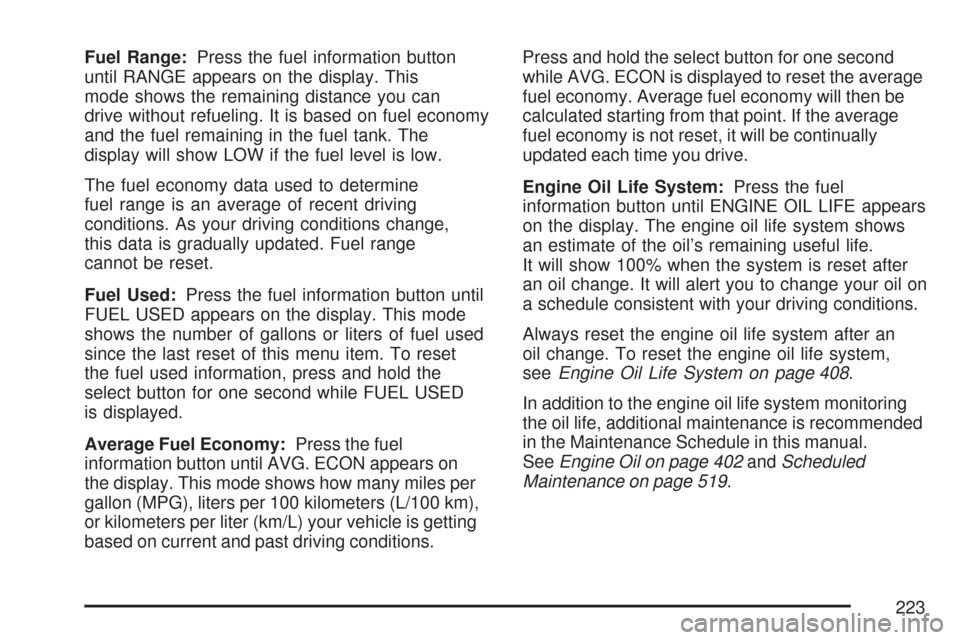
Fuel Range:Press the fuel information button
until RANGE appears on the display. This
mode shows the remaining distance you can
drive without refueling. It is based on fuel economy
and the fuel remaining in the fuel tank. The
display will show LOW if the fuel level is low.
The fuel economy data used to determine
fuel range is an average of recent driving
conditions. As your driving conditions change,
this data is gradually updated. Fuel range
cannot be reset.
Fuel Used:Press the fuel information button until
FUEL USED appears on the display. This mode
shows the number of gallons or liters of fuel used
since the last reset of this menu item. To reset
the fuel used information, press and hold the
select button for one second while FUEL USED
is displayed.
Average Fuel Economy:Press the fuel
information button until AVG. ECON appears on
the display. This mode shows how many miles per
gallon (MPG), liters per 100 kilometers (L/100 km),
or kilometers per liter (km/L) your vehicle is getting
based on current and past driving conditions.Press and hold the select button for one second
while AVG. ECON is displayed to reset the average
fuel economy. Average fuel economy will then be
calculated starting from that point. If the average
fuel economy is not reset, it will be continually
updated each time you drive.
Engine Oil Life System:Press the fuel
information button until ENGINE OIL LIFE appears
on the display. The engine oil life system shows
an estimate of the oil’s remaining useful life.
It will show 100% when the system is reset after
an oil change. It will alert you to change your oil on
a schedule consistent with your driving conditions.
Always reset the engine oil life system after an
oil change. To reset the engine oil life system,
seeEngine Oil Life System on page 408.
In addition to the engine oil life system monitoring
the oil life, additional maintenance is recommended
in the Maintenance Schedule in this manual.
SeeEngine Oil on page 402andScheduled
Maintenance on page 519.
223
Page 224 of 574

Customization Button
4
(Customization):Press the customization
button to access the VEHICLE SETTINGS
menu and customize the settings to your vehicle.
SeeDIC Vehicle Customization on page 231
for more information.
Select Button
r
(Select):Press the select button to reset
certain DIC functions, turn off or acknowledge
messages on the DIC display, and set your
customization settings. For example, this button
will allow you to reset the trip odometers, turn
off the FUEL LEVEL LOW message, and enables
you to scroll through and select the language
in which the DIC information will appear.
DIC Warnings and Messages
Messages are displayed on the DIC to notify the
driver that the status of the vehicle has changed
and that some action may be needed to correct
the condition. Multiple messages may appear
one after another.
Some messages may not require immediate
action. Press any of the DIC buttons on the
steering wheel or the trip odometer reset stem
on the instrument panel cluster to acknowledge
that you received the messages and to clear
them from the display.
Some messages cannot be cleared from the
display because they are more urgent. These
messages require action before they can be
removed from the DIC display. Take any
messages that appear on the display seriously
and remember that clearing the messages will
only make the messages disappear, not correct
the problem.
The following are the possible messages that can
be displayed and some information about them.
224
Page 225 of 574
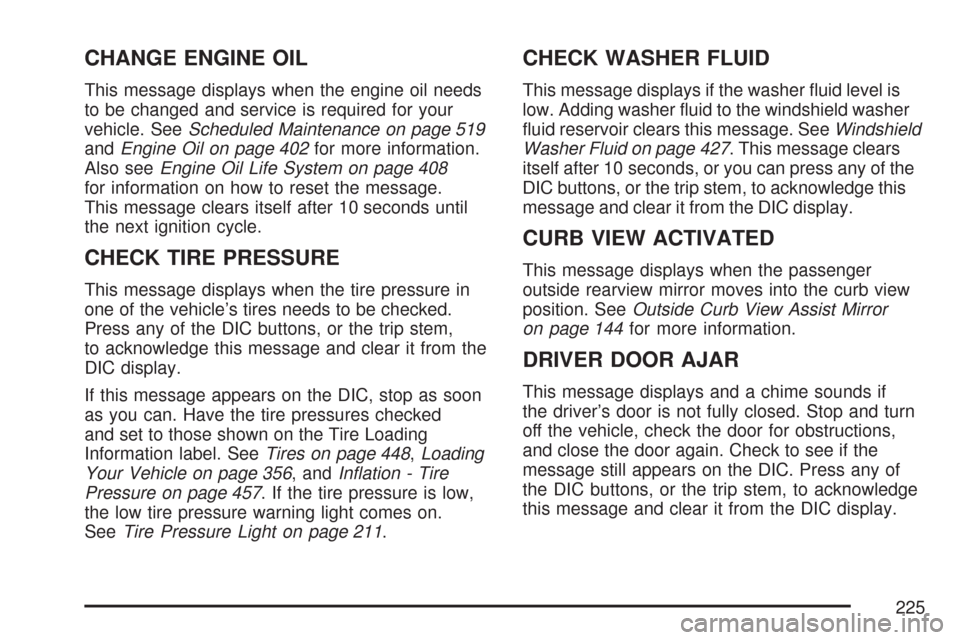
CHANGE ENGINE OIL
This message displays when the engine oil needs
to be changed and service is required for your
vehicle. SeeScheduled Maintenance on page 519
andEngine Oil on page 402for more information.
Also seeEngine Oil Life System on page 408
for information on how to reset the message.
This message clears itself after 10 seconds until
the next ignition cycle.
CHECK TIRE PRESSURE
This message displays when the tire pressure in
one of the vehicle’s tires needs to be checked.
Press any of the DIC buttons, or the trip stem,
to acknowledge this message and clear it from the
DIC display.
If this message appears on the DIC, stop as soon
as you can. Have the tire pressures checked
and set to those shown on the Tire Loading
Information label. SeeTires on page 448,Loading
Your Vehicle on page 356, andIn�ation - Tire
Pressure on page 457. If the tire pressure is low,
the low tire pressure warning light comes on.
SeeTire Pressure Light on page 211.
CHECK WASHER FLUID
This message displays if the washer �uid level is
low. Adding washer �uid to the windshield washer
�uid reservoir clears this message. SeeWindshield
Washer Fluid on page 427. This message clears
itself after 10 seconds, or you can press any of the
DIC buttons, or the trip stem, to acknowledge this
message and clear it from the DIC display.
CURB VIEW ACTIVATED
This message displays when the passenger
outside rearview mirror moves into the curb view
position. SeeOutside Curb View Assist Mirror
on page 144for more information.
DRIVER DOOR AJAR
This message displays and a chime sounds if
the driver’s door is not fully closed. Stop and turn
off the vehicle, check the door for obstructions,
and close the door again. Check to see if the
message still appears on the DIC. Press any of
the DIC buttons, or the trip stem, to acknowledge
this message and clear it from the DIC display.
225
Page 228 of 574
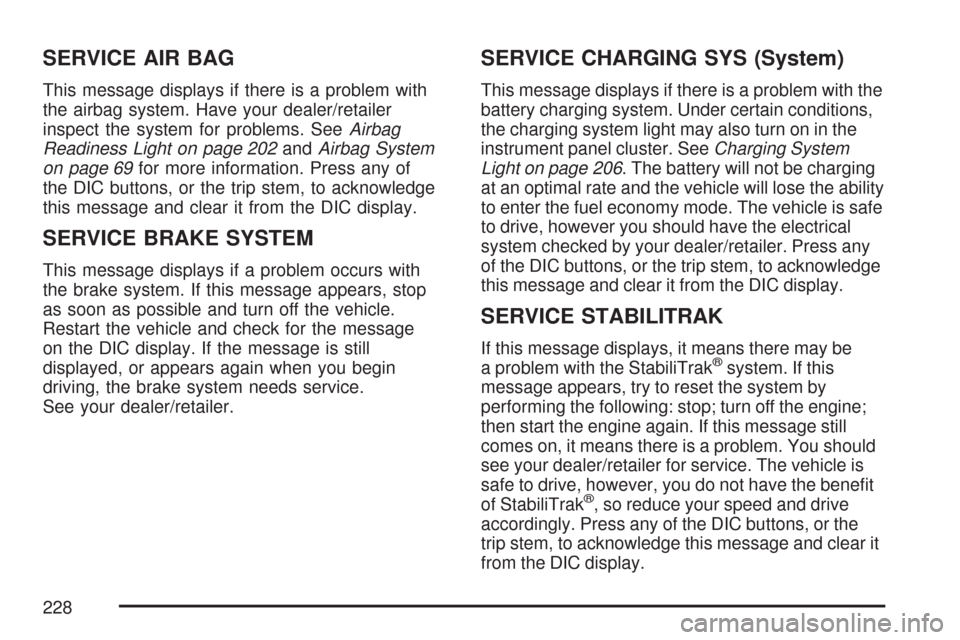
SERVICE AIR BAG
This message displays if there is a problem with
the airbag system. Have your dealer/retailer
inspect the system for problems. SeeAirbag
Readiness Light on page 202andAirbag System
on page 69for more information. Press any of
the DIC buttons, or the trip stem, to acknowledge
this message and clear it from the DIC display.
SERVICE BRAKE SYSTEM
This message displays if a problem occurs with
the brake system. If this message appears, stop
as soon as possible and turn off the vehicle.
Restart the vehicle and check for the message
on the DIC display. If the message is still
displayed, or appears again when you begin
driving, the brake system needs service.
See your dealer/retailer.
SERVICE CHARGING SYS (System)
This message displays if there is a problem with the
battery charging system. Under certain conditions,
the charging system light may also turn on in the
instrument panel cluster. SeeCharging System
Light on page 206. The battery will not be charging
at an optimal rate and the vehicle will lose the ability
to enter the fuel economy mode. The vehicle is safe
to drive, however you should have the electrical
system checked by your dealer/retailer. Press any
of the DIC buttons, or the trip stem, to acknowledge
this message and clear it from the DIC display.
SERVICE STABILITRAK
If this message displays, it means there may be
a problem with the StabiliTrak®system. If this
message appears, try to reset the system by
performing the following: stop; turn off the engine;
then start the engine again. If this message still
comes on, it means there is a problem. You should
see your dealer/retailer for service. The vehicle is
safe to drive, however, you do not have the bene�t
of StabiliTrak
®, so reduce your speed and drive
accordingly. Press any of the DIC buttons, or the
trip stem, to acknowledge this message and clear it
from the DIC display.
228
Page 237 of 574
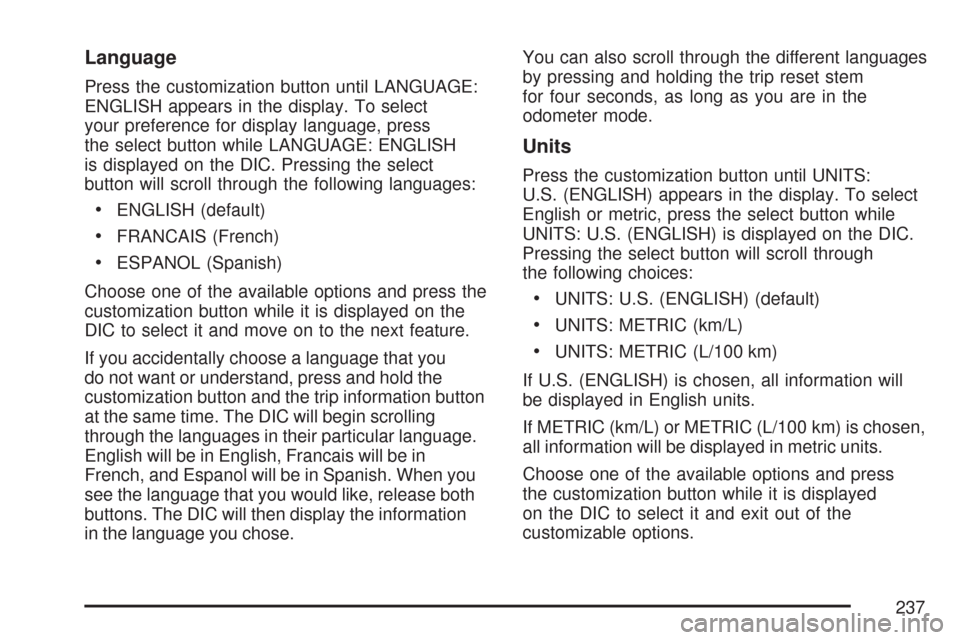
Language
Press the customization button until LANGUAGE:
ENGLISH appears in the display. To select
your preference for display language, press
the select button while LANGUAGE: ENGLISH
is displayed on the DIC. Pressing the select
button will scroll through the following languages:
ENGLISH (default)
FRANCAIS (French)
ESPANOL (Spanish)
Choose one of the available options and press the
customization button while it is displayed on the
DIC to select it and move on to the next feature.
If you accidentally choose a language that you
do not want or understand, press and hold the
customization button and the trip information button
at the same time. The DIC will begin scrolling
through the languages in their particular language.
English will be in English, Francais will be in
French, and Espanol will be in Spanish. When you
see the language that you would like, release both
buttons. The DIC will then display the information
in the language you chose.You can also scroll through the different languages
by pressing and holding the trip reset stem
for four seconds, as long as you are in the
odometer mode.
Units
Press the customization button until UNITS:
U.S. (ENGLISH) appears in the display. To select
English or metric, press the select button while
UNITS: U.S. (ENGLISH) is displayed on the DIC.
Pressing the select button will scroll through
the following choices:
UNITS: U.S. (ENGLISH) (default)
UNITS: METRIC (km/L)
UNITS: METRIC (L/100 km)
If U.S. (ENGLISH) is chosen, all information will
be displayed in English units.
If METRIC (km/L) or METRIC (L/100 km) is chosen,
all information will be displayed in metric units.
Choose one of the available options and press
the customization button while it is displayed
on the DIC to select it and exit out of the
customizable options.
237
Page 238 of 574
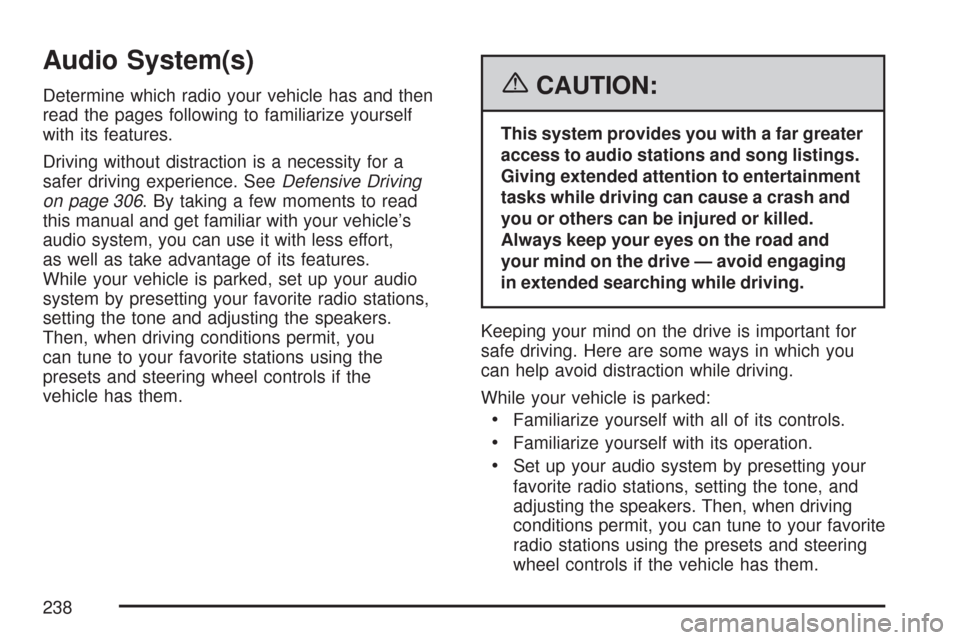
Audio System(s)
Determine which radio your vehicle has and then
read the pages following to familiarize yourself
with its features.
Driving without distraction is a necessity for a
safer driving experience. SeeDefensive Driving
on page 306. By taking a few moments to read
this manual and get familiar with your vehicle’s
audio system, you can use it with less effort,
as well as take advantage of its features.
While your vehicle is parked, set up your audio
system by presetting your favorite radio stations,
setting the tone and adjusting the speakers.
Then, when driving conditions permit, you
can tune to your favorite stations using the
presets and steering wheel controls if the
vehicle has them.{CAUTION:
This system provides you with a far greater
access to audio stations and song listings.
Giving extended attention to entertainment
tasks while driving can cause a crash and
you or others can be injured or killed.
Always keep your eyes on the road and
your mind on the drive — avoid engaging
in extended searching while driving.
Keeping your mind on the drive is important for
safe driving. Here are some ways in which you
can help avoid distraction while driving.
While your vehicle is parked:
Familiarize yourself with all of its controls.
Familiarize yourself with its operation.
Set up your audio system by presetting your
favorite radio stations, setting the tone, and
adjusting the speakers. Then, when driving
conditions permit, you can tune to your favorite
radio stations using the presets and steering
wheel controls if the vehicle has them.
238