2007 CHEVROLET TRAIL BLAZER change time
[x] Cancel search: change timePage 258 of 574
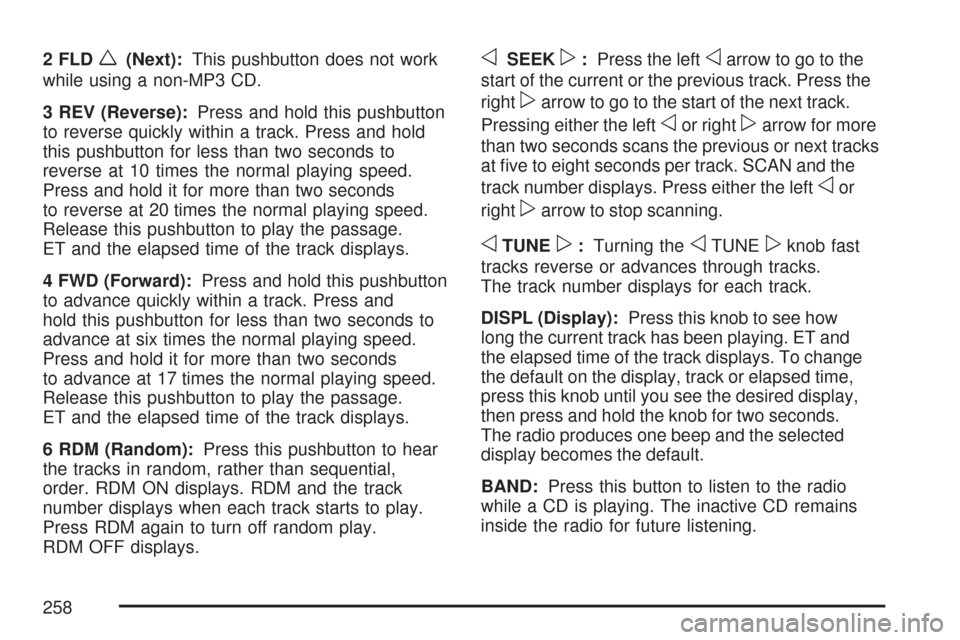
2 FLDw(Next):This pushbutton does not work
while using a non-MP3 CD.
3 REV (Reverse):Press and hold this pushbutton
to reverse quickly within a track. Press and hold
this pushbutton for less than two seconds to
reverse at 10 times the normal playing speed.
Press and hold it for more than two seconds
to reverse at 20 times the normal playing speed.
Release this pushbutton to play the passage.
ET and the elapsed time of the track displays.
4 FWD (Forward):Press and hold this pushbutton
to advance quickly within a track. Press and
hold this pushbutton for less than two seconds to
advance at six times the normal playing speed.
Press and hold it for more than two seconds
to advance at 17 times the normal playing speed.
Release this pushbutton to play the passage.
ET and the elapsed time of the track displays.
6 RDM (Random):Press this pushbutton to hear
the tracks in random, rather than sequential,
order. RDM ON displays. RDM and the track
number displays when each track starts to play.
Press RDM again to turn off random play.
RDM OFF displays.oSEEKp:Press the leftoarrow to go to the
start of the current or the previous track. Press the
right
parrow to go to the start of the next track.
Pressing either the left
oor rightparrow for more
than two seconds scans the previous or next tracks
at �ve to eight seconds per track. SCAN and the
track number displays. Press either the left
oor
right
parrow to stop scanning.
oTUNEp:Turning theoTUNEpknob fast
tracks reverse or advances through tracks.
The track number displays for each track.
DISPL (Display):Press this knob to see how
long the current track has been playing. ET and
the elapsed time of the track displays. To change
the default on the display, track or elapsed time,
press this knob until you see the desired display,
then press and hold the knob for two seconds.
The radio produces one beep and the selected
display becomes the default.
BAND:Press this button to listen to the radio
while a CD is playing. The inactive CD remains
inside the radio for future listening.
258
Page 261 of 574
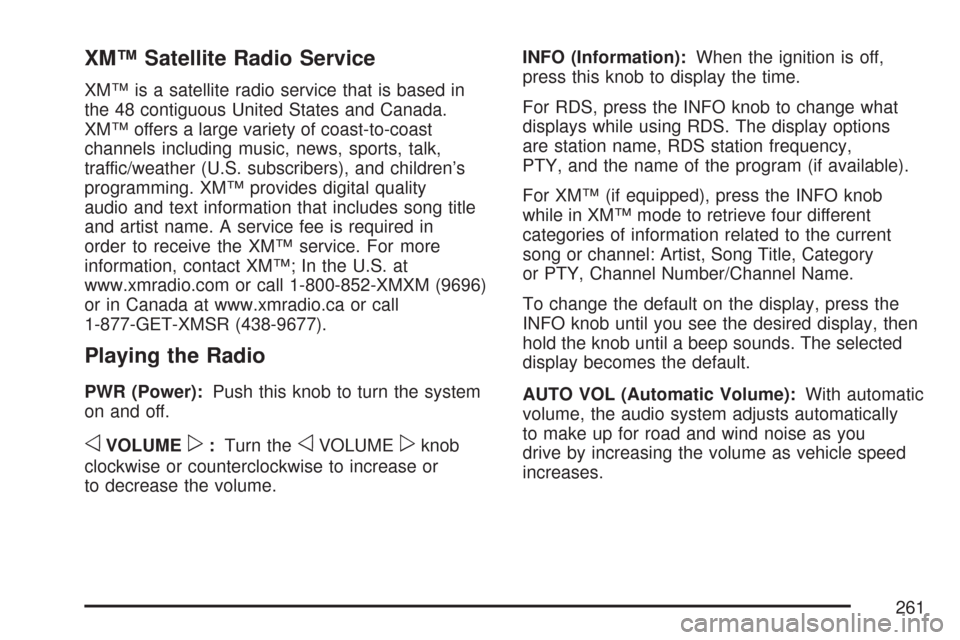
XM™ Satellite Radio Service
XM™ is a satellite radio service that is based in
the 48 contiguous United States and Canada.
XM™ offers a large variety of coast-to-coast
channels including music, news, sports, talk,
traffic/weather (U.S. subscribers), and children’s
programming. XM™ provides digital quality
audio and text information that includes song title
and artist name. A service fee is required in
order to receive the XM™ service. For more
information, contact XM™; In the U.S. at
www.xmradio.com or call 1-800-852-XMXM (9696)
or in Canada at www.xmradio.ca or call
1-877-GET-XMSR (438-9677).
Playing the Radio
PWR (Power):Push this knob to turn the system
on and off.
oVOLUMEp:Turn theoVOLUMEpknob
clockwise or counterclockwise to increase or
to decrease the volume.INFO (Information):When the ignition is off,
press this knob to display the time.
For RDS, press the INFO knob to change what
displays while using RDS. The display options
are station name, RDS station frequency,
PTY, and the name of the program (if available).
For XM™ (if equipped), press the INFO knob
while in XM™ mode to retrieve four different
categories of information related to the current
song or channel: Artist, Song Title, Category
or PTY, Channel Number/Channel Name.
To change the default on the display, press the
INFO knob until you see the desired display, then
hold the knob until a beep sounds. The selected
display becomes the default.
AUTO VOL (Automatic Volume):With automatic
volume, the audio system adjusts automatically
to make up for road and wind noise as you
drive by increasing the volume as vehicle speed
increases.
261
Page 270 of 574
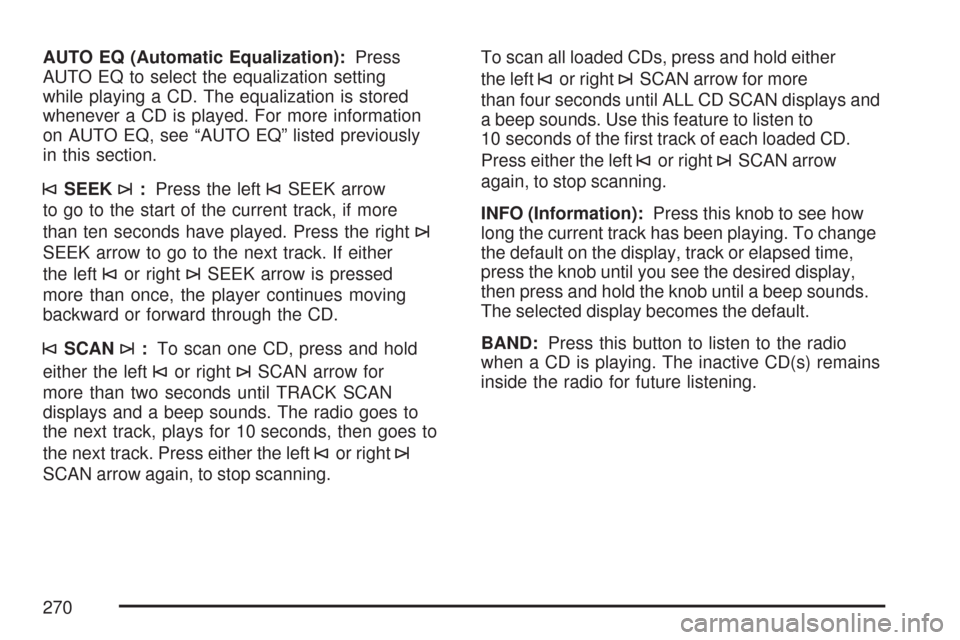
AUTO EQ (Automatic Equalization):Press
AUTO EQ to select the equalization setting
while playing a CD. The equalization is stored
whenever a CD is played. For more information
on AUTO EQ, see “AUTO EQ” listed previously
in this section.
©SEEK¨:Press the left©SEEK arrow
to go to the start of the current track, if more
than ten seconds have played. Press the right
¨
SEEK arrow to go to the next track. If either
the left
©or right¨SEEK arrow is pressed
more than once, the player continues moving
backward or forward through the CD.
©SCAN¨:To scan one CD, press and hold
either the left
©or right¨SCAN arrow for
more than two seconds until TRACK SCAN
displays and a beep sounds. The radio goes to
the next track, plays for 10 seconds, then goes to
the next track. Press either the left
©or right¨
SCAN arrow again, to stop scanning.To scan all loaded CDs, press and hold either
the left
©or right¨SCAN arrow for more
than four seconds until ALL CD SCAN displays and
a beep sounds. Use this feature to listen to
10 seconds of the �rst track of each loaded CD.
Press either the left
©or right¨SCAN arrow
again, to stop scanning.
INFO (Information):Press this knob to see how
long the current track has been playing. To change
the default on the display, track or elapsed time,
press the knob until you see the desired display,
then press and hold the knob until a beep sounds.
The selected display becomes the default.
BAND:Press this button to listen to the radio
when a CD is playing. The inactive CD(s) remains
inside the radio for future listening.
270
Page 279 of 574
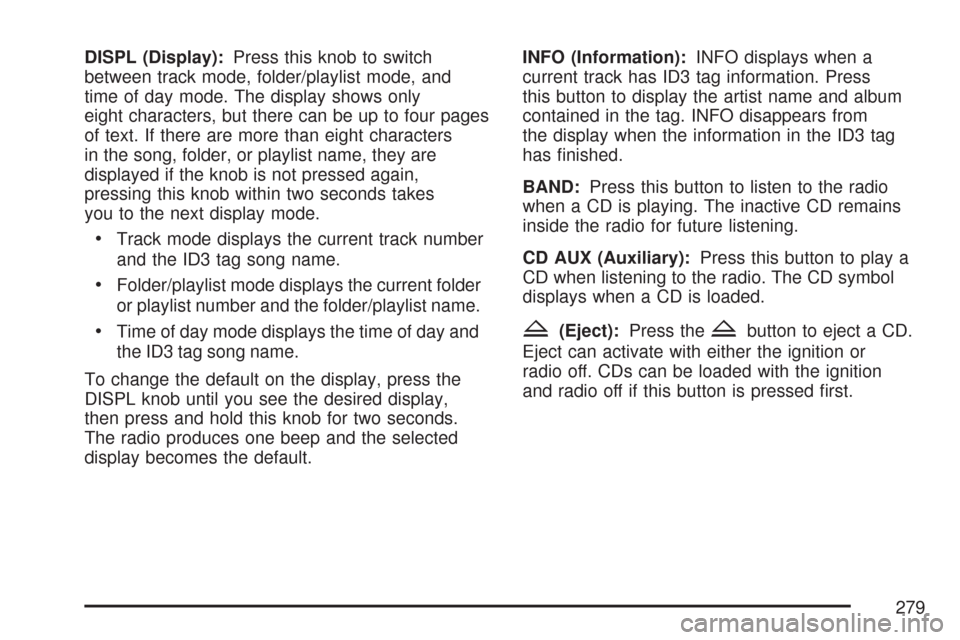
DISPL (Display):Press this knob to switch
between track mode, folder/playlist mode, and
time of day mode. The display shows only
eight characters, but there can be up to four pages
of text. If there are more than eight characters
in the song, folder, or playlist name, they are
displayed if the knob is not pressed again,
pressing this knob within two seconds takes
you to the next display mode.
Track mode displays the current track number
and the ID3 tag song name.
Folder/playlist mode displays the current folder
or playlist number and the folder/playlist name.
Time of day mode displays the time of day and
the ID3 tag song name.
To change the default on the display, press the
DISPL knob until you see the desired display,
then press and hold this knob for two seconds.
The radio produces one beep and the selected
display becomes the default.INFO (Information):INFO displays when a
current track has ID3 tag information. Press
this button to display the artist name and album
contained in the tag. INFO disappears from
the display when the information in the ID3 tag
has �nished.
BAND:Press this button to listen to the radio
when a CD is playing. The inactive CD remains
inside the radio for future listening.
CD AUX (Auxiliary):Press this button to play a
CD when listening to the radio. The CD symbol
displays when a CD is loaded.Z(Eject):Press theZbutton to eject a CD.
Eject can activate with either the ignition or
radio off. CDs can be loaded with the ignition
and radio off if this button is pressed �rst.
279
Page 285 of 574
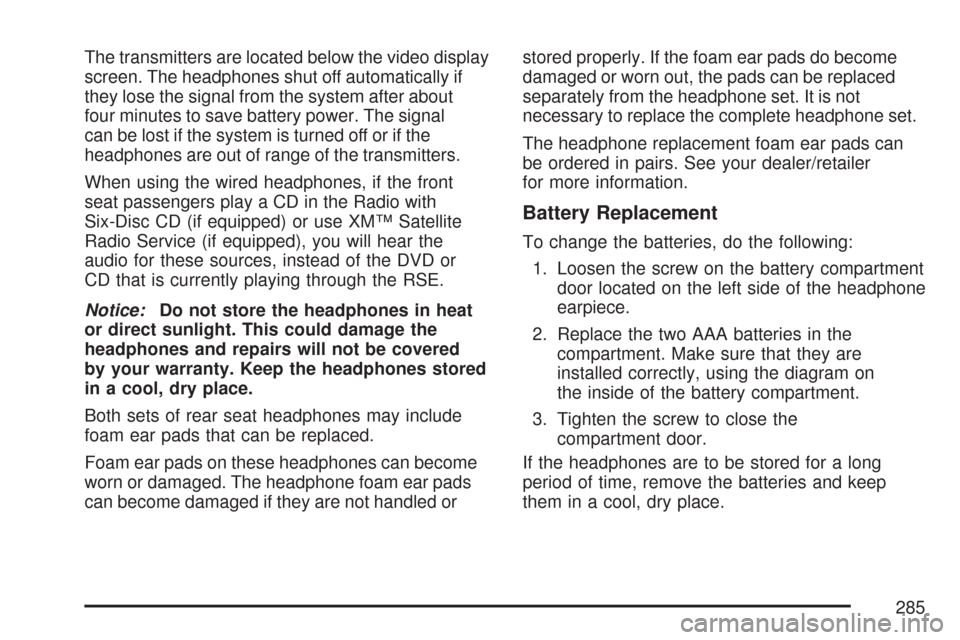
The transmitters are located below the video display
screen. The headphones shut off automatically if
they lose the signal from the system after about
four minutes to save battery power. The signal
can be lost if the system is turned off or if the
headphones are out of range of the transmitters.
When using the wired headphones, if the front
seat passengers play a CD in the Radio with
Six-Disc CD (if equipped) or use XM™ Satellite
Radio Service (if equipped), you will hear the
audio for these sources, instead of the DVD or
CD that is currently playing through the RSE.
Notice:Do not store the headphones in heat
or direct sunlight. This could damage the
headphones and repairs will not be covered
by your warranty. Keep the headphones stored
in a cool, dry place.
Both sets of rear seat headphones may include
foam ear pads that can be replaced.
Foam ear pads on these headphones can become
worn or damaged. The headphone foam ear pads
can become damaged if they are not handled orstored properly. If the foam ear pads do become
damaged or worn out, the pads can be replaced
separately from the headphone set. It is not
necessary to replace the complete headphone set.
The headphone replacement foam ear pads can
be ordered in pairs. See your dealer/retailer
for more information.
Battery Replacement
To change the batteries, do the following:
1. Loosen the screw on the battery compartment
door located on the left side of the headphone
earpiece.
2. Replace the two AAA batteries in the
compartment. Make sure that they are
installed correctly, using the diagram on
the inside of the battery compartment.
3. Tighten the screw to close the
compartment door.
If the headphones are to be stored for a long
period of time, remove the batteries and keep
them in a cool, dry place.
285
Page 290 of 574
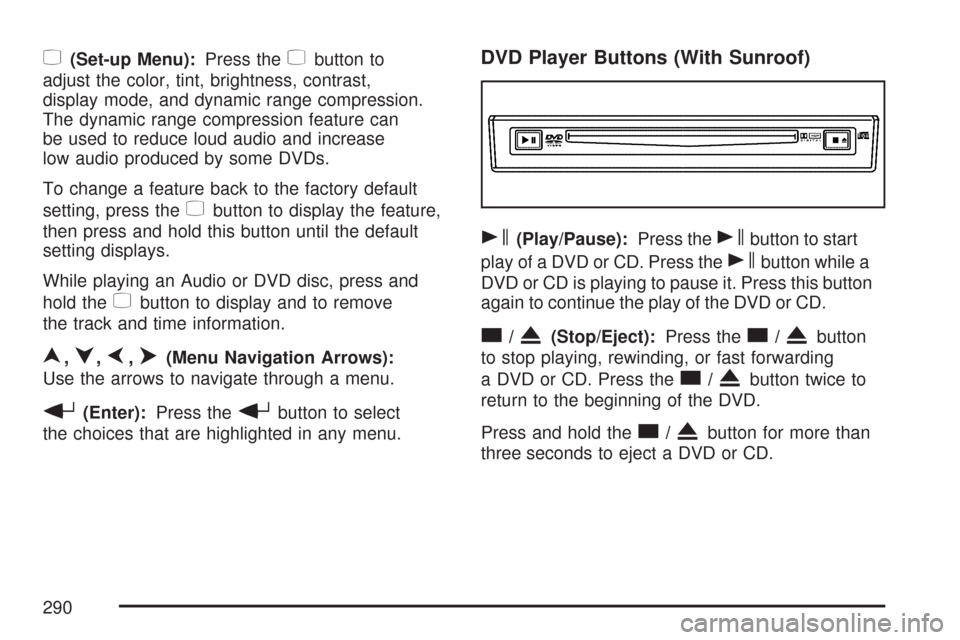
z(Set-up Menu):Press thezbutton to
adjust the color, tint, brightness, contrast,
display mode, and dynamic range compression.
The dynamic range compression feature can
be used to reduce loud audio and increase
low audio produced by some DVDs.
To change a feature back to the factory default
setting, press the
zbutton to display the feature,
then press and hold this button until the default
setting displays.
While playing an Audio or DVD disc, press and
hold the
zbutton to display and to remove
the track and time information.
n,q,p,o(Menu Navigation Arrows):
Use the arrows to navigate through a menu.
r(Enter):Press therbutton to select
the choices that are highlighted in any menu.
DVD Player Buttons (With Sunroof)
s(Play/Pause):Press thesbutton to start
play of a DVD or CD. Press the
sbutton while a
DVD or CD is playing to pause it. Press this button
again to continue the play of the DVD or CD.
c/X(Stop/Eject):Press thec/Xbutton
to stop playing, rewinding, or fast forwarding
a DVD or CD. Press the
c/Xbutton twice to
return to the beginning of the DVD.
Press and hold the
c/Xbutton for more than
three seconds to eject a DVD or CD.
290
Page 295 of 574
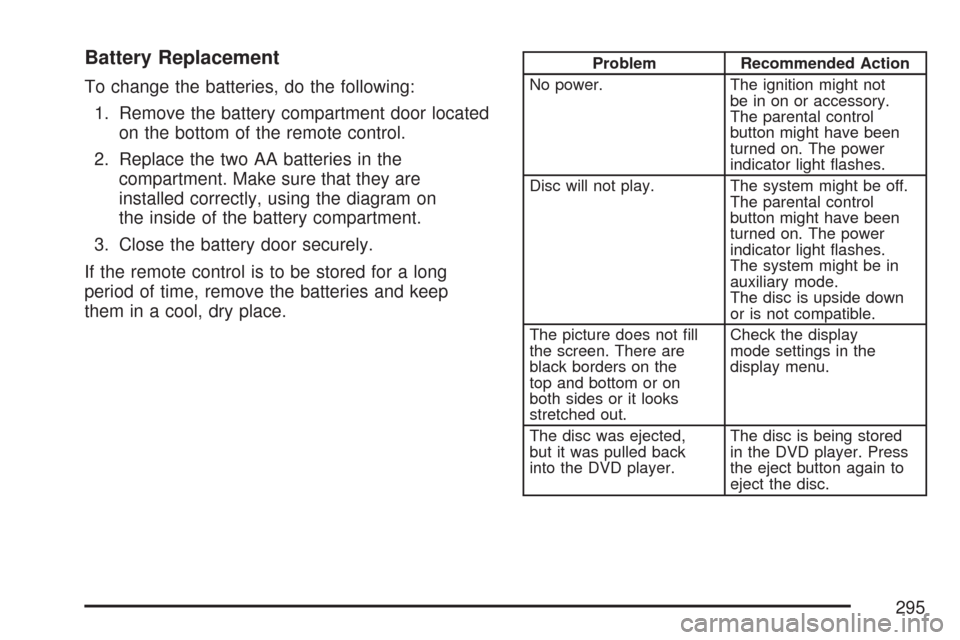
Battery Replacement
To change the batteries, do the following:
1. Remove the battery compartment door located
on the bottom of the remote control.
2. Replace the two AA batteries in the
compartment. Make sure that they are
installed correctly, using the diagram on
the inside of the battery compartment.
3. Close the battery door securely.
If the remote control is to be stored for a long
period of time, remove the batteries and keep
them in a cool, dry place.
Problem Recommended Action
No power. The ignition might not
be in on or accessory.
The parental control
button might have been
turned on. The power
indicator light �ashes.
Disc will not play. The system might be off.
The parental control
button might have been
turned on. The power
indicator light �ashes.
The system might be in
auxiliary mode.
The disc is upside down
or is not compatible.
The picture does not �ll
the screen. There are
black borders on the
top and bottom or on
both sides or it looks
stretched out.Check the display
mode settings in the
display menu.
The disc was ejected,
but it was pulled back
into the DVD player.The disc is being stored
in the DVD player. Press
the eject button again to
eject the disc.
295
Page 296 of 574
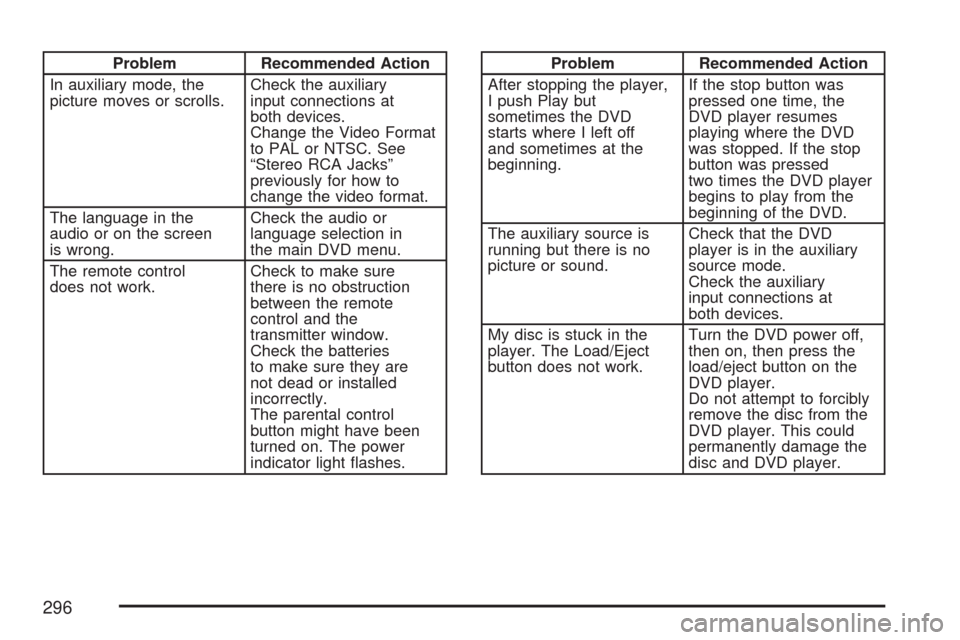
Problem Recommended Action
In auxiliary mode, the
picture moves or scrolls.Check the auxiliary
input connections at
both devices.
Change the Video Format
to PAL or NTSC. See
“Stereo RCA Jacks”
previously for how to
change the video format.
The language in the
audio or on the screen
is wrong.Check the audio or
language selection in
the main DVD menu.
The remote control
does not work.Check to make sure
there is no obstruction
between the remote
control and the
transmitter window.
Check the batteries
to make sure they are
not dead or installed
incorrectly.
The parental control
button might have been
turned on. The power
indicator light �ashes.Problem Recommended Action
After stopping the player,
I push Play but
sometimes the DVD
starts where I left off
and sometimes at the
beginning.If the stop button was
pressed one time, the
DVD player resumes
playing where the DVD
was stopped. If the stop
button was pressed
two times the DVD player
begins to play from the
beginning of the DVD.
The auxiliary source is
running but there is no
picture or sound.Check that the DVD
player is in the auxiliary
source mode.
Check the auxiliary
input connections at
both devices.
My disc is stuck in the
player. The Load/Eject
button does not work.Turn the DVD power off,
then on, then press the
load/eject button on the
DVD player.
Do not attempt to forcibly
remove the disc from the
DVD player. This could
permanently damage the
disc and DVD player.
296