2007 CHEVROLET TRAIL BLAZER odometer
[x] Cancel search: odometerPage 167 of 574
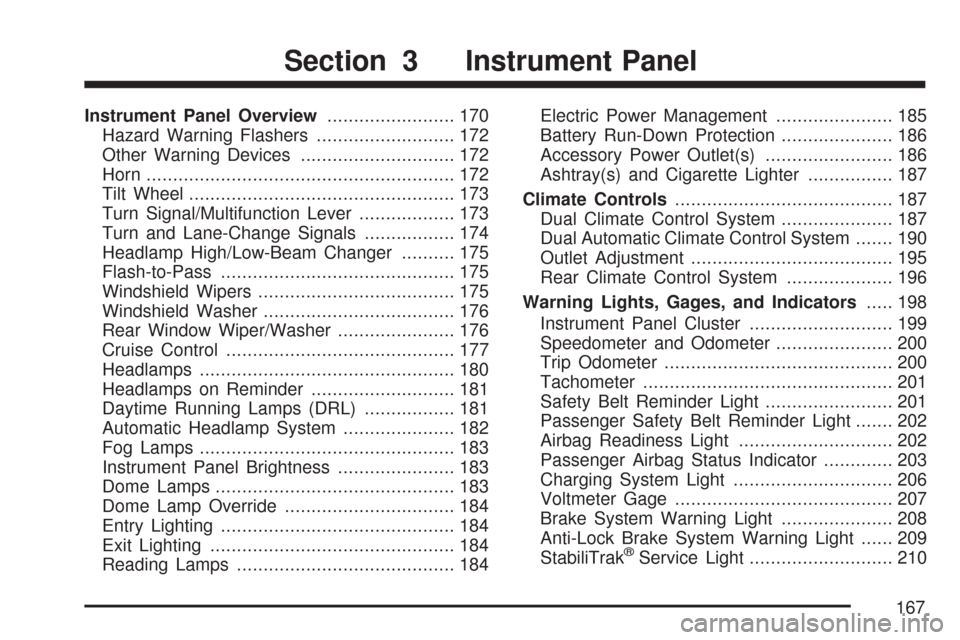
Instrument Panel Overview........................ 170
Hazard Warning Flashers.......................... 172
Other Warning Devices............................. 172
Horn.......................................................... 172
Tilt Wheel.................................................. 173
Turn Signal/Multifunction Lever.................. 173
Turn and Lane-Change Signals................. 174
Headlamp High/Low-Beam Changer.......... 175
Flash-to-Pass............................................ 175
Windshield Wipers..................................... 175
Windshield Washer.................................... 176
Rear Window Wiper/Washer...................... 176
Cruise Control........................................... 177
Headlamps................................................ 180
Headlamps on Reminder........................... 181
Daytime Running Lamps (DRL)................. 181
Automatic Headlamp System..................... 182
Fog Lamps................................................ 183
Instrument Panel Brightness...................... 183
Dome Lamps............................................. 183
Dome Lamp Override................................ 184
Entry Lighting............................................ 184
Exit Lighting.............................................. 184
Reading Lamps......................................... 184Electric Power Management...................... 185
Battery Run-Down Protection..................... 186
Accessory Power Outlet(s)........................ 186
Ashtray(s) and Cigarette Lighter................ 187
Climate Controls......................................... 187
Dual Climate Control System..................... 187
Dual Automatic Climate Control System....... 190
Outlet Adjustment...................................... 195
Rear Climate Control System.................... 196
Warning Lights, Gages, and Indicators..... 198
Instrument Panel Cluster........................... 199
Speedometer and Odometer...................... 200
Trip Odometer........................................... 200
Tachometer............................................... 201
Safety Belt Reminder Light........................ 201
Passenger Safety Belt Reminder Light....... 202
Airbag Readiness Light............................. 202
Passenger Airbag Status Indicator............. 203
Charging System Light.............................. 206
Voltmeter Gage......................................... 207
Brake System Warning Light..................... 208
Anti-Lock Brake System Warning Light...... 209
StabiliTrak
®Service Light........................... 210
Section 3 Instrument Panel
167
Page 200 of 574
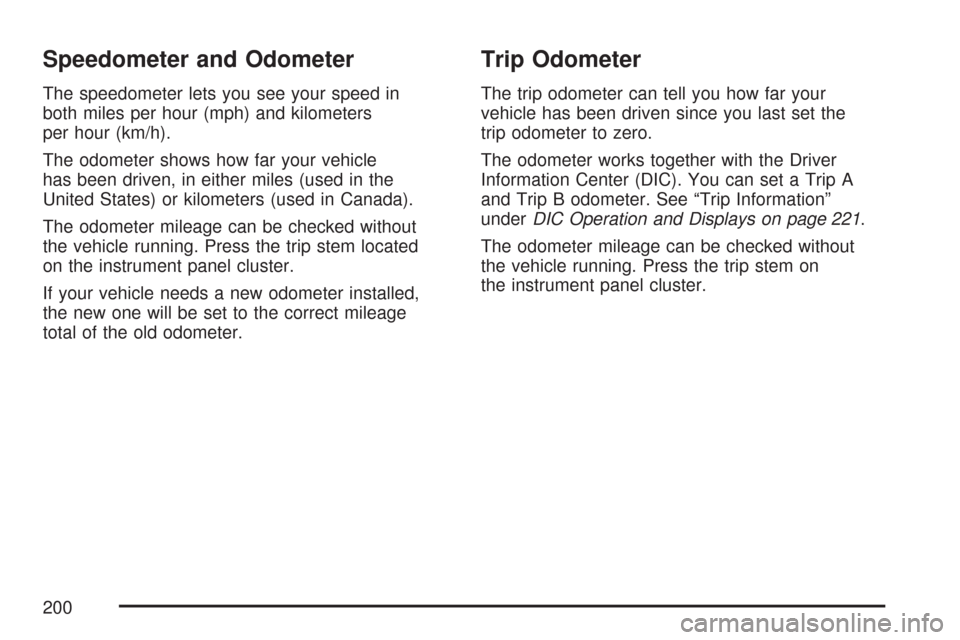
Speedometer and Odometer
The speedometer lets you see your speed in
both miles per hour (mph) and kilometers
per hour (km/h).
The odometer shows how far your vehicle
has been driven, in either miles (used in the
United States) or kilometers (used in Canada).
The odometer mileage can be checked without
the vehicle running. Press the trip stem located
on the instrument panel cluster.
If your vehicle needs a new odometer installed,
the new one will be set to the correct mileage
total of the old odometer.
Trip Odometer
The trip odometer can tell you how far your
vehicle has been driven since you last set the
trip odometer to zero.
The odometer works together with the Driver
Information Center (DIC). You can set a Trip A
and Trip B odometer. See “Trip Information”
underDIC Operation and Displays on page 221.
The odometer mileage can be checked without
the vehicle running. Press the trip stem on
the instrument panel cluster.
200
Page 220 of 574
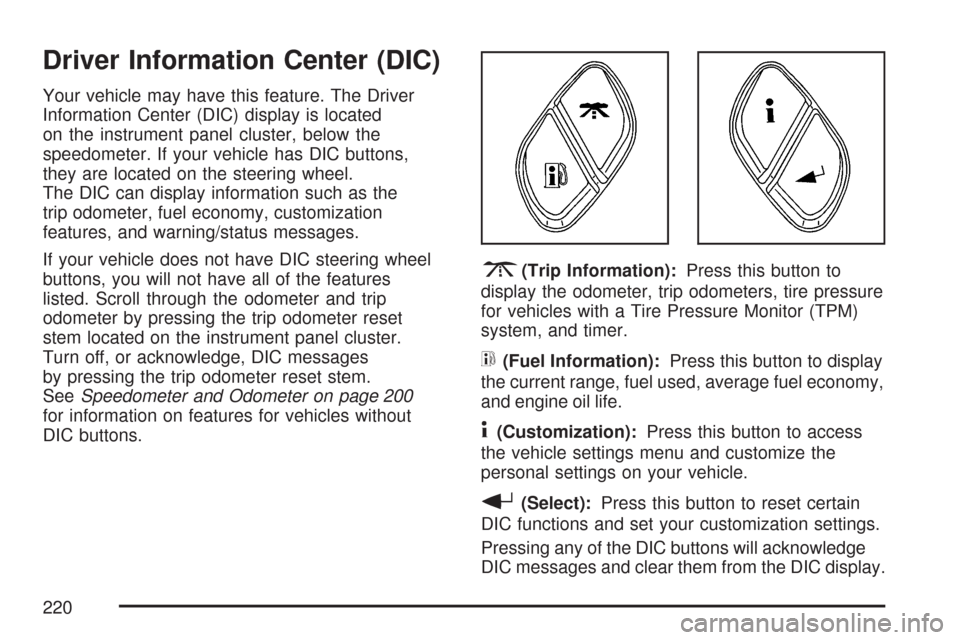
Driver Information Center (DIC)
Your vehicle may have this feature. The Driver
Information Center (DIC) display is located
on the instrument panel cluster, below the
speedometer. If your vehicle has DIC buttons,
they are located on the steering wheel.
The DIC can display information such as the
trip odometer, fuel economy, customization
features, and warning/status messages.
If your vehicle does not have DIC steering wheel
buttons, you will not have all of the features
listed. Scroll through the odometer and trip
odometer by pressing the trip odometer reset
stem located on the instrument panel cluster.
Turn off, or acknowledge, DIC messages
by pressing the trip odometer reset stem.
SeeSpeedometer and Odometer on page 200
for information on features for vehicles without
DIC buttons.
3(Trip Information):Press this button to
display the odometer, trip odometers, tire pressure
for vehicles with a Tire Pressure Monitor (TPM)
system, and timer.
t(Fuel Information):Press this button to display
the current range, fuel used, average fuel economy,
and engine oil life.
4(Customization):Press this button to access
the vehicle settings menu and customize the
personal settings on your vehicle.
r(Select):Press this button to reset certain
DIC functions and set your customization settings.
Pressing any of the DIC buttons will acknowledge
DIC messages and clear them from the DIC display.
220
Page 221 of 574
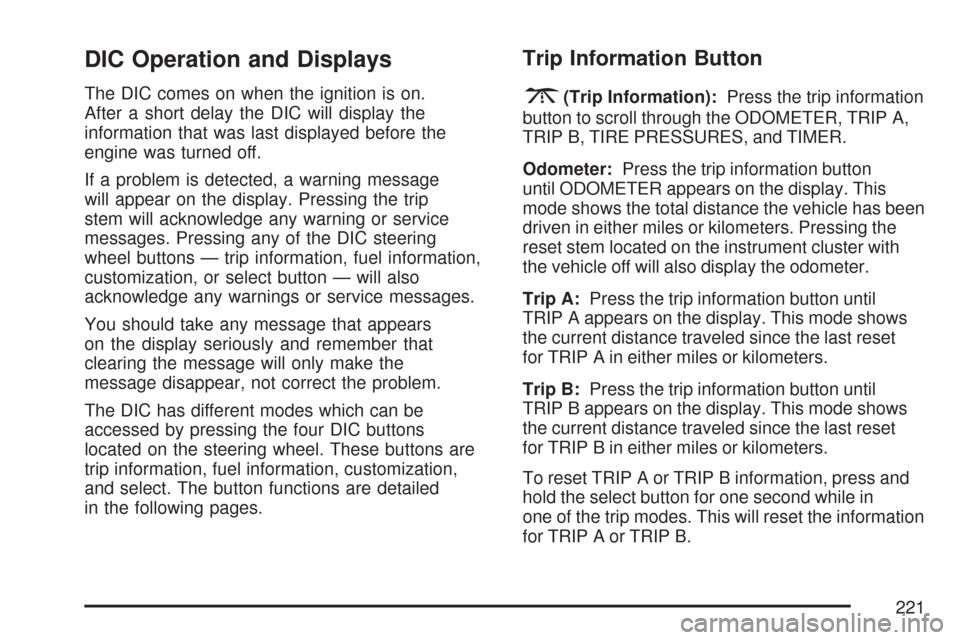
DIC Operation and Displays
The DIC comes on when the ignition is on.
After a short delay the DIC will display the
information that was last displayed before the
engine was turned off.
If a problem is detected, a warning message
will appear on the display. Pressing the trip
stem will acknowledge any warning or service
messages. Pressing any of the DIC steering
wheel buttons — trip information, fuel information,
customization, or select button — will also
acknowledge any warnings or service messages.
You should take any message that appears
on the display seriously and remember that
clearing the message will only make the
message disappear, not correct the problem.
The DIC has different modes which can be
accessed by pressing the four DIC buttons
located on the steering wheel. These buttons are
trip information, fuel information, customization,
and select. The button functions are detailed
in the following pages.
Trip Information Button
3
(Trip Information):Press the trip information
button to scroll through the ODOMETER, TRIP A,
TRIP B, TIRE PRESSURES, and TIMER.
Odometer:Press the trip information button
until ODOMETER appears on the display. This
mode shows the total distance the vehicle has been
driven in either miles or kilometers. Pressing the
reset stem located on the instrument cluster with
the vehicle off will also display the odometer.
Trip A:Press the trip information button until
TRIP A appears on the display. This mode shows
the current distance traveled since the last reset
for TRIP A in either miles or kilometers.
Trip B:Press the trip information button until
TRIP B appears on the display. This mode shows
the current distance traveled since the last reset
for TRIP B in either miles or kilometers.
To reset TRIP A or TRIP B information, press and
hold the select button for one second while in
one of the trip modes. This will reset the information
for TRIP A or TRIP B.
221
Page 224 of 574

Customization Button
4
(Customization):Press the customization
button to access the VEHICLE SETTINGS
menu and customize the settings to your vehicle.
SeeDIC Vehicle Customization on page 231
for more information.
Select Button
r
(Select):Press the select button to reset
certain DIC functions, turn off or acknowledge
messages on the DIC display, and set your
customization settings. For example, this button
will allow you to reset the trip odometers, turn
off the FUEL LEVEL LOW message, and enables
you to scroll through and select the language
in which the DIC information will appear.
DIC Warnings and Messages
Messages are displayed on the DIC to notify the
driver that the status of the vehicle has changed
and that some action may be needed to correct
the condition. Multiple messages may appear
one after another.
Some messages may not require immediate
action. Press any of the DIC buttons on the
steering wheel or the trip odometer reset stem
on the instrument panel cluster to acknowledge
that you received the messages and to clear
them from the display.
Some messages cannot be cleared from the
display because they are more urgent. These
messages require action before they can be
removed from the DIC display. Take any
messages that appear on the display seriously
and remember that clearing the messages will
only make the messages disappear, not correct
the problem.
The following are the possible messages that can
be displayed and some information about them.
224
Page 237 of 574
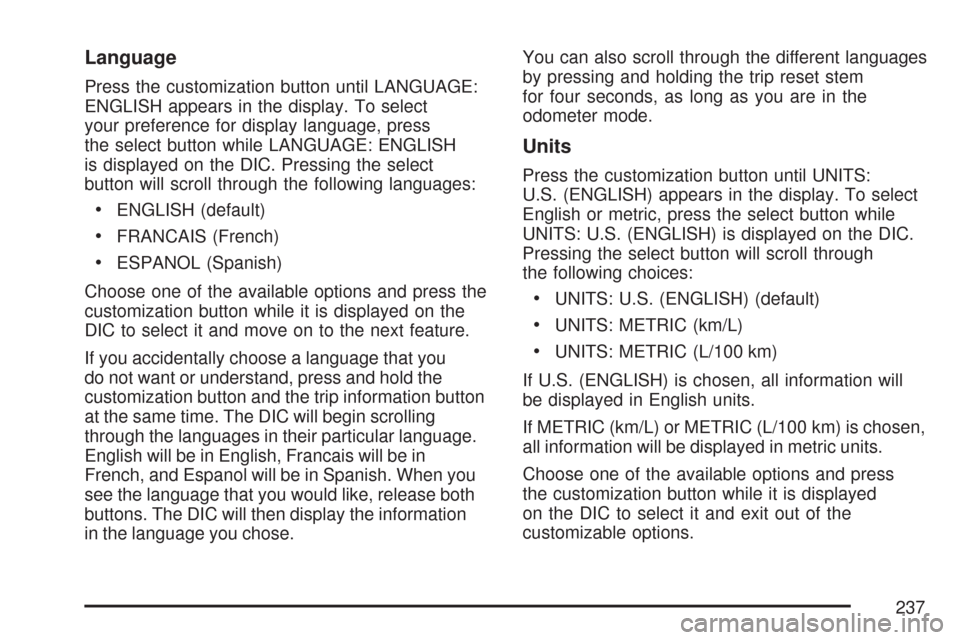
Language
Press the customization button until LANGUAGE:
ENGLISH appears in the display. To select
your preference for display language, press
the select button while LANGUAGE: ENGLISH
is displayed on the DIC. Pressing the select
button will scroll through the following languages:
ENGLISH (default)
FRANCAIS (French)
ESPANOL (Spanish)
Choose one of the available options and press the
customization button while it is displayed on the
DIC to select it and move on to the next feature.
If you accidentally choose a language that you
do not want or understand, press and hold the
customization button and the trip information button
at the same time. The DIC will begin scrolling
through the languages in their particular language.
English will be in English, Francais will be in
French, and Espanol will be in Spanish. When you
see the language that you would like, release both
buttons. The DIC will then display the information
in the language you chose.You can also scroll through the different languages
by pressing and holding the trip reset stem
for four seconds, as long as you are in the
odometer mode.
Units
Press the customization button until UNITS:
U.S. (ENGLISH) appears in the display. To select
English or metric, press the select button while
UNITS: U.S. (ENGLISH) is displayed on the DIC.
Pressing the select button will scroll through
the following choices:
UNITS: U.S. (ENGLISH) (default)
UNITS: METRIC (km/L)
UNITS: METRIC (L/100 km)
If U.S. (ENGLISH) is chosen, all information will
be displayed in English units.
If METRIC (km/L) or METRIC (L/100 km) is chosen,
all information will be displayed in metric units.
Choose one of the available options and press
the customization button while it is displayed
on the DIC to select it and exit out of the
customizable options.
237
Page 471 of 574
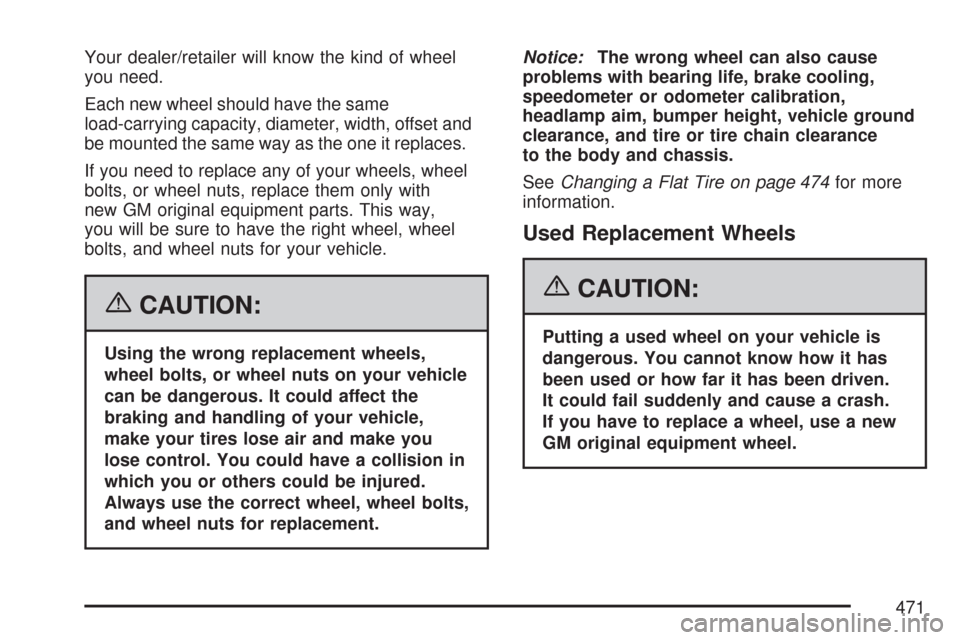
Your dealer/retailer will know the kind of wheel
you need.
Each new wheel should have the same
load-carrying capacity, diameter, width, offset and
be mounted the same way as the one it replaces.
If you need to replace any of your wheels, wheel
bolts, or wheel nuts, replace them only with
new GM original equipment parts. This way,
you will be sure to have the right wheel, wheel
bolts, and wheel nuts for your vehicle.
{CAUTION:
Using the wrong replacement wheels,
wheel bolts, or wheel nuts on your vehicle
can be dangerous. It could affect the
braking and handling of your vehicle,
make your tires lose air and make you
lose control. You could have a collision in
which you or others could be injured.
Always use the correct wheel, wheel bolts,
and wheel nuts for replacement.Notice:The wrong wheel can also cause
problems with bearing life, brake cooling,
speedometer or odometer calibration,
headlamp aim, bumper height, vehicle ground
clearance, and tire or tire chain clearance
to the body and chassis.
SeeChanging a Flat Tire on page 474for more
information.
Used Replacement Wheels
{CAUTION:
Putting a used wheel on your vehicle is
dangerous. You cannot know how it has
been used or how far it has been driven.
It could fail suddenly and cause a crash.
If you have to replace a wheel, use a new
GM original equipment wheel.
471
Page 534 of 574
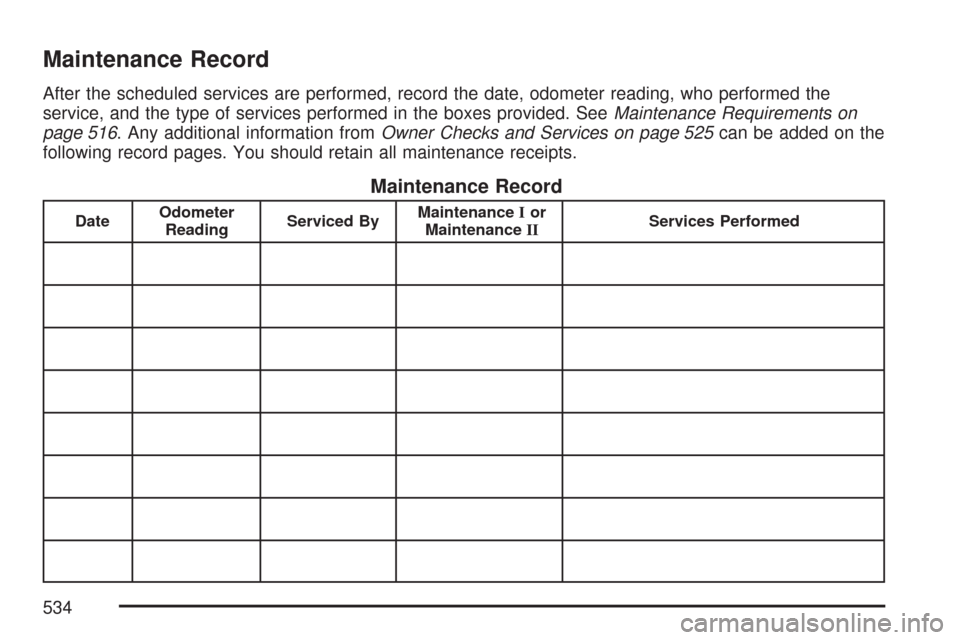
Maintenance Record
After the scheduled services are performed, record the date, odometer reading, who performed the
service, and the type of services performed in the boxes provided. SeeMaintenance Requirements on
page 516. Any additional information fromOwner Checks and Services on page 525can be added on the
following record pages. You should retain all maintenance receipts.
Maintenance Record
DateOdometer
ReadingServiced ByMaintenanceIor
MaintenanceIIServices Performed
534