Page 215 of 442

�µ
When
playing a CD (CD-DA), the
audio control display shows disc
number, album name, track number,
and elapsed time. When playing a
CD without this information, the
number of the disc and track playing
andtheelapsedtimeareshownon
the audio control display.
If you want to see the list of the discs
in the CD changer, press the AUDIO
button to view the audio control
display. You will see the current disc
position highlighted.
Select
the changer by pressing the
DISC/AUX button. You will see the
‘‘CD’’ on the upper display. The
system will begin playing the last
selected CD in the CD changer. To
select a disc, press an appropriate
preset button (1 6), or select an
appropriate preset icon by rotating
the interface dial, then press ENTER
on the interface selector. If you
select an empty position (‘‘No Disc’’
is shown) in the CD changer, the
system will load a CD into the empty
slot (see page ).
When the system reaches the end of
the disc, it will advance to the
beginning of the f irst track/f ile (in
MP3/WMA mode) in the next disc,
then play that track/file.
209
To Play a Disc
Audio System
Features
211
CURRENT DISC
EMPTY POSITION
�����—�����—�
���y�
�������������y���
�(�)� �������y�����
���y
Page 223 of 442

�µ
In MP3/WMA mode
This
f eature plays the f iles within a f older
in random order, rather than in the
order they are compressed in MP3/
WMA. To activate folder random
play, press the AUDIO button to
view the audio control display, then
push down the selector on the
interface dial. Rotate the interface
dial to select the f older random.
Press ENTER on the selector to
enter your selection. You will see ‘‘FOLDER RANDOM’’
on the audio control display. To turn
of f this f eature, select the f older
random then, press ENTER again.You can play a DVD-A disc in the CD
changer. The disc controls are same
as previously described.
To pause a disc, press the
corresponding number of the
current disc on the preset buttons.
To play the disc again, press the
preset button again.
You can also pause a disc on the
audio control display. Press the
AUDIO button to view the display,
select a corresponding number of
the current disc on the preset icons
by rotating the interf ace dial, then
press ENTER on the interf ace
selector. To play the disc again,
select the preset icon, then press
ENTER again.
FOLDER RANDOM
Playing a DVD-A Disc
To Pause a Disc
Audio System
Features
219
FOLDER RANDOM INDICATOR
FOLDER RANDOM ICON
�����—�����—�
���y�
�������������y���
�(�)� �������y���������y
Page 224 of 442

If you turn the system off while a CD
is playing, either with the PWR/VOL
knob or by turning off the ignition
switch, the disc will stay in the drive.
When you turn the system back on,
the CD will begin playing where it
left off.
To take the system out of CD mode,
press the AM/FM, or DISC/AUX, or
button to switch to the radio,
or satellite radio (U.S. models only),
or auxiliary input while a CD is
playing. When you return to CD
mode by pressing the DISC/AUX
button, play will continue at the same
point that it left off. To
remove the disc that is currently
playing, press and release the eject
( ) button. You will see
‘‘EJECT’’ on the upper display. When
you remove the disc from the slot,
the system begins the load sequence
so you can load another disc in that
position. If you do not load another
disc within 10 seconds, the system
selects the previous mode [AM, FM1,
FM2, or XM Radio (U.S. models)].
If you do not remove the disc from
the slot, the system will reload the
disc after 10 seconds and put the CD
changer in pause mode. To begin
playing the disc, press the DISC/
AUX button.
To remove a different CD from the
changer, select it with the
appropriate preset button, or icon on
the audio control display. When that
disc begins playing, press the eject
button. Press
and hold the eject button until
you hear a beep to remove all the
discs from the changer.
You can also eject discs when the
ignition switch is off by pressing the
eject button. The disc that was last
selected is ejected first. You can
eject the rest of the discs one at a
time.
For information on how to handle
and protect compact discs, see page
.
For information, see page .
For
information, see page .
233
234227
To Stop Playing a Disc
Removing CDs f rom the Changer
Protecting Discs
Adjusting the Sound CD Changer Error Messages
Audio System
220
�����—�����—�
���y�
�������������y���
�(�)� �������y���������y
Page 225 of 442
CONT INUED
On U.S. RDX with Technology Package model onlyXM Satellite Radio
Audio System
Features
221
XM BANDCH MODE INDICATOR
CATEGORY MODE INDICATOR PRESET
NUMBER
CHANNEL NUMBER
�����—�����—�
���y�
�������������y���
�(�)� �������y���������y
Page 226 of 442
Audio System
222
AUDIO BUTTONINTERFACE DIAL
XM BUTTON
TUNE/FOLDER BAR
PRESET BUTTONS DISP/MODE BUTTON
PWR/VOL KNOB
SEEK/SKIP
(CATEGORY) BAR SCAN BUTTON
�����—�����—�
���y�
���������
���y���
�(�)� �������y���������y
Page 228 of 442
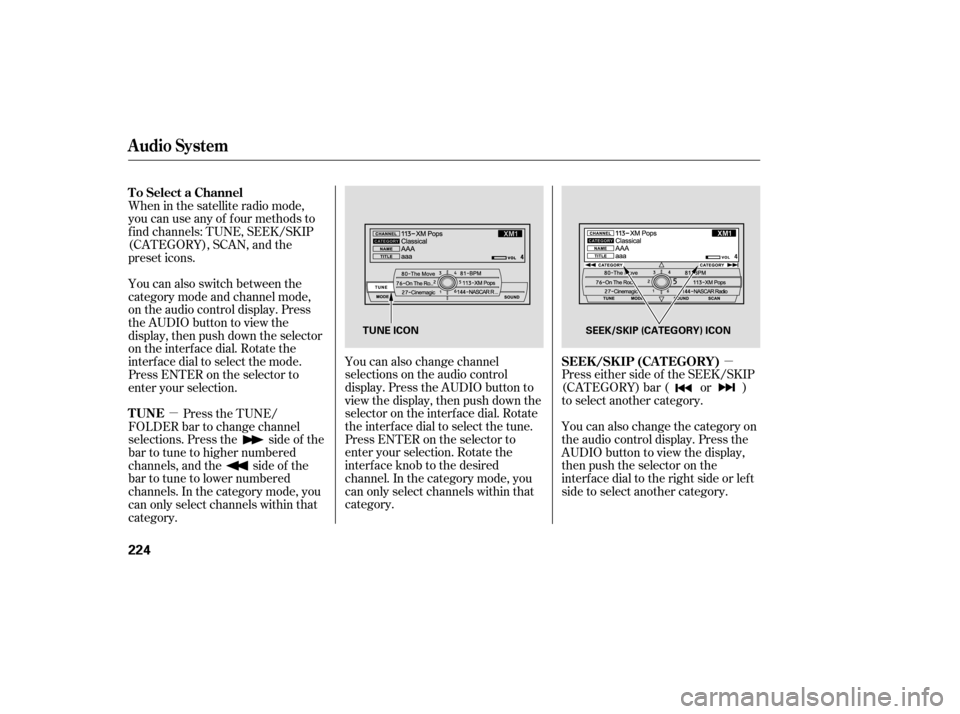
�µ
�µ You can also change channel
selections on the audio control
display. Press the AUDIO button to
view the display, then push down the
selector on the interf ace dial. Rotate
the interf ace dial to select the tune.
Press ENTER on the selector to
enter your selection. Rotate the
interf ace knob to the desired
channel. In the category mode, you
can only select channels within that
category. Press either side of the SEEK/SKIP
(CATEGORY) bar ( or )
to select another category.
You can also change the category on
the audio control display. Press the
AUDIO button to view the display,
then push the selector on the
interf ace dial to the right side or lef t
side to select another category.
When in the satellite radio mode,
you can use any of f our methods to
f ind channels: TUNE, SEEK/SKIP
(CATEGORY), SCAN, and the
preset icons.
You can also switch between the
category mode and channel mode,
on the audio control display. Press
the AUDIO button to view the
display, then push down the selector
on the interf ace dial. Rotate the
interf ace dial to select the mode.
Press ENTER on the selector to
enter your selection.
Press the TUNE/
FOLDER bar to change channel
selections. Press the side of the
bar to tune to higher numbered
channels, and the side of the
bar to tune to lower numbered
channels. In the category mode, you
can only select channels within that
category.
Audio System
SEEK /SK IP (CA T EGORY)
T o Select a Channel
TUNE
224
TUNE ICON
SEEK/SKIP (CATEGORY) ICON
�����—�����—�
���y���������������y���
�(�)� �������y���������y
Page 229 of 442

�µ�µ
The scan f unction gives
you a sampling of all channels while
in the channel mode. In the category
mode, only the channels within that
category are scanned. To activate
scan, press the SCAN button. The
system plays each channel in
numerical order f or a f ew seconds,
then selects the next channel. When
you hear a channel you want to
continue listening to, press the
button again. Youcanstoreupto12
preset channels using the preset
buttons/icons. Each button/icon
stores one channel f rom the XM1
band and one channel f rom the XM2
band.
To store a channel:
You can also scan the channels on
the audio control display. Press the
AUDIO button to view the display,
then push down the selector on the
interf ace dial. Push the selector to
the right to activate scan feature. In category mode, only channels within that category can be selected.
In channel mode, all channels can be
selected.Usethetune,seek,orscan
function to tune to a desired
channel. Press the button. To view
the audio control display, press the
AUDIO button. Either XM1 or XM
2 will be shown on the display.
1.
2.
CONT INUED
Audio System
SCAN
Preset
Features
225
SCAN ICON
SCAN INDICATOR
�����—�����—�
���y���
����
��
���y���
�(�)� �������y���������y
Page 230 of 442
Pick a preset number for the
ch annel you want to store. Press
and hold the appropriate button
until you hear a beep.
To store the channel on a preset
icon, rotate the interface dial to
select a desired preset icon. The
selected preset icon will be
highlighted. Press and hold
ENTER on the selector for more
than 2 seconds to store the
channel. Repeat
steps 2 and 3 to store the
first six channels.
Press the button again.
The oth er XM band will be shown.
Store the next six channels
repeating steps 2 and 3.
Once a channel is sto red, press and
release the proper preset button to
tune to it. For
information, see page .
For information, see page .
3. 4.
5.
227
235
Audio System
XM Satellite Radio Reception Adjusting the Sound
226
PRESET ICONS
�����—�����—�
���y�
�������������y���
�(�)� �������y�������
�y