Page 185 of 442
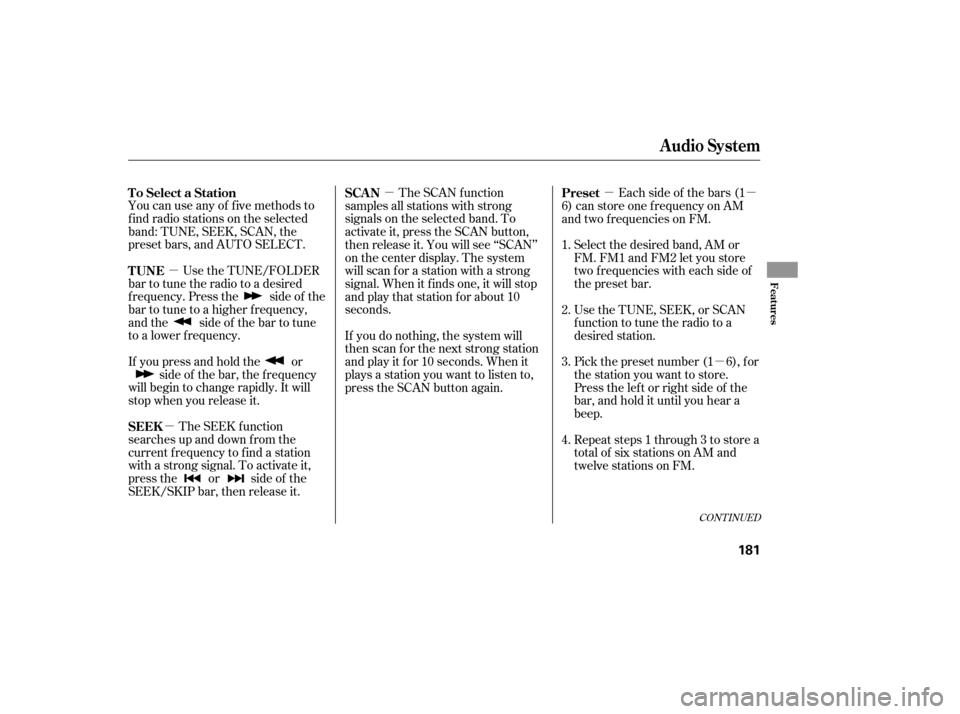
�µ
�µ �µ�µ
�µ
�µ
CONT INUED
You can use any of f ive methods to
f ind radio stations on the selected
band: TUNE, SEEK, SCAN, the
preset bars, and AUTO SELECT. Use the TUNE/FOLDER
bar to tune the radio to a desired
f requency. Press the side of the
bar to tune to a higher f requency,
and the side of the bar to tune
to a lower f requency.
The SEEK f unction
searches up and down from the
current f requency to f ind a station
with a strong signal. To activate it,
press the or side of the
SEEK/SKIP bar, then release it. If youpressandholdthe or side of the bar, the f requency
will begin to change rapidly. It will
stop when you release it. The SCAN f unction
samples all stations with strong
signals on the selected band. To
activate it, press the SCAN button,
then release it. You will see ‘‘SCAN’’
on the center display. The system
will scan f or a station with a strong
signal. When it f inds one, it will stop
and play that station for about 10
seconds.
If you do nothing, the system will
then scan f or the next strong station
andplayitfor10seconds.Whenit
plays a station you want to listen to,
press the SCAN button again. Each side of the bars (1
6) can store one f requency on AM
and two f requencies on FM.
Select the desired band, AM or
FM. FM1 and FM2 let you store
two f requencies with each side of
the preset bar.
UsetheTUNE,SEEK,orSCAN
function to tune the radio to a
desired station.
Pick the preset number (1 6), f or
the station you want to store.
Press the lef t or right side of the
bar,andholdituntilyouheara
beep.
Repeat steps 1 through 3 to store a
total of six stations on AM and
twelve stations on FM.
1.
2.
3.
4.
To Select a Station
TUNE
SEEK
SCA N
Preset
Audio System
Features
181
�����—�����—�
���y�
����
��������y���
�(�)� �������y���
�����y
Page 186 of 442
�µ�µ If
you do not like the stations auto
select has stored, you can store
other frequencies on the preset bars.
,pressthe
A. SEL/RDM button. This restores
the presets you originally set. For
information on AM/FM radio
frequencies and reception, see page
.
For information, see page .
If you are
traveling far from home and can no
longer receive your preset stations,
you can use the auto select feature to
find stations in the local area.
To activate it, press the A. SEL/
RDM button. ‘‘A. SEL’’ will f lash on
the center display, and the system
will go into scan mode f or several
seconds. It stores the f requencies of
six AM and twelve FM stations in
the preset bars (1 6).
You will see ‘‘0’’ displayed if auto
select cannot f ind a strong station f or
every preset bar. 231
196
To turn of f auto select
Audio System
Radio Frequencies and Reception
Adjusting the Sound
AUTO SELECT
182
�����—�����—�
���y�
������
������y���
�(�)� �������y���
�����y
Page 188 of 442
Audio System
184
LOAD BUTTONDISC SLOT EJECT BUTTON
DISC LOAD INDICATOR
CD/AUX BUTTON
RPT BUTTON SCAN BUTTON
U.S. model is shown.
DISP/MODE BUTTON
TUNE/FOLDER BAR A.SEL/RDM BUTTON
PWR/VOL KNOBPRESET BARS
SEEK/SKIP BAR
�����—�����—�
���y�
���������
���y���
�(�)� �������y���
�����y
Page 191 of 442

�µ
CONT INUED
The CD changer can play CD-Rs and
CD-RWs compressed in MP3 and
WMA format. When playing a disc in
MP3 or WMA, you will see ‘‘MP3’’ or
‘‘WMA’’ on the center display. A disc
can support more than 99 f olders,
and each folder can hold up to 255
playable f iles.
When there are more than 99 f olders
in a disc, the center display only
shows two digits.
If the disc has a complex structure, it
will be a while to read the disc bef ore
the system begins to play it.
Select the CD changer by pressing
the CD/AUX (U.S. model) or CD
(Canadian model) button. You will
see ‘‘CD’’ on the center display. The
system will begin playing the last
selected CD in the CD changer. You
will see the disc and track numbers
displayed.
When the system reaches the end of
the disc, the system will advance to
the next disc and begin to play. To
select a dif f erent disc, press an
appropriate side of the preset bar (1
6). If you select an empty position
in the CD changer, the system will
try to load the CD in the empty slot.
Youwillsee‘‘DISCREAD’’onthe
center display, then the system
begins to play the CD.
You can load a disc(s) in any mode
(AM,FM,XMradio,orAUX)if you
do not select an empty position.
If you press the LOAD button while
a disc is playing, the system will stop
playing that disc and start the
loading sequence. It will then play
the disc just loaded. You can load a CD into an empty
position while a CD is playing. Select
the empty position (the disc
indicator is not shown on the center
display) by pressing the appropriate
side of the preset bars. The current
CD stops playing and starts the
loading sequence. The CD just
loaded will play. 3.
Audio System
Playing an MP3/WMA Disc
To Play a CD
Features
187
�����—�����—�
���y�
�������������y���
�(�)� �������y���
�����y
Page 196 of 442

To pause a disc, press the
corresponding number of the
cu rrent disc on the appropriate side
of the preset bars. To play the disc
again, press the preset bar again.
If you turn the system off while a CD
is playing, either with the PWR/VOL
knob or by turning off the ignition
switch, the disc will stay in the drive.
When you turn the system back on,
the CD will begin playing where it
left off.
To take the system out of CD mode,
press the AM or FM, CD/AUX, or
button. To return to CD
mode, press the CD/AUX or CD
(Canadian model) button. The
system will continue at the same
point that it left off. To
remove the disc that is currently
playing, press and release the eject
( ) button. You will see
‘‘EJECT’’ on the center display.
When you remove the disc from the
slot, the system begins the load
sequence so you can load anoth er
disc in that position. If you do not
load another CD within 10 seconds,
the system selects the previous
mode [AM, FM1, FM2, or XM Radio
(U.S. models)]. Press
and hold the eject button until
you hear a beep to remove all the
discs from the changer.
You can also eject discs when the
ignition switch is off by pressing the
eject button. The disc that was last
selected is ejected first. You can
eject the rest of the discs one at a
time.
For information on how to handle
and protect compact discs, see page
.
For information, see page .
For information, see page .
If you do not remove the CD f rom
the slot, the system will reload the
CD af ter 10 seconds and put the CD
changer in pause mode. To begin
playing the CD, press the CD/AUX
or CD (Canadian model) button.
To remove a dif f erent CD f rom the
changer, select it with the
appropriate side of the preset bar.
When that CD begins playing, press
the eject button. 234
196
233
To Pause a Disc
To Stop Playing a Disc
Removing CDs f rom the Changer
Protecting Discs
CD Changer Error Messages
Adjusting the Sound
Audio System
192
�����—�����—�
���y�
���������
���y���
�(�)� �������y���
�����y
Page 197 of 442
Your vehicle is capable of receiving
XM
Satellite Radio anywhere in the
United States, except Hawaii and
Alaska.
XM
is a registered trade mark of
XM Satellite Radio, Inc.
XM Satellite Radio receives signals
f rom two satellites to produce clear,
high-quality digital reception. It
of f ers many channels in several
categories. Along with a large
selection of dif f erent types of music,
XM Satellite Radio also allows you to
view channel and category selections
on the center display.
CONT INUED
On U.S. RDX model onlyXMSatellite Radio
Audio System
Features
193
SCAN BUTTON
SEEK/SKIP
(CATEGORY) BAR CATEGORY NAME
XM BUTTON
CATEGORY MODE
INDICATOR CHANNEL MODE
INDICATOR
CHANNEL NAME
PRESET
NUMBER
XM BAND
DISP/MODE BUTTON
TUNE/FOLDER BAR VOLUME LEVEL
PWR/VOL KNOB
PRESET BARS
�����—�����—�
���y�
�������������y���
�(�)� �������y���
�����y
Page 198 of 442

�µ�µ
�µ
�µ
To listen to the XM satellite Radio,
turn the ignition switch to the
ACCESSORY (I) or ON (II) position.
Push the PWR/VOL knob to turn on
the audio system, and press the
button. Adjust the volume by
turning the PWR/VOL knob. The
last channel you listened to will show
on the center display. Each time you press and
release the DISP/MODE button, the
center display changes in the
f ollowing sequence: Channel name,
category, artist name, and music title.
To switch between the
category mode and channel mode,
press and hold the DISP/MODE
button until the mode changes. ‘‘CH
(channel)’’ or ‘‘CAT (category)’’
mode indicator appears on the center
display. When in the satellite radio mode,
you can use any of f our methods to
f ind channels: TUNE, SEEK/SKIP
(CATEGORY), SCAN, and the
preset bars.
Press either side of the SEEK/SKIP
(CATEGORY) bar ( or )
to select another category.Press the TUNE/
FOLDER bar to change channel
selections. Press the side of the
bar to tune to higher numbered
channels, and the side of the
bar to tune to lower numbered
channels. In the category mode, you
can only select channels within that
category.
Operating the XM Radio
DISP
MODE T o Select a Channel
SEEK /SK IP (CA T EGORY) TUNE
Audio System
194
�����—�����—�
���y���������������y���
�(�)� �������y���
�����y
Page 199 of 442

�µ�µThe scan function gives
you a sampling of all channels while
in the channel mode. In the category
mode, only the channels within that
category are scanned. To acti vate
scan, press the SCAN button. The
system plays each channel in
numerical order for a few seconds,
th en selects the next channel. When
you hear a channel you want to
continue listening to, press the
button again. To
store a ch annel: Pick
a preset number for the
ch annel you want to store. Press
and hold the appropriate side of
the preset bar until you hear a
beep.
Repeat steps 2 and 3 to store the
first six channels.
Press the button again.
The oth er XM band will be shown.
Store the next six channels
repeating steps 2 and 3.
Once a channel is sto red, press and
release the proper side of the preset
bar to tune to it.
For information, see page .
For information, see page .
Youcanstoreupto12
preset channels using each side of
the preset bar. Each side of the bar
stores one channel f rom the XM1
band and one channel f rom the XM2
band.
In category mode, only channels
within that category can be selected.
In channel mode, all channels can be
selected. Usethetune,seek,orscan
function to tune to a desired
channel. Press the button. Either
XM1 or XM2 will be shown on the
center display.
4. 3.
5.
2. 1.
196
235
SCAN
XM Satellite Radio Reception Adjusting the Sound
Preset
Audio System
Features
195
�����—�����—�
���y���
�����������y���
�(�)� �������y���������y