Page 47 of 139
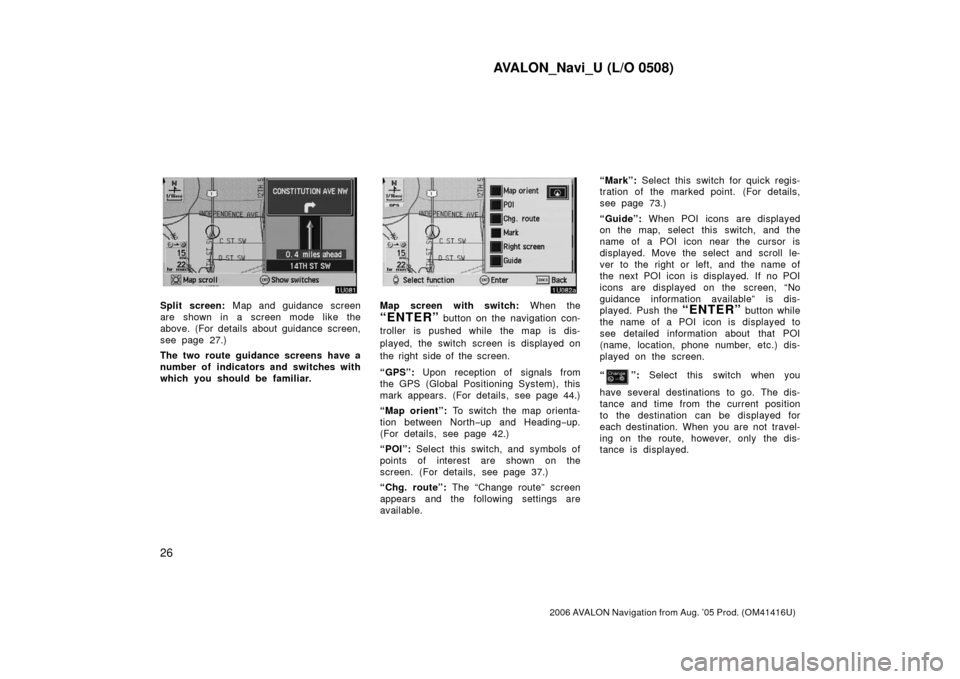
AVALON_Navi_U (L/O 0508)
26
2006 AVALON Navigation from Aug. ’05 Prod. (OM41416U)
Split screen: Map and guidance screen
are shown in a screen mode like the
above. (For details about guidance screen,
see page 27.)
The two route guidance screens have a
number of indicators and switches with
which you should be fam iliar.Map screen with switch: When the
“ENTER” button on the navigation con-
troller is pushed while the map is dis-
played, the switch screen is displayed on
the right side of the screen.
“GPS”: Upon reception of signals from
the GPS (Global Positioning System), this
mark appears. (For details, see page 44.)
“Map orient”: To switch the map orienta-
tion between North −up and Heading −up.
(For details, see page 42.)
“POI”: Select this switch, and symbols of
points of interest are shown on the
screen. (For details, see page 37.)
“Chg. route”: The “Change route” screen
appears and the following settings are
available. “Mark”:
Select this switch for quick regis-
tration of the marked point. (For details,
see page 73.)
“Guide”: When POI icons are displayed
on the map, select this switch, and the
name of a POI icon near the cursor is
displayed. Move the select and scroll le-
ver to the right or left, and the name of
the next POI icon is displayed. If no POI
icons are displayed on the screen, “No
guidance information available” is dis-
played. Push the “ENTER” button while
the name of a POI icon is displayed to
see detailed information about that POI
(name, location, phone number, etc.) dis-
played on the screen.
“
”: Select this switch when you
have several destinations to go. The dis-
tance and time from the current position
to the destination can be displayed for
each destination. When you are not travel-
ing on the route, however, only the dis-
tance is displayed.
Page 53 of 139
AVALON_Navi_U (L/O 0508)
32
2006 AVALON Navigation from Aug. ’05 Prod. (OM41416U)
“Adaptive volume control”: If you select
the
“Adaptive volume control”,
the volume is turned up automatically
when the vehicle speed exceeds 50 mph
(80 km/h).
To turn the system of the
“Adaptive
volume control”
on, select the
switch. The indicator will be highlighted.
SSNU187
The voice guidance provides various mes-
sages as you approach an intersection, or
other point where you need to maneuver
the vehicle.
1“Proceed about 5 miles.”
2“In a half of a mile, right turn.”
3“Right turn.”
4Beep sound only.
INFORMATION
On freeways, interstates or other
highways with higher speed limits,
the voice guidance will be made at
earlier points than on city streets in
order to allow time to maneuver.
Typical voice guidance
prompts
Page 54 of 139
AVALON_Navi_U (L/O 0508)
33
2006 AVALON Navigation from Aug. ’05 Prod. (OM41416U)
SSNU188
1“Proceed about 4 miles to the
traffic circle.”
2“In a half of a mile, traffic circle
ahead, and then the 3rd exit.”
3“The 3rd exit ahead.”
4Beep sound only.
5“The exit ahead.”
6Beep sound only.
EMV3114U
∗: The system indicates a U−turn if the
distance between two one −way roads (of
opposite directions) is less than 15 m (50
ft.) in resi dential areas or 50 m (164 ft.)
in non− residential areas.
1“In half of a mile, make a legal
U−turn ahead.”
2“Make a legal U −turn ahead.”
3Beep sound only.
EMV3115U
The system announces your approach to
the final destination.
1“Your destination is ahead.”
2“You have arrived at your des-
tination. The route guidance is
now finished.”
Page 55 of 139
AVALON_Navi_U (L/O 0508)
34
2006 AVALON Navigation from Aug. ’05 Prod. (OM41416U)
INFORMATION
�Voice guidance may be made early
or delayed.
� If the system cannot determine the
current position correctly, you may
not hear voice guidance or may not
see the magnified intersection on
the screen.
� If you did not hear voice guidance
command, push the
“MAP/
VOICE”
button to hear it again.
If you register your home address be-
forehand, you can easily set the route
back to your home.
1. Push the “MENU” button on the
navigation controller to display the
“Menu” screen and select the
“Marked points” switch.
2. Select the “Reg. home” switch
for registering your home address.
If your home is already registered, the
“Reg. home” switch changes to the
“Delete home” switch.
Registration of your home
Page 57 of 139
AVALON_Navi_U (L/O 0508)
36
2006 AVALON Navigation from Aug. ’05 Prod. (OM41416U)
When you are driving while the route
guidance is operating, you can change
the route to detour around a section of
the route where a delay is caused by
road repairs, an accident, etc.
Select the “Chg. route” switch on
the right side of the screen if you en-
counter a reason to divert from the se-
lected route.
EMV3065U
This picture shows an example of how the
system would route you ar ound a delay
caused by a traffic jam.
1This part indicates the location where
traffic jam is occurring due to road
repairs or an accident.
2These show the detour route sug-
gested by the system.
When you select the “Chg. route”
switch, the screen changes to the
“Change route” screen that allows you to
select the distance you want to detour.
Select one of the numeral keys to start
the detour process. After detouring, the
system returns to the original gui dance
route.
Detour setting
Page 58 of 139

AVALON_Navi_U (L/O 0508)
37
2006 AVALON Navigation from Aug. ’05 Prod. (OM41416U)
“Whole route”: If you select this switch,
the system will calculate an entire new
route to the destination.
INFORMATION
� When your vehicle is on a freeway,
the detour distance selections are 5,
15 and 25 miles.
� The system may not be able to cal-
culate a detour route depending on
the selected distance and surround-
ing road conditions.
“Search condition”: To change the condi-
tions of the searching route. (See page
87.)
“Quick”: A route on which you can reach
the destination in the shortest time.
“Short”: A route on which you can reach
the destination in the shortest distance.
“Alternative”: Other route. Points of interest such as gas stations
and restaurants can be displayed on
the map screen. You can also set their
location as a destination and use them
for route guidance.
To display a particular type of point of
interest on the screen, select the
“POI” switch on the map right side of
the screen.
A window with a limited choice of points
of interest will be displayed. When you
select your desired type of point of inter-
est, icons will appear on the map screen
indicating where the POI addresses are
located.
“More”: If you cannot find your desired
point of interest on the limited choice
screen, select this switch. The screen
then displays the more “Point of Interest”
listing screen.
You can show up to 5 types of icons on
the screen.
Displaying points of interest
Page 63 of 139

AVALON_Navi_U (L/O 0508)
42
2006 AVALON Navigation from Aug. ’05 Prod. (OM41416U)
If you wish to look at a different point on
the map other than your current vehicle
position, you can bring the desired point
to the center of the screen by using the
scroll feature.
Move the cursor mark
to the point you
desire by operating the select and scroll
lever of the navigation controller. Push the
“ENTER” button on the navigation con-
troller, and select the
“Enter ”
switch.
If you continue to hold the lever by your
finger on the navigation controller, the
map will continue scrolling in that direction
until you lift your finger. After scrolling the screen, the map re-
mains centered at the selected location
until you push the
“MAP/VOICE” but-
ton. The current vehicle position mark will
continue to move along your actual route
and may move off the screen. When you
push the
“MAP/VOICE” button, the
current vehicle position mark returns to
the center of the screen and the map
moves as you proceed on your route.
INFORMATION
If you enter a destination using the
screen scrolling function, the road
nearest to the point you selected is
set as the destination. At this time, if
the nearest road is over 4 miles from
destination point, the system may not
be able to calculate a guidance route.
You can change the orientation of the
map from North�up to Heading�up.
Screen scrolling Orientation of the map
Page 65 of 139

AVALON_Navi_U (L/O 0508)
44
2006 AVALON Navigation from Aug. ’05 Prod. (OM41416U)
3. When there are 2 map screens dis-played to switch the North�up/Head-
ing�up of the right screen map, se-
lect the
“Right screen” switch.
4. Select the “Map orient.” of the
“Edit right screen”, and then the
North�up/Heading�up of the right
screen is switched.
When 2 map screens are displayed, you
can set one as the North −up and the oth-
er one as the Heading− up.This navigation system calculates the
current vehicle position using satellite
signals, various vehicle signals, map
data, etc. However, an accurate position
may not be shown depending on the
satellite condition, road configuration,
vehicle condition or other circum-
stances.
The Global Positioning System (GPS) de-
veloped and operated by the U.S. Depart-
ment of Defense provides an accurate cur-
rent vehicle position using 3 to 4
satellites. The GPS system has a certain
level of inaccuracy built in for security
reasons. While the navigation system will
compensate for this most of the time, oc-
casional positioning errors of up to 300
feet (100 m) can and should be expected.
Generally, position errors will be corrected
within a few seconds.
Limitations of the navigation
system