Page 113 of 139
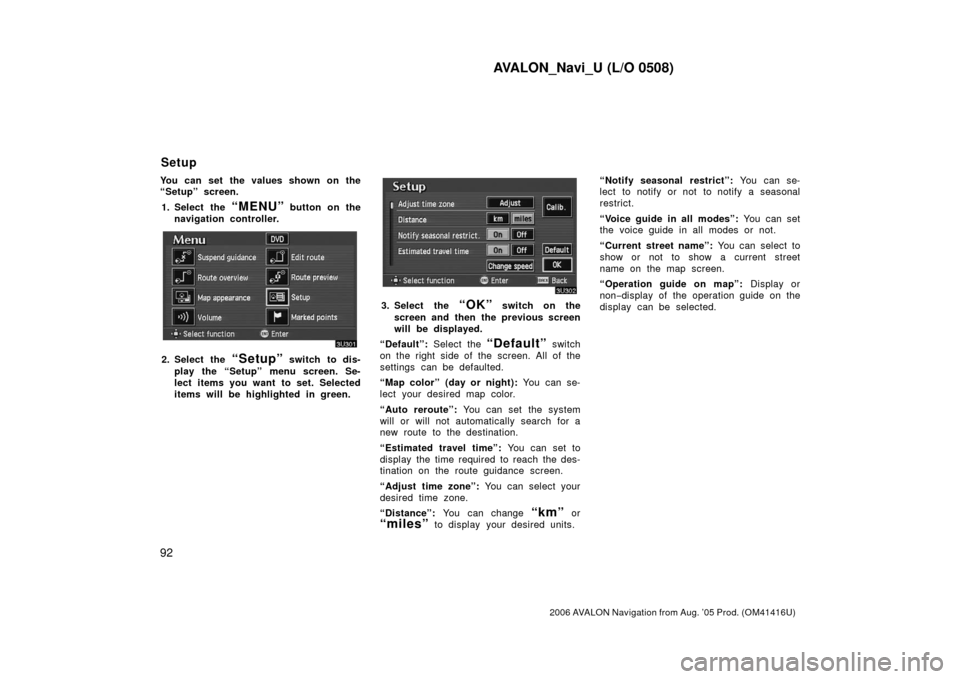
AVALON_Navi_U (L/O 0508)
92
2006 AVALON Navigation from Aug. ’05 Prod. (OM41416U)
You can set the values shown on the
“Setup” screen.1. Select the
“MENU” button on the
navigation controller.
2. Select the “Setup” switch to dis-
play the “Setup” menu screen. Se-
lect items you want to set. Selected
items will be highlighted in green.
3. Select the “OK” switch on the
screen and then the previous screen
will be displayed.
“Default”: Select the
“Default” switch
on the right side of the screen. All of the
settings can be defaulted.
“Map color” (day or night): You can se-
lect your desired map color.
“Auto reroute”: You can set the system
will or will not automatically search for a
new route to the destination.
“Estimated travel time”: You can set to
display the time required to reach the des-
tination on the route guidance screen.
“Adjust time zone”: You can select your
desired time zone.
“Distance”: You can change
“km” or
“miles” to display your desired units. “Notify seasonal restrict”:
You can se-
lect to notify or not to notify a seasonal
restrict.
“Voice guide in all modes”: You can set
the voice guide in all modes or not.
“Current street name”: You can select to
show or not to show a current street
name on the map screen.
“Operation guide on map”: Display or
non− display of the operation guide on the
display can be selected.
Setup
Page 114 of 139
AVALON_Navi_U (L/O 0508)
93
2006 AVALON Navigation from Aug. ’05 Prod. (OM41416U)
1. Push the “MENU” button on the
navigation controller.
2. Select the “Setup” switch.
3. Select your desired day and/or night
map color and then select the
“OK” switch to return the map
screen.
Select the
“Normal” switch to default
the map color.
Select the
“Auto” switch to select the
map color automatically.
When you select the
“Auto” switch, the
map color is changed in every three
month. When the “Auto reroute” feature is
turned on, the system will automatically
search for a new route to the destina-
tion if you leave the guidance route.
This feature does not operate while you
are driving on roads where the guid-
ance is not available.
To turn the “Auto reroute” mode on:
1. Push the
“MENU” button on the
navigation controller.
2. Select the “Setup” switch.
Map color Automatic rerouting
Page 115 of 139
AVALON_Navi_U (L/O 0508)
94
2006 AVALON Navigation from Aug. ’05 Prod. (OM41416U)
3. Select the “On” switch of “Auto
reroute”.
Selected switch is highlighted in green.
INFORMATION
If your vehicle leaves the guidance
route, the system searches for a new
route to the destination. The new
route may or may not take you back
to the previous route depending on
how far you are off the original guid-
ance route.
When the “Estimated travel time” fea-
ture is turned on, the time estimated to
reach the destination is displayed on
the route guidance screen.
To turn the “Estimated travel time”
mode on: 1. Push the
“MENU” button on the
navigation controller.
2. Select the “Setup” switch.
3. Select the “Change speed”
switch on the “Setup” screen.
Time to destination
Page 120 of 139
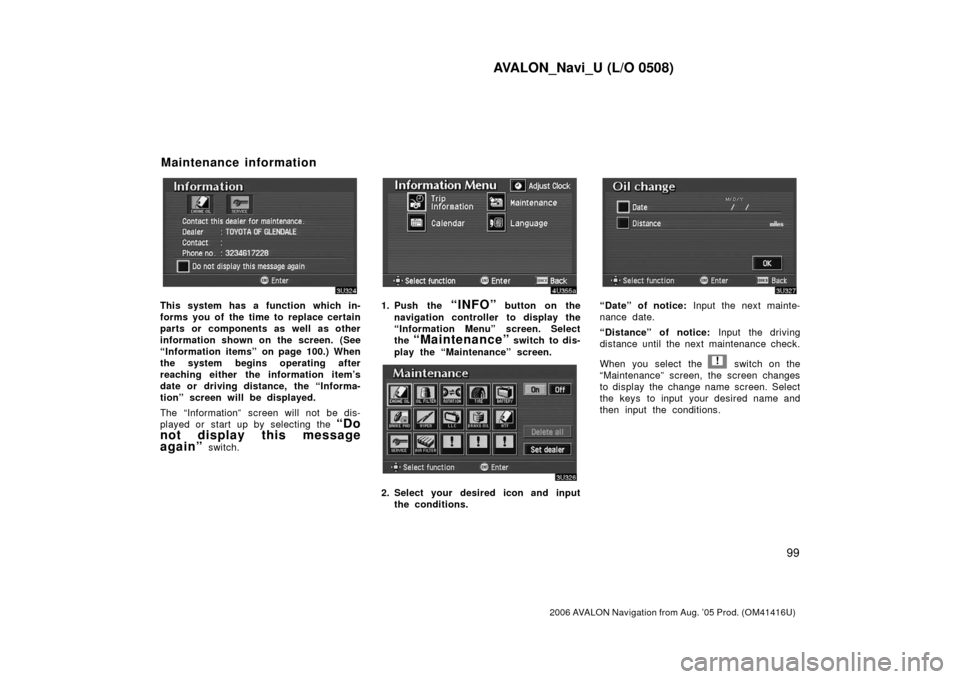
AVALON_Navi_U (L/O 0508)
99
2006 AVALON Navigation from Aug. ’05 Prod. (OM41416U)
This system has a function which in-
forms you of the time to replace certain
parts or components as well as other
information shown on the screen. (See
“Information items” on page 100.) When
the system begins operating after
reaching either the information item’s
date or driving distance, the “Informa-
tion” screen will be displayed.
The “Information” screen will not be dis-
played or start up by selecting the
“Do
not display this message
again”
switch.
1. Push the “INFO” button on the
navigation controller to display the
“Information Menu” screen. Select
the
“Maintenance” switch to dis-
play the “Maintenance” screen.
2. Select your desired icon and input the conditions.
“Date” of notice: Input the next mainte-
nance date.
“Distance” of notice: Input the driving
distance until the next maintenance check.
When you select the
! switch on the
“Maintenance” screen, the screen changes
to display the change name screen. Select
the keys to input your desired name and
then input the conditions.
Maintenance information
Page 121 of 139
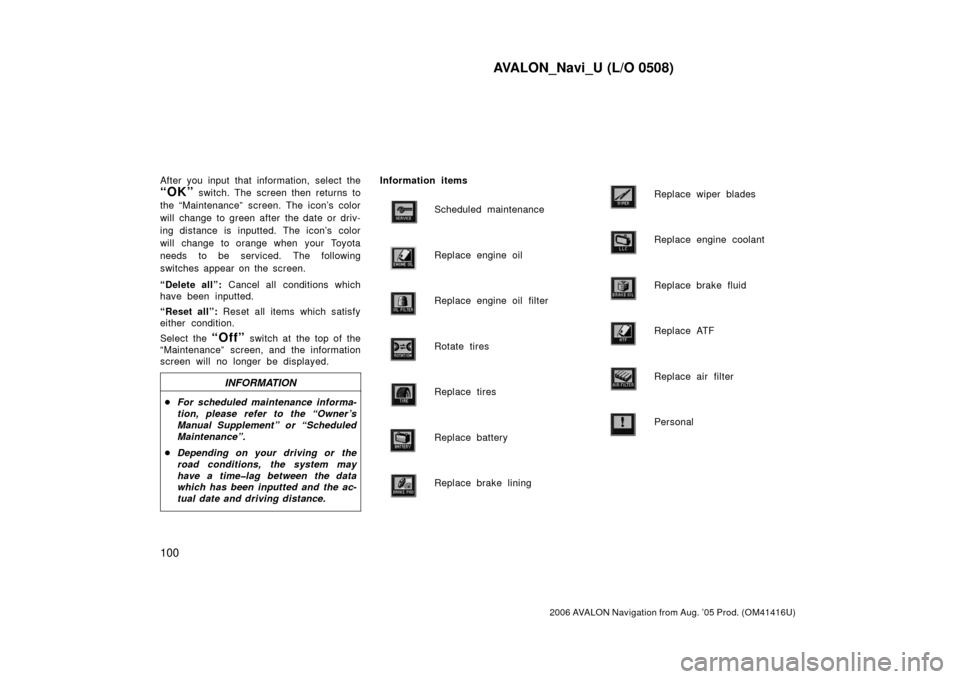
AVALON_Navi_U (L/O 0508)
100
2006 AVALON Navigation from Aug. ’05 Prod. (OM41416U)
After you input that information, select the
“OK” switch. The screen then returns to
the “Maintenance” screen. The icon’s color
will change to green after the date or driv-
ing distance is inputted. The icon’s color
will change to orange when your Toyota
needs to be serviced. The following
switches appear on the screen.
“Delete all”: Cancel all conditions which
have been inputted.
“Reset all”: Reset all items which satisfy
either condition.
Select the
“Off” switch at the top of the
“Maintenance” screen, and the information
screen will no longer be displayed.
INFORMATION
� For scheduled maintenance informa-
tion, please refer to the “Owner ’s
Manual Supplement” or “Scheduled
Maintenance”.
� Depending on your driving or the
road conditions, the system may
have a time�lag between the data
which has been inputted and the ac-
tual date and driving distance.
Information items
Scheduled maintenance
Replace engine oil
Replace engine oil filter
Rotate tires
Replace tires
Replace battery
Replace brake lining
Replace wiper blades
Replace engine coolant
Replace brake fluid
Replace ATF
Replace air filter
Personal
Page 125 of 139
AVALON_Navi_U (L/O 0508)
104
2006 AVALON Navigation from Aug. ’05 Prod. (OM41416U)
Select the “View map” switch on
“Edit dealer” screen. The screen
changes and displays the map location
of the registered dealer and the route
preference. (See “Entering destination”
on page 23.)This system has a function which in-
forms you the memo you entered. When
the system begins operating after
reaching the memo’s date, the “Informa-
tion” screen will be displayed.
The “Information” screen will not be dis-
played again by selecting the
“Do not
display this message again”
switch.
Push the “INFO” button on the navi-
gation controller to display the “Infor-
mation Menu” screen. Select the
“Cal-
endar”
switch to display the
“Calendar” screen.
(d) View map Calendar with memo
Page 132 of 139
AVALON_Navi_U (L/O 0508)
111
2006 AVALON Navigation from Aug. ’05 Prod. (OM41416U)
OTHER FUNCTIONS
Other functions
Clock adjustment11 2
. . . . . . . . . . . . . . . . . . . . . . . . . . . . . . . . . . . . .\
. . . . . .
Trip information 11 3
. . . . . . . . . . . . . . . . . . . . . . . . . . . . . . . . . . . . \
. . . . . . . . .
Screen adjustment 11 5
. . . . . . . . . . . . . . . . . . . . . . . . . . . . . . . . . . . . \
. . . . . .
Speech command system 11 6
. . . . . . . . . . . . . . . . . . . . . . . . . . . . . . . . . . .
SECTION IV
Page 137 of 139

AVALON_Navi_U (L/O 0508)
11 6
2006 AVALON Navigation from Aug. ’05 Prod. (OM41416U)
When the headlight switch is at “ON”
position, the screen changes to the day
mode or night mode.
To display the screen in the day mode
even with the head light switch on, select
“DAY MODE” switch on the adjust-
ment screen for brightness and contrast
control.
If the screen is set in the day mode with
the headlight switch turned to on, this
condition is memorized in the system even
with the engine turned off. The speech command system allows
you to operate the navigation system
with your voice.
1. Push the speech command switch.
A beep sounds and an indicator is shown
on the screen.
2. Give a command while an indicator is shown on the screen.
If the navigation system does not respond
or the confirmation screen does not disap-
pear, please push the speech command
switch and try again.
If no command is given, a beep sounds
and the indicator disappears 6 seconds
later.
If the system does not recognize your
speech, the system will respond with this
message (“System does not recognize this
command, please rephrase your com-
mand.”). Start the operation from the be-
ginning.
See page xii for the command list.
Speech command system