Page 23 of 139
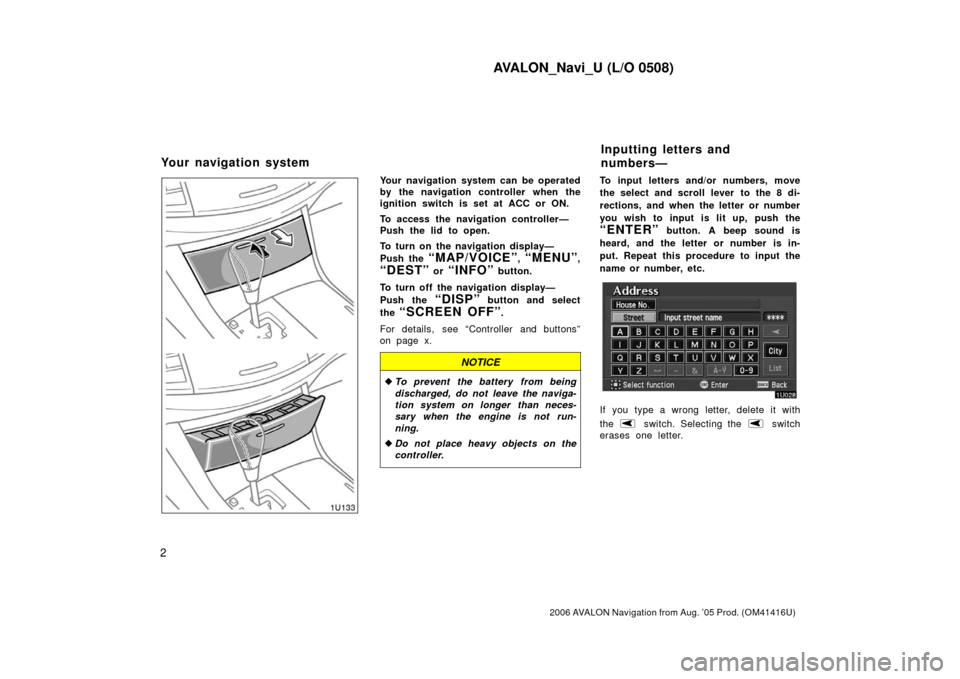
AVALON_Navi_U (L/O 0508)
2
2006 AVALON Navigation from Aug. ’05 Prod. (OM41416U)
Your navigation system can be operated
by the navigation controller when the
ignition switch is set at ACC or ON.
To access the navigation controller—
Push the lid to open.
To turn on the navigation display—
Push the
“MAP/VOICE”, “MENU”,
“DEST” or “INFO” button.
To turn off the navigation display—
Push the
“DISP” button and select
the
“SCREEN OFF”.
For details, see “Controller and buttons”
on page x.
NOTICE
� To prevent the battery from being
discharged, do not leave the naviga-
tion system on longer than neces-
sary when the engine is not run-
ning.
� Do not place heavy objects on the
controller.
To input letters and/or numbers, move
the select and scroll lever to the 8 di-
rections, and when the letter or number
you wish to input is lit up, push the
“ENTER” button. A beep sound is
heard, and the letter or number is in-
put. Repeat this procedure to input the
name or number, etc.
If you type a wrong letter, delete it with
the
switch. Selecting the switch
erases one letter.
Your navigation system Inputting letters and
numbers—
Page 24 of 139
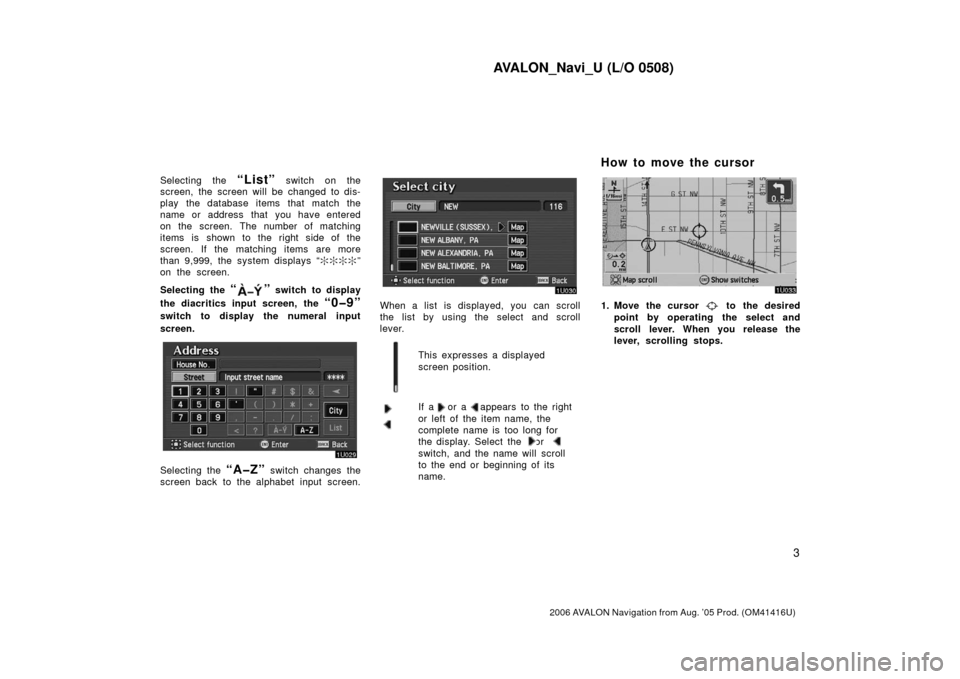
AVALON_Navi_U (L/O 0508)
3
2006 AVALON Navigation from Aug. ’05 Prod. (OM41416U)
Selecting the “List” switch on the
screen, the screen will be changed to dis-
play the database items that match the
name or address that you have entered
on the screen. The number of matching
items is shown to the right side of the
screen. If the matching items are more
than 9,999, the system displays “ ����”
on the screen.
Selecting the
“” switch to display
the diacritics input screen, the
“0�9”
switch to display the numeral input
screen.
Selecting the “A�Z” switch changes the
screen back to the alphabet input screen.
When a list is displayed, you can scroll
the list by using the select and scroll
lever.
This expresses a displayed
screen position.
If a or a appears to the right
or left of the item name, the
complete name is too long for
the display. Select the or
switch, and the name will scroll
to the end or beginning of its
name.
1. Move the cursor to the desired
point by operating the select and
scroll lever. When you release the
lever, scro lling stops.
How to move the cursor
Page 27 of 139
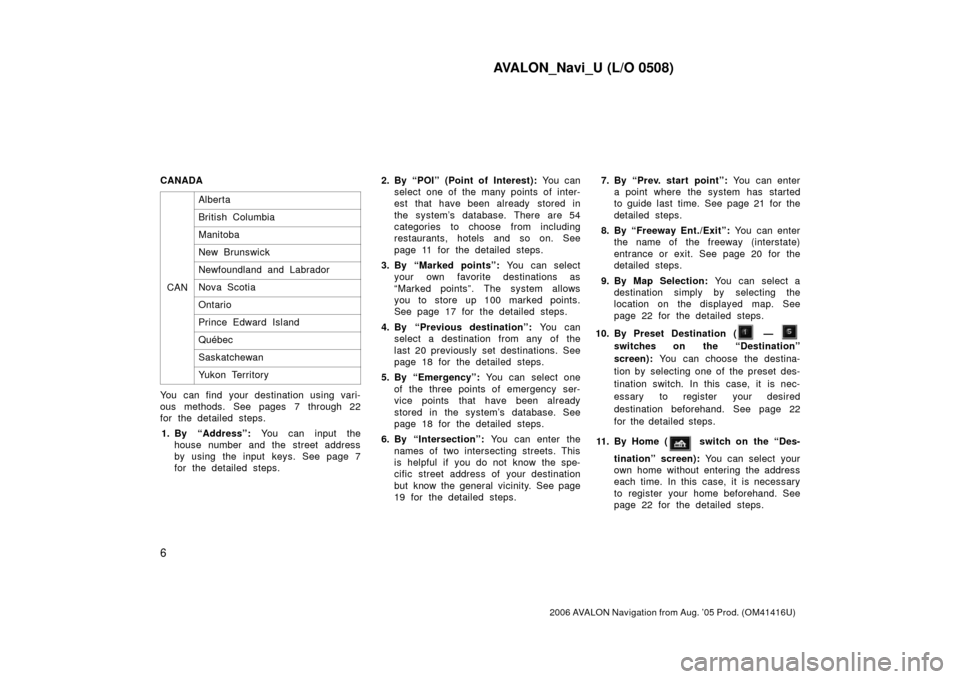
AVALON_Navi_U (L/O 0508)
6
2006 AVALON Navigation from Aug. ’05 Prod. (OM41416U)
CANADACAN
Alberta
British Columbia
Manitoba
New Brunswick
Newfoundland and Labrador
Nova Scotia
Ontario
Prince Edward Island
Québec
Saskatchewan
Yukon Territory
You can find your destination using vari-
ous methods. See pages 7 through 22
for the detailed steps.1. By “Address”: You can input the
house number and the street address
by using the input keys. See page 7
for the detailed steps. 2. By “POI” (Point of Interest):
You can
select one of the many points of inter-
est that have been already stored in
the system’s database. There are 54
categories to choose from including
restaurants, hotels and so on. See
page 11 for the detailed steps.
3. By “Marked points”: You can select
your own favorite destinations as
“Marked points”. The system allows
you to store up 100 marked points.
See page 17 for the detailed steps.
4. By “Previous destination”: You can
select a destination from any of the
last 20 previously set destinations. See
page 18 for the detailed steps.
5. By “Emergency”: You can select one
of the three points of emergency ser-
vice points that have been already
stored in the system’s database. See
page 18 for the detailed steps.
6. By “Intersection”: You can enter the
names of two intersecting streets. This
is helpful if you do not know the spe-
cific street address of your destination
but know the general vicinity. See page
19 for the detailed steps. 7. By “Prev. start point”:
You can enter
a point where the system has started
to guide last time. See page 21 for the
detailed steps.
8. By “Freeway Ent./Exit”: You can enter
the name of the freeway (interstate)
entrance or exit. See page 20 for the
detailed steps.
9. By Map Selection: You can select a
destination simply by selecting the
location on the displayed map. See
page 22 for the detailed steps.
10. By Preset Destination (
—
switches on the “Destination”
screen): You can choose the destina-
tion by selecting one of the preset des-
tination switch. In this case, it is nec-
essary to register your desired
destination beforehand. See page 22
for the detailed steps.
11 . B y H o m e (
switch on the “Des-
tination” screen): You can select your
own home without entering the address
each time. In this case, it is necessary
to register your home beforehand. See
page 22 for the detailed steps.
Page 29 of 139
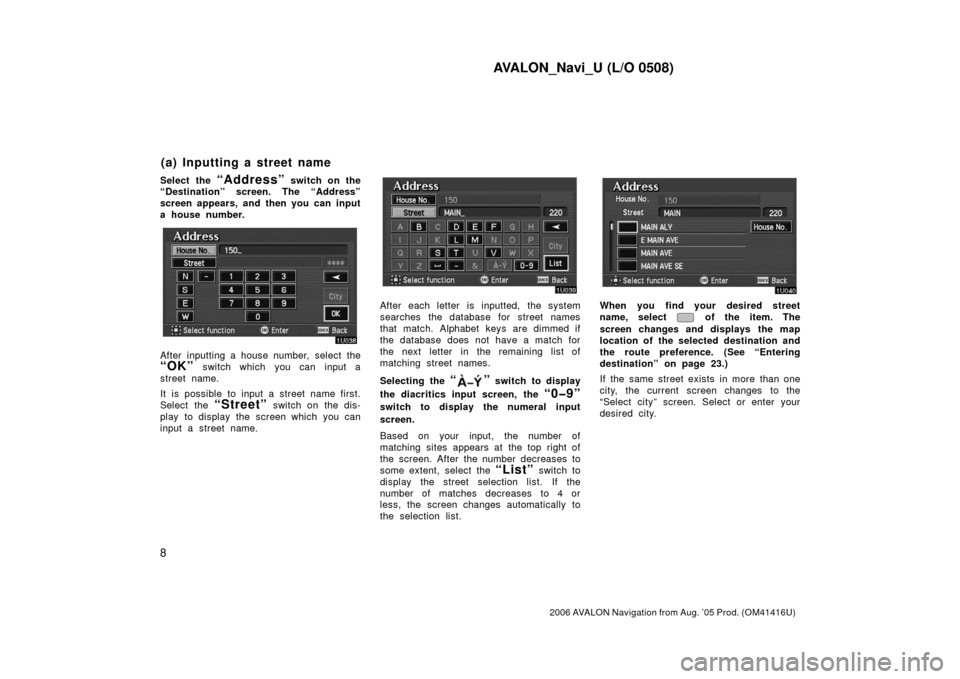
AVALON_Navi_U (L/O 0508)
8
2006 AVALON Navigation from Aug. ’05 Prod. (OM41416U)
Select the “Address” switch on the
“Destination” screen. The “Address”
screen appears, and then you can input
a house number.
After inputting a house number, select the
“OK” switch which you can input a
street name.
It is possible to input a street name first.
Select the
“Street” switch on the dis-
play to display the screen which you can
input a street name.
After each letter is inputted, the system
searches the database for street names
that match. Alphabet keys are dimmed if
the database does not have a match for
the next letter in the remaining list of
matching street names.
Selecting the
“” switch to display
the diacritics input screen, the
“0�9”
switch to display the numeral input
screen.
Based on your input, the number of
matching sites appears at the top right of
the screen. After the number decreases to
some extent, select the
“List” switch to
display the street selection list. If the
number of matches decreases to 4 or
less, the screen changes automatically to
the selection list.
When you find your desired street
name, select
of the item. The
screen changes and displays the map
location of the selected destination and
the route preference. (See “Entering
destination” on page 23.)
If the same street exists in more than one
city, the current screen changes to the
“Select city” screen. Select or enter your
desired city.
(a) Inputting a street name
Page 43 of 139
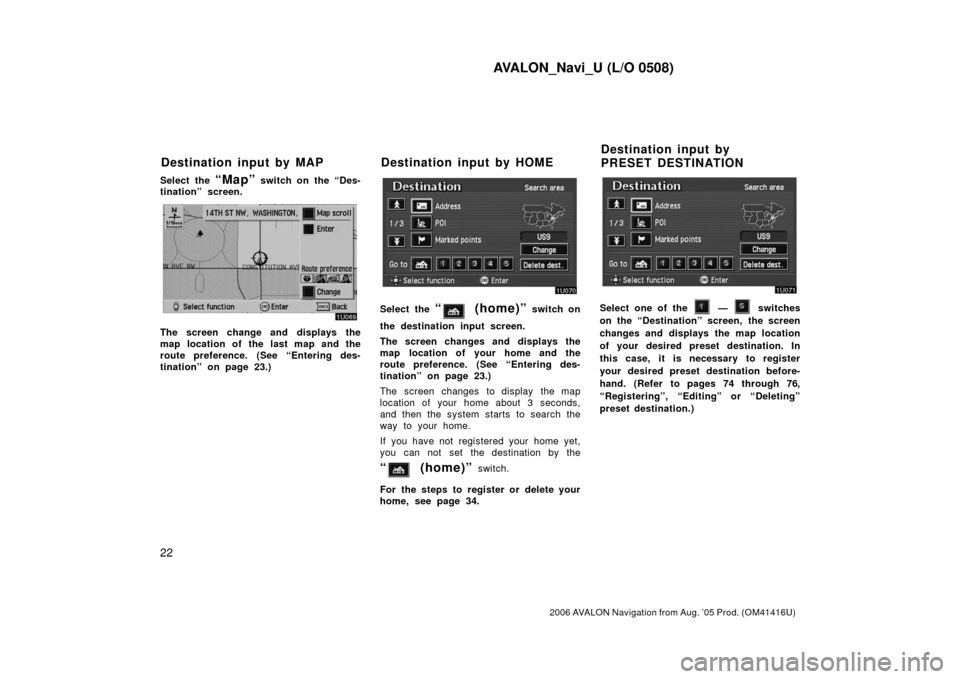
AVALON_Navi_U (L/O 0508)
22
2006 AVALON Navigation from Aug. ’05 Prod. (OM41416U)
Select the “Map” switch on the “Des-
tination” screen.
The screen change and displays the
map location of the last map and the
route preference. (See “Entering des-
tination” on page 23.)
Select the “ (home)” switch on
the destination input screen.
The screen changes and displays the
map location of your home and the
route preference. (See “Entering des-
tination” on page 23.)
The screen changes to display the map
location of your home about 3 seconds,
and then the system starts to search the
way to your home.
If you have not registered your home yet,
you can not set the destination by the
“ (home)” switch.
For the steps to register or delete your
home, see page 34.
Select one of the — switches
on the “Destination” screen, the screen
changes and displays the map location
of your desired preset destination. In
this case, it is necessary to register
your desired preset destination before-
hand. (Refer to pages 74 through 76,
“Registering”, “Editing” or “Deleting”
preset destination.)
Destination input by MAP Destination input by HOME Destination input by
PRESET DESTINATION
Page 44 of 139
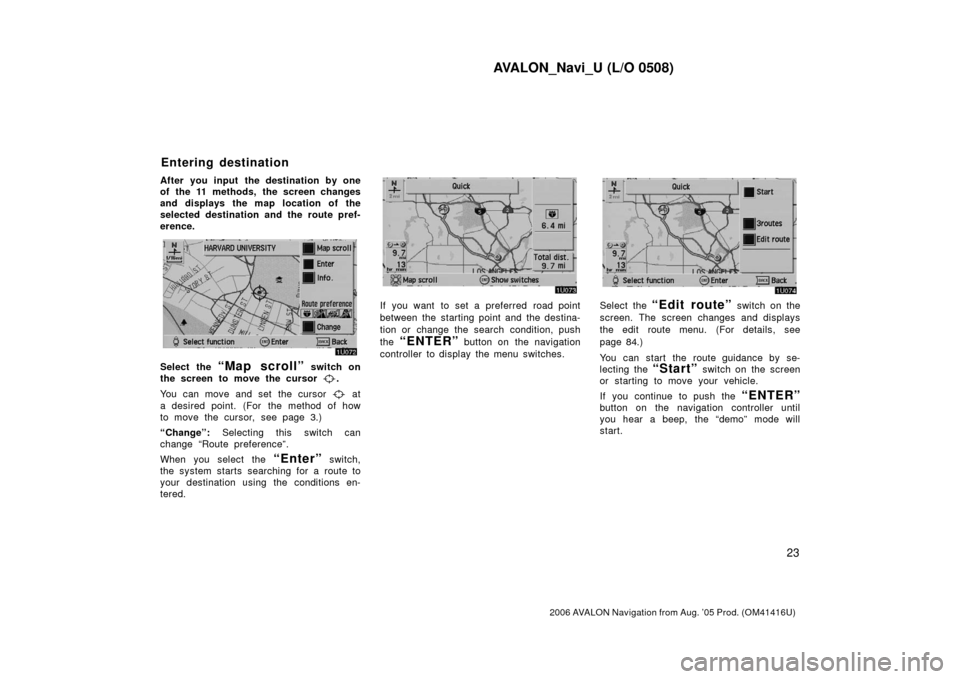
AVALON_Navi_U (L/O 0508)
23
2006 AVALON Navigation from Aug. ’05 Prod. (OM41416U)
After you input the destination by one
of the 11 methods, the screen changes
and displays the map location of the
selected destination and the route pref-
erence.
Select the “Map scroll” switch on
the screen to move the cursor
.
You can move and set the cursor
at
a desired point. (For the method of how
to move the cursor, see page 3.)
“Change”: Selecting this switch can
change “Route preference”.
When you select the
“Enter” switch,
the system starts searching for a route to
your destination using the conditions en-
tered.
If you want to set a preferred road point
between the starting point and the destina-
tion or change the search condition, push
the
“ENTER” button on the navigation
controller to display the menu switches.
Select the “Edit route” switch on the
screen. The screen changes and displays
the edit route menu. (For details, see
page 84.)
You can start the route guidance by se-
lecting the
“Start” switch on the screen
or starting to move your vehicle.
If you continue to push the
“ENTER”
button on the navigation controller until
you hear a beep, the “demo” mode will
start.
Entering destination
Page 45 of 139
AVALON_Navi_U (L/O 0508)
24
2006 AVALON Navigation from Aug. ’05 Prod. (OM41416U)
Route preference:
To change the conditions of the route
preference.
Select the
“Edit route” switch, and
the “Edit route” screen appears.
Select the “Route preference”switch.
Select either “Allow” or “Detour”
switch. When you select the “OK”
switch, the system starts searching for
a route up to the destination.
Even if you select the
“Detour”
switch, it cannot be avoid in some
cases.
INFORMATION
If the calculated route includes a trip
by ferry, the route guidance shows a
sea route. After you travel by ferry,
the current vehicle position may be
incorrect. Upon reception of GPS sig-
nals, it is automatically corrected.
Select the “3routes” switch.
“3routes”: You can choose your route out
of 3 types of route.
Page 46 of 139
AVALON_Navi_U (L/O 0508)
25
2006 AVALON Navigation from Aug. ’05 Prod. (OM41416U)
Choose one from the three routes.
“Quick”: A route on which you can reach
the destination in the shortest time.
“Short”: A route on which you can reach
the destination in the shortest distance.
“Alternative”: Other route.Select the “Time & distance”
switch to display the time and distance
list. The route guidance system displays two
different screen modes.
Single screen:
Only map is shown in a
screen mode like the above.
Route guidance screen