Page 35 of 139
AVALON_Navi_U (L/O 0508)
14
2006 AVALON Navigation from Aug. ’05 Prod. (OM41416U)
When you select the of your de-
sired item, the screen changes and dis-
plays the map location of the selected
destination and the route preference.
(See “Entering destination” on page
23.)In case of having some POIs of the same
name, this screen appears.
“Name sort”: Select this switch to list the
categories in alphabetical order.
“Dist. sort”: Select this switch to list the
categories in order of nearest place from
your current location.
INFORMATION
The information on the desired point
of interest can be displayed on the
map screen.
Select the “Info.” switch to display the
selected destination name, address and
telephone number.
Page 39 of 139

AVALON_Navi_U (L/O 0508)
18
2006 AVALON Navigation from Aug. ’05 Prod. (OM41416U)
Select the “Previous destination”switch on the “Destination” screen.
The screen lists to 20 previously set des-
tinations.
Select your desired destination. The
screen changes and displays the map
location of the selected destination and
the route preference. (See “Entering
destination” on page 23.)
You can delete the list of previous des-
tinations while you stop your vehicle if
you no longer need them. (See page 83
for details.)By selecting the
“Emergency”switch on the “Destination” screen, the
display changes to a screen to select
police stations, hospitals or dealers.
While driving, only nearby police sta-
tions, hospitals or dealers are shown.
The current position is shown with an
address, the latitude and the longitude
at the top of the screen.
When you select your desired emergency
category, the selected emergency category
list is displayed.
The distance from your current position up
to the destination is displayed on the right
of the name.
You can see the names of the emergency
destinations in alphabetical order by se-
lecting the
“Name sort” switch on the
screen.
Select the
of your desired item.
The screen changes and displays the
map location of the selected destination
and the route preference. (See
“Enter-
ing destination” on page 23.)
Select the
“INFO” switch to display the
selected emergency destination name, ad-
dress and telephone number.
Destination input by
PREVIOUS DESTINATION Destination input by
EMERGENCY
Page 47 of 139
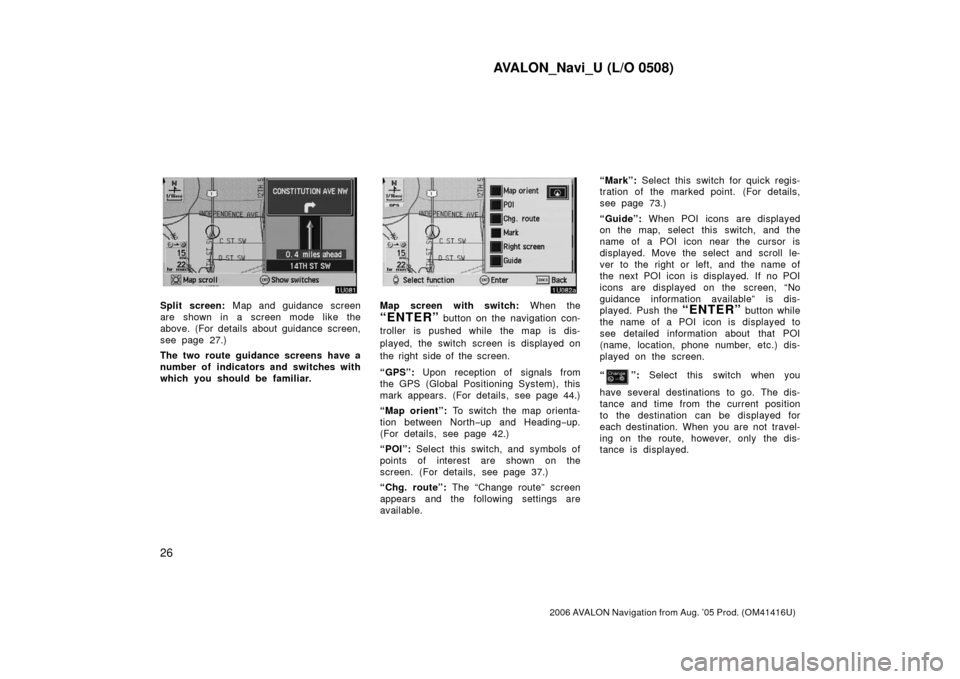
AVALON_Navi_U (L/O 0508)
26
2006 AVALON Navigation from Aug. ’05 Prod. (OM41416U)
Split screen: Map and guidance screen
are shown in a screen mode like the
above. (For details about guidance screen,
see page 27.)
The two route guidance screens have a
number of indicators and switches with
which you should be fam iliar.Map screen with switch: When the
“ENTER” button on the navigation con-
troller is pushed while the map is dis-
played, the switch screen is displayed on
the right side of the screen.
“GPS”: Upon reception of signals from
the GPS (Global Positioning System), this
mark appears. (For details, see page 44.)
“Map orient”: To switch the map orienta-
tion between North −up and Heading −up.
(For details, see page 42.)
“POI”: Select this switch, and symbols of
points of interest are shown on the
screen. (For details, see page 37.)
“Chg. route”: The “Change route” screen
appears and the following settings are
available. “Mark”:
Select this switch for quick regis-
tration of the marked point. (For details,
see page 73.)
“Guide”: When POI icons are displayed
on the map, select this switch, and the
name of a POI icon near the cursor is
displayed. Move the select and scroll le-
ver to the right or left, and the name of
the next POI icon is displayed. If no POI
icons are displayed on the screen, “No
guidance information available” is dis-
played. Push the “ENTER” button while
the name of a POI icon is displayed to
see detailed information about that POI
(name, location, phone number, etc.) dis-
played on the screen.
“
”: Select this switch when you
have several destinations to go. The dis-
tance and time from the current position
to the destination can be displayed for
each destination. When you are not travel-
ing on the route, however, only the dis-
tance is displayed.
Page 69 of 139

AVALON_Navi_U (L/O 0508)
48
2006 AVALON Navigation from Aug. ’05 Prod. (OM41416U)
The Data for areas of Canada in-
cludes information taken with permis-
sion from Canadian authorities, includ-
ing: © Her Majesty the Queen in
Right of Canada, © Queen’s Printer
for Ontario, © Canada Post Corpora-
tion, Geobase �.TERMS AND CONDITIONS
Personal Use Only. You agree to use
this Data for the solely personal, non
commercial purposes for which you
were licensed, and not for service bu-
reau, time −sharing or other similar
purposes. Accordingly, but subject to
the restrictions set forth in the follow-
ing paragraphs, you may copy this
Data only as necessary for your per-
sonal use to (i) view it, and (ii) save
it, provided that you do not remove
any copyright notices that appear and
do not modify the Data in any way.
You agree not to otherwise reproduce,
copy, modify, decompile, disassemble
or reverse engineer any portion of this
Data, and may not transfer or distrib-
ute it in any form, for any purpose,
except to the extent permitted by
mandatory laws. You may transfer
the Data and all accompanying materi-
als on a permanent basis if you retain
no copies and the recipient agrees to
these End− User Terms. Multi −disc
sets may not be transferred on a di-
vided basis.
Restrictions. Except where you have
been specifically licensed to do so by
[LICENSEE] and without limiting the
preceding paragraph, you may not (a)
use this Data with any products, sys-
tems, or applications installed or
otherwise connected to or in commu-
nication with vehicles, capable of ve-
hicle navigation, positioning, dispatch,
real time route guidance, fleet man-
agement or similar applications; or (b)
with or in communication with any
positioning devices or any mobile or
wireless −connected electronic or com-
puter devices, including without limita-
tion cellular phones, palmtop and
handheld computers, pagers, and per-
sonal digital assistants or PDAs.
Page 91 of 139
AVALON_Navi_U (L/O 0508)
70
2006 AVALON Navigation from Aug. ’05 Prod. (OM41416U)
Operate the select and scroll lever of
the navigation controller, so that the
direction is facing to your desired di-
rection.
Push the
“ENTER” button on the navi-
gation controller and the map screen re-
turns. Once a marked point is registered, you
can edit the icon, name or telephone
number.
1. Push the
“MENU” button on the
navigation controller to display the
“Menu” screen and select the
“Marked points” switch.
2. Select the “Edit” switch of the
“Marked points”.
The screen lists the marked points.
Sort by “Icon”: Select this switch to list
the marked points in order of the type of
icon.
Sort by “Date”: Select this switch to list
the marked points in order of the regis-
tered date.
Sort by “Name”: Select this switch to list
the marked points in alphabetical order.
Select
switch of the desired marked
point to display the edit marked point
screen.
(b) Editing marked points
Page 93 of 139
AVALON_Navi_U (L/O 0508)
72
2006 AVALON Navigation from Aug. ’05 Prod. (OM41416U)
CHANGING THE PHONE NUMBER
Select numeral keys.
After you finish your entry, select the
“OK” switch on the screen.
The previous screen will be displayed. EDITING THE LOCATION
(position/map location)
Operate the select and scroll lever to
move the cursor
to the desired
point on the map.
Push the
“ENTER” button on the navi-
gation controller when the cursor
is at
your desired point.
The previous screen will be displayed.
SHOW NAME
You can set the name of marked point
either to show or not on the screen.
To show the name, select the
“On”
switch. Not to show it, select the
“Off” switch. 1. Push the
“MENU” button on the
navigation controller to display the
“Menu” screen and select the
“Marked points” switch.
2. Select the “Delete” switch of the
“Marked points”.
(c) Deleting marked points
Page 96 of 139
AVALON_Navi_U (L/O 0508)
75
2006 AVALON Navigation from Aug. ’05 Prod. (OM41416U)
3. Select the 1�5 switch to register
the preset destination you want.
If you have already registered the preset
destination, you can overwrite on the pres-
ent registered destination.
4. Input the preset destination in the same way as the destination inputs.
(See pages 7 through 22.) 1. Push the
“MENU” button on the
navigation controller to display the
“Menu” screen and select the
“Marked points” switch.
2. Select the “Edit” switch of “Preset
dest.”.
3. Select the switch that you want
to edit.
You can change the name, location and
phone No. of the preset destination.
Select the
“Change” switch. (See
page 70.)
(b) Editing preset destinations
Page 122 of 139
AVALON_Navi_U (L/O 0508)
101
2006 AVALON Navigation from Aug. ’05 Prod. (OM41416U)
You can register your dealer ’s name,
staff, location and phone number.
1. Select the “Set dealer” switch on
the “Maintenance” screen.
2. Enter your dealer ’s location address in the same way as you input any
destination. (See pages 7 through
22.)After you enter your dealer, the screen
changes and displays the map location of
the dealer. If it is OK, select the
“En-
ter”
switch at the right of the screen.
The current screen changes to the screen
when you can edit the data of your dealer.
(See “(b) Edit dealer” on page 102.)
Dealer setting
(a) Register dealer