Page 126 of 481
125 Controls in detail
Control system
In the
Settings...
menu, you will find a
number of submenus instead of functions
for calling up and changing settings. For in-
structions on using these submenus, see
“Settings menu” (�page 134).
The number of menus available in the sys-
tem depends on which optional equipment
is installed in your vehicle.
iThe headings used in the menus table
are designed to facilitate navigation
within the system and are not neces-
sarily identical to those shown in the
control system displays.
The first function displayed in each
menu will automatically show you
which part of the system you are in.
iSLK 55 AMG:
The steering wheel in this vehicle will
vary from steering wheel shown. How-
ever, multifunction steering wheel sym-
bols and feature description apply to
AMG vehicles as well.
Page 128 of 481
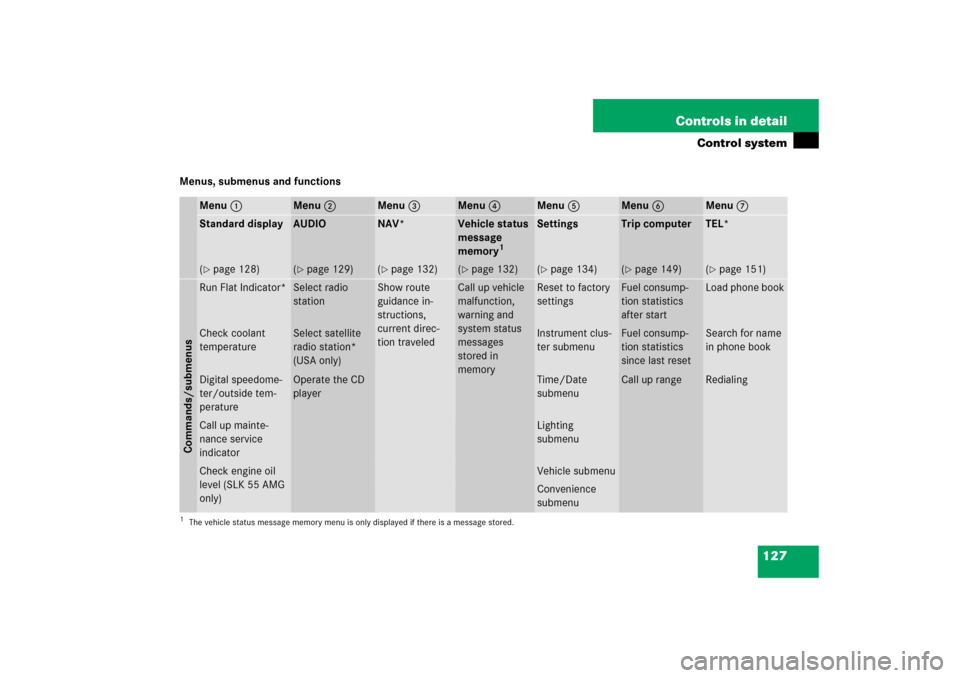
127 Controls in detail
Control system
Menus, submenus and functions
Menu1
Menu2
Menu3
Menu4
Menu5
Menu6
Menu7
Standard display
AUDIO
NAV*
Vehicle status
message
memory
1
Settings
Trip computer
TEL*
(�page 128)
(�page 129)
(�page 132)
(�page 132)
(�page 134)
(�page 149)
(�page 151)
Commands/submenusRun Flat Indicator*
Select radio
station
Show route
guidance in-
structions,
current direc-
tion traveled
Call up vehicle
malfunction,
warning and
system status
messages
stored in
memory
Reset to factory
settings
Fuel consump-
tion statistics
after start
Load phone book
Check coolant
temperature
Select satellite
radio station*
(USA only)
Instrument clus-
ter submenu
Fuel consump-
tion statistics
since last reset
Search for name
in phone book
Digital speedome-
ter/outside tem-
perature
Operate the CD
player
Time/Date
submenu
Call up range
Redialing
Call up mainte-
nance service
indicator
Lighting
submenu
Check engine oil
level (SLK 55 AMG
only)
Vehicle submenuConvenience
submenu
1The vehicle status message memory menu is only displayed if there is a message stored.
Page 129 of 481
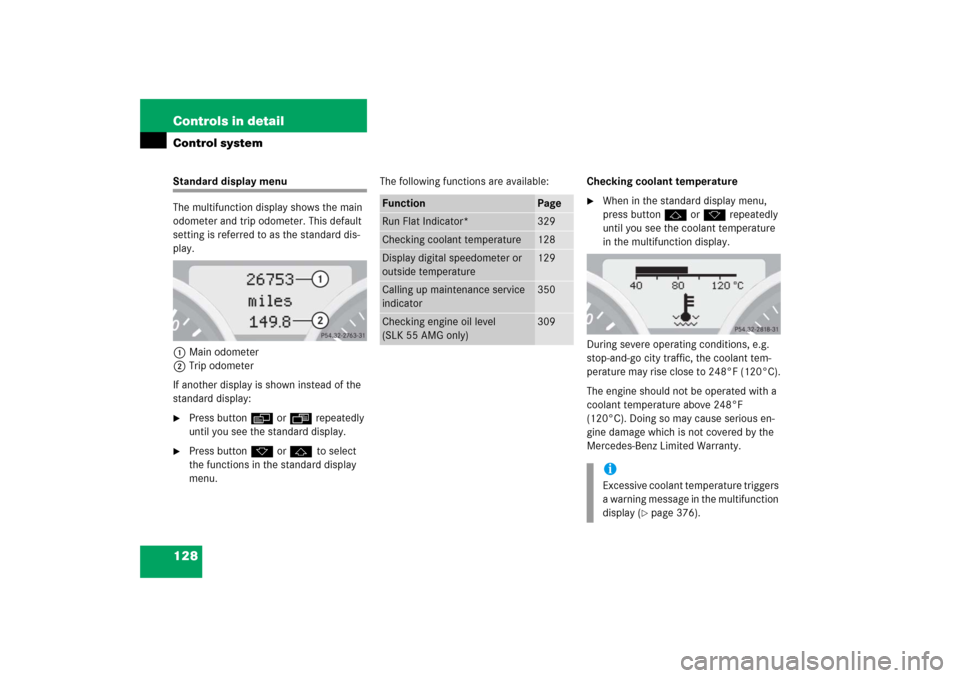
128 Controls in detailControl systemStandard display menu
The multifunction display shows the main
odometer and trip odometer. This default
setting is referred to as the standard dis-
play.
1Main odometer
2Trip odometer
If another display is shown instead of the
standard display:�
Press buttonèorÿ repeatedly
until you see the standard display.
�
Press buttonk orj to select
the functions in the standard display
menu.The following functions are available:Checking coolant temperature
�
When in the standard display menu,
press buttonjork repeatedly
until you see the coolant temperature
in the multifunction display.
During severe operating conditions, e.g.
stop-and-go city traffic, the coolant tem-
perature may rise close to 248°F (120°C).
The engine should not be operated with a
coolant temperature above 248°F
(120°C). Doing so may cause serious en-
gine damage which is not covered by the
Mercedes-Benz Limited Warranty.
Function
Page
Run Flat Indicator*
329
Checking coolant temperature
128
Display digital speedometer or
outside temperature
129
Calling up maintenance service
indicator
350
Checking engine oil level
(SLK 55 AMG only)
309
iExcessive coolant temperature triggers
a warning message in the multifunction
display (
�page 376).
Page 130 of 481
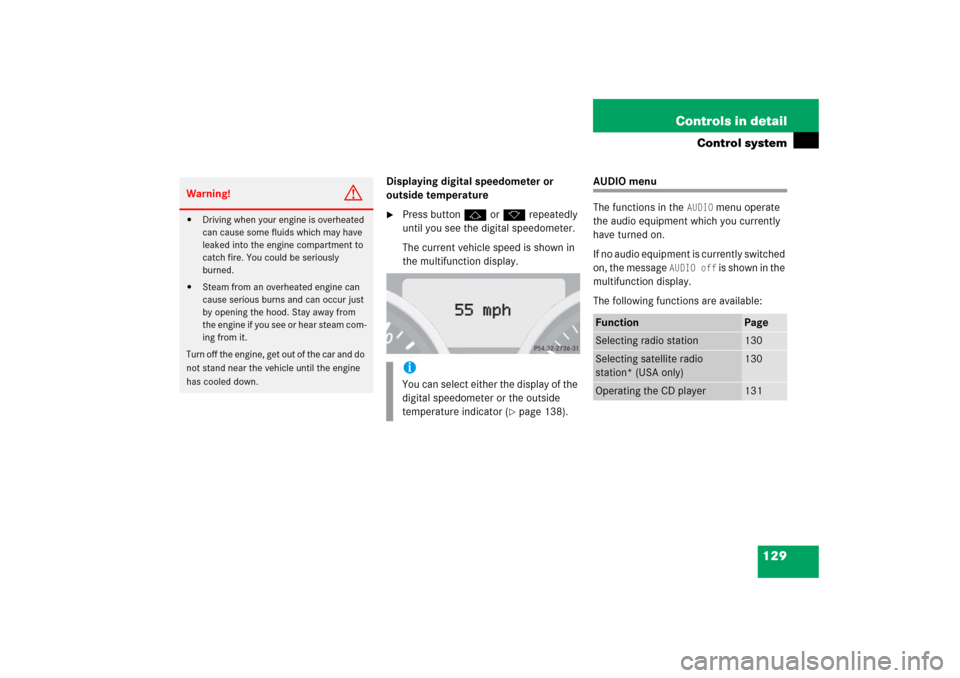
129 Controls in detail
Control system
Displaying digital speedometer or
outside temperature�
Press buttonjork repeatedly
until you see the digital speedometer.
The current vehicle speed is shown in
the multifunction display.
AUDIO menu
The functions in the
AUDIO
menu operate
the audio equipment which you currently
have turned on.
If no audio equipment is currently switched
on, the message
AUDIO off
is shown in the
multifunction display.
The following functions are available:
Warning!
G
�
Driving when your engine is overheated
can cause some fluids which may have
leaked into the engine compartment to
catch fire. You could be seriously
burned.
�
Steam from an overheated engine can
cause serious burns and can occur just
by opening the hood. Stay away from
the engine if you see or hear steam com-
ing from it.
Turn off the engine, get out of the car and do
not stand near the vehicle until the engine
has cooled down.
iYou can select either the display of the
digital speedometer or the outside
temperature indicator (
�page 138).
Function
Page
Selecting radio station
130
Selecting satellite radio
station* (USA only)
130
Operating the CD player
131
Page 131 of 481
130 Controls in detailControl systemSelecting radio station�
Switch on the radio (
�page 209).
Vehicles with COMAND*:
Refer to the separate operating instruc-
tions.
�
Press buttonèorÿ repeatedly
until you see the currently tuned
station in the multifunction display.
1Waveband setting
2Tuned station
�
Press buttonjork repeatedly
until the desired station is found.Selecting satellite radio station*
(USA only)
The Sirius satellite radio is treated as a
radio application.
�
Select satellite radio with the corre-
sponding soft key (SAT) in the radio
menu.
1SAT mode and preset number
2Channel name or number
�
Press buttonjork repeatedly
until the desired channel is found.
iYou can only store new stations using
the corresponding feature on the radio
(�page 212).
Vehicles with COMAND*:
Refer to the separate operating
instructions.
Page 132 of 481
131 Controls in detail
Control system
Operating the CD player�
Switch on the radio and select the
CD player (
�page 222).
Vehicles with COMAND*:
Refer to the separate operating instruc-
tions.
�
Press buttonèorÿ repeatedly
until the settings for the CD currently
being played are shown in the multi-
function display.
1Current CD
(CD0
for single CD drive in head unit,
CD1
through
CD6
for CD in
CD changer*)
2Current track
�
Press buttonjork repeatedly
until the desired track is selected.
iFor more information on satellite radio
operation, see “Introduction to satellite
radio* (USA only)” (
�page 214).
Vehicles with COMAND*:
Refer to separate operating
instructions.
iTo select a CD from the magazine,
press a number on the audio system or
the COMAND* system key pad located
in the center dashboard.
Page 134 of 481

133 Controls in detail
Control system
�
Press buttonèorÿ repeatedly
until the vehicle status message mem-
ory appears in the multifunction dis-
play.
If the vehicle status message memory
menu does not appear, then there are
no messages stored.Vehicle status messages have been
recorded
If conditions have occurred causing status
messages to be recorded, the number of
messages appears in the multifunction dis-
play:
1Number of messages
�
Press buttonjork.
The stored messages will now be dis-
played in the order in which they have
occurred. For malfunction and warning
messages, see “Vehicle status messag-
es in the multifunction display”
(�page 368).Should the vehicle’s system record any
conditions while driving, the number of
messages will reappear in the multifunc-
tion display when the SmartKey in the
starter switch is turned to position0 or re-
moved from the starter switch:
�
Press buttonJrepeatedly until you
have seen all occurred messages.
Warning!
G
Malfunction and warning messages are only
indicated for certain systems and are inten-
tionally not very detailed. The malfunction
and warning messages are simply a remind-
er with respect to the operation of certain
systems and do not replace the owner’s
and/or driver’s responsibility to maintain
the vehicle’s operating safety by having all
required maintenance and safety checks
performed on the vehicle and by bringing
the vehicle to an authorized Mercedes-Benz
Center to address the malfunction and
warning messages (
�page 368).
iThe vehicle status message memory
will be cleared when you turn the
SmartKey in the starter switch to
position1or2.
You will then only see high-priority
messages in the multifunction display
(�page 368).
Page 135 of 481

134 Controls in detailControl systemSettings menu
In the
Settings...
menu are two func-
tions:
�
The function
To reset: Press reset
button for 3 seconds
for resetting all
settings to factory standard.
�
A collection of submenus for perform-
ing individual settings for your vehicle.
�
Press buttonèorÿ repeatedly
until the
Settings...
menu appears in
the multifunction display.The following settings and submenus are
available in the
Settings...
menu:Resetting all settings
You can reset all the functions of all sub-
menus to the factory settings.
�
Press the reset buttonJon the instru-
ment cluster (
�page 24) for approxi-
mately 3 seconds.
The request to press the reset
buttonJonce more to confirm ap-
pears in the multifunction display.
�
Press the reset buttonJagain.
The functions of all submenus will be
reset to the factory settings.
The message
Reset to factory
settings
appears in the multifunction
display.
Function
Page
Resetting all settings
134
Submenus in the Settings menu
135
Instrument cluster submenu
137
Time/date submenu
137
Lighting submenu
143
Vehicle submenu
147
Convenience submenu
147