Page 184 of 242
182 Navigation*
During route guidance
Switching off (remove detour)
�Activate the soft key display
(
�page 179).
�Press the Detour soft key.
�Push the joystick to g or G to
select
Remove detour.
�Press E.
The blocked route section is deleted.
The system calculates the new route.
Changing the blocked route section
�Activate the soft key display
(
�page 179).
�Press the Detour soft key.
�Use g or G to select item Change
detour
.
�Press E.
You can now change the length of the
route section to be blocked.
�Press one of the left distance soft keys.
The system calculates a new route
around the blocked route section.
Page 185 of 242
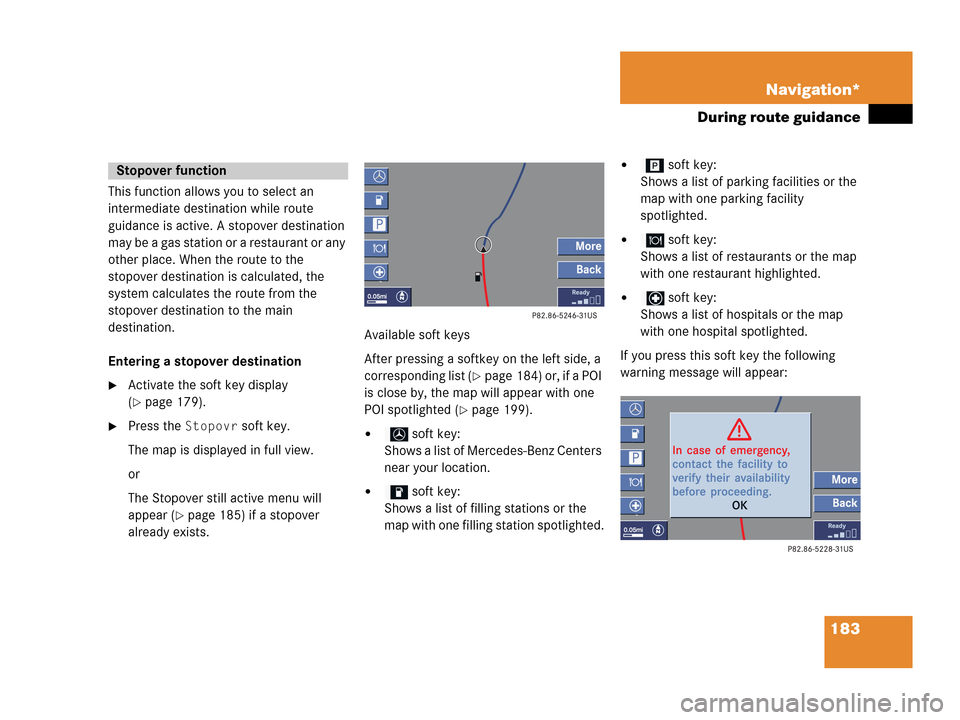
183 Navigation*
During route guidance
This function allows you to select an
intermediate destination while route
guidance is active. A stopover destination
may be a gas station or a restaurant or any
other place. When the route to the
stopover destination is calculated, the
system calculates the route from the
stopover destination to the main
destination.
Entering a stopover destination
�Activate the soft key display
(
�page 179).
�Press the Stopovr soft key.
The map is displayed in full view.
or
The Stopover still active menu will
appear (
�page 185) if a stopover
already exists.Available soft keys
After pressing a softkey on the left side, a
corresponding list (
�page 184) or, if a POI
is close by, the map will appear with one
POI spotlighted (
�page 199).
� soft key:
Shows a list of Mercedes-Benz Centers
near your location.
� soft key:
Shows a list of filling stations or the
map with one filling station spotlighted.
� soft key:
Shows a list of parking facilities or the
map with one parking facility
spotlighted.
� soft key:
Shows a list of restaurants or the map
with one restaurant highlighted.
� soft key:
Shows a list of hospitals or the map
with one hospital spotlighted.
If you press this soft key the following
warning message will appear:
Stopover function
Page 186 of 242
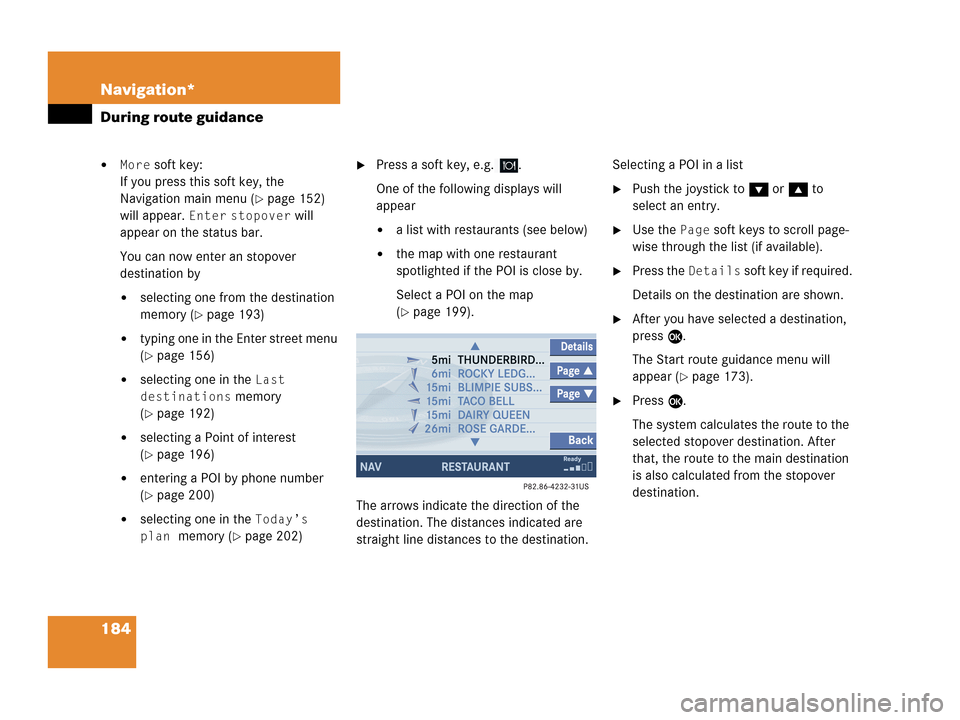
184 Navigation*
During route guidance
�More soft key:
If you press this soft key, the
Navigation main menu (
�page 152)
will appear.
Enter stopover will
appear on the status bar.
You can now enter an stopover
destination by
�selecting one from the destination
memory (
�page 193)
�typing one in the Enter street menu
(
�page 156)
�selecting one in the Last
destinations
memory
(
�page 192)
�selecting a Point of interest
(
�page 196)
�entering a POI by phone number
(
�page 200)
�selecting one in the Today’s
plan
memory (�page 202)
�Press a soft key, e.g. .
One of the following displays will
appear
�a list with restaurants (see below)
�the map with one restaurant
spotlighted if the POI is close by.
Select a POI on the map
(
�page 199).
The arrows indicate the direction of the
destination. The distances indicated are
straight line distances to the destination.Selecting a POI in a list
�Push the joystick to G or g to
select an entry.
�Use the Page soft keys to scroll page-
wise through the list (if available).
�Press the Details soft key if required.
Details on the destination are shown.
�After you have selected a destination,
press E.
The Start route guidance menu will
appear (
�page 173).
�Press E.
The system calculates the route to the
selected stopover destination. After
that, the route to the main destination
is also calculated from the stopover
destination.
Page 187 of 242
185 Navigation*
During route guidance
Deleting or replacing a stopover
destination
�Activate the soft key display
(
�page 179).
�Press the Stopovr soft key.
The menu for deleting or changing a
stopover destination will appear.
�Push the joystick to g or G to
select
Delete active stopover.
�Press E.
The stopover destination last input is
deleted. The system calculates the
route to the main destination.or
�Push the joystick to g or G to
select
Change active stopover.
�Press E.
The stopover destination is deleted and
you can enter a new stopover
destination (
�page 183).
i
If no stopover destination has been
entered, the full view map appears
instead of the menu. You can now
enter a stopover destination
(
�page 183).
Page 188 of 242
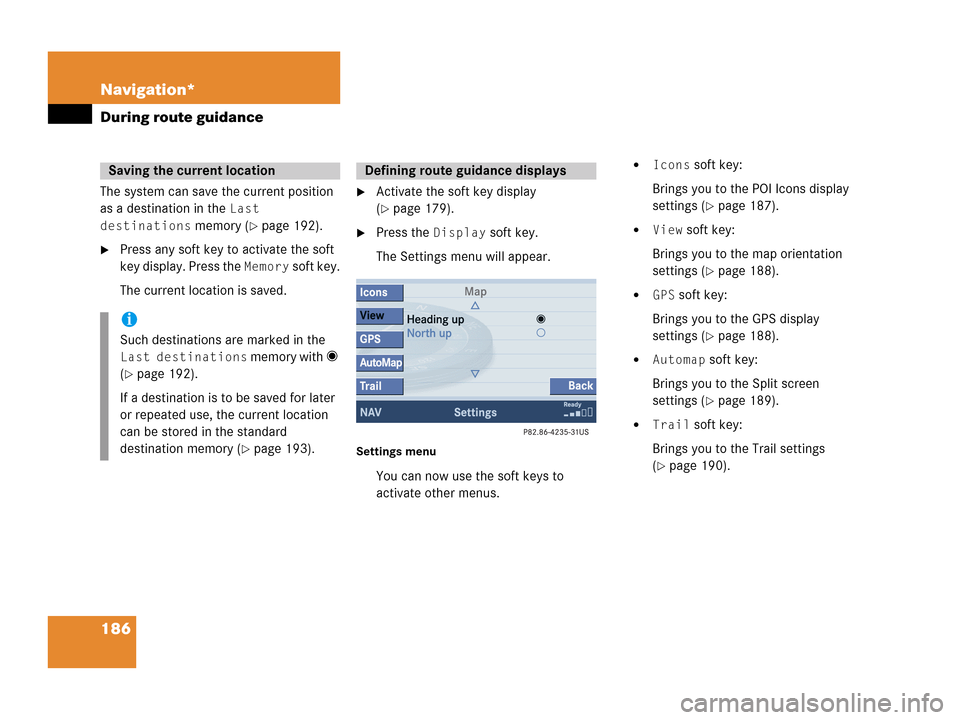
186 Navigation*
During route guidance
The system can save the current position
as a destination in the
Last
destinations
memory (�page 192).
�Press any soft key to activate the soft
key display. Press the
Memory soft key.
The current location is saved.
�Activate the soft key display
(
�page 179).
�Press the Display soft key.
The Settings menu will appear.
Settings menu
You can now use the soft keys to
activate other menus.
�Icons soft key:
Brings you to the POI Icons display
settings (
�page 187).
�View soft key:
Brings you to the map orientation
settings (
�page 188).
�GPS soft key:
Brings you to the GPS display
settings (
�page 188).
�Automap soft key:
Brings you to the Split screen
settings (
�page 189).
�Trail soft key:
Brings you to the Trail settings
(
�page 190).
Saving the current location
i
Such destinations are marked in the
Last destinations memory with _
(
�page 192).
If a destination is to be saved for later
or repeated use, the current location
can be stored in the standard
destination memory (
�page 193).
Defining route guidance displays
Page 191 of 242
189 Navigation*
During route guidance
�In the Settings menu (�page 186),
press the
GPS soft key.
The options
On and Off are displayed.
The symbol _ indicates the present
setting.
�Use the joystick to g or G to select
the option with the symbol -.
�Press button E.
Depending on the previous setting, the
GPS is switched on or off.
�Press the Back soft key to confirm and
return to the map.
Automatic map toggling
You can set the change from map to split
view.
�In the Settings menu (�page 186),
press the
Automap soft key.
The available options are displayed.
You can select the following options:
�Automatic
The system automatically switches to
split view whenever it announces a
driving maneuver.
When the driving maneuver is
completed, the system reverts to the
full view.
i
�Map
Shows the full screen as a map.
�Split screen
Uses the right hand part of the
screen to show maneuver icons
and/or intersection zooms.
Page 192 of 242
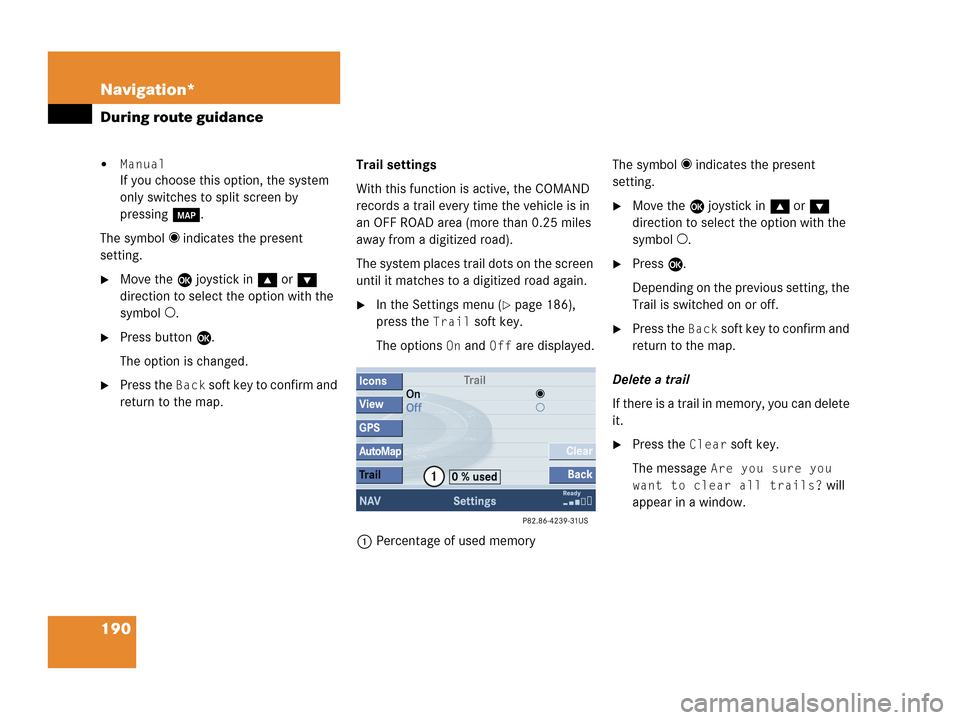
190 Navigation*
During route guidance
�Manual
If you choose this option, the system
only switches to split screen by
pressing c.
The symbol _ indicates the present
setting.
�Move the E joystick in g or G
direction to select the option with the
symbol -.
�Press button E.
The option is changed.
�Press the Back soft key to confirm and
return to the map.Trail settings
With this function is active, the COMAND
records a trail every time the vehicle is in
an OFF ROAD area (more than 0.25 miles
away from a digitized road).
The system places trail dots on the screen
until it matches to a digitized road again.
�In the Settings menu (�page 186),
press the
Trail soft key.
The options
On and Off are displayed.
1Percentage of used memoryThe symbol _ indicates the present
setting.
�Move the E joystick in g or G
direction to select the option with the
symbol -.
�Press E.
Depending on the previous setting, the
Trail is switched on or off.
�Press the Back s o f t k e y t o c o n f i rm a nd
return to the map.
Delete a trail
If there is a trail in memory, you can delete
it.
�Press the Clear soft key.
The message
Are you sure you
want to clear all trails?
will
appear in a window.
Page 197 of 242
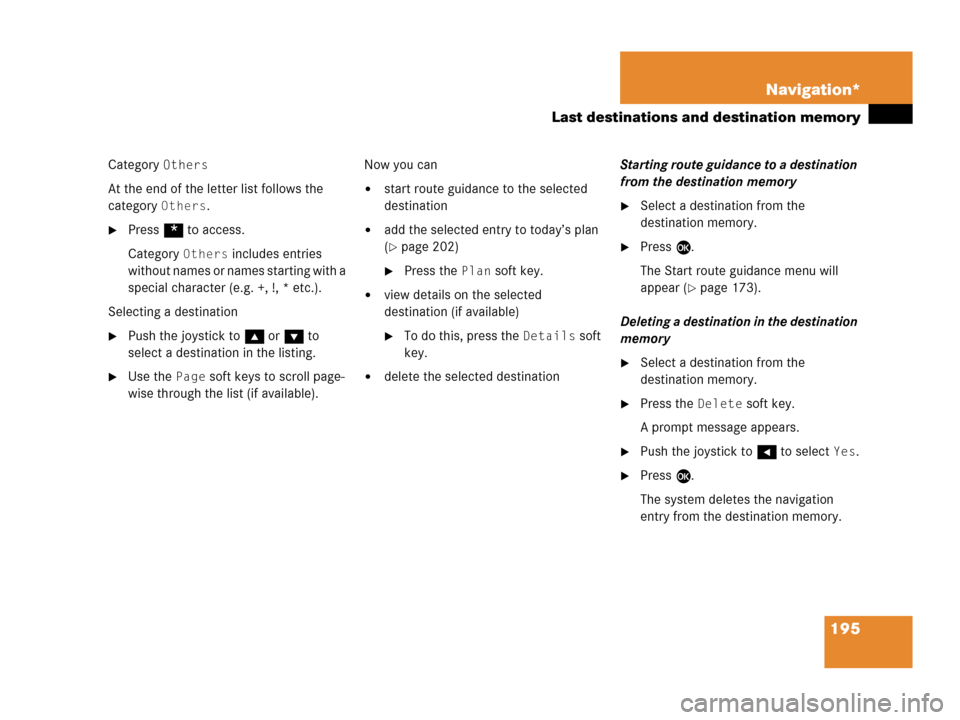
195 Navigation*
Last destinations and destination memory
Category Others
At the end of the letter list follows the
category
Others.
�Press * to access.
Category
Others includes entries
without names or names starting with a
special character (e.g. +, !, * etc.).
Selecting a destination
�Push the joystick to g or G to
select a destination in the listing.
�Use the Page soft keys to scroll page-
wise through the list (if available).Now you can
�start route guidance to the selected
destination
�add the selected entry to today’s plan
(
�page 202)
�Press the Plan soft key.
�view details on the selected
destination (if available)
�To do this, press the Details soft
key.
�delete the selected destinationStarting route guidance to a destination
from the destination memory
�Select a destination from the
destination memory.
�Press E.
The Start route guidance menu will
appear (
�page 173).
Deleting a destination in the destination
memory
�Select a destination from the
destination memory.
�Press the Delete soft key.
A prompt message appears.
�Push the joystick to H to select Yes.
�Press E.
The system deletes the navigation
entry from the destination memory.