Page 152 of 242
150 Navigation*
Important notes
If your vehicle has been transported (e.g.
by a car, train or ferry) the system may
make navigation announcements which do
not correspond to the vehicle’s position.
The system needs to redetermine its
position.
Determining the location after the
vehicle has been transported
The system will need some time to
determine its location after the car has
been transported. The time required for
the system to do so varies from case to
case.
�Switch the COMAND on.
�Activate the Navigation main menu
(
�page 152).
The navigation DVD needs to be in the
DVD NAVIGATION slot (
�page 205).
�Drive and press c.
Drive until the position or the road
indicated correspond to the real
circumstances. The system is now
correctly adjusted.
Route guidance after the vehicle has
been transported
Page 153 of 242
151 Navigation*
Important notes
The following applies if you interrupt your
trip and continue later on:
�Trip is continued within 2 hours:
The system will automatically resume
route guidance.
�Trip is continued after more than
2 hours:
�Press E and confirm Continue
route guidance
in the
Navigation main menu
(
�page 152).
Trip interruption during route
guidance
i
Trip interruption means the vehicle is
parked and COMAND is switched off.
Trip continuation means the vehicle is
moving and COMAND is switched on
again.
Page 156 of 242
154 Navigation*
Navigation main menu
The COMAND calculates the route as
Fastest route.
Minimizing traffic routes
�Press the Mode soft key
�in the Navigation main menu
(
�page 152)
�in the Start route guidance menu
(
�page 173)
�in the Info menu (�page 180).
The
Edit routing mode menu will
appear.Selectable traffic routes
�Minimize freeways:
The system calculates the route with/
without minimizing freeways.
�Minimize toll roads:
The system calculates the route with/
without minimizing toll roads.
�Minimize ferries:
The system calculates the route with/
without minimizing ferry connections.
�Minimize tunnels:
The system calculates the route with/
without minimizing tunnels.
�Push the joystick to g or G to
select a routing mode.
�Press E.
Switches the option on or off. You can
switch on more than one option.
�Press the Back soft key to confirm.
The setting is saved. The previous
navigation screen will appear.
Setting the routing mode
OptionSymbol
OnQ
Off q
Page 157 of 242
155 Navigation*
Navigation main menu
�Press c.
The full view of the map appears. You
will see the vehicle’s current position.
�Press any soft key.
The soft key displays will appear.
�Press the Memory soft key.
The system saves the current position
as a destination in the
Last
destinations
memory
(
�page 192).
Saving current locationi
Such destinations are marked in
the
Last destinations memory
with _.
For permanent storage you can save
the destination in the regular
Destination memory (
�page 193).
Page 159 of 242
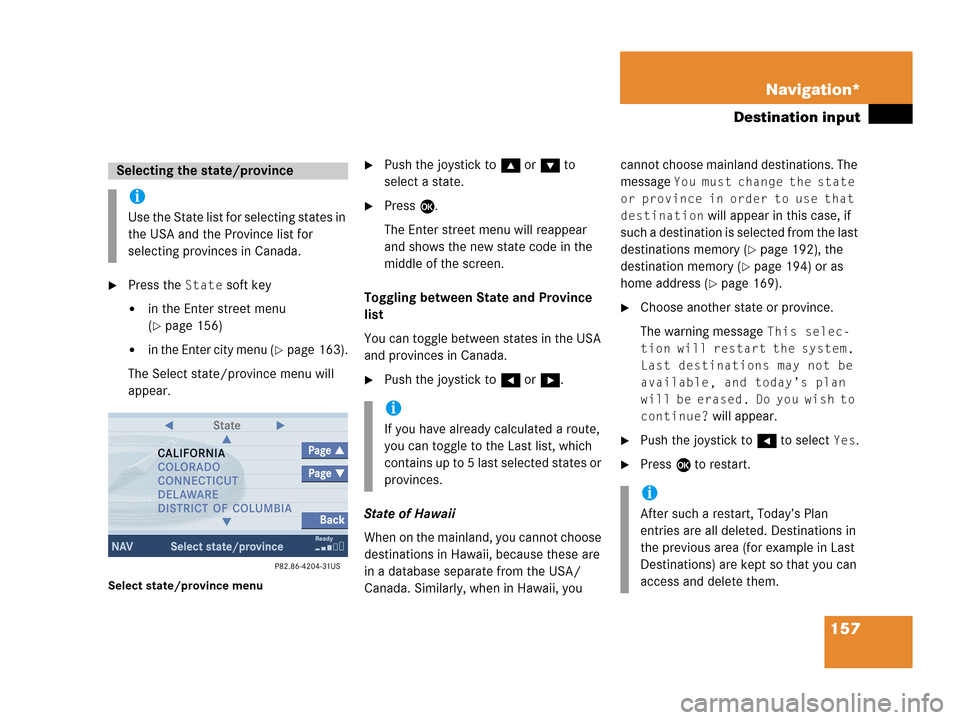
157 Navigation*
Destination input
�Press the State soft key
�in the Enter street menu
(
�page 156)
�in the Enter city menu (�page 163).
The Select state/province menu will
appear.
Select state/province menu
�Push the joystick to g or G to
select a state.
�Press E.
The Enter street menu will reappear
and shows the new state code in the
middle of the screen.
Toggling between State and Province
list
You can toggle between states in the USA
and provinces in Canada.
�Push the joystick to H or h.
State of Hawaii
When on the mainland, you cannot choose
destinations in Hawaii, because these are
in a database separate from the USA/
Canada. Similarly, when in Hawaii, you cannot choose mainland destinations. The
message
You must change the state
or province in order to use that
destination
will appear in this case, if
such a destination is selected from the last
destinations memory (
�page 192), the
destination memory (
�page 194) or as
home address (
�page 169).
�Choose another state or province.
The warning message
This selec-
tion will restart the system.
Last destinations may not be
available, and today’s plan
will be erased. Do you wish to
continue?
will appear.
�Push the joystick to H to select Yes.
�Press E to restart.
Selecting the state/province
i
Use the State list for selecting states in
the USA and the Province list for
selecting provinces in Canada.
i
If you have already calculated a route,
you can toggle to the Last list, which
contains up to 5 last selected states or
provinces.
i
After such a restart, Today’s Plan
entries are all deleted. Destinations in
the previous area (for example in Last
Destinations) are kept so that you can
access and delete them.
Page 160 of 242
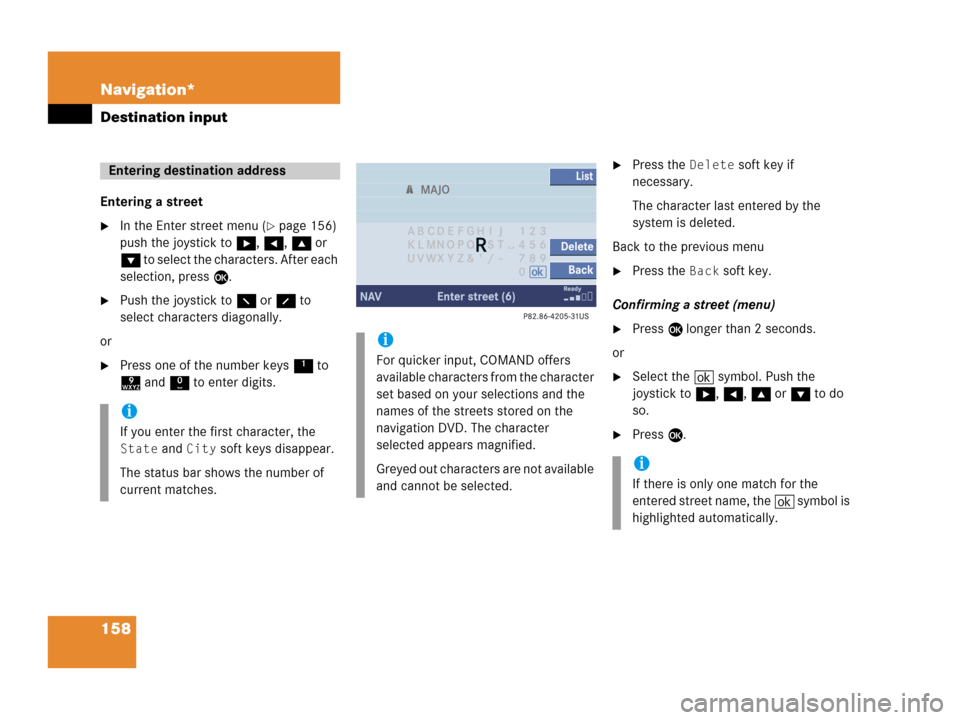
158 Navigation*
Destination input
Entering a street
�In the Enter street menu (�page 156)
push the joystick to h, H, g or
G to select the characters. After each
selection, press E.
�Push the joystick to F or f to
select characters diagonally.
or
�Press one of the number keys 1 to
9 and 0 to enter digits.
�Press the Delete soft key if
necessary.
The character last entered by the
system is deleted.
Back to the previous menu
�Press the Back soft key.
Confirming a street (menu)
�Press E longer than 2 seconds.
or
�Select the ( symbol. Push the
joystick to h, H, g or G to do
so.
�Press E.
Entering destination address
i
If you enter the first character, the
State and City soft keys disappear.
The status bar shows the number of
current matches.
i
For quicker input, COMAND offers
available characters from the character
set based on your selections and the
names of the streets stored on the
navigation DVD. The character
selected appears magnified.
Greyed out characters are not available
and cannot be selected.
i
If there is only one match for the
entered street name, the ( symbol is
highlighted automatically.
Page 165 of 242
163 Navigation*
Destination input
Confirming a cross street (list)
�Press E to confirm.
The Start route guidance menu
(
�page 173) will appear.
Entering a city
�Press the City soft key in the Enter
street menu (
�page 156).
Enter city menu
The most recently entered destination is
shown in the upper area.You can now
�enter a city name or
�accept the city name shown
Available soft keys:
�Map soft key:
Brings you to the destination input
directly above the map (
�page 167).
�State soft key:
Brings you to the state/province
selection (
�page 157).
�List soft key:
Brings you to a list of cities with the
previously input street.
�Delete soft key:
The character last entered or the
character last accepted by the system
is deleted.
�Back soft key:
Returns you to the previous menu.
i
The currently set state is identifed by
the state code in the middle of the
screen.
If the vehicle location is in Canada, this
soft key appears as
Province.
Page 169 of 242
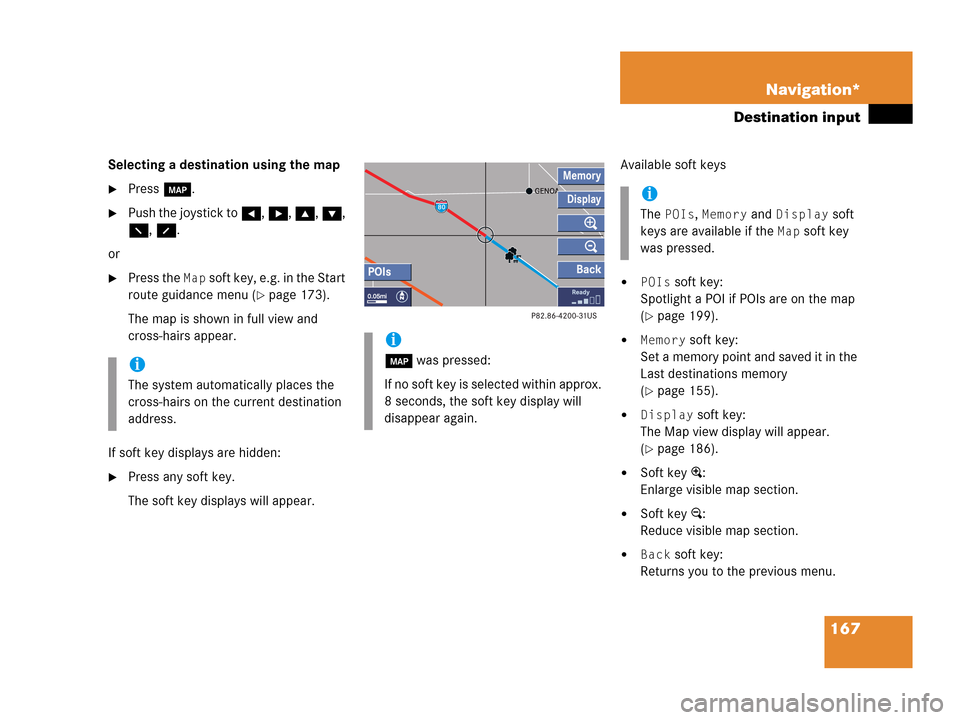
167 Navigation*
Destination input
Selecting a destination using the map
�Press c.
�Push the joystick to H, h, g, G,
F, f.
or
�Press the Map soft key, e.g. in the Start
route guidance menu (
�page 173).
The map is shown in full view and
cross-hairs appear.
If soft key displays are hidden:
�Press any soft key.
The soft key displays will appear.Available soft keys
�POIs soft key:
Spotlight a POI if POIs are on the map
(
�page 199).
�Memory soft key:
Set a memory point and saved it in the
Last destinations memory
(
�page 155).
�Display soft key:
The Map view display will appear.
(
�page 186).
�Soft key +:
Enlarge visible map section.
�Soft key ):
Reduce visible map section.
�Back soft key:
Returns you to the previous menu.
i
The system automatically places the
cross-hairs on the current destination
address.
i
c was pressed:
If no soft key is selected within approx.
8 seconds, the soft key display will
disappear again.
i
The POIs, Memory and Display soft
keys are available if the
Map soft key
was pressed.