Page 33 of 58
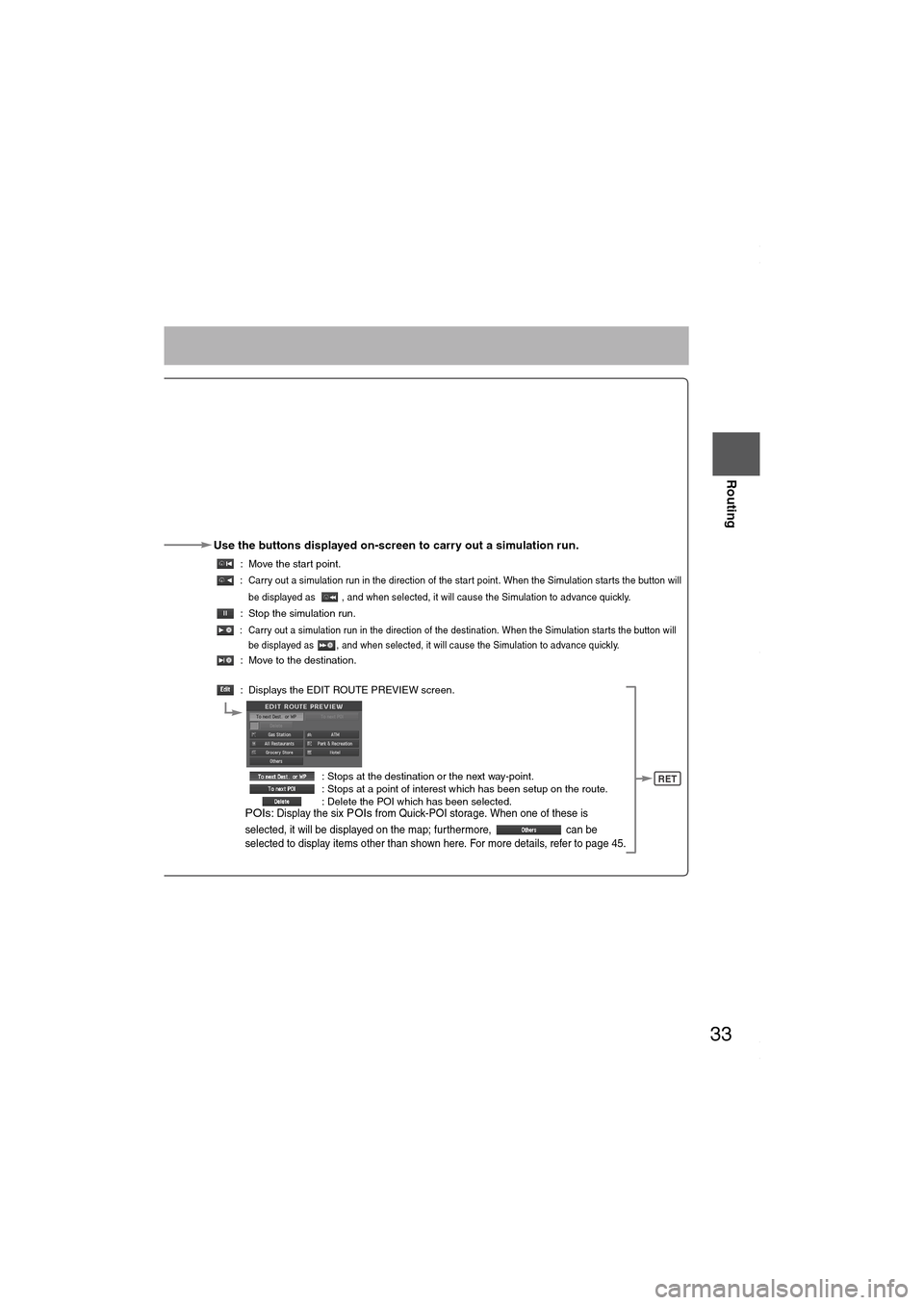
33
Before
UseGetting
started
Routing
Use the buttons displayed on-screen to carry out a simulation run.
: Move the start point.
: Carry out a simulation run in the direction of the start point. When the Simulation starts the button will
be displayed as , and when selected, it will cause the Simulation to advance quickly.
: Stop the simulation run.
: Carry out a simulation run in the direction of the destination. When the Simulation starts the button will
be displayed as , and when selected, it will cause the Simulation to advance quickly.
: Move to the destination.
: Displays the EDIT ROUTE PREVIEW screen.
: Stops at the destination or the next way-point.
: Stops at a point of interest which has been setup on the route.
: Delete the POI which has been selected.
POIs: Display the six POIs from Quick-POI storage. When one of these is
selected, it will be displayed on the map; furthermore, can be
selected to display items other than shown here. For more details, refer to page 45.
RET
MAZDA6_NAVI_EA.book Page 33 Wednesday, December 28, 2005 1:36 PM
Page 34 of 58
34
Before
UseGetting
startedRouting
Address Book
Address Book
●You can, edit, or delete any
marked point.
Before Steps select
Memory Point
Storage
Memory Point
Confirmation
and
Modification
Preset
Destinations
or Home
storage
Memory
Point
Deletion
All Memory
Point
Deletion
Displays
Icons at
Memory
Points
MENUENTER
Open the
[ADDRESS
BOOK]Set a memory
point using your
preferred method
Select
Select a memory
point to be modified
Select a memory
point to be stored
in Preset
Destinations or
Home.
Select a memory
point to be
deleted.
: Cancel the
Show it all
or
MAZDA6_NAVI_EA.book Page 34 Wednesday, December 28, 2005 1:36 PM
Page 35 of 58
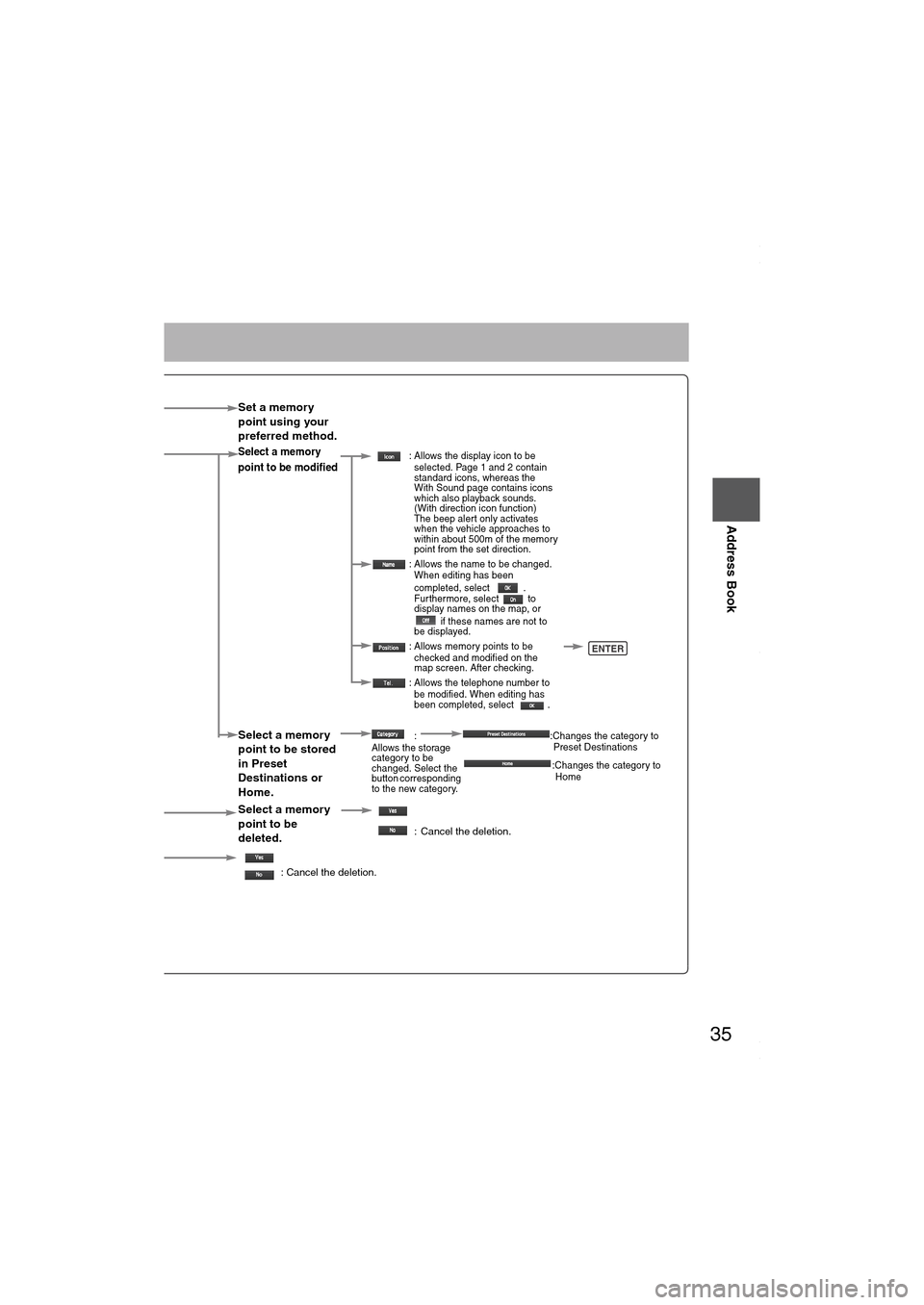
35
Before
UseGetting
startedRouting
Address Book
Set a memory
point using your
preferred method.
Select a memory
point to be modified : Allows the display icon to be
selected. Page 1 and 2 contain
standard icons, whereas the
With Sound page contains icons
which also playback sounds.
(With direction icon function)
The beep alert only activates
when the vehicle approaches to
within about 500m of the memory
point from the set direction.
: Allows the name to be changed.
When editing has been
completed, select .
Fur thermore, select to
display names on the map, or
if these names are not to
be displayed.
: Allows memory points to be
checked and modified on the
map screen. After checking.
: Allows the telephone number to
be modified. When editing has
been completed, select .
Select a memory
point to be stored
in Preset
Destinations or
Home.:
Allows the storage
category to be
changed. Select the
button corresponding
to the new category.:Changes the category to
Preset Destinations
:Changes the category to
Home
Select a memory
point to be
deleted.
: Cancel the deletion.
: Cancel the deletion.
Show it all
or
ENTER
MAZDA6_NAVI_EA.book Page 35 Wednesday, December 28, 2005 1:36 PM
Page 36 of 58
36
Before
UseGetting
startedRouting
Address Book
Address Book
Before Steps select
Avoid Area
Storage
Avoid Area
Confirmation
and
Modification
Avoid Area
Deletion
All Avoid
Area
Deletion
Category
Name
Modification
Previous
Destination
Deletion
All Preset
Destination
Deletion
MENUENTER
Open the
[ADDRESS
BOOK]S
a
p
Select S
t
S
a
SelectS
b
MAZDA6_NAVI_EA.book Page 36 Wednesday, December 28, 2005 1:36 PM
Page 37 of 58
37
Before
UseGetting
startedRouting
Address Book
: Changes the detour
position
: Reduces the size of the
avoid area.
: Increases the size of
the avoid area.Select an avoid
area using your
preferred method.
Select an avoid area
to be modified.
Select an avoid
area to be deleted.
:
:Allows the name to be
changed. When editing has
been completed, select
. Furthermore, select
to display names on
the map, or if these
names are not to be
displayed.
: Allows avoid area
to be checked and
modified on the
map screen.
After checking.
: Cancel the deletion.
Select a destination to
be deleted.
: The order of the
displayed list can be
changed. : Cancel the deletion.
: Cancel the deletion.
Cancel the deletion.
POS
Shortens
the detour
range
Changes
the detour
position Extends
the detour
range
MAZDA6_NAVI_EA.book Page 37 Wednesday, December 28, 2005 1:36 PM
Page 38 of 58
38
Before
UseGetting
startedRoutingAddress
Book
Voice Recognition
Voice Recognition
●Voice control can be carried out by simply
Pressing and using a voice command
(
page 39) spoken into the microphone.
Note
After the navigation system has been set, voice recognition needs approximately 2 minutes
for activation on preparation. Wait momentarily.
Vo i c e
Recognition
Structure
● Microphone surface
Voice entry recognition.
● (Steering Wheel)
Use for switching to voice recognition or canceling.
Select the
Language
Set up the language in advance.
1
Press
2 select
select select
3
Select your preferred language from the list
Basic
Usage
Pattern1
Press (Steering Wheel)
2
Speak the desired voice command
Cancel
Vo i c e
Recognition
1
Long press (Steering Wheel)
(Press it more than 0.7 seconds.)
TALK
MICROPHONE
TALK
TA L K S w i t c h
MENU
ENTER
ENTERENTER
TALK
TALK
MAZDA6_NAVI_EA.book Page 38 Wednesday, December 28, 2005 1:36 PM
Page 39 of 58
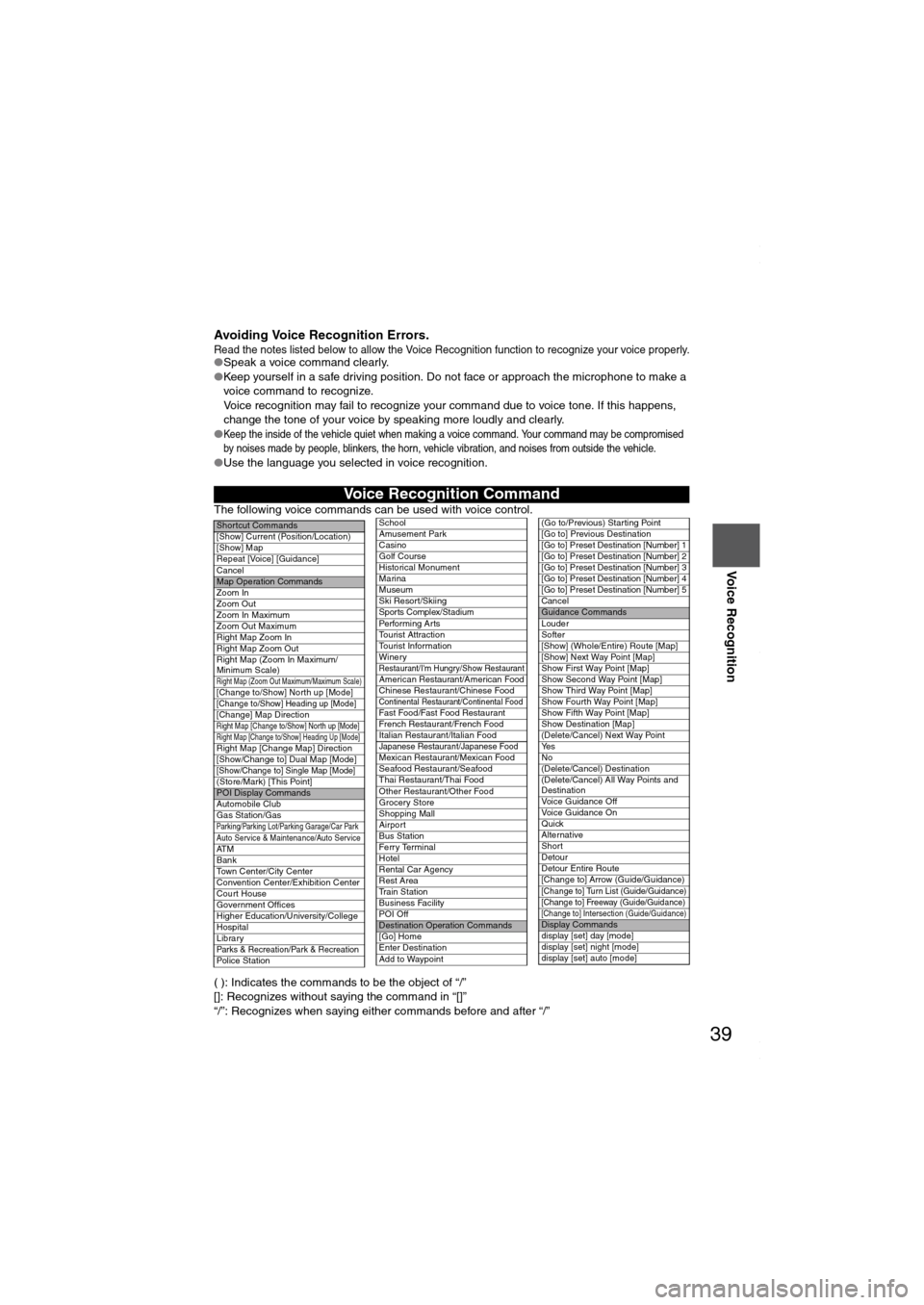
39
Before
UseGetting
startedRoutingAddress
Book
Voice Recognition
Avoiding Voice Recognition Errors.Read the notes listed below to allow the Voice Recognition function to recognize your voice properly.●Speak a voice command clearly.
●Keep yourself in a safe driving position. Do not face or approach the microphone to make a
voice command to recognize.
Voice recognition may fail to recognize your command due to voice tone. If this happens,
change the tone of your voice by speaking more loudly and clearly.
●
Keep the inside of the vehicle quiet when making a voice command. Your command may be compromised
by noises made by people, blinkers, the horn, vehicle vibration, and noises from outside the vehicle.
●Use the language you selected in voice recognition.
The following voice commands can be used with voice control.
( ): Indicates the commands to be the object of “/”
[]: Recognizes without saying the command in “[]”
“/”: Recognizes when saying either commands before and after “/”
Voice Recognition Command
Shor tcut Commands
[Show] Current (Position/Location)
[Show] Map
Repeat [Voice] [Guidance]
Cancel
Map Operation Commands
Zoom In
Zoom Out
Zoom In Maximum
Zoom Out Maximum
Right Map Zoom In
Right Map Zoom Out
Right Map (Zoom In Maximum/
Minimum Scale)
Right Map (Zoom Out Maximum/Maximum Scale)[Change to/Show] North up [Mode][Change to/Show] Heading up [Mode][Change] Map DirectionRight Map [Change to/Show] North up [Mode]Right Map [Change to/Show] Heading Up [Mode]Right Map [Change Map] Direction
[Show/Change to] Dual Map [Mode]
[Show/Change to] Single Map [Mode](Store/Mark) [This Point]POI Display Commands
Automobile Club
Gas Station/Gas
Parking/Parking Lot/Parking Garage/Car ParkAuto Service & Maintenance/Auto ServiceAT M
Bank
Town Center/City Center
Convention Center/Exhibition Center
Court House
Government Offices
Higher Education/University/College
Hospital
Library
Parks & Recreation/Park & RecreationPolice Station
School
Amusement Park
Casino
Golf Course
Historical Monument
Marina
Museum
Ski Resort/Skiing
Spor ts Complex/Stadium
Performing Ar ts
Tourist Attraction
Tourist Information
Winery
Restaurant/I'm Hungry/Show RestaurantAmerican Restaurant/American Food
Chinese Restaurant/Chinese Food
Continental Restaurant/Continental FoodFast Food/Fast Food Restaurant
French Restaurant/French Food
Italian Restaurant/Italian Food
Japanese Restaurant/Japanese FoodMexican Restaurant/Mexican Food
Seafood Restaurant/Seafood
Thai Restaurant/Thai Food
Other Restaurant/Other Food
Grocery Store
Shopping Mall
Airport
Bus Station
Ferr y Terminal
Hotel
Rental Car Agency
Rest Area
Train Station
Business Facility
POI Off
Destination Operation Commands
[Go] Home
Enter Destination
Add to Waypoint
(Go to/Previous) Star ting Point
[Go to] Previous Destination
[Go to] Preset Destination [Number] 1
[Go to] Preset Destination [Number] 2
[Go to] Preset Destination [Number] 3
[Go to] Preset Destination [Number] 4
[Go to] Preset Destination [Number] 5
Cancel
Guidance Commands
Louder
Softer
[Show] (Whole/Entire) Route [Map]
[Show] Next Way Point [Map]
Show First Way Point [Map]
Show Second Way Point [Map]
Show Third Way Point [Map]
Show Fourth Way Point [Map]
Show Fifth Way Point [Map]
Show Destination [Map]
(Delete/Cancel) Next Way Point
Ye s
No
(Delete/Cancel) Destination
(Delete/Cancel) All Way Points and
Destination
Voice Guidance Off
Voice Guidance On
Quick
Alternative
Shor t
Detour
Detour Entire Route
[Change to] Arrow (Guide/Guidance)
[Change to] Turn List (Guide/Guidance)
[Change to] Freeway (Guide/Guidance)
[Change to] Intersection (Guide/Guidance)Display Commands
display [set] day [mode]
display [set] night [mode]
display [set] auto [mode]
MAZDA6_NAVI_EA.book Page 39 Wednesday, December 28, 2005 1:36 PM
Page 40 of 58
40
Before
UseGetting
startedRoutingAddress
Book
Navigation Set Up
Volume Adjustment
You can adjust the volume control for the voice guidance.
Before Steps select MENUENTERENTER
Open the [VOLUME] screen
1
Select the appropriate button to set the
volume between (minimum) and
(maximum).
:Sound output will be muted.
2Press the button to return to the
current vehicle position screen.POS
MAZDA6_NAVI_EA.book Page 40 Wednesday, December 28, 2005 1:36 PM