Page 4 of 58
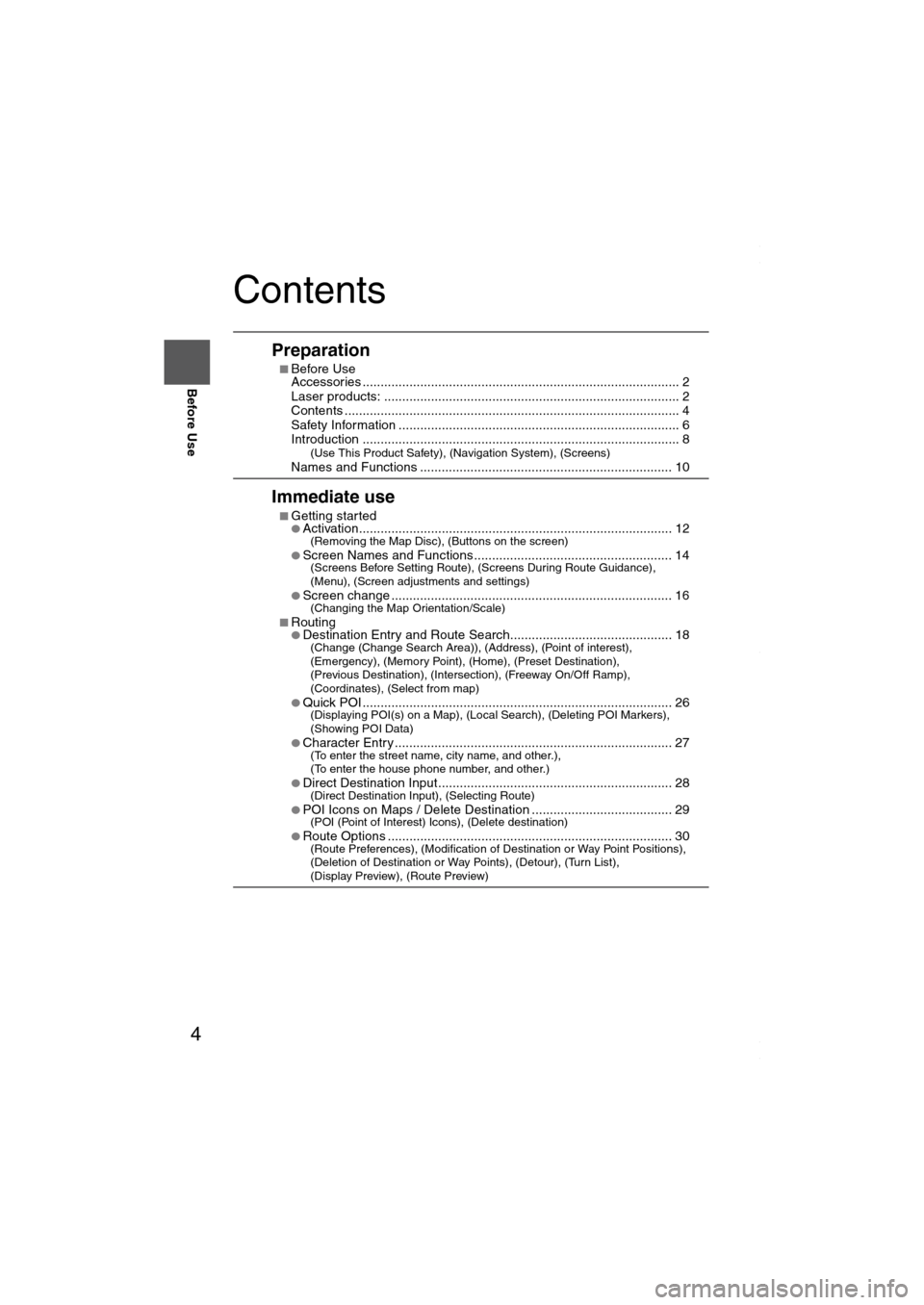
4
Before Use
Navigation
Set Up
RDM-TMCIf
necessary
Rear View
Monitor
Contents
Preparation
■Before Use
Accessories ........................................................................................ 2
Laser products: .................................................................................. 2
Contents ............................................................................................. 4
Safety Information .............................................................................. 6
Introduction ........................................................................................ 8
(Use This Product Safety), (Navigation System), (Screens)Names and Functions ...................................................................... 10
Immediate use
■Getting started●Activation....................................................................................... 12(Removing the Map Disc), (Buttons on the screen)
●Screen Names and Functions....................................................... 14(Screens Before Setting Route), (Screens During Route Guidance),
(Menu), (Screen adjustments and settings)
●
Screen change .............................................................................. 16(Changing the Map Orientation/Scale)
■Routing●Destination Entry and Route Search............................................. 18(Change (Change Search Area)), (Address), (Point of interest),
(Emergency), (Memory Point), (Home), (Preset Destination),
(Previous Destination), (Intersection), (Freeway On/Off Ramp),
(Coordinates), (Select from map)
●
Quick POI ...................................................................................... 26(Displaying POI(s) on a Map), (Local Search), (Deleting POI Markers),
(Showing POI Data)
●
Character Entry ............................................................................. 27(To enter the street name, city name, and other.),
(To enter the house phone number, and other.)
●
Direct Destination Input................................................................. 28(Direct Destination Input), (Selecting Route)
●POI Icons on Maps / Delete Destination ....................................... 29(POI (Point of Interest) Icons), (Delete destination)
●Route Options ............................................................................... 30(Route Preferences), (Modification of Destination or Way Point Positions),
(Deletion of Destination or Way Points), (Detour), (Turn List),
(Display Preview), (Route Preview)
MAZDA6_NAVI_EA.book Page 4 Wednesday, December 28, 2005 1:36 PM
Page 5 of 58
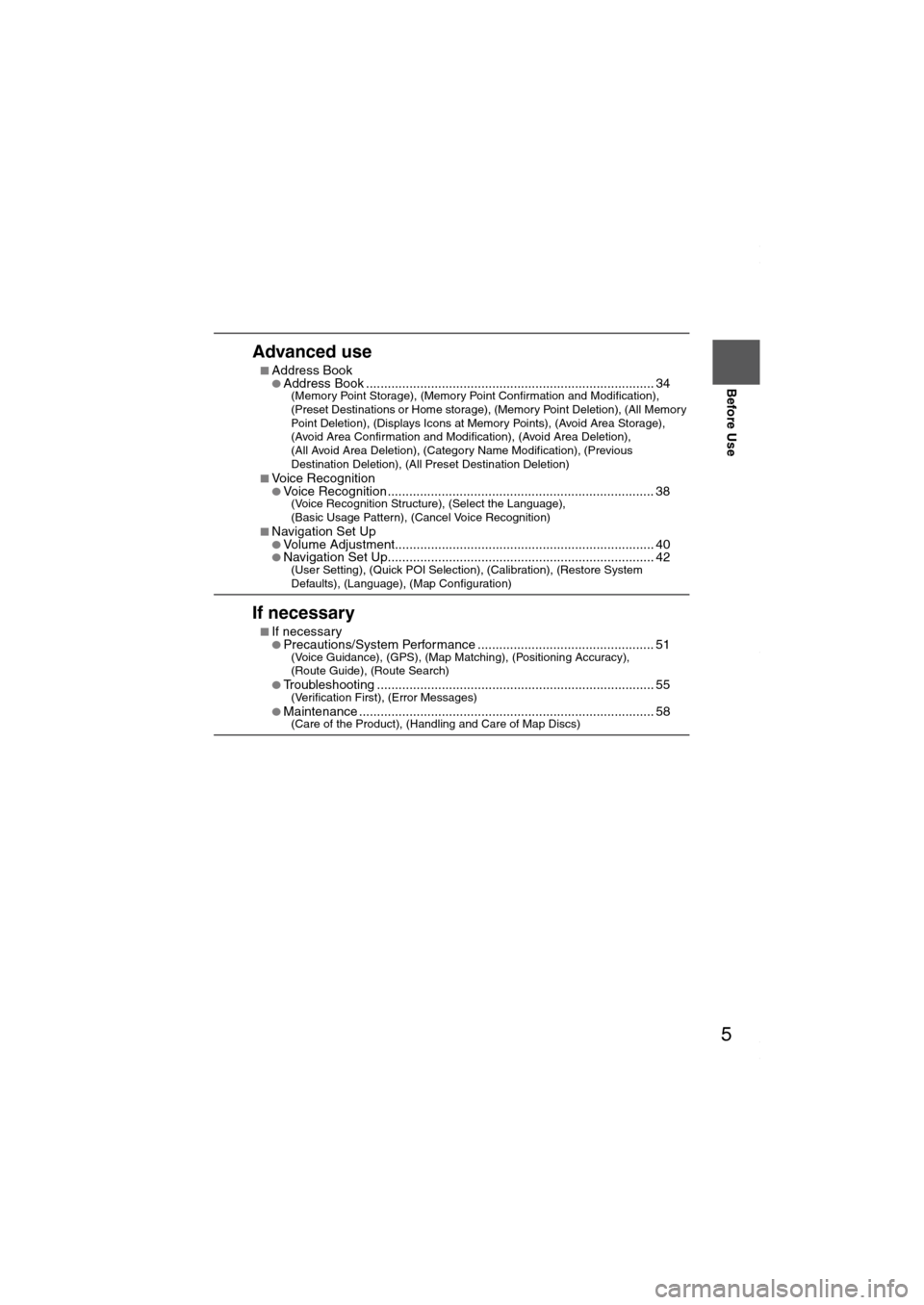
5
Before Use
If necessary
Rear View
Monitor
Advanced use
■Address Book●Address Book ................................................................................ 34(Memory Point Storage), (Memory Point Confirmation and Modification),
(Preset Destinations or Home storage), (Memory Point Deletion), (All Memory
Point Deletion), (Displays Icons at Memory Points), (Avoid Area Storage),
(Avoid Area Confirmation and Modification), (Avoid Area Deletion),
(All Avoid Area Deletion), (Category Name Modification), (Previous
Destination Deletion), (All Preset Destination Deletion)
■
Voice Recognition●Voice Recognition.......................................................................... 38(Voice Recognition Structure), (Select the Language),
(Basic Usage Pattern), (Cancel Voice Recognition)
■
Navigation Set Up●Volume Adjustment........................................................................ 40●Navigation Set Up.......................................................................... 42(User Setting), (Quick POI Selection), (Calibration), (Restore System
Defaults), (Language), (Map Configuration)
If necessary
■If necessary●Precautions/System Performance ................................................. 51(Voice Guidance), (GPS), (Map Matching), (Positioning Accuracy),
(Route Guide), (Route Search)
●
Troubleshooting ............................................................................. 55(Verification First), (Error Messages)
●Maintenance .................................................................................. 58(Care of the Product), (Handling and Care of Map Discs)
MAZDA6_NAVI_EA.book Page 5 Wednesday, December 28, 2005 1:36 PM
Page 15 of 58
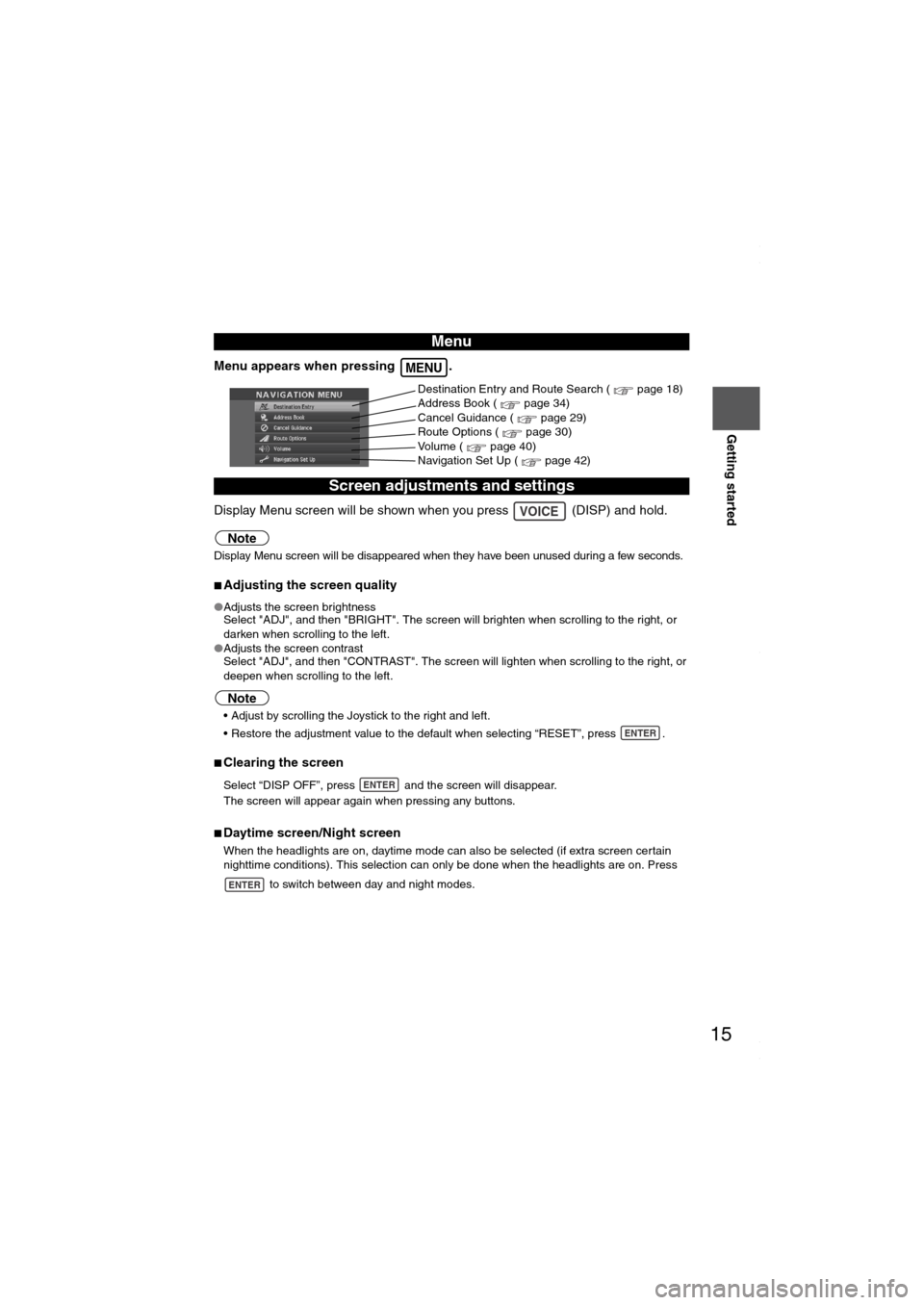
15
Getting started
Menu appears when pressing .
Display Menu screen will be shown when you press (DISP) and hold.
Note
Display Menu screen will be disappeared when they have been unused during a few seconds.
■Adjusting the screen quality
●Adjusts the screen brightness
Select "ADJ", and then "BRIGHT". The screen will brighten when scrolling to the right, or
darken when scrolling to the left.
●Adjusts the screen contrast
Select "ADJ", and then "CONTRAST". The screen will lighten when scrolling to the right, or
deepen when scrolling to the left.
Note
Adjust by scrolling the Joystick to the right and left.
Restore the adjustment value to the default when selecting “RESET”, press .
■Clearing the screen
Select “DISP OFF”, press and the screen will disappear.
The screen will appear again when pressing any buttons.
■Daytime screen/Night screen
When the headlights are on, daytime mode can also be selected (if extra screen certain
nighttime conditions). This selection can only be done when the headlights are on. Press
to switch between day and night modes.
Menu
Screen adjustments and settings
MENU
Destination Entry and Route Search ( page 18)
Address Book ( page 34)
Cancel Guidance ( page 29)
Route Options ( page 30)
Volume ( page 40)
Navigation Set Up ( page 42)
VOICE
ENTER
ENTER
ENTER
MAZDA6_NAVI_EA.book Page 15 Wednesday, December 28, 2005 1:36 PM
Page 24 of 58
24
Before
UseGetting
started
Routing
Destination Entry and Route Search
Before Steps select
Memory Point
Home
Preset Destination
Previous Destination
Intersection
Freeway On/
Off Ramp
Coordinates
Select from
map
MENUENTER
Open the
[DESTINATION
ENTRY] MenuSelect S
Select
Select
Select the desired Pre
Select Select the Previous De
Select Enter/Select the
1st street nameE
s
Select
Enter/Select the
name of the
freeway S
Select
Enter the latitude
:degrees
: minutes
: seconds
E
Select
MAZDA6_NAVI_EA.book Page 24 Wednesday, December 28, 2005 1:36 PM
Page 25 of 58
25
Before
UseGetting
started
Routing
● For Character Entry, please refer to page 27.
Select the desired Memory Point
: Display up to five previous suggestions.
: Display the five previous suggestions.
: The order of the displayed list can be changed.
Select
Select the desired Preset Destination.
Select the Previous Destination.
Enter/Select the
1st street nameEnter/Select the 2nd
street name
Enter/Select the
name of the
freeway Select or Select the
desired the
On Ramp or
the Off Ramp
name.
Enter the latitude
:degrees
: minutes
: seconds
Enter the longitude
Select
MAZDA6_NAVI_EA.book Page 25 Wednesday, December 28, 2005 1:36 PM
Page 34 of 58
34
Before
UseGetting
startedRouting
Address Book
Address Book
●You can, edit, or delete any
marked point.
Before Steps select
Memory Point
Storage
Memory Point
Confirmation
and
Modification
Preset
Destinations
or Home
storage
Memory
Point
Deletion
All Memory
Point
Deletion
Displays
Icons at
Memory
Points
MENUENTER
Open the
[ADDRESS
BOOK]Set a memory
point using your
preferred method
Select
Select a memory
point to be modified
Select a memory
point to be stored
in Preset
Destinations or
Home.
Select a memory
point to be
deleted.
: Cancel the
Show it all
or
MAZDA6_NAVI_EA.book Page 34 Wednesday, December 28, 2005 1:36 PM
Page 35 of 58
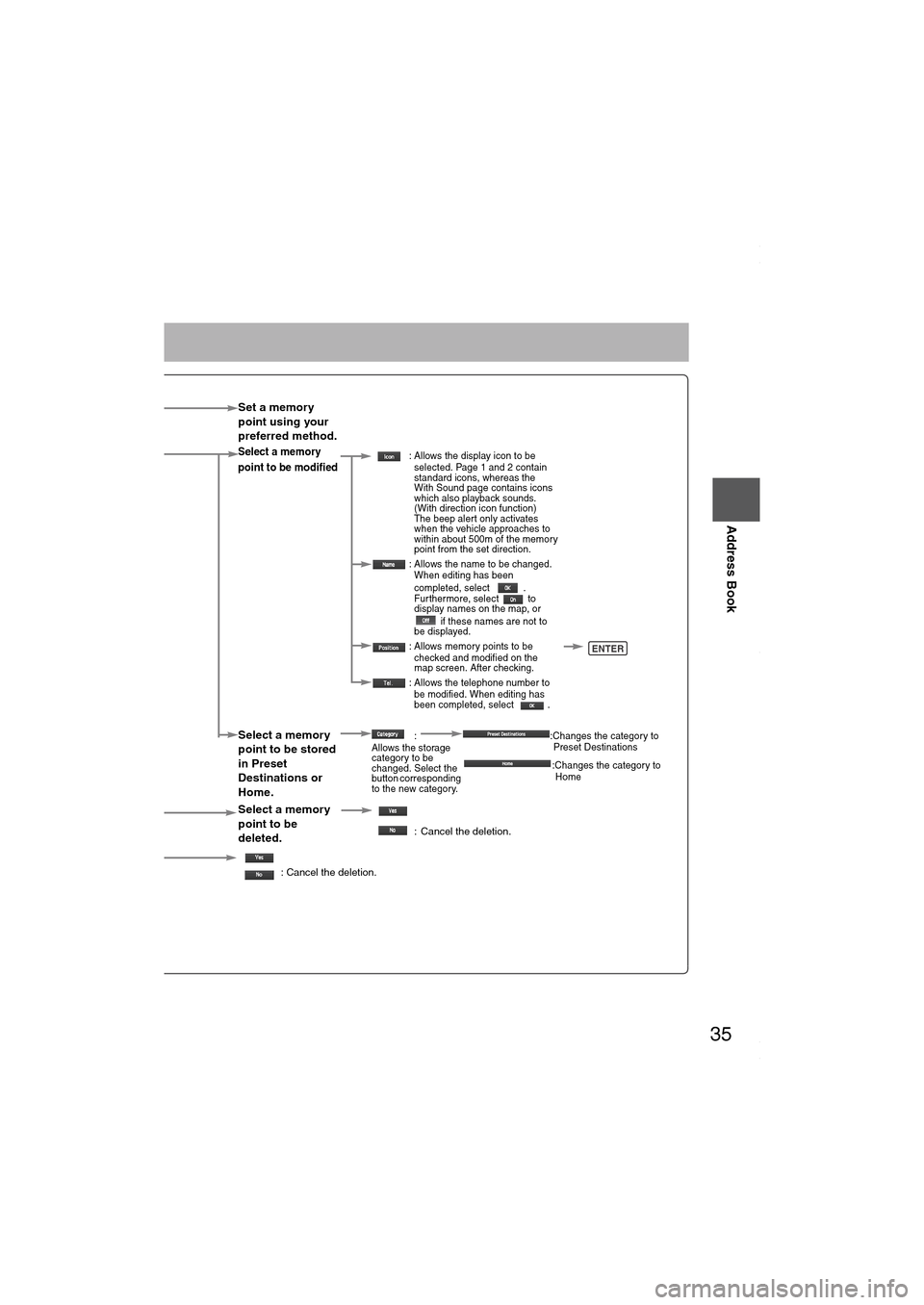
35
Before
UseGetting
startedRouting
Address Book
Set a memory
point using your
preferred method.
Select a memory
point to be modified : Allows the display icon to be
selected. Page 1 and 2 contain
standard icons, whereas the
With Sound page contains icons
which also playback sounds.
(With direction icon function)
The beep alert only activates
when the vehicle approaches to
within about 500m of the memory
point from the set direction.
: Allows the name to be changed.
When editing has been
completed, select .
Fur thermore, select to
display names on the map, or
if these names are not to
be displayed.
: Allows memory points to be
checked and modified on the
map screen. After checking.
: Allows the telephone number to
be modified. When editing has
been completed, select .
Select a memory
point to be stored
in Preset
Destinations or
Home.:
Allows the storage
category to be
changed. Select the
button corresponding
to the new category.:Changes the category to
Preset Destinations
:Changes the category to
Home
Select a memory
point to be
deleted.
: Cancel the deletion.
: Cancel the deletion.
Show it all
or
ENTER
MAZDA6_NAVI_EA.book Page 35 Wednesday, December 28, 2005 1:36 PM
Page 36 of 58
36
Before
UseGetting
startedRouting
Address Book
Address Book
Before Steps select
Avoid Area
Storage
Avoid Area
Confirmation
and
Modification
Avoid Area
Deletion
All Avoid
Area
Deletion
Category
Name
Modification
Previous
Destination
Deletion
All Preset
Destination
Deletion
MENUENTER
Open the
[ADDRESS
BOOK]S
a
p
Select S
t
S
a
SelectS
b
MAZDA6_NAVI_EA.book Page 36 Wednesday, December 28, 2005 1:36 PM