2006 MAZDA MODEL 6 SPORTS SEDAN display
[x] Cancel search: displayPage 4 of 58
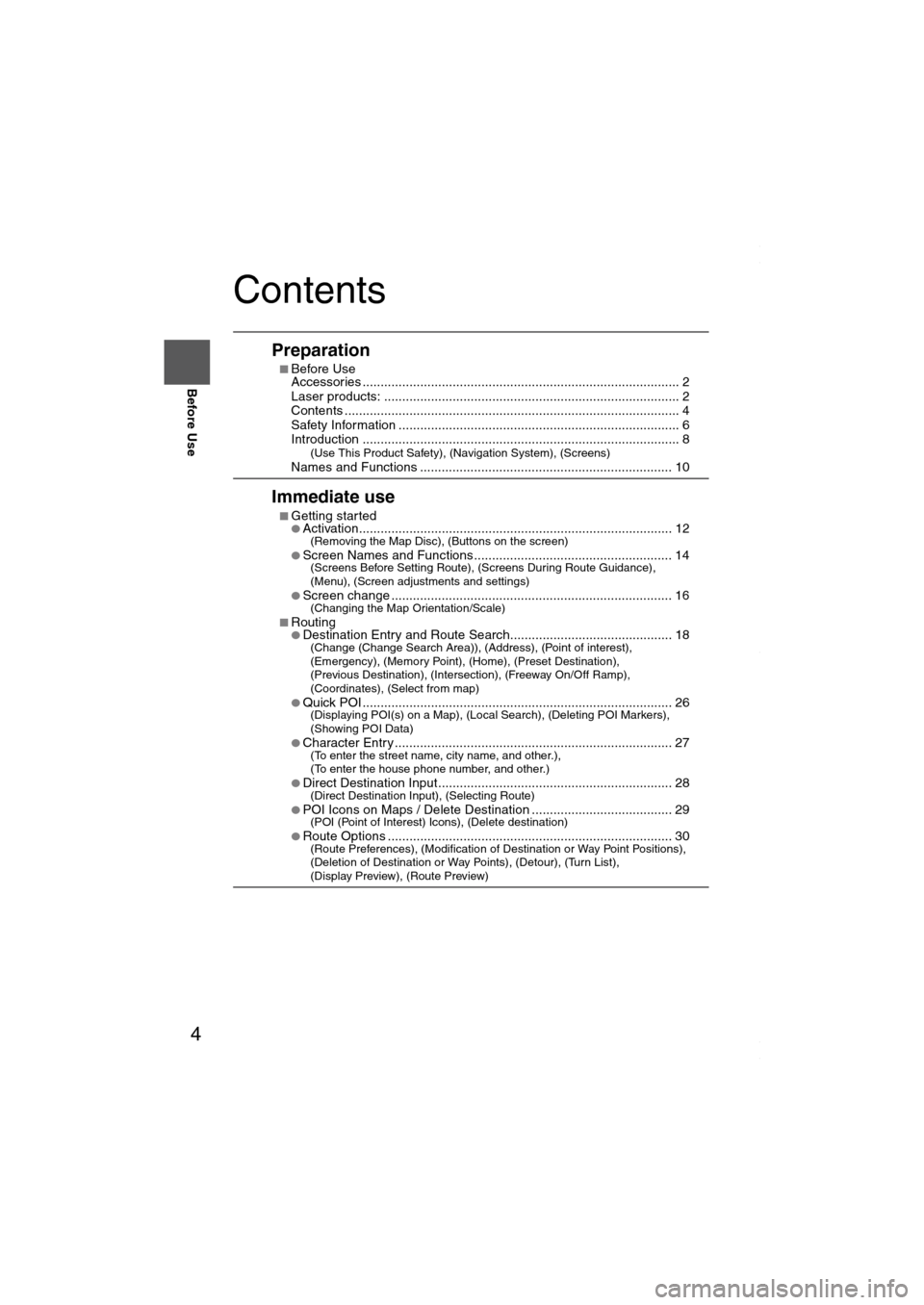
4
Before Use
Navigation
Set Up
RDM-TMCIf
necessary
Rear View
Monitor
Contents
Preparation
■Before Use
Accessories ........................................................................................ 2
Laser products: .................................................................................. 2
Contents ............................................................................................. 4
Safety Information .............................................................................. 6
Introduction ........................................................................................ 8
(Use This Product Safety), (Navigation System), (Screens)Names and Functions ...................................................................... 10
Immediate use
■Getting started●Activation....................................................................................... 12(Removing the Map Disc), (Buttons on the screen)
●Screen Names and Functions....................................................... 14(Screens Before Setting Route), (Screens During Route Guidance),
(Menu), (Screen adjustments and settings)
●
Screen change .............................................................................. 16(Changing the Map Orientation/Scale)
■Routing●Destination Entry and Route Search............................................. 18(Change (Change Search Area)), (Address), (Point of interest),
(Emergency), (Memory Point), (Home), (Preset Destination),
(Previous Destination), (Intersection), (Freeway On/Off Ramp),
(Coordinates), (Select from map)
●
Quick POI ...................................................................................... 26(Displaying POI(s) on a Map), (Local Search), (Deleting POI Markers),
(Showing POI Data)
●
Character Entry ............................................................................. 27(To enter the street name, city name, and other.),
(To enter the house phone number, and other.)
●
Direct Destination Input................................................................. 28(Direct Destination Input), (Selecting Route)
●POI Icons on Maps / Delete Destination ....................................... 29(POI (Point of Interest) Icons), (Delete destination)
●Route Options ............................................................................... 30(Route Preferences), (Modification of Destination or Way Point Positions),
(Deletion of Destination or Way Points), (Detour), (Turn List),
(Display Preview), (Route Preview)
MAZDA6_NAVI_EA.book Page 4 Wednesday, December 28, 2005 1:36 PM
Page 5 of 58
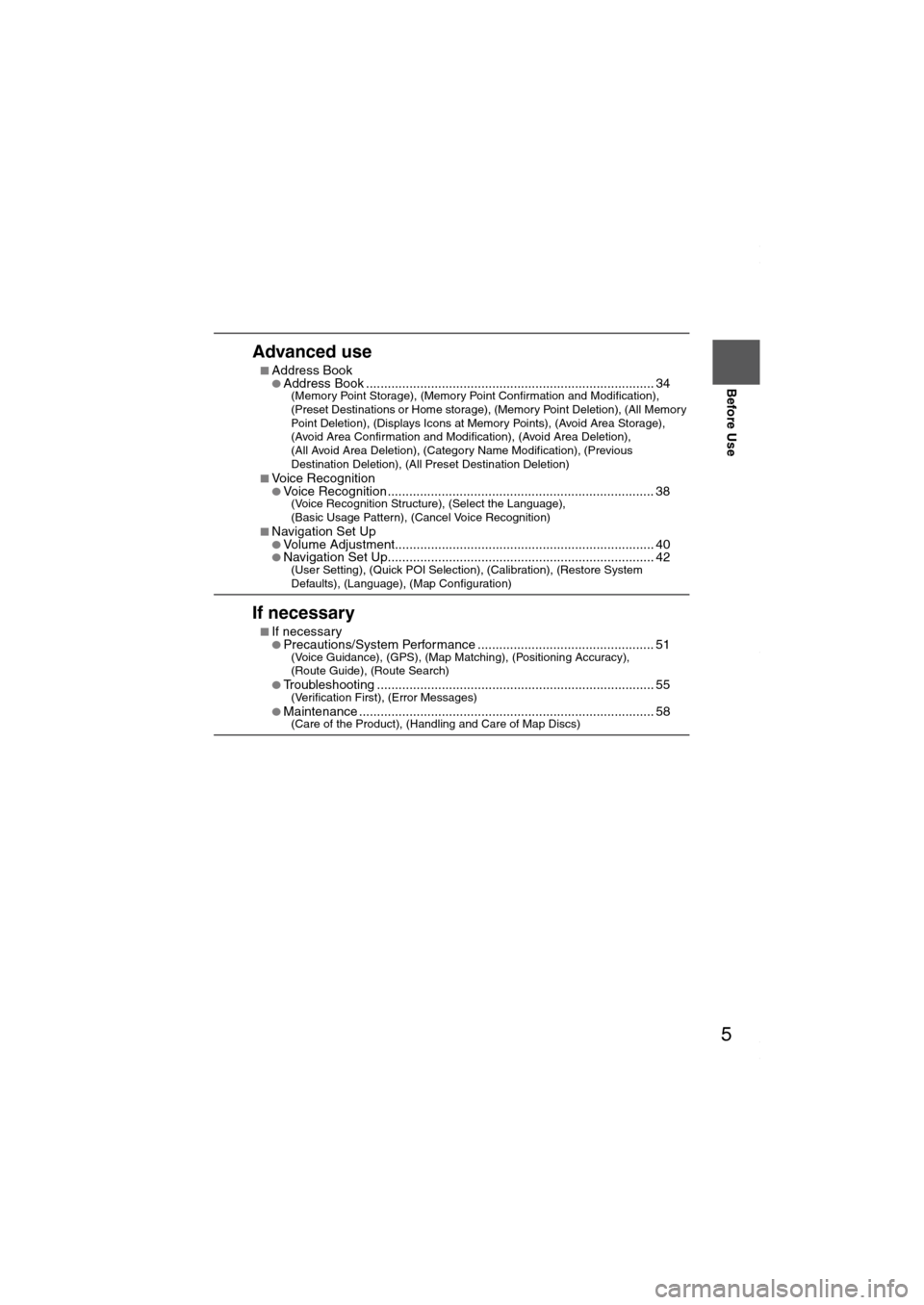
5
Before Use
If necessary
Rear View
Monitor
Advanced use
■Address Book●Address Book ................................................................................ 34(Memory Point Storage), (Memory Point Confirmation and Modification),
(Preset Destinations or Home storage), (Memory Point Deletion), (All Memory
Point Deletion), (Displays Icons at Memory Points), (Avoid Area Storage),
(Avoid Area Confirmation and Modification), (Avoid Area Deletion),
(All Avoid Area Deletion), (Category Name Modification), (Previous
Destination Deletion), (All Preset Destination Deletion)
■
Voice Recognition●Voice Recognition.......................................................................... 38(Voice Recognition Structure), (Select the Language),
(Basic Usage Pattern), (Cancel Voice Recognition)
■
Navigation Set Up●Volume Adjustment........................................................................ 40●Navigation Set Up.......................................................................... 42(User Setting), (Quick POI Selection), (Calibration), (Restore System
Defaults), (Language), (Map Configuration)
If necessary
■If necessary●Precautions/System Performance ................................................. 51(Voice Guidance), (GPS), (Map Matching), (Positioning Accuracy),
(Route Guide), (Route Search)
●
Troubleshooting ............................................................................. 55(Verification First), (Error Messages)
●Maintenance .................................................................................. 58(Care of the Product), (Handling and Care of Map Discs)
MAZDA6_NAVI_EA.book Page 5 Wednesday, December 28, 2005 1:36 PM
Page 8 of 58
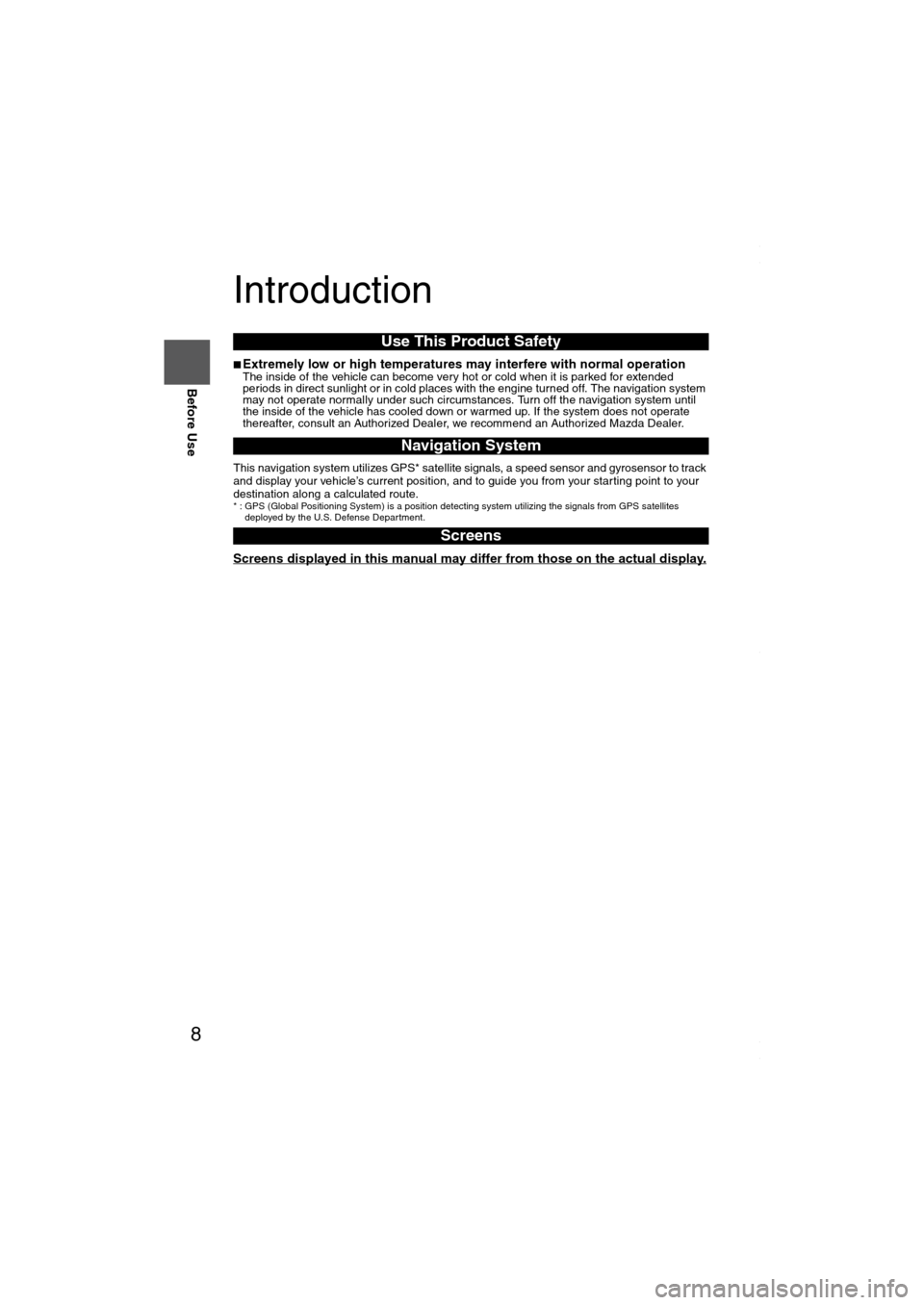
8
Before Use
Navigation
Set Up
RDM-TMCIf
necessary
Rear View
Monitor
Introduction
■Extremely low or high temperatures may interfere with normal operationThe inside of the vehicle can become very hot or cold when it is parked for extended
periods in direct sunlight or in cold places with the engine turned off. The navigation system
may not operate normally under such circumstances. Turn off the navigation system until
the inside of the vehicle has cooled down or warmed up. If the system does not operate
thereafter, consult an Authorized Dealer, we recommend an Authorized Mazda Dealer.
This navigation system utilizes GPS* satellite signals, a speed sensor and gyrosensor to track
and display your vehicle’s current position, and to guide you from your starting point to your
destination along a calculated route.
* : GPS (Global Positioning System) is a position detecting system utilizing the signals from GPS satellites
deployed by the U.S. Defense Department.
Screens displayed in this manual may differ from those on the actual display.
Use This Product Safety
Navigation System
Screens
MAZDA6_NAVI_EA.book Page 8 Wednesday, December 28, 2005 1:36 PM
Page 10 of 58
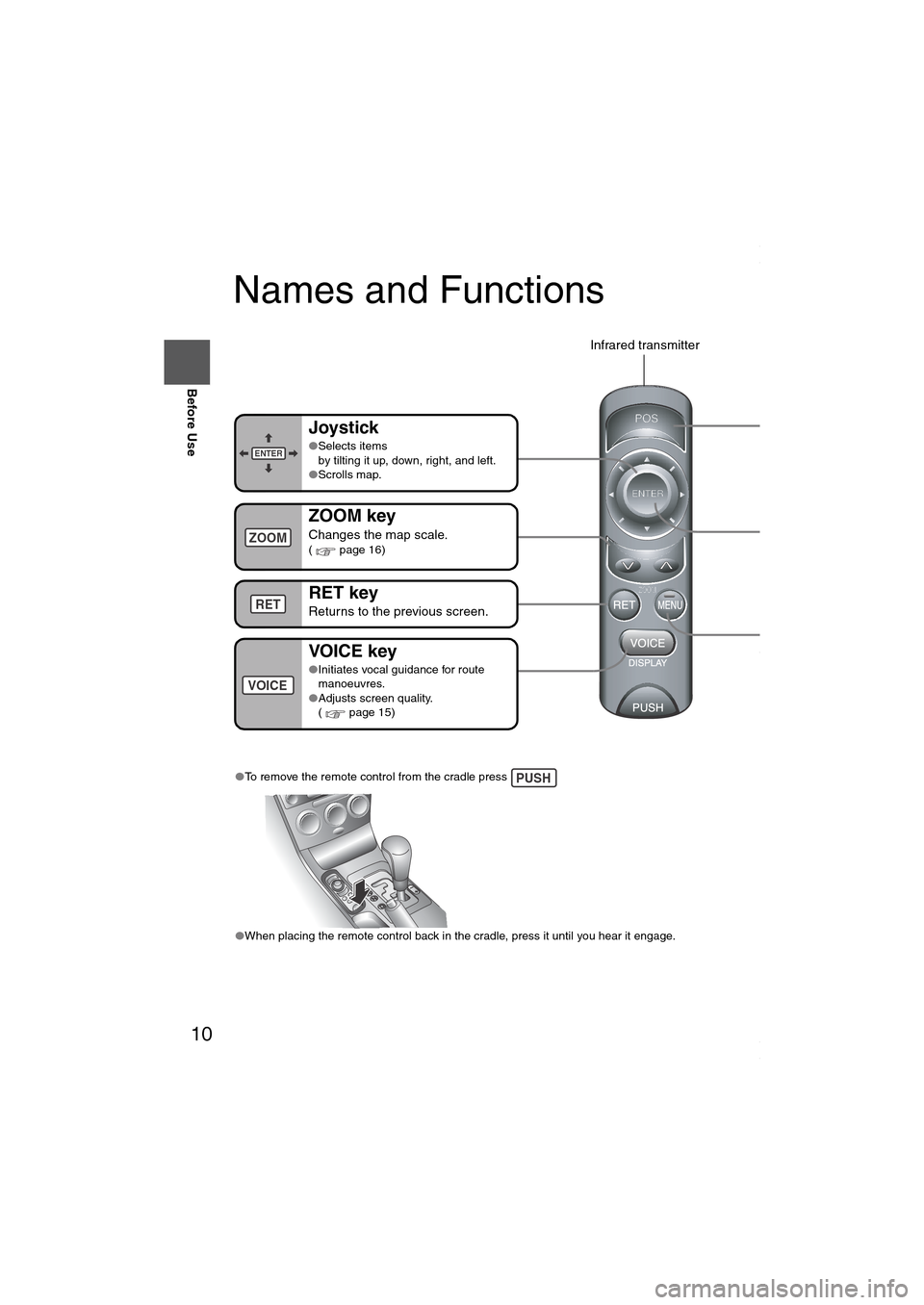
10
Before Use
Navigation
Set Up
RDM-TMCIf
necessary
Rear View
Monitor
Names and Functions
●To remove the remote control from the cradle press
●When placing the remote control back in the cradle, press it until you hear it engage. PUSH
Joystick
●Selects items
by tilting it up, down, right, and left.
●Scrolls map.
ZOOM key
Changes the map scale.( page 16)
RET key
Returns to the previous screen.
VOIC E key
●Initiates vocal guidance for route
manoeuvres.
●Adjusts screen quality.
( page 15)
POS (
Displays
ENTE
●Execute
●Display
MENU
Select a(pag
Infrared transmitter
VOICE
POS
ENTER
MENU
ENTER
ZOOM
RET
TA L K
Use for s
recognitTALK
MAZDA6_NAVI_EA.book Page 10 Wednesday, December 28, 2005 1:36 PM
Page 11 of 58
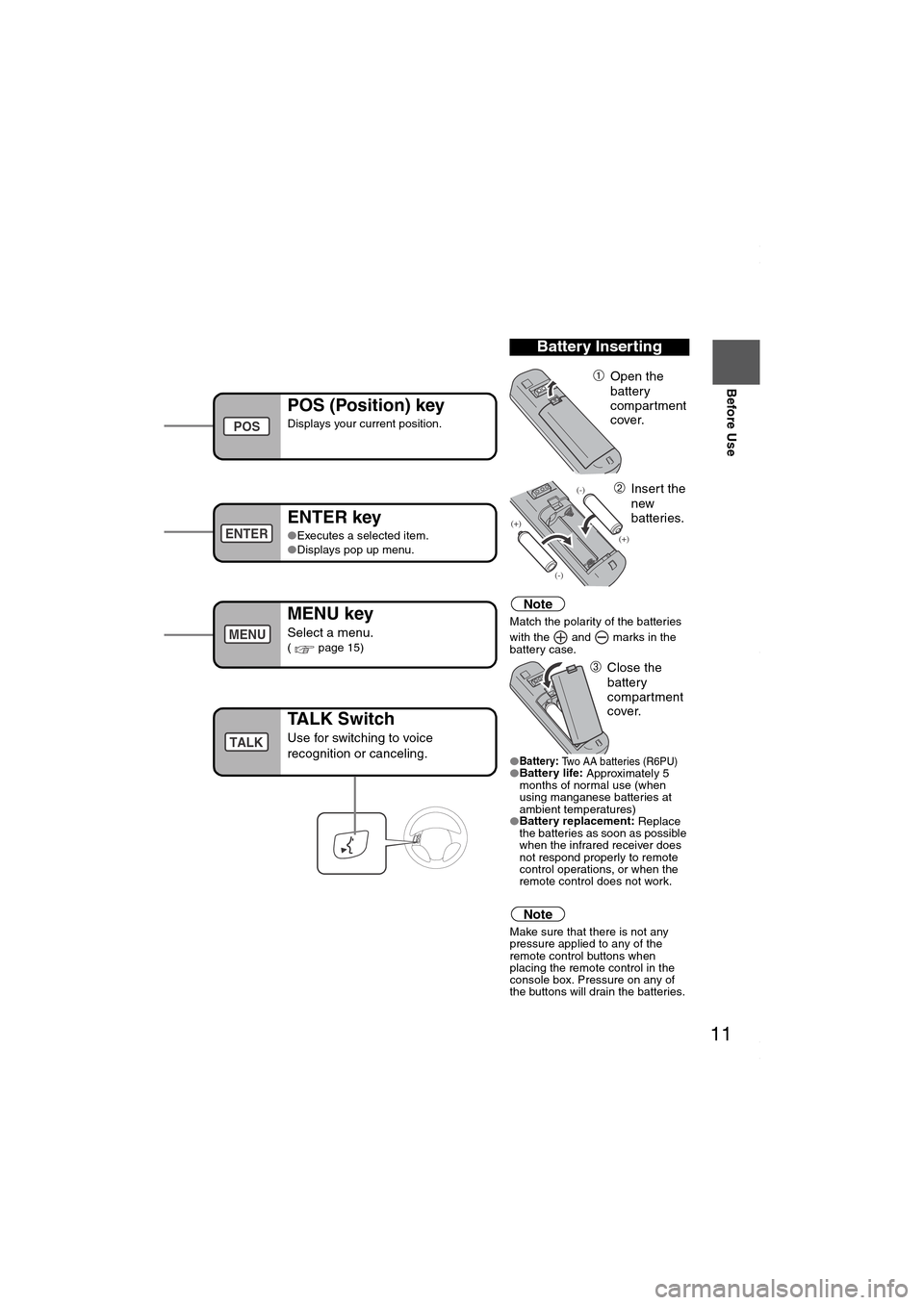
11
Before Use
If necessary
Rear View
Monitor
u hear it engage.
Note
Match the polarity of the batteries
with the and marks in the
battery case.
●
Battery:
Two AA batteries (R6PU)●Battery life:
Approximately 5
months of normal use (when
using manganese batteries at
ambient temperatures)
●Battery replacement:
Replace
the batteries as soon as possible
when the infrared receiver does
not respond properly to remote
control operations, or when the
remote control does not work.
Note
Make sure that there is not any
pressure applied to any of the
remote control buttons when
placing the remote control in the
console box. Pressure on any of
the buttons will drain the batteries.
Battery Inserting
➀Open the
battery
compartment
cover.
➁Insert the
new
batteries.
➂Close the
battery
compartment
cover.
POS (Position) key
Displays your current position.
ENTER key
●Executes a selected item.
●Displays pop up menu.
MENU key
Select a menu.( page 15)
nfrared transmitter
POS
ENTER
MENU
TALK Switch
Use for switching to voice
recognition or canceling.TALK
MAZDA6_NAVI_EA.book Page 11 Wednesday, December 28, 2005 1:36 PM
Page 12 of 58
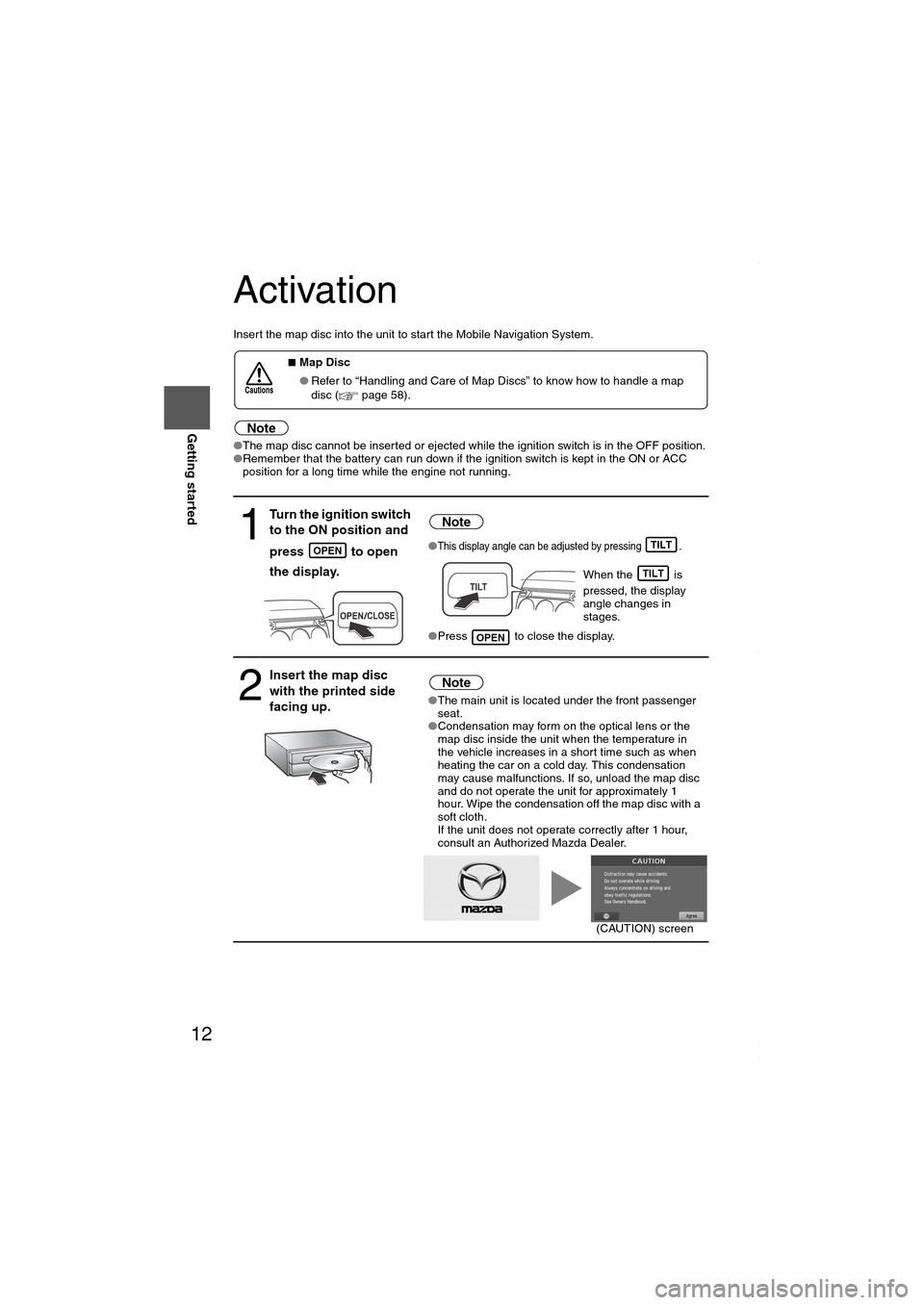
12
RoutingAddress
Book
Getting started
Activation
Insert the map disc into the unit to start the Mobile Navigation System.
Note
●The map disc cannot be inserted or ejected while the ignition switch is in the OFF position.
●Remember that the battery can run down if the ignition switch is kept in the ON or ACC
position for a long time while the engine not running.
■Map Disc
●Refer to “Handling and Care of Map Discs” to know how to handle a map
disc (
page 58).
1
Turn the ignition switch
to the ON position and
press
to open
the display.
Note
●This display angle can be adjusted by pressing .
When the is
pressed, the display
angle changes in
stages.
●Press to close the display.
2
Insert the map disc
with the printed side
facing up.Note
●The main unit is located under the front passenger
seat.
●Condensation may form on the optical lens or the
map disc inside the unit when the temperature in
the vehicle increases in a short time such as when
heating the car on a cold day. This condensation
may cause malfunctions. If so, unload the map disc
and do not operate the unit for approximately 1
hour. Wipe the condensation off the map disc with a
soft cloth.
If the unit does not operate correctly after 1 hour,
consult an Authorized Mazda Dealer.
Cautions
OPENTILT
TILT
OPEN
(CAUTION) screen
MAZDA6_NAVI_EA.book Page 12 Wednesday, December 28, 2005 1:36 PM
Page 13 of 58
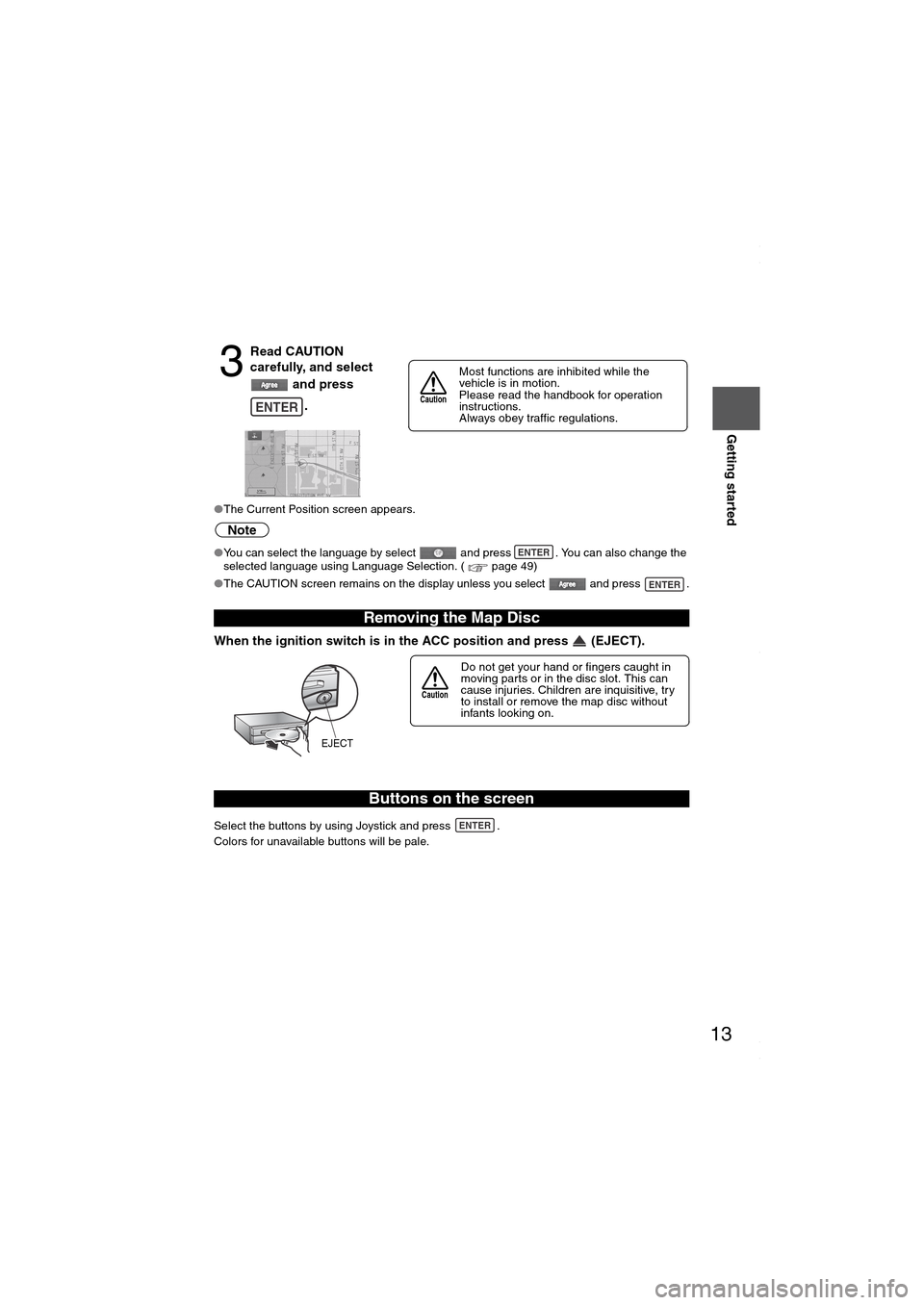
13
Getting started
●The Current Position screen appears.
Note
●You can select the language by select and press . You can also change the
selected language using Language Selection. ( page 49)
●The CAUTION screen remains on the display unless you select and press .
When the ignition switch is in the ACC position and press (EJECT).
Select the buttons by using Joystick and press .
Colors for unavailable buttons will be pale.
3
Read CAUTION
carefully, and select
and press
.
Removing the Map Disc
Buttons on the screen
ENTER
Most functions are inhibited while the
vehicle is in motion.
Please read the handbook for operation
instructions.
Always obey traffic regulations.
Caution
ENTER
ENTER
Do not get your hand or fingers caught in
moving parts or in the disc slot. This can
cause injuries. Children are inquisitive, try
to install or remove the map disc without
infants looking on.
Caution
EJECT
ENTER
MAZDA6_NAVI_EA.book Page 13 Wednesday, December 28, 2005 1:36 PM
Page 14 of 58
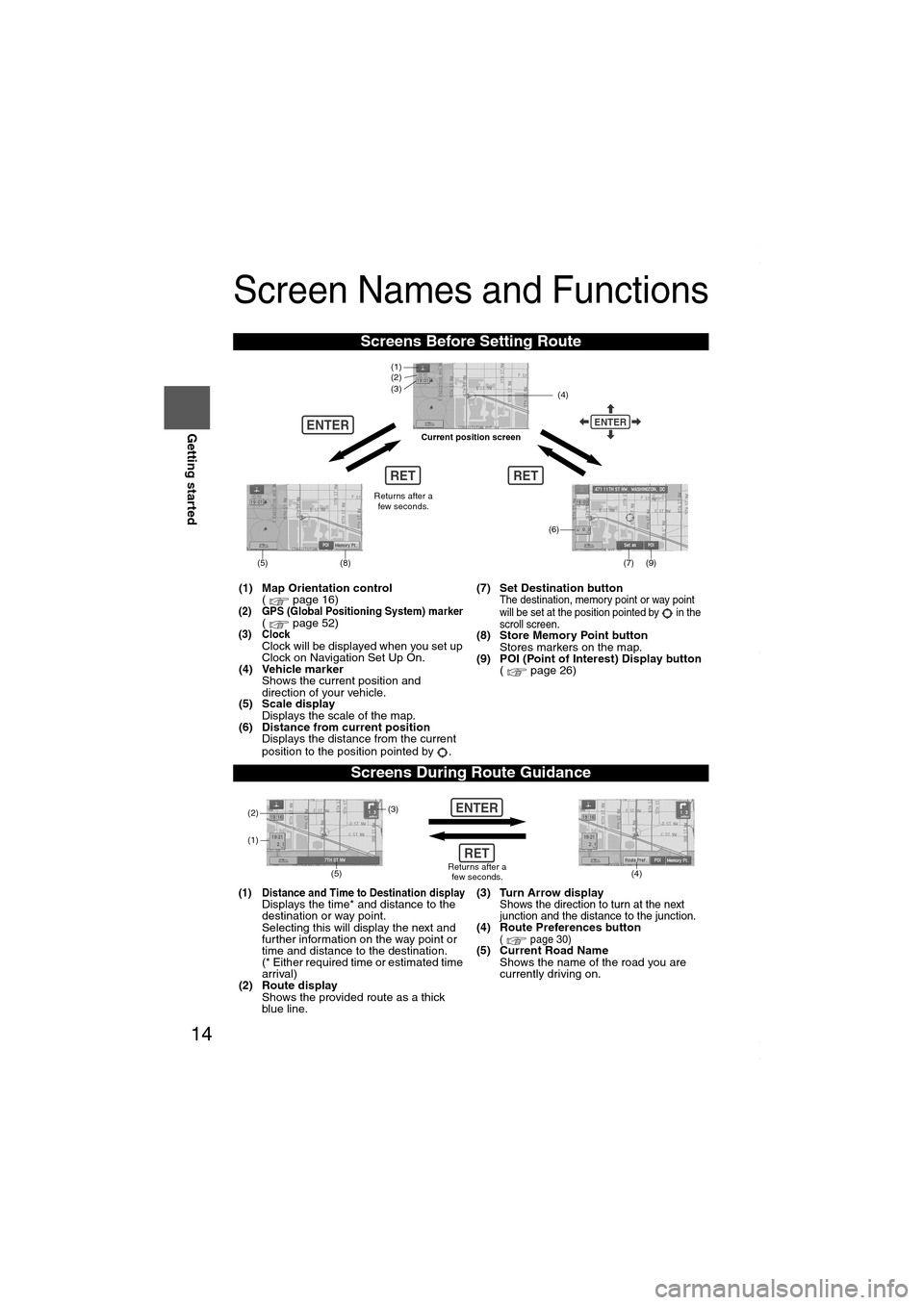
14
RoutingAddress
Book
Getting started
Screen Names and Functions
Screens Before Setting Route
(1) Map Orientation control
( page 16)
(2) GPS (Global Positioning System) marker( page 52)(3) ClockClock will be displayed when you set up
Clock on Navigation Set Up On.
(4) Vehicle marker
Shows the current position and
direction of your vehicle.
(5) Scale display
Displays the scale of the map.
(6) Distance from current position
Displays the distance from the current
position to the position pointed by .(7) Set Destination button
The destination, memory point or way point
will be set at the position pointed by in the
scroll screen.
(8) Store Memory Point button
Stores markers on the map.
(9) POI (Point of Interest) Display button
( page 26)
Screens During Route Guidance
(1) Distance and Time to Destination displayDisplays the time* and distance to the
destination or way point.
Selecting this will display the next and
further information on the way point or
time and distance to the destination.
(* Either required time or estimated time
arrival)
(2) Route display
Shows the provided route as a thick
blue line.(3) Turn Arrow displayShows the direction to turn at the next
junction and the distance to the junction.
(4) Route Preferences button( page 30)(5) Current Road Name
Shows the name of the road you are
currently driving on.
RET
ENTERENTER
(6)
(7) (9)
(4) (3)
(1)(2)
(8)
RET
(5)
Current position screen
Returns after a
few seconds.
ENTER
(4) (3)
(1)
(2)
Returns after a
few seconds.RET
(5)
MAZDA6_NAVI_EA.book Page 14 Wednesday, December 28, 2005 1:36 PM