Page 270 of 601
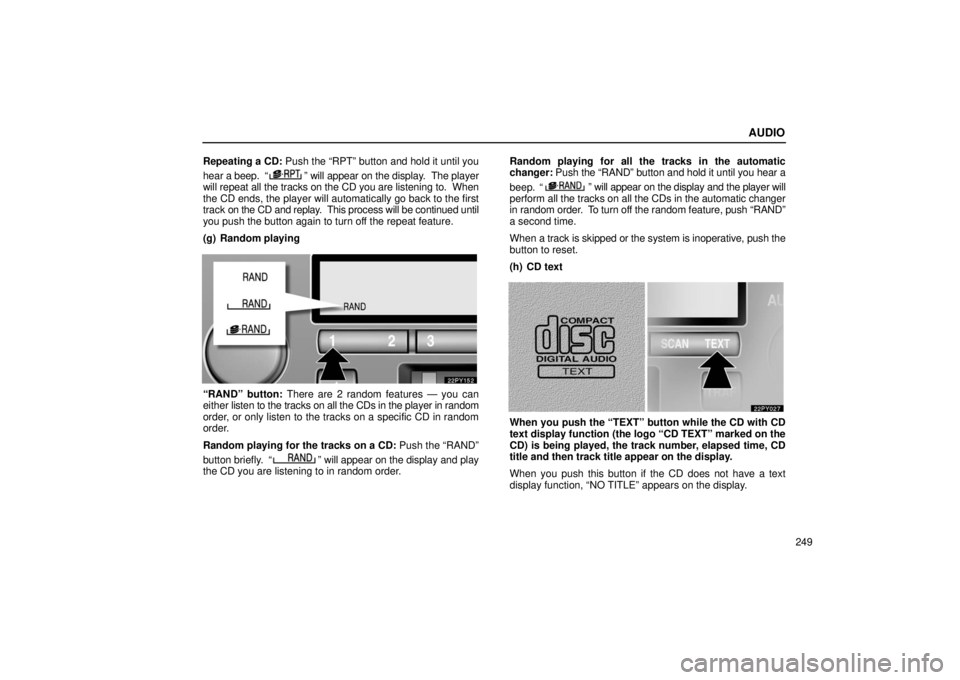
AUDIO
249
Repeating a CD: Push the “RPT” button and hold it until you
hear a beep. “
” will appear on the display. The player
will repeat all the tracks on the CD you are listening to. When
the CD ends, the player will automatically go back to the first
track on the CD and replay. This process will be continued until
you push the button again to turn off the repeat feature.
(g) Random playing
“RAND” button: There are 2 random features — you can
either listen to the tracks on all the CDs in the player in random
order, or only listen to the tracks on a specific CD in random
order.
Random playing for the tracks on a CD: Push the “RAND”
button briefly. “
” will appear on the display and play
the CD you are listening to in random order. Random playing for all the tracks in the automatic
changer:
Push the “RAND” button and hold it until you hear a
beep. “
” will appear on the display and the player will
perform all the tracks on all the CDs in the automatic changer
in random order. To turn off the random feature, push “RAND”
a second time.
When a track is skipped or the system is inoperative, push the
button to reset.
(h) CD text
When you push the “TEXT” button while the CD with CD
text display function (the logo “CD TEXT” marked on the
CD) is being played, the track number, elapsed time, CD
title and then track title appear on the display.
When you push this button if the CD does not have a text
display function, “NO TITLE” appears on the display.
Page 271 of 601
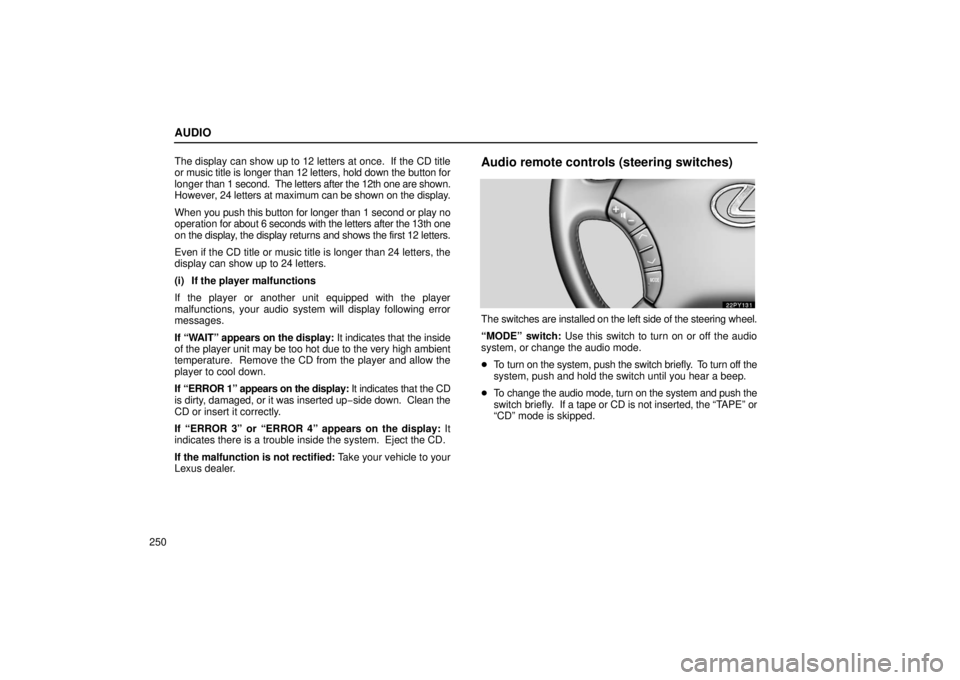
AUDIO
250The display can show up to 12 letters at once. If the CD title
or music title is longer than 12 letters, hold down the button for
longer
than 1 second. The letters after the 12th one are shown.
However, 24 letters at maximum can be shown on the display.
When you push this button for longer than 1 second or play no
operation for about 6 seconds with the letters after the 13th one
on the display, the display returns and shows the first 12 letters.
Even if the CD title or music title is longer than 24 letters, the
display can show up to 24 letters.
(i) If the player malfunctions
If the player or another unit equipped with the player
malfunctions, your audio system will display following error
messages.
If “WAIT” appears on the display: It indicates that the inside
of the player unit may be too hot due to the very high ambient
temperature. Remove the CD from the player and allow the
player to cool down.
If “ERROR 1” appears on the display: It indicates that the CD
is dirty, damaged, or it was inserted up −side down. Clean the
CD or insert it correctly.
If “ERROR 3” or “ERROR 4” appears on the display: It
indicates there is a trouble inside the system. Eject the CD.
If the malfunction is not rectified: Take your vehicle to your
Lexus dealer.
Audio remote controls (steering switches)
The switches are installed on the left side of the steering wheel.
“MODE” switch: Use this switch to turn on or off the audio
system, or change the audio mode.
� To turn on the system, push the switch briefly. To turn off the
system, push and hold the switch until you hear a beep.
� To change the audio mode, turn on the system and push the
switch briefly. If a tape or CD is not inserted, the “T APE” or
“CD” mode is skipped.
Page 279 of 601
AUDIO
258
22PY142
�1Front audio system
2Rear seat audio system display
3Rear seat audio system remote control
4Headphone jacks
5Headphone volume control dials
6Remote control holder
Rear seat audio system remote control
The rear seat audio system can be operated with the rear
seat audio system remote control.
CAUTION
Do not disassemble or modify the remote control. It
may cause an accident, fire or electric shock.
NOTICE
Keep the remote control away from direct sunlight, high
heat and high humidity. These conditions could cause
the case to deform or the battery to explode or leak.
Page 280 of 601
AUDIO
259
(a) Before using the remote control (for new vehicle
owners)
A battery is already set in the remote control with an
insulating sheet, which prevents the battery from being
discharged.
Before using the remote control, remove the
insulating sheet.
(b) Using the remote control
To use the rear seat audio system remote control, direct
the signal output portion of the remote control to the
signal reception portion of the rear seat audio system
display.
The rear seat audio system remote control can be operated
when the ignition switch is in the “ACC” or “ON” position.
The remote control does not operate properly when the signal
reception portion of the display is exposed to direct sunlight.
Block the display from direct sunlight.
NOTICE
Observe the followings, otherwise the remote control
may be damaged.
� Do not drop or strongly knock the remote control
against hard objects.
� Do not sit on or place heavy objects on the remote
control.
Page 283 of 601
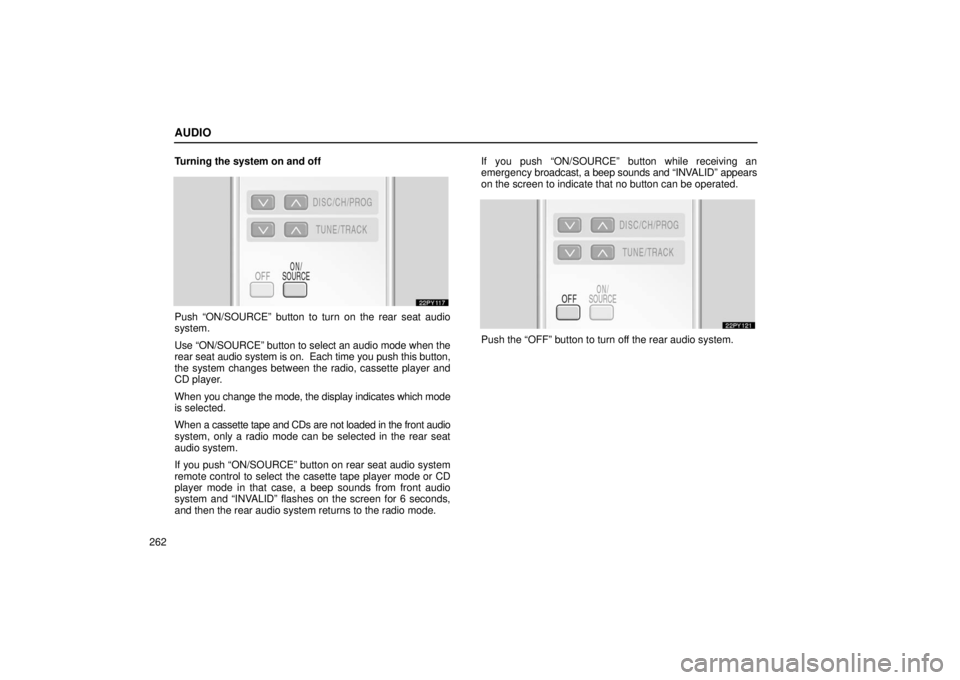
AUDIO
262Turning the system on and off
Push “ON/SOURCE” button to turn on the rear seat audio
system.
Use “ON/SOURCE” button to select an audio mode when the
rear seat
audio system is on. Each time you push this button,
the system changes between the radio, cassette player and
CD player.
When you change the mode, the display indicates which mode
is selected.
When a cassette tape and CDs are not loaded in the front audio
system, only a radio mode can be selected in the rear seat
audio system.
If you push “ON/SOURCE” button on rear seat audio system
remote control to select the casette tape player mode or CD
player mode in that case, a beep sounds from front audio
system and “INVALID” flashes on the screen for 6 seconds,
and then the rear audio system returns to the radio mode. If you push “ON/SOURCE” button while receiving an
emergency
broadcast, a beep sounds and “INV ALID” appears
on the screen to indicate that no button can be operated.
Push the “OFF” button to turn off the rear audio system.
Page 284 of 601
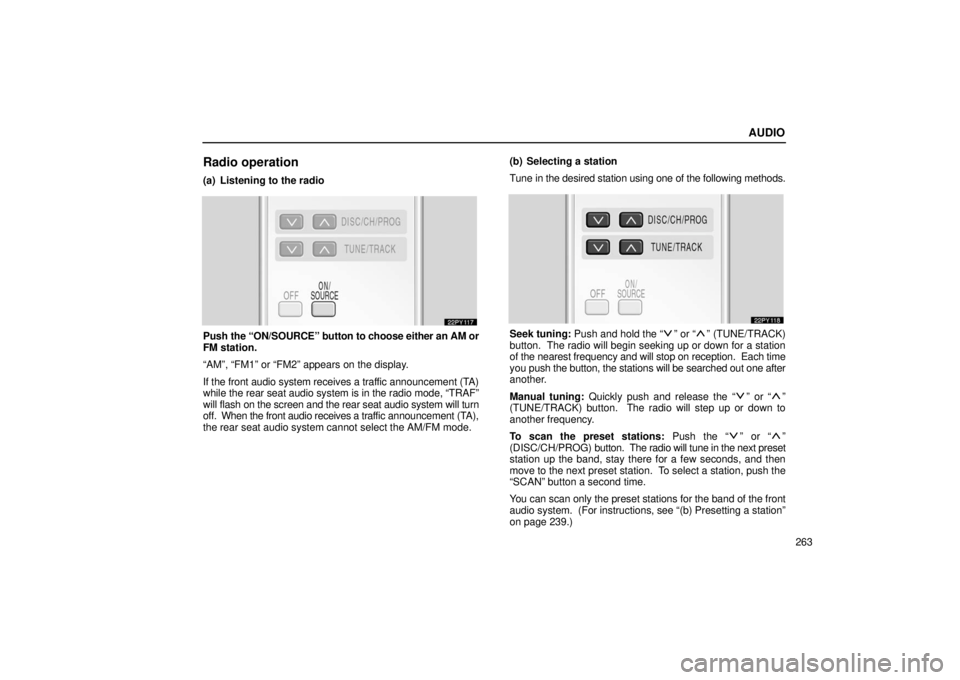
AUDIO
263
Radio operation
(a) Listening to the radio
Push the “ON/SOURCE” button to choose either an AM or
FM station.
“AM”, “FM1” or “FM2” appears on the display.
If the front audio system receives a traffic announcement (TA)
while the rear seat audio system is in the radio mode, “TRAF”
will flash on the screen and the rear seat audio system will turn
off. When the front audio receives a traf fic announcement (TA),
the rear seat audio system cannot select the AM/FM mode. (b) Selecting a station
Tune in the desired station using one of the following methods.Seek tuning: Push and hold the “” or “” (TUNE/TRACK)
button. The radio will begin seeking up or down for a station
of the nearest frequency and will stop on reception. Each time
you push the button, the stations will be searched out one after
another.
Manual tuning: Quickly push and release the “
” or “”
(TUNE/TRACK) button. The radio will step up or down to
another frequency.
To scan the preset stations: Push the “
” or “”
(DISC/CH/PROG) button. The radio will tune in the next preset
station up the band, stay there for a few seconds, and then
move to the next preset station. To select a station, push the
“SCAN” button a second time.
You can scan only the preset stations for the band of the front
audio system. (For instructions, see “(b) Presetting a station”\
on page 239.)
Page 285 of 601
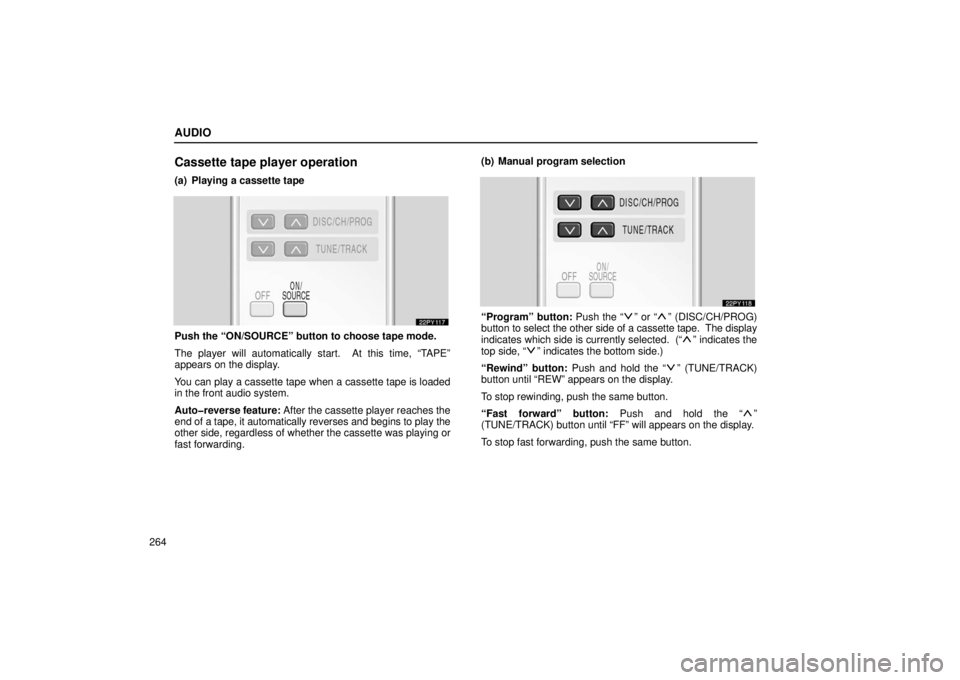
AUDIO
264
Cassette tape player operation
(a) Playing a cassette tape
Push the “ON/SOURCE” button to choose tape mode.
The player will automatically start. At this time, “TAPE”
appears on the display.
You can play a cassette tape when a cassette tape is loaded
in the front audio system.
Auto�reverse feature: After the cassette player reaches the
end of a tape, it automatically reverses and begins to play the
other side, regardless of whether the cassette was playing or
fast forwarding.(b) Manual program selection
“Program” button: Push the “” or “” (DISC/CH/PROG)
button to select the other side of a cassette tape. The display
indicates which side is currently selected. (“
” indicates the
top side, “” indicates the bottom side.)
“Rewind” button: Push and hold the “
” (TUNE/TRACK)
button until “REW” appears on the display.
To stop rewinding, push the same button.
“Fast forward” button: Push and hold the “
”
(TUNE/TRACK) button until “FF” will appears on the display.
To stop fast forwarding, push the same button.
Page 286 of 601
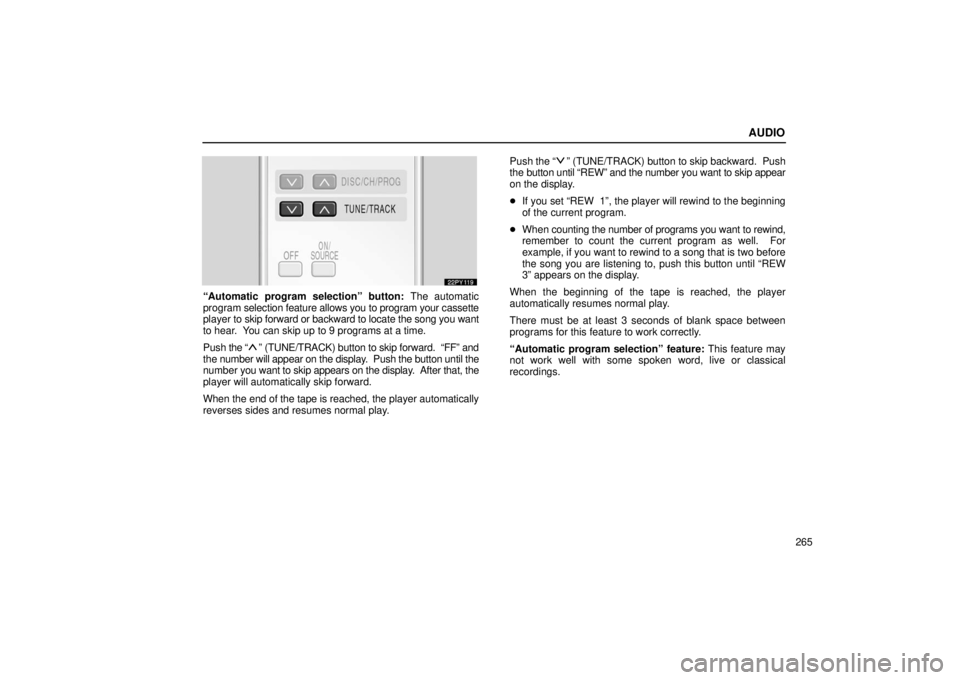
AUDIO
265
“Automatic program selection” button: The automatic
program selection feature allows you to program your cassette
player to skip forward or backward to locate the song you want
to hear. You can skip up to 9 programs at a time.
Push the “
” (TUNE/TRACK) button to skip forward. “FF” and
the number will appear on the display. Push the button until the
number you want to skip appears on the display. After that, the
player will automatically skip forward.
When the end of the tape is reached, the player automatically
reverses sides and resumes normal play. Push
the “
” (TUNE/TRACK) button to skip backward. Push
the button until “REW” and the number you want to skip appear
on the display.
� If you set “REW 1”, the player will rewind to the beginning
of the current program.
� When counting the number of programs you want to rewind,
remember to count the current program as well. For
example, if you want to rewind to a song that is two before
the song you are listening to, push this button until “REW
3” appears on the display.
When the beginning of the tape is reached, the player
automatically resumes normal play.
There must be at least 3 seconds of blank space between
programs for this feature to work correctly.
“Automatic program selection” feature: This feature may
not work well with some spoken word, live or classical
recordings.