Page 325 of 601
AUDIO
304(g) Changing the subtitle language
22PY068
�1For DVD video2For DVD audio
3Remote control button
Push the “Sub Title” switch on the screen or the “SUB
TITLE” button on the remote control, and the changing
subtitle language screen will appear.
Each time you push the “Sub Title” switch, another
language stored on the disc is selected.
To turn off the subtitles, push the “Hide” switch.
Push the “Back” switch to return to the previous screen.
The selected subtitle language will appear on the screen.
Page 326 of 601
AUDIO
305
(h) Changing audio language
�1Remote control button
2Screen switch
DVD video only —
Push the “Audio” switch on the screen or the “AUDIO”
button on the remote control, and the changing audio
language screen will appear.
Each time you push the “Audio” switch, another language
stored on the disc is selected.
The selected audio language will appear on the screen.
Push the “Back” switch to return to the previous screen.
Page 330 of 601
AUDIO
309
(l) Changing the audio language
Push the “Audio Lang.” switch on the “Setup Menu 1”
screen (1) and the “Select Audio Language” screen
(2) appear.
Select the language you want to hear on the screen.
To return to the “Setup Menu 1” screen, push the “Back” switch.
If you cannot find a language you want to hear, push the
“Others” switch. The “Enter Audio Lang. Code” screen will
appear.
To enter the code of the language you want to hear, push the
number of the language code. For details about the language
codes, see the language code list. If you enter a wrong
number, push the “Clear” switch to delete the number.
If numbers which are not on the list are entered and the “Enter”
switch is pushed, the “Incorrect Code” screen will appear.
Push the language code you want to hear again.
To return to the “Select Audio Language” screen, push the
“Back” switch.
Page 331 of 601
AUDIO
310(m) Changing the subtitle language
Push the “Subtitle Lang.” switch on the “Setup Menu 1”
screen (1) and the “Select Subtitle Lang.” screen (2)
appear.
Select the language you want to read on the screen.
To return to the “Setup Menu 1” screen, push the “Back” switch.
If you cannot find a language you want to read, push the
“Others” switch. The “Enter Subtitle Lang. Code” screen will
appear.
To enter the code of the language you want to read, push the
number of the language code. For details about the language
codes, see the language code list. If you enter a wrong
number, push the “Clear” switch to delete the number.
Push the “Enter” switch on the screen. If numbers which are
not on the list are entered and the “Enter” switch is pushed, the
“Incorrect Code” screen will appear. Push the language code
you want to read again.
To return to the “Select Subtitle Lang.” screen, push the “Back”\
switch on the screen.
Page 332 of 601
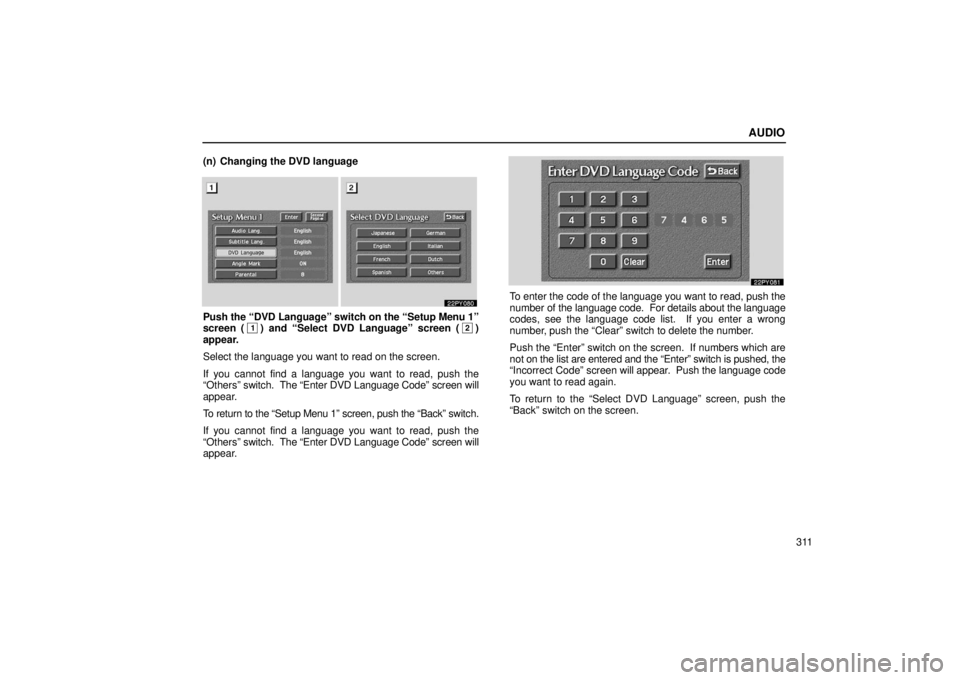
AUDIO
311
(n) Changing the DVD language
Push the “DVD Language” switch on the “Setup Menu 1”
screen (1) and “Select DVD Language” screen (2)
appear.
Select the language you want to read on the screen.
If you cannot find a language you want to read, push the
“Others” switch. The “Enter DVD Language Code” screen will
appear.
To return to the “Setup Menu 1” screen, push the “Back” switch.
If you cannot find a language you want to read, push the
“Others” switch. The “Enter DVD Language Code” screen will
appear.
To enter the code of the language you want to read, push the
number of the language code. For details about the language
codes, see the language code list. If you enter a wrong
number, push the “Clear” switch to delete the number.
Push the “Enter” switch on the screen. If numbers which are
not on the list are entered and the “Enter” switch is pushed, the
“Incorrect Code” screen will appear. Push the language code
you want to read again.
To return to the “Select DVD Language” screen, push the
“Back” switch on the screen.
Page 335 of 601
AUDIO
314(q) Setting the display mode
Each time you push the “Display Mode” switch on the
“Setup
Menu 2” screen, the display mode is changed from
wide mode to auto mode. (r) Language code list
Code
Language
1001Japanese
0514English
0618French
0405German
0920Italian
0519Spanish
2608Chinese
1412Dutch
1620Portuguese
1922Swedish
1821Russian
111 5Korean
0512Greek
0101Afar
0102Abkhazian
0106Afrikaans
0113Amharic
0118Arabic
0119Assamese
0125Aymara
Page 348 of 601
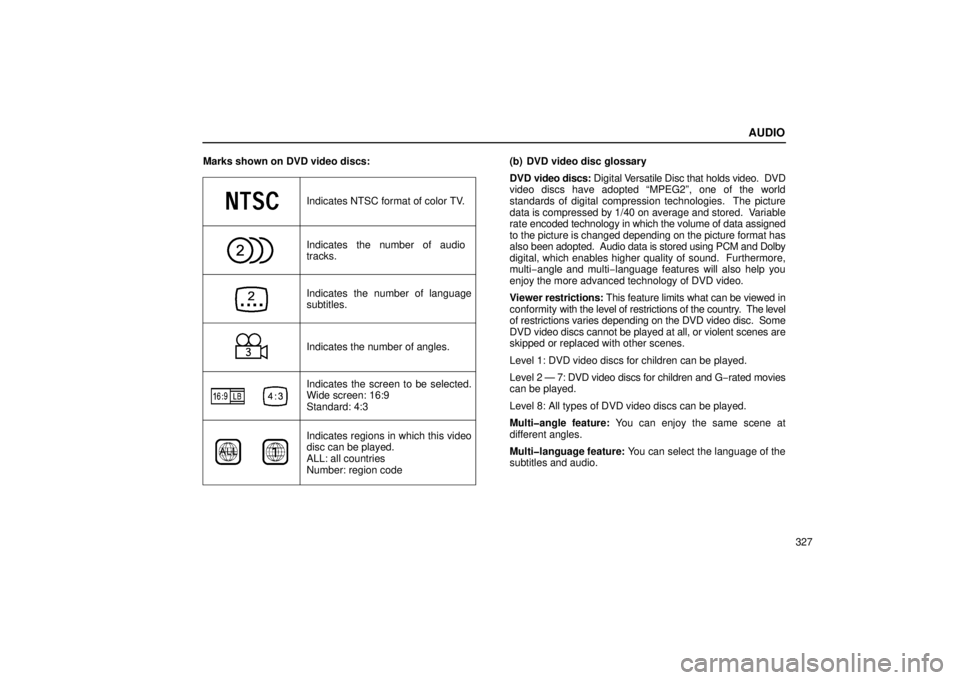
AUDIO
327
Marks shown on DVD video discs:
Indicates NTSC format of color TV.
Indicates the number of audio
tracks.
Indicates the number of language
subtitles.
Indicates the number of angles.
Indicates the screen to be selected.
Wide screen: 16:9
Standard: 4:3
Indicates regions in which this video
disc can be played.
ALL: all countries
Number: region code
(b) DVD video disc glossary
DVD video discs: Digital V
ersatile Disc that holds video. DVD
video discs have adopted “MPEG2”, one of the world
standards of digital compression technologies. The picture
data is compressed by 1/40 on average and stored. Variable
rate encoded technology in which the volume of data assigned
to the picture is changed depending on the picture format has
also been adopted. Audio data is stored using PCM and Dolby
digital, which enables higher quality of sound. Furthermore,
multi−angle and multi −language features will also help you
enjoy the more advanced technology of DVD video.
Viewer restrictions: This feature limits what can be viewed in
conformity with the level of restrictions of the country. The level
of restrictions varies depending on the DVD video disc. Some
DVD video discs cannot be played at all, or violent scenes are
skipped or replaced with other scenes.
Level 1: DVD video discs for children can be played.
Level 2 — 7: DVD video discs for children and G −rated movies
can be played.
Level 8: All types of DVD video discs can be played.
Multi�angle feature: You can enjoy the same scene at
different angles.
Multi�language feature: You can select the language of the
subtitles and audio.
Page 499 of 601
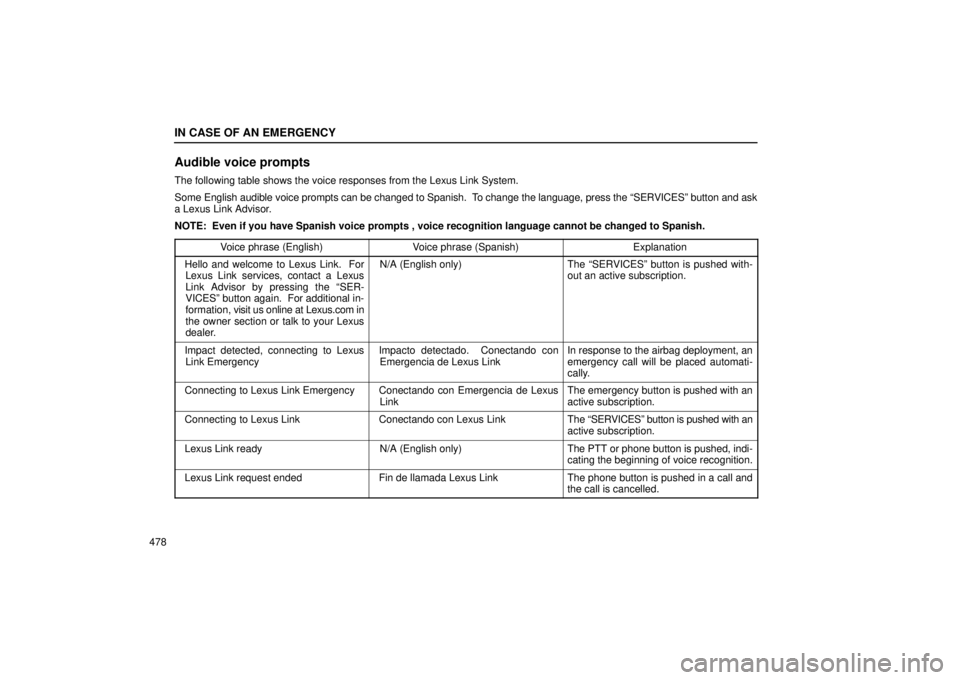
IN CASE OF AN EMERGENCY
478
Audible voice prompts
The following table shows the voice responses from the Lexus Link System\
.
Some English audible voice prompts can be changed to Spanish. To change the language, press the “SERVICES” button and ask
a Lexus Link Advisor.
NOTE: Even if you have Spanish voice prompts , voice recognition langua\
ge cannot be changed to Spanish.Voice phrase (English)
Voice phrase (Spanish)Explanation
$Hello and welcome to Lexus Link. For
Lexus Link services, contact a Lexus
Link Advisor by pressing the “SER-
VICES” button again. For additional in-
formation, visit us online at Lexus.com in
the owner section or talk to your Lexus
dealer.$N/A (English only)The “SERVICES” button is pushed with-
out an active subscription.
$ Impact detected, connecting to Lexus
Link Emergency $$Impacto detectado. Conectando con
Emergencia de Lexus Link $In response to the airbag deployment, an
emergency call will be placed automati-
cally.
$Connecting to Lexus Link Emergency $$Conectando con Emergencia de Lexus
Link $The emergency button is pushed with an
active subscription.
$Connecting to Lexus Link$$Conectando con Lexus Link $The “SERVICES” button is pushed with an
active subscription.
$Lexus Link ready $N/A (English only)The PTT or phone button is pushed, indi-
cating the beginning of voice recognition.
$Lexus Link request ended $$Fin de llamada Lexus Link $The phone button is pushed in a call and
the call is cancelled.