Page 262 of 601
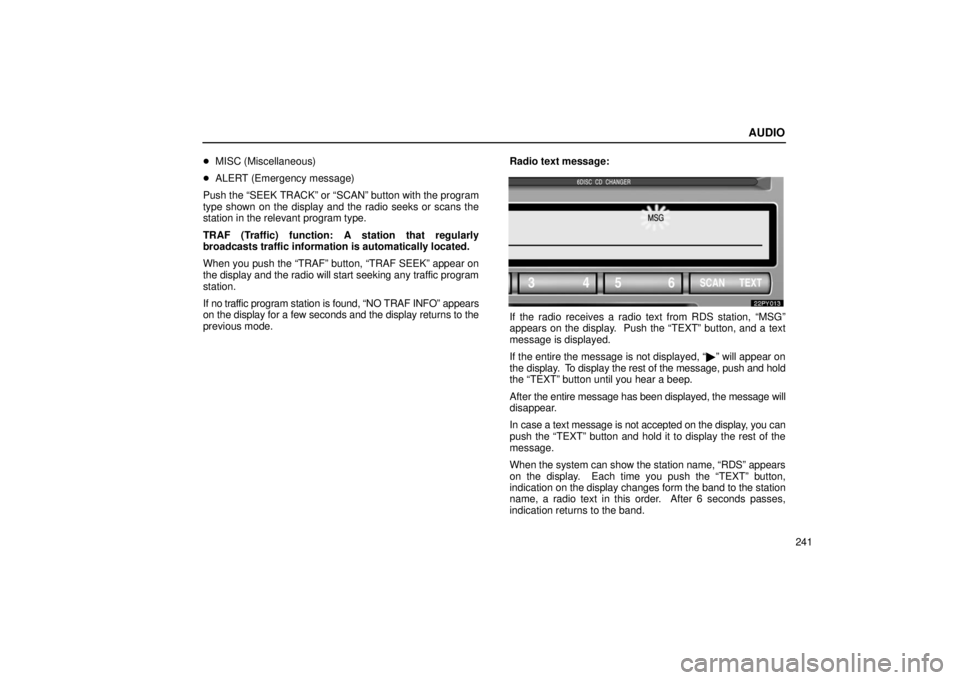
AUDIO
241
�
MISC (Miscellaneous)
� ALERT (Emergency message)
Push the “SEEK TRACK” or “SCAN” button with the program
type shown on the display and the radio seeks or scans the
station in the relevant program type.
TRAF (Traffic) function: A station that regularly
broadcasts traffic information is automatically located.
When you push the “TRAF” button, “TRAF SEEK” appear on
the display and the radio will start seeking any traffic program
station.
If no traf fic program station is found, “NO TRAF INFO” appears
on the display for a few seconds and the display returns to the
previous mode. Radio text message:
If the radio receives a radio text from RDS station, “MSG”
appears on the display. Push the “TEXT” button, and a text
message is displayed.
If the entire the message is not displayed, “
�” will appear on
the display. To display the rest of the message, push and hold
the “TEXT” button until you hear a beep.
After the entire message has b een displayed, the message will
disappear.
In case a text message is not accepted on the display, you can
push the “TEXT” button and hold it to display the rest of the
message.
When the system can show the station name, “RDS” appears
on the display. Each time you push the “TEXT” button,
indication on the display changes form the band to the station
name, a radio text in this order. After 6 seconds passes,
indication returns to the band.
Page 263 of 601
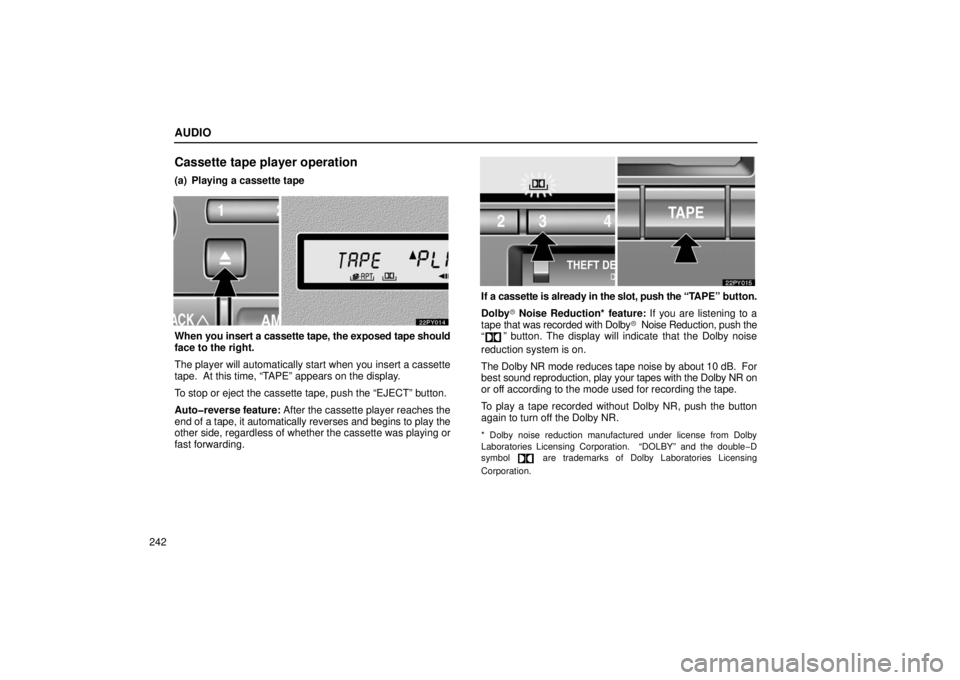
AUDIO
242
Cassette tape player operation
(a) Playing a cassette tape
When you insert a cassette tape, the exposed tape should
face to the right.
The player will automatically start when you insert a cassette
tape. At this time, “TAPE” appears on the display.
To stop or eject the cassette tape, push the “EJECT” button.
Auto�reverse feature: After the cassette player reaches the
end of a tape, it automatically reverses and begins to play the
other side, regardless of whether the cassette was playing or
fast forwarding.
If a cassette is already in the slot, push the “TAPE” button.
Dolby� Noise Reduction* feature: If you are listening to a
tape that was recorded with Dolby � Noise Reduction, push the
“
” button. The display will indicate that the Dolby noise
reduction system is on.
The Dolby NR mode reduces tape noise by about 10 dB. For
best sound reproduction, play your tapes with the Dolby NR on
or off according to the mode used for recording the tape.
To play a tape recorded without Dolby NR, push the button
again to turn off the Dolby NR.
* Dolby noise reduction manufactured under license from Dolby
Laboratories Licensing Corporation. “DOLBY” and the double −D
symbol
are trademarks of Dolby Laboratories Licensing
Corporation.
Page 264 of 601
AUDIO
243
(b) Manual program selection
“Program” button: Push the “\b�” button to select the
other side of a cassette tape. The display indicates which side
is currently selected (“ ” indicates top side, “
” indicates
bottom side).
“Rewind” button: Push the “\b\b ” button to rewind a tape.
“REW” appears on the display.
To stop rewinding, push the same button or “TAPE” button.
“Fast forward” button: Push the “�� ” button to fast forward
a cassette tape. “FF” appears on the display.
To stop fast forwarding, push the same button or “TAPE”
button. (c) Automatic program selection“RPT” button: The repeat feature automatically replays the
current program.
Push
the “RPT” button while the program is playing. When the
program ends, it will automatically be rewound and replayed.
Push the button again to turn off the repeat feature.
There must be at least 3 seconds of blank space between
programs for the repeat feature to work correctly.
Page 265 of 601
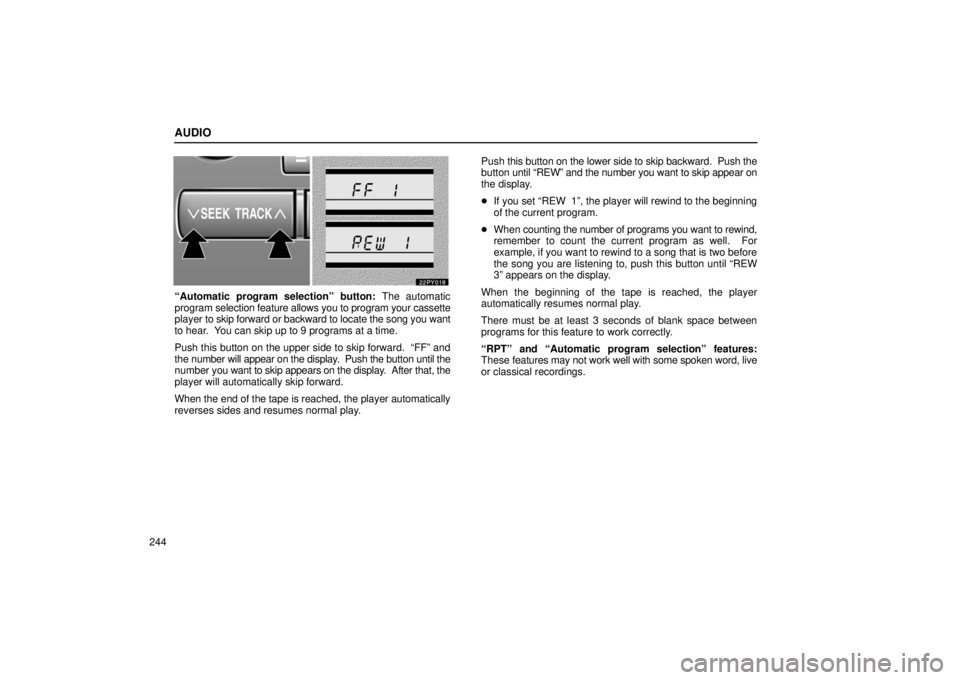
AUDIO
244
“Automatic program selection” button: The automatic
program selection feature allows you to program your cassette
player to skip forward or backward to locate the song you want
to hear. You can skip up to 9 programs at a time.
Push this button on the upper side to skip forward. “FF” and
the number will appear on the display. Push the button until the
number you want to skip appears on the display. After that, the
player will automatically skip forward.
When the end of the tape is reached, the player automatically
reverses sides and resumes normal play. Push
this button on the lower side to skip backward. Push the
button until “REW” and the number you want to skip appear on
the display.
� If you set “REW 1”, the player will rewind to the beginning
of the current program.
� When c ounting the number of programs you want to rewind,
remember to count the current program as well. For
example, if you want to rewind to a song that is two before
the song you are listening to, push this button until “REW
3” appears on the display.
When the beginning of the tape is reached, the player
automatically resumes normal play.
There must be at least 3 seconds of blank space between
programs for this feature to work correctly.
“RPT” and “Automatic program selection” features:
These features may not work well with some spoken word, live
or classical recordings.
Page 266 of 601
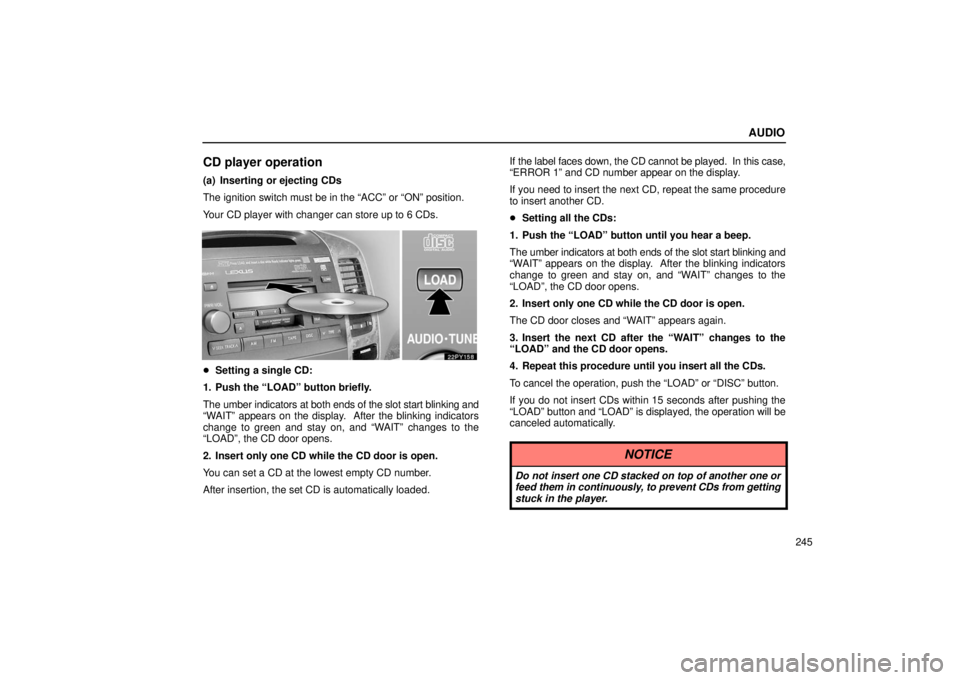
AUDIO
245
CD player operation
(a) Inserting or ejecting CDs
The ignition switch must be in the “ACC” or “ON” position.
Your CD player with changer can store up to 6 CDs.
�Setting a single CD:
1. Push the “LOAD” button briefly.
The umber indicators at both ends of the slot start blinking and
“WAIT” appears on the display. After the blinking indicators
change to green and stay on, and “WAIT” changes to the
“LOAD”, the CD door opens.
2. Insert only one CD while the CD door is open.
You can set a CD at the lowest empty CD number.
After insertion, the set CD is automatically loaded. If the label faces down, the CD cannot be played. In this case,
“ERROR 1” and CD number appear on the display.
If you need to insert the next CD, repeat the same procedure
to insert another CD.
�
Setting all the CDs:
1. Push the “LOAD” button until you hear a beep.
The umber indicators at both ends of the slot start blinking and
“WAIT” appears on the display. After the blinking indicators
change to green and stay on, and “WAIT” changes to the
“LOAD”, the CD door opens.
2. Insert only one CD while the CD door is open.
The CD door closes and “WAIT” appears again.
3. Insert the next CD after the “WAIT” changes to the
“LOAD” and the CD door opens.
4. Repeat this procedure until you insert all the CDs.
To cancel the operation, push the “LOAD” or “DISC” button.
If you do not insert CDs within 15 seconds after pushing the
“LOAD” button and “LOAD” is displayed, the operation will be
canceled automatically.
NOTICE
Do not insert one CD stacked on top of another one or
feed them in continuously, to prevent CDs from getting
stuck in the player.
Page 267 of 601
AUDIO
246
�Ejecting a single CD alone:
1. Push the “
” or “” button to display the CD number
you want to eject.
2. Push the “EJECT” button for the CD briefly.
At this time, the display shows “EJECT” and the indicators at
both ends of the slot as well as CD number light up.
� Ejecting all the CDs:
Push the “EJECT” button for the CD until you hear a beep. (b) Playing a CDPush the “DISC” button if the CDs are already loaded in
the player.
“CD” appears on the display.
The CDs set in the player are played con
tinuously, starting with
the last CD you inserted. The CD number of the CD currently
being played, the track number and the time from the beginning
of the program appear on the display.
When play of one CD ends, the first track of the following CD
starts. When play of the final CD ends, play of the first CD
starts again.
The player will skip any empty CD trays.
Page 268 of 601
AUDIO
247
(c) Selecting a desired CD
Searching for a desired CD:
Push the “
” or “” button to select the CD number.
Push the button several times until the desired CD number
appears on the display. (d) Searching for a desired track or CD
Searching for a desired track:
Push the “SCAN” button briefly. “SCAN” will appear on the
display.
The CD player will play the next track for 10 seconds,
then scan again. To select a track, push the “SCAN” button a
second time. If the player reaches the end of the CD, it will
continue scanning at track 1.
After all the tracks are scanned in one pass, normal play
resumes.
Searching for a desired CD:
Push the “SCAN” button until you hear a beep. With “
”
on the display, the program at the beginning of each CD will be
played for 10 seconds. To continue listening to the program of
your choice, push the button a second time.
After all the CDs in the automatic changer are scanned in one
pass, the scan function is cancelled.
Page 269 of 601
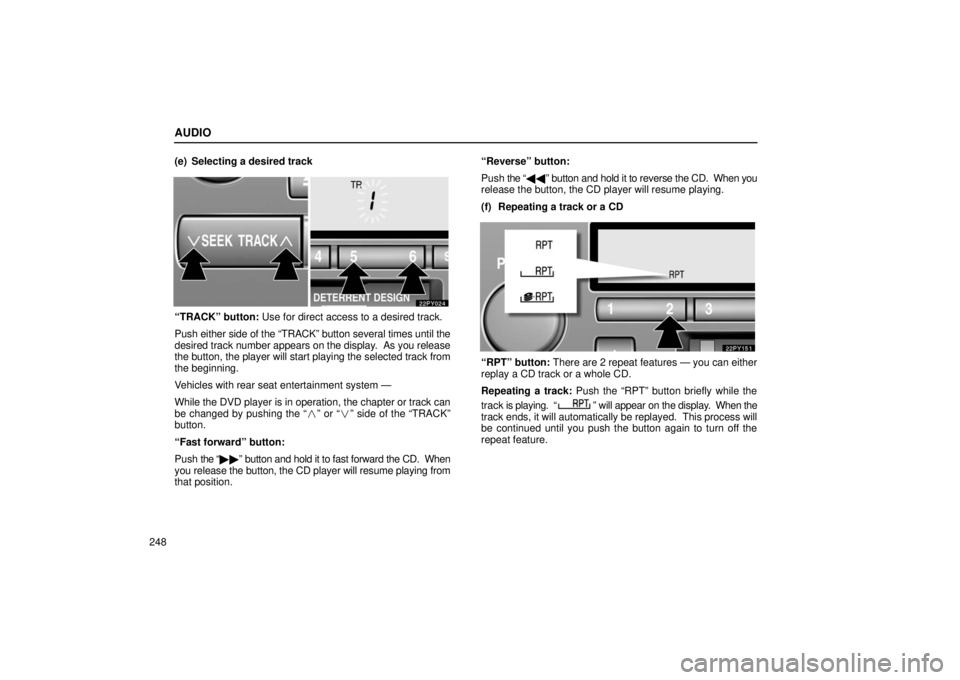
AUDIO
248(e) Selecting a desired track
“TRACK” button: Use for direct access to a desired track.
Push either
side of the “TRACK” button several times until the
desired track number appears on the display. As you release
the button, the player will start playing the selected track from
the beginning.
Vehicles with rear seat entertainment system —
While the DVD player is in operation, the chapter or track can
be changed by pushing the “� ” or “�” side of the “TRACK”
button.
“Fast forward” button:
Push the “�� ” button and hold it to fast forward the CD. When
you release the button, the CD player will resume playing from
that position. “Reverse” button:
Push
the “\b\b ” button and hold it to reverse the CD. When you
release the button, the CD player will resume playing.
(f) Repeating a track or a CD
“RPT” button: There are 2 repeat features — you can either
replay a CD track or a whole CD.
Repeating a track: Push the “RPT” button briefly while the
track is playing. “
” will appear on the display. When the
track ends, it will automatically be replayed. This process will
be continued until you push the button again to turn off the
repeat feature.