Page 36 of 135
AVALON_Navi_U (L/O 0501)
28
2005 AVALON Navigation from Nov. ’04 Prod. (OM41410U)
Split screen near the exit of the free-
way.You can set the map mode and guid-
ance mode.
1. Push the “MENU” button on the
navigation controller to display the
“Menu” screen and select the
“Map
appearance”
switch.
2. It changes to the “Map appearance”
screen and you can select the “Guid-
ance mode”.
Guidance mode:
To display arrow screen
To display turn list screen
To display map screen
Map appearance
Page 37 of 135
AVALON_Navi_U (L/O 0501)
29
2005 AVALON Navigation from Nov. ’04 Prod. (OM41410U)
Arrow screen
This screen shows the current road name
and the distance to the next corner.Turn list screenThe screen shows the “turn list” like the
above. You cannot scroll through the list
of roads.Map screenSingle mode
Dual mode
Page 38 of 135
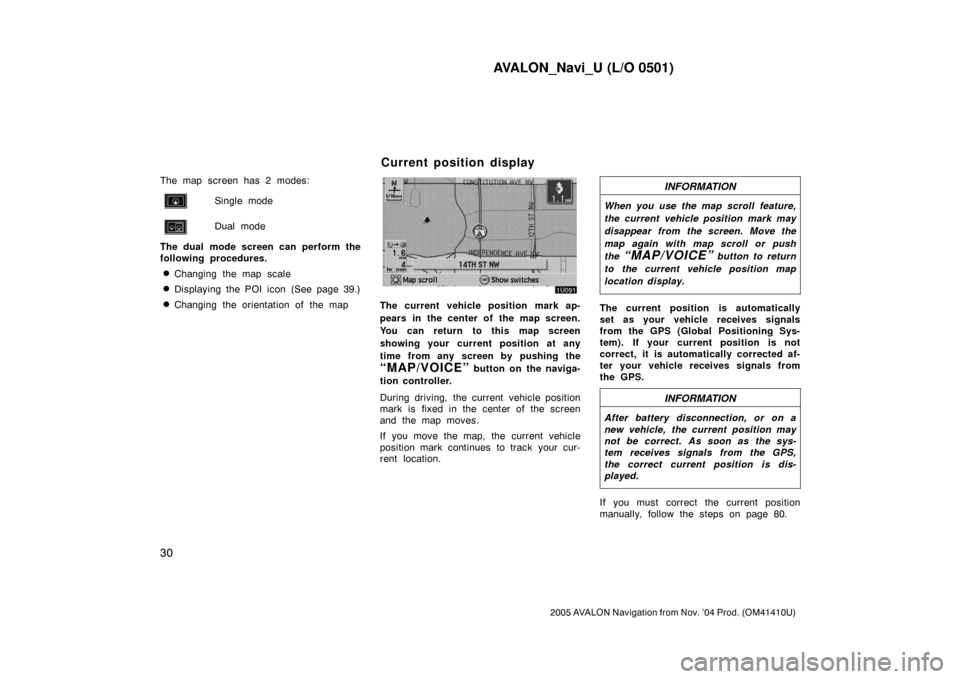
AVALON_Navi_U (L/O 0501)
30
2005 AVALON Navigation from Nov. ’04 Prod. (OM41410U)
The map screen has 2 modes:
Single mode
Dual mode
The dual mode screen can perform the
following procedures.
�Changing the map scale
�Displaying the POI icon (See page 39.)
�Changing the orientation of the mapThe current vehicle position mark ap-
pears in the center of the map screen.
You can return to this map screen
showing your current position at any
time from any screen by pushing the
“MAP/VOICE” button on the naviga-
tion controller.
During driving, the current vehicle position
mark is fixed in the center of the screen
and the map moves.
If you move the map, the current vehicle
position mark continues to track your cur-
rent location.
INFORMATION
When you use the map scroll feature,
the current vehicle position mark may
disappear from the screen. Move the
map again with map scroll or push
the
“MAP/VOICE” button to return
to the current vehicle position map
location display.
The current position is automatically
set as your vehicle receives signals
from the GPS (Global Positioning Sys-
tem). If your current position is not
correct, it is automatically corrected af-
ter your vehicle receives signals from
the GPS.
INFORMATION
After battery disconnection, or on a
new vehicle, the current position may
not be correct. As soon as the sys-
tem receives signals from the GPS,
the correct current position is dis-
played.
If you must correct the current position
manually, follow the steps on page 80.
Current position display
Page 39 of 135
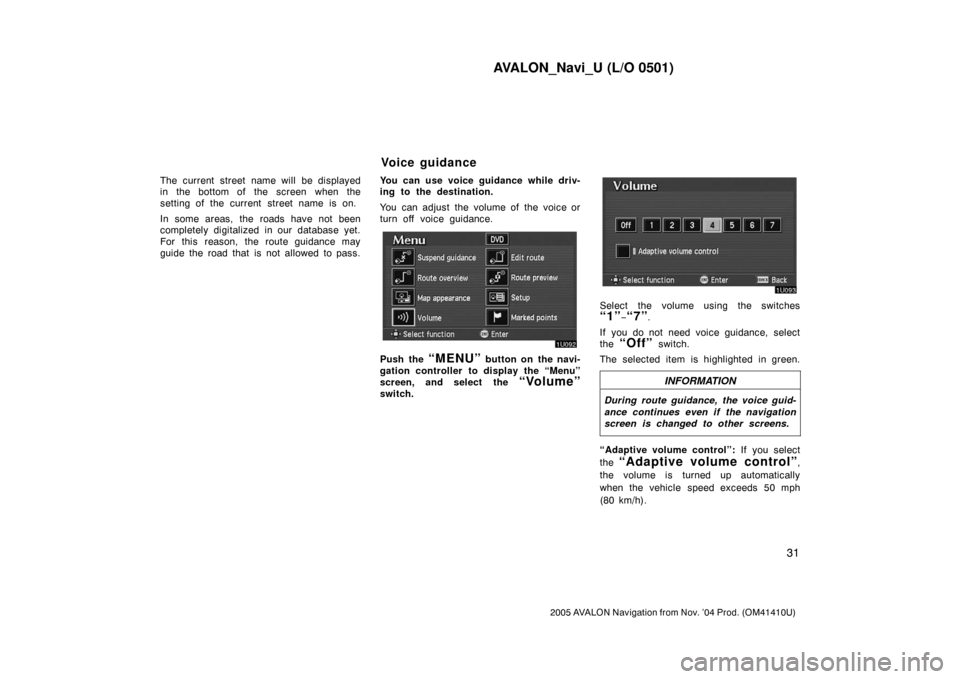
AVALON_Navi_U (L/O 0501)
31
2005 AVALON Navigation from Nov. ’04 Prod. (OM41410U)
The current street name will be displayed
in the bottom of the screen when the
setting of the current street name is on.
In some areas, the roads have not been
completely digitalized in our database yet.
For this reason, the route guidance may
guide the road that is not allowed to pass.You can use voice guidance while driv-
ing to the destination.
You can adjust the volume of the voice or
turn off voice guidance.
Push the “MENU” button on the navi-
gation controller to display the “Menu”
screen, and select the
“Volume”
switch.
Select the volume using the switches
“1”−“7”.
If you do not need voice guidance, select
the
“Off” switch.
The selected item is highlighted in green.
INFORMATION
During route guidance, the voice guid-
ance continues even if the navigation
screen is changed to other screens.
“Adaptive volume control”: If you select
the
“Adaptive volume control”,
the volume is turned up automatically
when the vehicle speed exceeds 50 mph
(80 km/h).
Voice guidance
Page 40 of 135
AVALON_Navi_U (L/O 0501)
32
2005 AVALON Navigation from Nov. ’04 Prod. (OM41410U)
To turn the system of the “Adaptive
volume control” on, select the
switch. The indicator will be highlighted.
SSNU187
The voice guidance provides various mes-
sages as you approach an intersection, or
other point where you need to maneuver
the vehicle.
1“Proceed about 5 miles.”
2“In a half of a mile, right turn.”
3“Right turn.”
4Beep sound only.
INFORMATION
On freeways, interstates or other
highways with higher speed limits,
the voice guidance will be made at
earlier points than on city streets in
order to allow time to maneuver.
Typical voice guidance
prompts
Page 41 of 135
AVALON_Navi_U (L/O 0501)
33
2005 AVALON Navigation from Nov. ’04 Prod. (OM41410U)
SSNU188
1“Proceed about 4 miles to the
traffic circle.”
2“In a half of a mile, traffic circle
ahead, and then the 3rd exit.”
3“The 3rd exit ahead.”
4Beep sound only.
5“The exit ahead.”
6Beep sound only.
EMV3114U
∗: The system indicates a U−turn if the
distance between two one−way roads (of
opposite directions) is less than 15 m (50
ft.) in residential areas or 50 m (164 ft.)
in non−residential areas.
1“In half of a mile, make a legal
U−turn ahead.”
2“Make a legal U−turn ahead.”
3Beep sound only.
EMV3115U
The system announces your approach to
the final destination.
1“Your destination is ahead.”
2“You have arrived at your des-
tination. The route guidance is
now finished.”
Page 42 of 135
AVALON_Navi_U (L/O 0501)
34
2005 AVALON Navigation from Nov. ’04 Prod. (OM41410U)
INFORMATION
�Voice guidance may be made early
or delayed.
�If the system cannot determine the
current position correctly, you may
not hear voice guidance or may not
see the magnified intersection on
the screen.
�If you did not hear voice guidance
command, push the
“MAP/
VOICE”
button to hear it again.
If you register your home address be-
forehand, you can easily set the route
back to your home.
1. Push the “MENU” button on the
navigation controller to display the
“Menu” screen and select the
“Marked points” switch.
2. Select the “Reg. home” switch
for registering your home address.
If your home is already registered, the
“Reg. home” switch changes to the
“Delete home” switch.
Registration of your home
Page 43 of 135
AVALON_Navi_U (L/O 0501)
35
2005 AVALON Navigation from Nov. ’04 Prod. (OM41410U)
You may register the location of your
home by some different methods: cur-
rent position, address, map location,
etc. Select your desired method from
the menu on the screen.
Input your home in the same way as the
destination input. (See page 22.)DELETING YOUR HOME
1. Push the “MENU” button on the
navigation controller to display the
“Menu” screen and select the
“Marked points” switch.
2. Select the “Delete home” switch.
The screen changes and displays the map
location of the home and a message. If
you are sure, select the
“Yes” switch. If
not, the
“No” switch.