Page 20 of 135
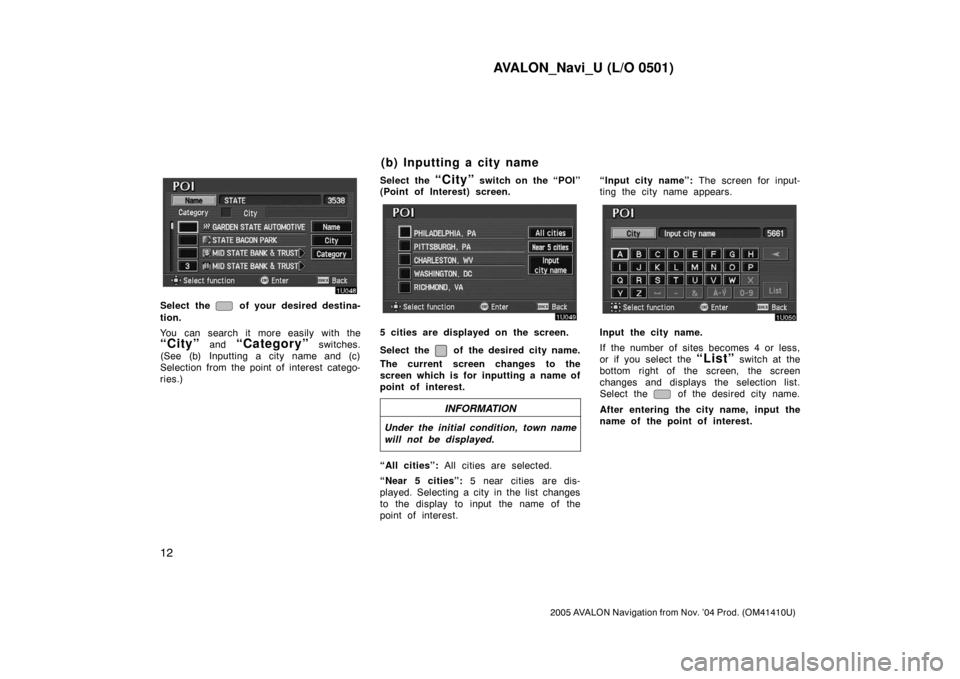
AVALON_Navi_U (L/O 0501)
12
2005 AVALON Navigation from Nov. ’04 Prod. (OM41410U)
Select the of your desired destina-
tion.
You can search it more easily with the
“City” and “Category” switches.
(See (b) Inputting a city name and (c)
Selection from the point of interest catego-
ries.)Select the
“City” switch on the “POI”
(Point of Interest) screen.
5 cities are displayed on the screen.
Select the
of the desired city name.
The current screen changes to the
screen which is for inputting a name of
point of interest.
INFORMATION
Under the initial condition, town name
will not be displayed.
“All cities”: All cities are selected.
“Near 5 cities”: 5 near cities are dis-
played. Selecting a city in the list changes
to the display to input the name of the
point of interest.“Input city name”: The screen for input-
ting the city name appears.
Input the city name.
If the number of sites becomes 4 or less,
or if you select the
“List” switch at the
bottom right of the screen, the screen
changes and displays the selection list.
Select the
of the desired city name.
After entering the city name, input the
name of the point of interest.
(b) Inputting a city name
Page 21 of 135
AVALON_Navi_U (L/O 0501)
13
2005 AVALON Navigation from Nov. ’04 Prod. (OM41410U)
Select the “Category” switch on the
“POI” (Point of Interest) screen.
The categories are shown on the
screen. When you select the
of
your desired category, more detailed
categories are shown.
When you select the of your de-
sired category, the screen changes and
displays the previous screen.
“All” categories: You can select the point
of interest by the name in all categories.Once you have selected a category, select
letters directly on the screen to input a
name.
Selecting the
“” switch to display
the diacritcs input screen, the
“0�9”
switch to display the numeral input
screen.
If the number of sites becomes 4 or less,
or if you select the
“List” switch at the
bottom right of the screen, the screen
changes and displays a list of sites.
(c) Selection from the point of
interest categories
Page 22 of 135
AVALON_Navi_U (L/O 0501)
14
2005 AVALON Navigation from Nov. ’04 Prod. (OM41410U)
When you select the of your de-
sired item, the screen changes and dis-
plays the map location of the selected
destination and the route preference.
(See “Entering destination” on page
23.)In case of having some POIs of the same
name, this screen appears.
“Name sort”: Select this switch to list the
categories in alphabetical order.
“Dist. sort”: Select this switch to list the
categories in order of nearest place from
your current location.
INFORMATION
The information on the desired point
of interest can be displayed on the
map screen.
Select the “Info.” switch to display the
selected destination name, address and
telephone number.
Page 23 of 135
AVALON_Navi_U (L/O 0501)
15
2005 AVALON Navigation from Nov. ’04 Prod. (OM41410U)
List of points of interest
RESTAURANT
JAPANESE
CHINESE
FRENCH
ITALIAN
OTHER
AMERICAN
CONTINENTAL
MEXICAN
SEAFOOD
SHOPPING
GROCERY STORE
GAS STATION
PARKING GARAGE/HOUSE
PARKING LOT
RENTAL CAR AGENCY
TOYOTA DEALERSHIPS
LEXUS DEALERSHIPS
AUTOMOBILE CLUB
AUTO SERVICE &
MAINTENANCE
HOTEL
GOLF COURSE
SKI RESORT
Page 24 of 135
AVALON_Navi_U (L/O 0501)
16
2005 AVALON Navigation from Nov. ’04 Prod. (OM41410U)
AMUSEMENT PARK
SPORTS COMPLEX
CASINO
MARINA
TOURIST ATTRACTION
WINERY
CITY HALL
POLICE STATION
LIBRARY
HOSPITAL
PARK/RECREATION
CIVIC/COMMUNITY CENTER
CONVENTION/EXHIBITION
CENTER
COURT HOUSE
TRAIN STATION
AIRPORT
BUS STATION
COMMUTER RAIL STATION
FERRY TERMINAL
PARK & RIDE
REST AREA
TOURIST INFORMATION
HISTORICAL MONUMENT
PERFORMING ARTS
Page 25 of 135
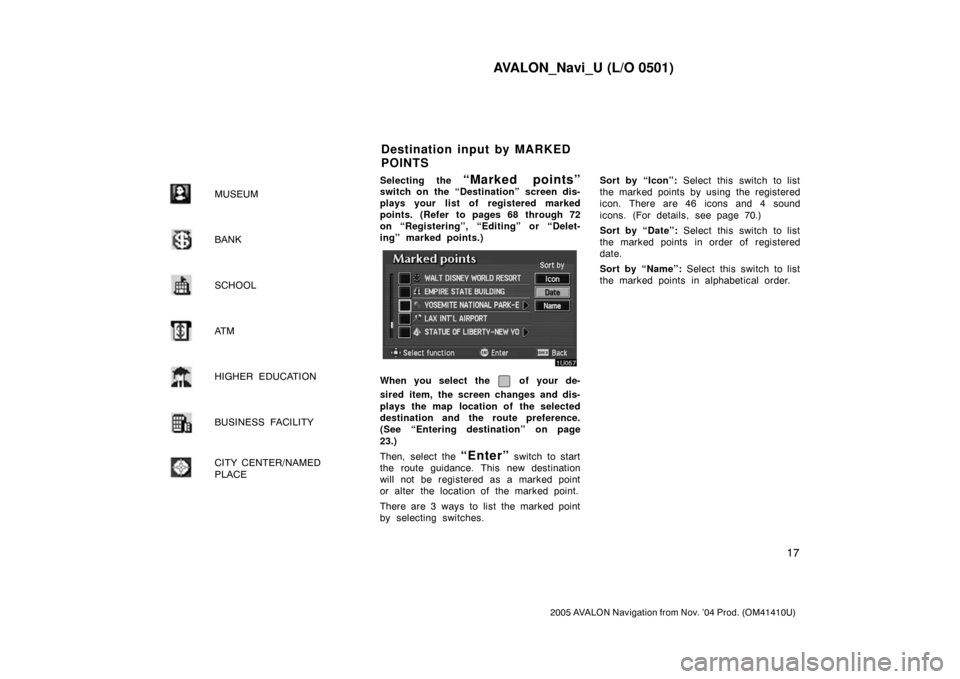
AVALON_Navi_U (L/O 0501)
17
2005 AVALON Navigation from Nov. ’04 Prod. (OM41410U)
MUSEUM
BANK
SCHOOL
AT M
HIGHER EDUCATION
BUSINESS FACILITY
CITY CENTER/NAMED
PLACE
Selecting the “Marked points”switch on the “Destination” screen dis-
plays your list of registered marked
points. (Refer to pages 68 through 72
on “Registering”, “Editing” or “Delet-
ing” marked points.)
When you select the of your de-
sired item, the screen changes and dis-
plays the map location of the selected
destination and the route preference.
(See “Entering destination” on page
23.)
Then, select the
“Enter” switch to start
the route guidance. This new destination
will not be registered as a marked point
or alter the location of the marked point.
There are 3 ways to list the marked point
by selecting switches.Sort by “Icon”: Select this switch to list
the marked points by using the registered
icon. There are 46 icons and 4 sound
icons. (For details, see page 70.)
Sort by “Date”: Select this switch to list
the marked points in order of registered
date.
Sort by “Name”: Select this switch to list
the marked points in alphabetical order.
Destination input by MARKED
POINTS
Page 26 of 135
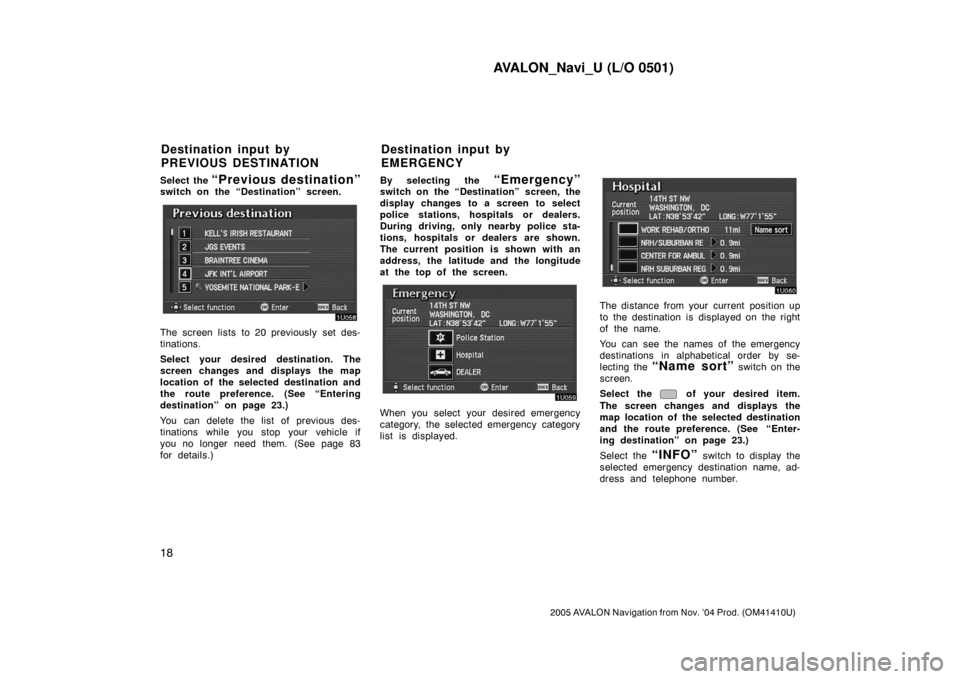
AVALON_Navi_U (L/O 0501)
18
2005 AVALON Navigation from Nov. ’04 Prod. (OM41410U)
Select the “Previous destination”switch on the “Destination” screen.
The screen lists to 20 previously set des-
tinations.
Select your desired destination. The
screen changes and displays the map
location of the selected destination and
the route preference. (See “Entering
destination” on page 23.)
You can delete the list of previous des-
tinations while you stop your vehicle if
you no longer need them. (See page 83
for details.)By selecting the
“Emergency”switch on the “Destination” screen, the
display changes to a screen to select
police stations, hospitals or dealers.
During driving, only nearby police sta-
tions, hospitals or dealers are shown.
The current position is shown with an
address, the latitude and the longitude
at the top of the screen.
When you select your desired emergency
category, the selected emergency category
list is displayed.
The distance from your current position up
to the destination is displayed on the right
of the name.
You can see the names of the emergency
destinations in alphabetical order by se-
lecting the
“Name sort” switch on the
screen.
Select the
of your desired item.
The screen changes and displays the
map location of the selected destination
and the route preference. (See
“Enter-
ing destination” on page 23.)
Select the
“INFO” switch to display the
selected emergency destination name, ad-
dress and telephone number.
Destination input by
PREVIOUS DESTINATIONDestination input by
EMERGENCY
Page 27 of 135
AVALON_Navi_U (L/O 0501)
19
2005 AVALON Navigation from Nov. ’04 Prod. (OM41410U)
INFORMATION
In an area which has not been regis-
tered for route guidance, the naviga-
tion does not guide. (See pages 46
and 47.)
Select the “Intersection” switch on
the “Destination” screen.
Input the name of the two intersecting
streets which are located near the des-
tination to be set.
When you select the
“List” switch or
the number of sites becomes 4 or less,
the list of matching street names appears.
Select the of your desired item.
After inputting the two intersecting
streets, the screen changes and dis-
plays the map location of the selected
destination and the route preference.
(See “Entering destination” on page
23.)
Destination input by
INTERSECTION