Page 8 of 135
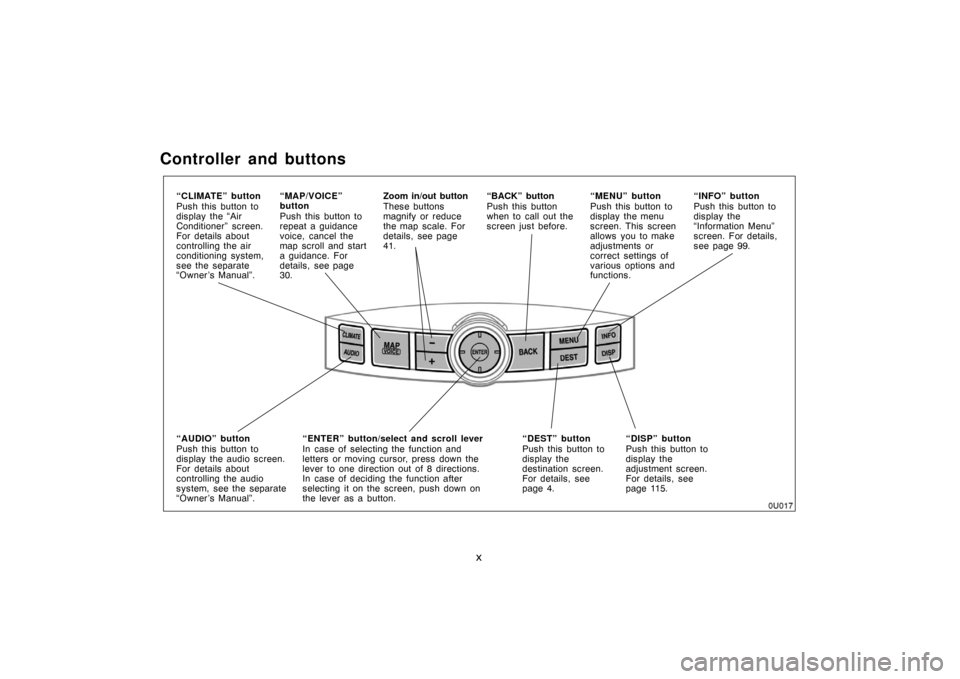
x
Controller and buttons
“DISP” button
Push this button to
display the
adjustment screen.
For details, see
page 115. “MAP/VOICE”
button
Push this button to
repeat a guidance
voice, cancel the
map scroll and start
a guidance. For
details, see page
30.“MENU” button
Push this button to
display the menu
screen. This screen
allows you to make
adjustments or
correct settings of
various options and
functions. Zoom in/out button
These buttons
magnify or reduce
the map scale. For
details, see page
41.“BACK” button
Push this button
when to call out the
screen just before.
“ENTER” button/select and scroll lever
In case of selecting the function and
letters or moving cursor, press down the
lever to one direction out of 8 directions.
In case of deciding the function after
selecting it on the screen, push down on
the lever as a button.“DEST” button
Push this button to
display the
destination screen.
For details, see
page 4. “CLIMATE” button
Push this button to
display the “Air
Conditioner” screen.
For details about
controlling the air
conditioning system,
see the separate
“Owner’s Manual”.“INFO” button
Push this button to
display the
“Information Menu”
screen. For details,
see page 99.
“AUDIO” button
Push this button to
display the audio screen.
For details about
controlling the audio
system, see the separate
“Owner’s Manual”.
Page 10 of 135
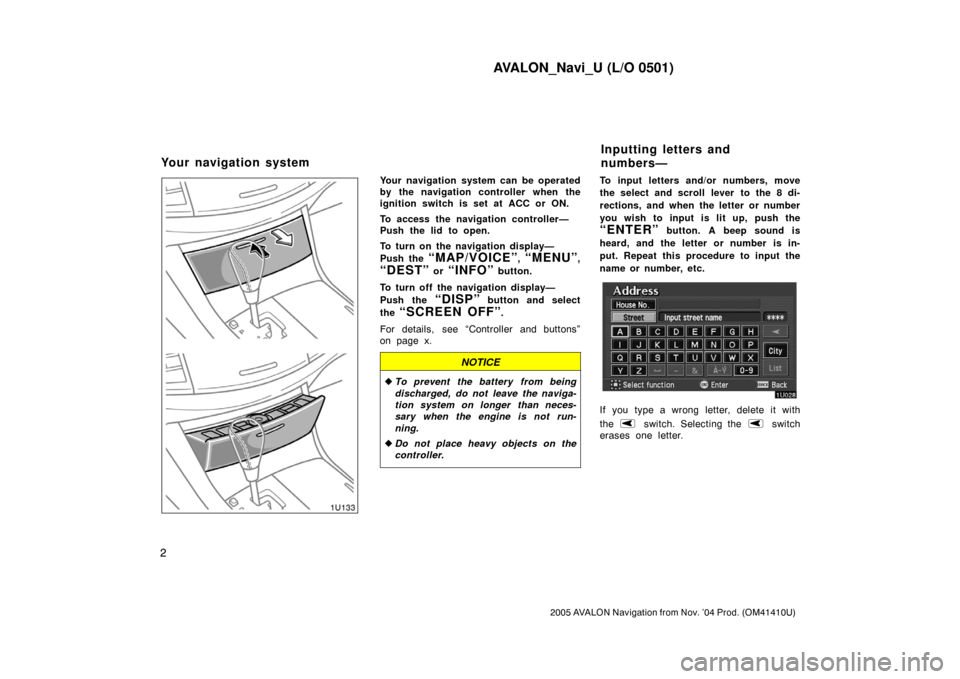
AVALON_Navi_U (L/O 0501)
2
2005 AVALON Navigation from Nov. ’04 Prod. (OM41410U)
Your navigation system can be operated
by the navigation controller when the
ignition switch is set at ACC or ON.
To access the navigation controller—
Push the lid to open.
To turn on the navigation display—
Push the
“MAP/VOICE”, “MENU”,
“DEST” or “INFO” button.
To turn off the navigation display—
Push the
“DISP” button and select
the
“SCREEN OFF”.
For details, see “Controller and buttons”
on page x.
NOTICE
�To prevent the battery from being
discharged, do not leave the naviga-
tion system on longer than neces-
sary when the engine is not run-
ning.
�Do not place heavy objects on the
controller.
To input letters and/or numbers, move
the select and scroll lever to the 8 di-
rections, and when the letter or number
you wish to input is lit up, push the
“ENTER” button. A beep sound is
heard, and the letter or number is in-
put. Repeat this procedure to input the
name or number, etc.
If you type a wrong letter, delete it with
the
switch. Selecting the switch
erases one letter.
Your navigation systemInputting letters and
numbers—
Page 49 of 135
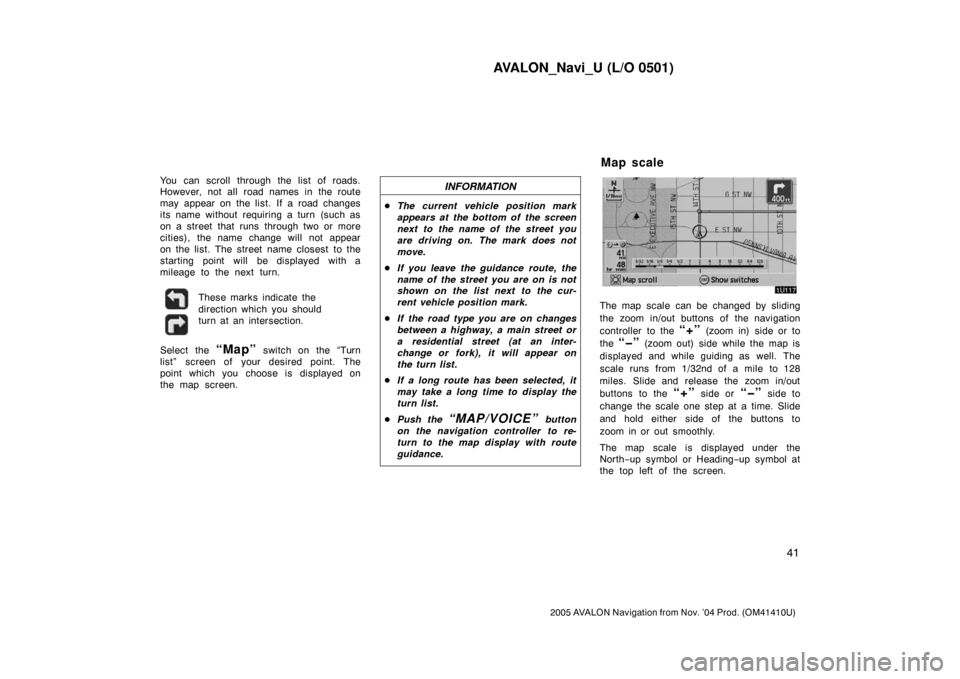
AVALON_Navi_U (L/O 0501)
41
2005 AVALON Navigation from Nov. ’04 Prod. (OM41410U)
You can scroll through the list of roads.
However, not all road names in the route
may appear on the list. If a road changes
its name without requiring a turn (such as
on a street that runs through two or more
cities), the name change will not appear
on the list. The street name closest to the
starting point will be displayed with a
mileage to the next turn.
These marks indicate the
direction which you should
turn at an intersection.
Select the “Map” switch on the “Turn
list” screen of your desired point. The
point which you choose is displayed on
the map screen.
INFORMATION
�The current vehicle position mark
appears at the bottom of the screen
next to the name of the street you
are driving on. The mark does not
move.
�If you leave the guidance route, the
name of the street you are on is not
shown on the list next to the cur-
rent vehicle position mark.
�If the road type you are on changes
between a highway, a main street or
a residential street (at an inter-
change or fork), it will appear on
the turn list.
�If a long route has been selected, it
may take a long time to display the
turn list.
�Push the
“MAP/VOICE” button
on the navigation controller to re-
turn to the map display with route
guidance.
The map scale can be changed by sliding
the zoom in/out buttons of the navigation
controller to the
“+” (zoom in) side or to
the
“�” (zoom out) side while the map is
displayed and while guiding as well. The
scale runs from 1/32nd of a mile to 128
miles. Slide and release the zoom in/out
buttons to the
“+” side or “�” side to
change the scale one step at a time. Slide
and hold either side of the buttons to
zoom in or out smoothly.
The map scale is displayed under the
North−up symbol or Heading−up symbol at
the top left of the screen.
Map scale
Page 123 of 135

AVALON_Navi_U (L/O 0501)
11 5
2005 AVALON Navigation from Nov. ’04 Prod. (OM41410U)
You can adjust the brightness or con-
trast of the screen depending on the
brightness of your surroundings. You
also can turn the display off.
Push the
“DISP” button on the navi-
gation controller to display the adjust-
ment screen.
INFORMATION
The display may be tinged in purple
due to the reflection of sunlight, but
this is not a malfunction.
Contrast and brightness adjustment
“Contrast” “+”:
Strengthens the contrast of the screen.
“Contrast” “�”:
Weakens the contrast of the screen.
“Brightness” “+”:
Brightens the screen.
“Brightness” “�”:
Darkens the screen.
The screen turns off when you select the
“SCREEN OFF”. To turn the display
screen back on, push any buttons on the
navigation controller such as “MAP/
VOICE”, etc. The selected screen ap-
pears.
When the headlight switch is at “ON”
position, the screen changes to the day
mode or night mode.
To display the screen in the day mode
even with the head light switch on, select
“DAY MODE” switch on the adjust-
ment screen for brightness and contrast
control.
If the screen is set in the day mode with
the headlight switch turned to on, this
condition is memorized in the system even
with the engine turned off.
Screen adjustment