Page 108 of 135
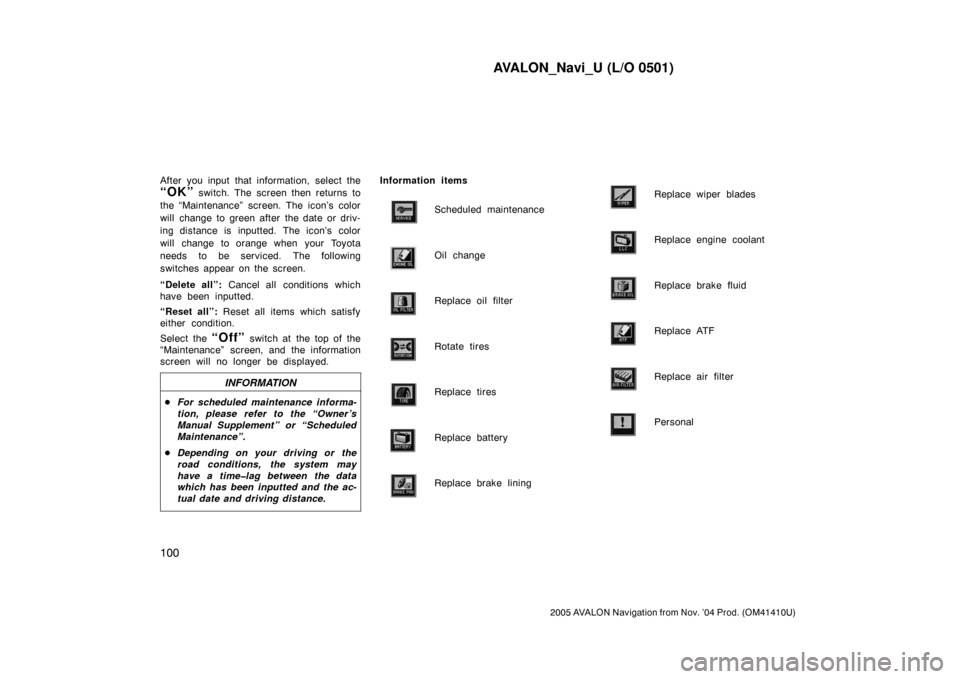
AVALON_Navi_U (L/O 0501)
100
2005 AVALON Navigation from Nov. ’04 Prod. (OM41410U)
After you input that information, select the
“OK” switch. The screen then returns to
the “Maintenance” screen. The icon’s color
will change to green after the date or driv-
ing distance is inputted. The icon’s color
will change to orange when your Toyota
needs to be serviced. The following
switches appear on the screen.
“Delete all”: Cancel all conditions which
have been inputted.
“Reset all”: Reset all items which satisfy
either condition.
Select the
“Off” switch at the top of the
“Maintenance” screen, and the information
screen will no longer be displayed.
INFORMATION
�For scheduled maintenance informa-
tion, please refer to the “Owner ’s
Manual Supplement” or “Scheduled
Maintenance”.
�Depending on your driving or the
road conditions, the system may
have a time�lag between the data
which has been inputted and the ac-
tual date and driving distance.
Information items
Scheduled maintenance
Oil change
Replace oil filter
Rotate tires
Replace tires
Replace battery
Replace brake lining
Replace wiper blades
Replace engine coolant
Replace brake fluid
Replace ATF
Replace air filter
Personal
Page 109 of 135
AVALON_Navi_U (L/O 0501)
101
2005 AVALON Navigation from Nov. ’04 Prod. (OM41410U)
You can register your dealer name and
address.
1. Select the “Set dealer” switch on
the “Maintenance” screen.
2. Enter your dealer ’s location address
in the same way as you input any
destination. (See pages 7 through
22.)After you enter your dealer, the screen
changes and displays the map location of
the dealer. If it is OK, select the
“En-
ter”
switch at the right of the screen.
The current screen changes to the screen
when you can edit the data of your dealer.
(See “(b) Edit dealer” on page 102.)
Dealer setting
(a) Register dealer
Page 110 of 135
AVALON_Navi_U (L/O 0501)
102
2005 AVALON Navigation from Nov. ’04 Prod. (OM41410U)
You can edit your dealer’s name, staff,
location and phone number if you al-
ready registered the dealer.
1. Select the
“Set dealer” switch on
the “Maintenance” screen. The “Edit
dealer” screen appears on the dis-
play.
2. Select the “Change” switch to
edit the item.EDITING THE NAME OF THE DEALER
OR CONTACT
Select alphabet, numeral or umlaut keys
directly to input the name.
After you finish your entry, select the
“OK” switch at the bottom right of the
screen. The previous screen will be dis-
played.
(b) Edit dealer
Page 111 of 135
AVALON_Navi_U (L/O 0501)
103
2005 AVALON Navigation from Nov. ’04 Prod. (OM41410U)
EDITING THE LOCATION
1. Move the cursor to the desired
point, and if you want to register
that point, push the
“ENTER” but-
ton on the navigation controller.
2. Select the “Enter” switch.EDITING THE PHONE NUMBER
Select numeral keys.
After you finish your entry, select the
“OK” switch at the bottom right of the
screen. The previous screen will be dis-
played.
1. Select the “Delete dealer”
switch on the screen.
2. A selected point will appear. Also, a
message will appear on the bottom
of the screen. To delete, select the
“Yes” switch. To cancel deletion,
select the
“No” switch.
(c) Delete dealer
Page 112 of 135
AVALON_Navi_U (L/O 0501)
104
2005 AVALON Navigation from Nov. ’04 Prod. (OM41410U)
Select the “View map” switch on
“Edit dealer” screen. The screen
changes and displays the map location
of the registered dealer and the route
preference. (See “Entering destination”
on page 23.)This system has a function which in-
forms you the memo you entered. When
the system begins operating after
reaching the memo’s date, the “Informa-
tion” screen will be displayed.
The “Information” screen will not be dis-
played again by selecting the
“Do not
display this message again”
switch.
Push the “INFO” button on the navi-
gation controller to display the “Infor-
mation Menu” screen. Select the
“Cal-
endar”
switch to display the
“Calendar” screen.
(d) View map Calendar with memo
Page 113 of 135
AVALON_Navi_U (L/O 0501)
105
2005 AVALON Navigation from Nov. ’04 Prod. (OM41410U)
Today’s date is highlighted. If today’s date
is not displayed on the screen, select
“Today” switch to display a calendar of
this month.
1. Select the day you want to input a
memo.
2. Select the “Memo” switch to dis-
play the “Memo” screen.
3. Select alphabet, umlaut keys directly
to input a memo. You can input up
to 24 letters.
After you input the memo, select the
“OK” switch at the bottom right of the
screen. The previous screen will be ap-
peared.
You can input a memo until December 31.
2020.
(a) Inputting a memo
Page 114 of 135
AVALON_Navi_U (L/O 0501)
106
2005 AVALON Navigation from Nov. ’04 Prod. (OM41410U)
The date you inputted is displayed as
above illustration.
You can select your desired date and/or
mark color. Select the
“Chg. mark”
switch on the “Memo” screen.
Select your desired date or mark color.
If you want to default the date color
you chose, select the
“Cancel”
switch on the screen “Change mark”.
After you select the date and/or mark
color, select the
“OK” switch to dis-
play the previous screen.
When you want to add a memo, directly
select the date you want to add the
memo.
The “Memo” screen appears on the dis-
play. If selecting
“Memo” switch, the
memo input screen is displayed. (See
page 105 for inputting a memo.)
You can input up to three memos a day.
(b) Adding a memo
Page 115 of 135
AVALON_Navi_U (L/O 0501)
107
2005 AVALON Navigation from Nov. ’04 Prod. (OM41410U)
Select the date you already inputted the
memo. Displaying the memo you want
to delete and then select the
“Delete”
switch on the “Memo” screen. A mes-
sage appears on the display. To delete,
select the
“Yes” switch. If not, select
the
“No” switch.
If you want to edit the memo, select
the date. Selecting the
“Edit” switch
will display the memo edit screen. (See
page 104 for the details.)
If you want to have a look of the memo
you inputted, select the
“List” switch
to display the “Memo list”.
INFORMATION
Before changing to the “Memo list”
screen, there is a case where “List
searching” screen and “Period”
screen will be displayed.
(c) Deleting a memo (d) Editing a memo (e) Memo list