Page 76 of 135
AVALON_Navi_U (L/O 0501)
68
2005 AVALON Navigation from Nov. ’04 Prod. (OM41410U)
You can register and keep your own
marked points of interest list (like res-
taurants, sports facilities, etc.) and use
the marked points to input a destina-
tion.
1. Push the “MENU” button on the
navigation controller to display the
“Menu” screen and select the
“Marked points” switch.
2. Select the “Register” switch of
the “Marked points”.
A screen similar to that for destination
input appears. Input the address of the
marked point in the same way as any
destination input. See page 4.
3. Select the “Enter” switch on the
screen and push the
“ENTER”
button on the navigation controller.
Marked points (a) Registering marked points
Page 77 of 135
AVALON_Navi_U (L/O 0501)
69
2005 AVALON Navigation from Nov. ’04 Prod. (OM41410U)
The screen to register an icon appears a
couple of seconds later.
Select your desired icon.
You can turn the page by selecting
“Page 1” or “Page 2” switch.
INFORMATION
Up to 100 marked points can be reg-
istered.
Selecting the “With sound” switch,
select your desired sound. When your
vehicle approaches the marked point,
the sound which you chose will sound.
“Bell (with direction)”: The bell sounds
only when your vehicle approaches to the
marked point from your setting direction.
Page 78 of 135
AVALON_Navi_U (L/O 0501)
70
2005 AVALON Navigation from Nov. ’04 Prod. (OM41410U)
Operate the select and scroll lever of
the navigation controller, so that the
direction is facing to your desired di-
rection.
Push the
“ENTER” button on the navi-
gation controller and the map screen re-
turns.Once a marked point is registered, you
can edit the icon, name or telephone
number.
1. Push the
“MENU” button on the
navigation controller to display the
“Menu” screen and select the
“Marked points” switch.
2. Select the “Edit” switch of the
“Marked points”.
The screen lists the marked points.
Sort by “Icon”: Select this switch to list
the marked points in order of the type of
icon.
Sort by “Date”: Select this switch to list
the marked points in order of the regis-
tered date.
Sort by “Name”: Select this switch to list
the marked points in alphabetical order.
Select
switch of the desired marked
point to display the edit marked point
screen.
(b) Editing marked points
Page 79 of 135
AVALON_Navi_U (L/O 0501)
71
2005 AVALON Navigation from Nov. ’04 Prod. (OM41410U)
3. Select the “Change” switch which
you want to edit.CHANGING THE ICON
Select your desired icon.CHANGING THE NAMESelect alphabet or numeral keys to in-
put the name.
After you finish your entry, select the
“OK” switch on the screen.
The previous screen will be displayed.
Page 80 of 135
AVALON_Navi_U (L/O 0501)
72
2005 AVALON Navigation from Nov. ’04 Prod. (OM41410U)
CHANGING THE PHONE NUMBER
Select numeral keys.
After you finish your entry, select the
“OK” switch on the screen.
The previous screen will be displayed.EDITING THE LOCATION
(position/map location)
Operate the select and scroll lever to
move the cursor
to the desired
point on the map.
Push the
“ENTER” button on the navi-
gation controller when the cursor
is
your desired point.
The previous screen will be displayed.
SHOW NAME
You can set the name of marked point
either to show or not on the screen.
To show the name, select the
“On”
switch. Not to show it, select the
“Off” switch.1. Push the
“MENU” button on the
navigation controller to display the
“Menu” screen and select the
“Marked points” switch.
2. Select the “Delete” switch of the
“Marked points”.
(c) Deleting marked points
Page 81 of 135
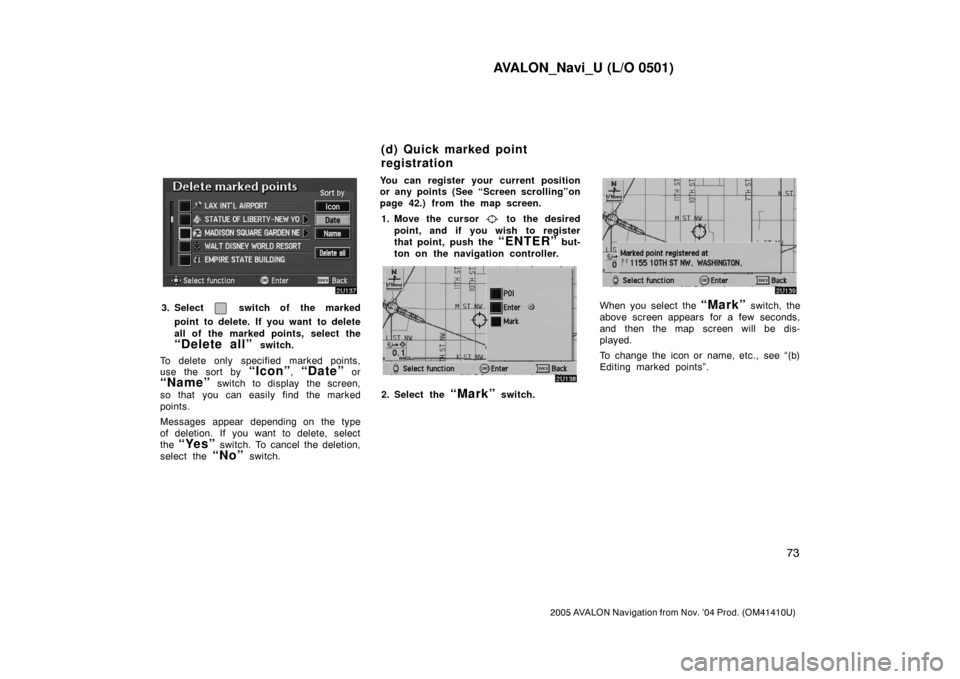
AVALON_Navi_U (L/O 0501)
73
2005 AVALON Navigation from Nov. ’04 Prod. (OM41410U)
3. Select switch of the marked
point to delete. If you want to delete
all of the marked points, select the
“Delete all” switch.
To delete only specified marked points,
use the sort by
“Icon”, “Date” or
“Name” switch to display the screen,
so that you can easily find the marked
points.
Messages appear depending on the type
of deletion. If you want to delete, select
the
“Yes” switch. To cancel the deletion,
select the
“No” switch.You can register your current position
or any points (See “Screen scrolling”on
page 42.) from the map screen.
1. Move the cursor
to the desired
point, and if you wish to register
that point, push the
“ENTER” but-
ton on the navigation controller.
2. Select the “Mark” switch.
When you select the “Mark” switch, the
above screen appears for a few seconds,
and then the map screen will be dis-
played.
To change the icon or name, etc., see “(b)
Editing marked points”.
(d) Quick marked point
registration
Page 82 of 135
AVALON_Navi_U (L/O 0501)
74
2005 AVALON Navigation from Nov. ’04 Prod. (OM41410U)
You can register up to 100 marked points.
If you attempt to register more than 100,
a message appears for confirmation.
If you want to register a new point, push
the
“MENU” button on the navigation
controller to display the menu screen and
select the
“Marked points” switch.
Delete several old points by following the
“(c) Deleting marked points”.You can set up to 5 destinations before-
hand.1. Push the
“MENU” button on the
navigation controller to display the
“Menu” screen and select the
“Marked points” switch.
2. Select the “Register” switch of
“Preset dest.”.
Preset destinations(a) Registering preset
destinations
Page 83 of 135
AVALON_Navi_U (L/O 0501)
75
2005 AVALON Navigation from Nov. ’04 Prod. (OM41410U)
3. Select the 1�5 switch to register
the preset destination you want.
If you have already registered the preset
destination, you can overwrite on the pres-
ent registered destination.
4. Input the preset destination in the
same way as the destination inputs.
(See page 4.)1. Push the
“MENU” button on the
navigation controller to display the
“Menu” screen and select the
“Marked points” switch.
2. Select the “Edit” switch of “Preset
dest.”.
3. Select the switch that you want
to edit.
You can change the name, location and
phone No. of the preset destination.
Select the
“Change” switch. (See
page 70.)
(b) Editing preset destinations