Page 92 of 135
AVALON_Navi_U (L/O 0501)
84
2005 AVALON Navigation from Nov. ’04 Prod. (OM41410U)
3. Select the switch of the destina-
tion that you want to delete.
Select the
“Del. all” switch if you want
to delete all destinations.
4. Messages appear depending on the
type of deletion. If you want to de-
lete, select the
“Yes” switch. To
cancel the deletion, select the
“No”
switch.To delete a previous destination:
1. Push the
“MENU” button to dis-
play the “Menu” screen and select
the
“Marked points” switch on
the screen.
2. Select the
“Del. prev. dest.”
switch.
3. Do the same procedure as deleting
a destination.1. Push the
“MENU” button on the
navigation controller to display the
“Menu” screen and select the
“Edit
route”
switch on the screen.
2. Select the “Add” switch of the
“Set preferred road” and then the
following screen appears.
Setting a preferred road
(a) Adding a preferred road
Page 93 of 135
AVALON_Navi_U (L/O 0501)
85
2005 AVALON Navigation from Nov. ’04 Prod. (OM41410U)
3. Move the cursor to your desired
location and push
“ENTER” button
on the navigation controller.
Messages appear to confirm your request
on the screen.
Select the
“Enter” switch to register
the road.
Select the
“Next” switch when you
change the road.
4. The “Add preferred road” screen ap-
pears. Select the
“Add” switch if
you want to add as preferred road.1. Push the
“MENU” button on the
navigation controller to display the
“Menu” screen and select the
“Edit
route”
switch on the screen.
2. Select the “Modify” switch of the
“Set preferred road”. The “Modify
preferred road” screen appears.
(b) Modifying a preferred road
Page 94 of 135
AVALON_Navi_U (L/O 0501)
86
2005 AVALON Navigation from Nov. ’04 Prod. (OM41410U)
3. Select the preferred road which you
want to modify and select the
switch.
4. Do the same procedure as “(a) Add-
ing a preferred road”. (See page 84.)1. Push the
“MENU” button on the
navigation controller to display the
“Menu” screen and select the
“Edit
route”
switch on the screen.
2. Select the “Delete” switch of the
“Set preferred road”. The “Delete
preferred road” screen appears.
3. Select the preferred road which you
want to delete. Select the
“Del.
all”
switch if you want to delete all
the preferred roads.
4. Messages appear depending on the
type of deletion. If you want to de-
lete, select the
“Yes” switch. To
cancel the deletion, select the
“No”
switch.
(c) Deleting a preferred road
Page 95 of 135
AVALON_Navi_U (L/O 0501)
87
2005 AVALON Navigation from Nov. ’04 Prod. (OM41410U)
1. Push the “MENU” button on the
navigation controller to display the
“Menu” screen and select the
“Edit
route”
switch on the screen.
2. Select the “Search condition”
switch of “Condition”. The “Search
condition” screen appears.
“Quick”: A route on which you can reach
the destination in the shortest time.
“Short”: A route on which you can reach
the destination in the shortest distance.
3. Select the
“Quick” or “Short”
switch and select the “OK” switch.You can see the entire route from the
starting point to the destination.
1. Push the “MENU” button on the
navigation controller to display the
“Menu” screen and select the
“Route overview” switch on the
screen. The route overview screen
appears.
Search condition Route overview
Page 96 of 135
AVALON_Navi_U (L/O 0501)
88
2005 AVALON Navigation from Nov. ’04 Prod. (OM41410U)
The entire route from the starting point to
the destination is displayed.You can preview the route from the
starting point to the destination.
1. Push the “MENU” button on the
navigation controller to display the
“Menu” screen and select the
“Route preview” switch on the
screen. The route preview screen ap-
pears.
To display the next destination
To preview the route to the next
destination
To preview the route to the next
destination fast
To stop previewing
To preview the route to the pre-
vious departure position
To preview the route to the pre-
vious departure position fast
To display the previous departure
position
Route preview
Page 97 of 135
AVALON_Navi_U (L/O 0501)
89
2005 AVALON Navigation from Nov. ’04 Prod. (OM41410U)
2. Select the “Edit” switch. The “Edit
route preview” screen appears.
“To next POI”: To preview the next POI
“To next
”: To preview the next des-
tination
If the points of interest you selected are
on the route, they are displayed on the
screen.
“Select POI”: To select the POI icon
“Delete”: To delete the POI icon
3. Select your desired category of point
of interest.
4. Select your desired icon from the
list and select the
“OK” switch.
Page 98 of 135
AVALON_Navi_U (L/O 0501)
90
2005 AVALON Navigation from Nov. ’04 Prod. (OM41410U)
Page 99 of 135
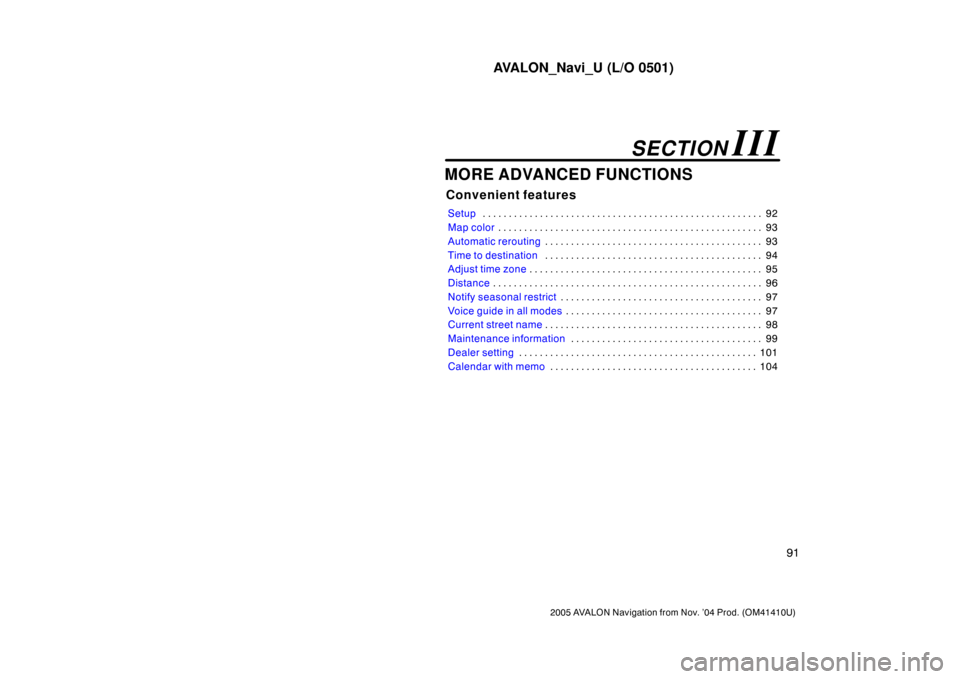
AVALON_Navi_U (L/O 0501)
91
2005 AVALON Navigation from Nov. ’04 Prod. (OM41410U)
MORE ADVANCED FUNCTIONS
Convenient features
Setup92 . . . . . . . . . . . . . . . . . . . . . . . . . . . . . . . . . . . . . . . . . . . . . . . . . . . . . .
Map color93 . . . . . . . . . . . . . . . . . . . . . . . . . . . . . . . . . . . . . . . . . . . . . . . . . . .
Automatic rerouting93 . . . . . . . . . . . . . . . . . . . . . . . . . . . . . . . . . . . . . . . . . .
Time to destination94 . . . . . . . . . . . . . . . . . . . . . . . . . . . . . . . . . . . . . . . . . .
Adjust time zone95 . . . . . . . . . . . . . . . . . . . . . . . . . . . . . . . . . . . . . . . . . . . . .
Distance96 . . . . . . . . . . . . . . . . . . . . . . . . . . . . . . . . . . . . . . . . . . . . . . . . . . . .
Notify seasonal restrict97 . . . . . . . . . . . . . . . . . . . . . . . . . . . . . . . . . . . . . . .
Voice guide in all modes97 . . . . . . . . . . . . . . . . . . . . . . . . . . . . . . . . . . . . . .
Current street name98 . . . . . . . . . . . . . . . . . . . . . . . . . . . . . . . . . . . . . . . . . .
Maintenance information99 . . . . . . . . . . . . . . . . . . . . . . . . . . . . . . . . . . . . .
Dealer setting101 . . . . . . . . . . . . . . . . . . . . . . . . . . . . . . . . . . . . . . . . . . . . . .
Calendar with memo104 . . . . . . . . . . . . . . . . . . . . . . . . . . . . . . . . . . . . . . . .
SECTION III