Page 83 of 192
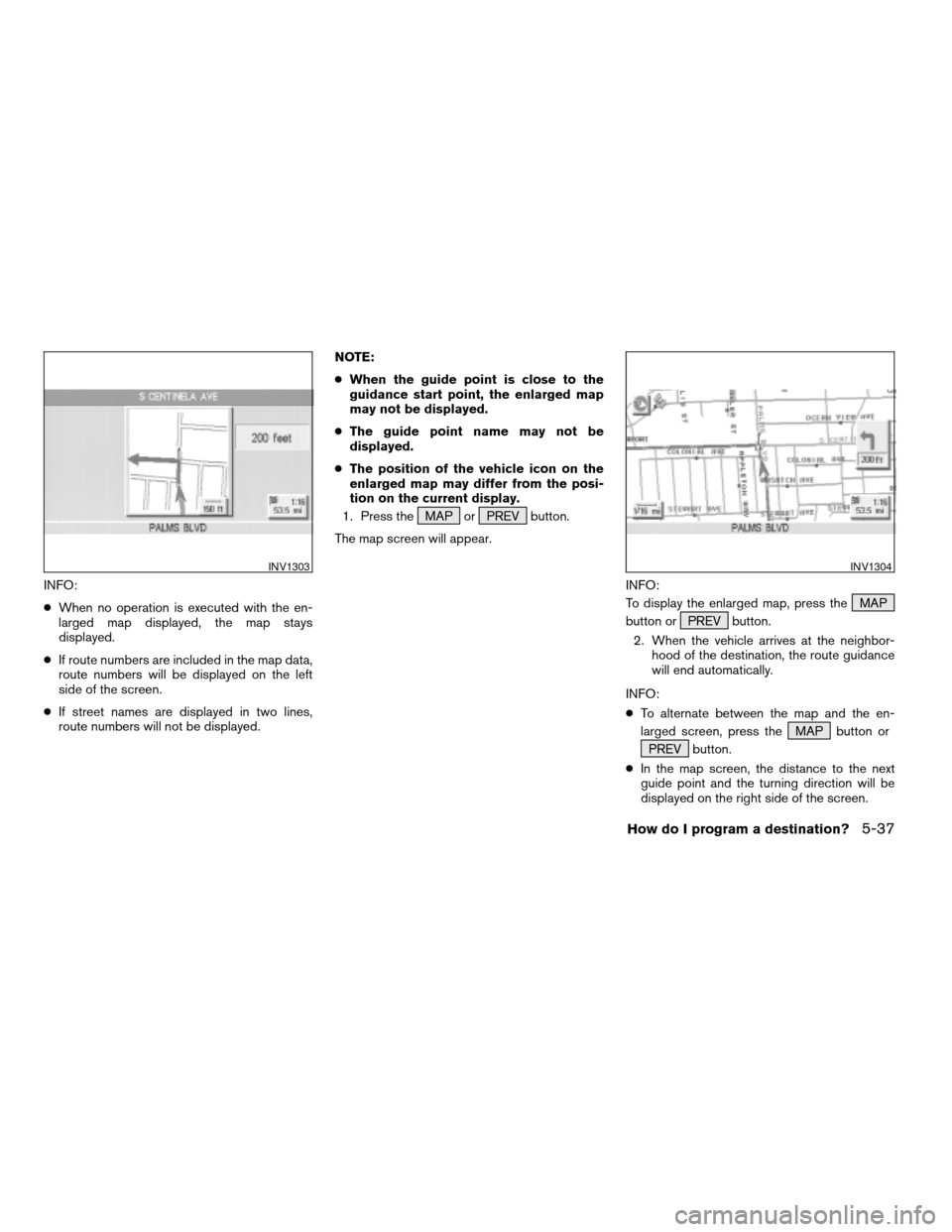
INFO:
cWhen no operation is executed with the en-
larged map displayed, the map stays
displayed.
cIf route numbers are included in the map data,
route numbers will be displayed on the left
side of the screen.
cIf street names are displayed in two lines,
route numbers will not be displayed.NOTE:
cWhen the guide point is close to the
guidance start point, the enlarged map
may not be displayed.
cThe guide point name may not be
displayed.
cThe position of the vehicle icon on the
enlarged map may differ from the posi-
tion on the current display.
1. Press the MAP or PREV button.
The map screen will appear.
INFO:
To display the enlarged map, press the MAP
button or PREV button.
2. When the vehicle arrives at the neighbor-
hood of the destination, the route guidance
will end automatically.
INFO:
cTo alternate between the map and the en-
larged screen, press the MAP button or
PREV button.
cIn the map screen, the distance to the next
guide point and the turning direction will be
displayed on the right side of the screen.
INV1303INV1304
How do I program a destination?5-37
ZREVIEW COPYÐ2005(nav)
Navigation System OMÐUSA_English(nna)
07/10/04Ðdebbie
X
Page 84 of 192
Using the joystick, you canadjust the destina-
tion(waypoints) .
1. Press the ROUTE button.
2. Select the
Edit Route key. 3. Choose the destination (waypoints) you
want to adjust on the [EDIT ROUTE] screen.
INV1868INV1869
ADJUSTING AND DELETING THE PRE-
SET DESTINATION (waypoints)
5-38How do I program a destination?
ZREVIEW COPYÐ2005(nav)
Navigation System OMÐUSA_English(nna)
07/10/04Ðdebbie
X
Page 86 of 192
2. Select theYes key.
The preset destination (waypoints) will be
deleted.3. Press the Map button to return to the
map screen.
INFO:
cTo set a new destination (waypoints) , refer to
“Expert mode categories” or “Easy mode cat-
egories” on page 5-2.
cIf you reset the new destination (waypoints) ,
the older destination (waypoints) will be
deleted. If you have requested a route
calculation, the previous suggested route will
be deleted from memory.The destination and waypoint can be deleted at
one time.
1. Press the ROUTE button. Several keys
will be displayed on the right of the screen.
Select the
Edit Route key.
INV1873INV1874INV1868
ALL CLEAR
5-40How do I program a destination?
ZREVIEW COPYÐ2005(nav)
Navigation System OMÐUSA_English(nna)
07/10/04Ðdebbie
X
Page 87 of 192
2. The [EDIT ROUTE] screen will be displayed.
Select the
All Clear key.3. Select the
Yes key. The system will display pre-defined POI’s
(Points of Interest) in the current vicinity of the
vehicle and the distances to them. These POI’s
can be gas stations, hotels, restaurants, ATM’s
or customer-programmed facilities. This function
will operate while the vehicle is moving.
1. Press the ROUTE button.
The display shows several keys on the right of
the screen.
Select the
Quick Stop key.
INV1875INV1876INV1314
QUICK STOP
How do I program a destination?5-41
ZREVIEW COPYÐ2005(nav)
Navigation System OMÐUSA_English(nna)
07/10/04Ðdebbie
X
Page 89 of 192
5. Set route priorities, then select the
OK key. Route calculation to the desti-
nation will be started.
INFO:
If quick stop is set after the destination was set,
the system starts the route calculation to the lo-
cation as the waypoint. Five waypoints can be
registered at the same time.
QUICK STOP CUSTOMER SETTING
1. Press the SETTING button.
2. Select the
Navigation key on the [SET-
TINGS] screen.3. Select the
Quick Stop Customer Setting key on
the [NAVIGATION SETTINGS] screen.
INV1881INV1781INV1882
How do I program a destination?5-43
ZREVIEW COPYÐ2005(nav)
Navigation System OMÐUSA_English(nna)
07/10/04Ðdebbie
X
Page 90 of 192
4. Select a facility you frequently visit. For
example, select the
NISSAN DEALER key.
When it is set, the screen returns to the pre-
vious screen.
Press the MAP button to return to the
map.5. Press the ROUTE button. Then, select
the
Quick Stop key, and press the ENTER
button. The display shows the selected facil-
ity in the last row.INFO:
When a hospital is set as a destination, a tele-
phone number of the destination will be
displayed, if available.
INV1883INV1884INV1885
5-44How do I program a destination?
ZREVIEW COPYÐ2005(nav)
Navigation System OMÐUSA_English(nna)
07/10/04Ðdebbie
X
Page 91 of 192
This key is used to find the name of the street on
which the vehicle is currently located.
1. Press the ROUTE button.
Several keys appear on the right of the screen.
Select the
Where am I? key.2. The display shows the [WHERE AM I ?]
screen, which includes the next, current,
and previous streets. Each one shows the
streets which the vehicle is approaching,
currently traveling on, and those streets the
vehicle was previously traveling on. Press
the MAP or PREV button to return to
the map.1. Press the ROUTE button.
2. Several keys appear on the right of the
screen. Select the
Cancel Guidance key.
INV1887INV1888INV1889
WHERE AM I?CANCEL GUIDANCE
How do I program a destination?5-45
ZREVIEW COPYÐ2005(nav)
Navigation System OMÐUSA_English(nna)
07/10/04Ðdebbie
X
Page 92 of 192
The [CONFIRMATION] screen is displayed with
the following three keys.
cAll Destinations
cWaypoint 1 or Waypoint
cDo not Cancel
WHEN THEAll Destinations KEY IS
SELECTED
The route guidance is turned off temporarily.1. Select the
All Destinations key.
2. When the
Yes key is selected, the route
guidance is turned off.
INFO:
cWhen the
No key is selected, the map will
be displayed. When the PREV button is
pressed, the previous screen will be displayed.
cTo restart the route guidance, press the
GUIDE VOICE button.
WHEN THEWaypoint 1 KEY IS SE-
LECTED
INFO:
This key can be selected only when a waypoint is
set.
Route guidance to the next waypoint is deleted.
INV1890INV1891
5-46How do I program a destination?
ZREVIEW COPYÐ2005(nav)
Navigation System OMÐUSA_English(nna)
07/10/04Ðdebbie
X