Page 54 of 192
1. First press theDEST button.
2. Select the
Street Address key.
Setting with theList key
TheList key is used when you know the names
of the destination and waypoints.
1. A keyboard will be displayed on the [DEST.
SETTING (Street Address)] screen. Enter
the street name you want to set.
INFO:
It is not possible to enter names if they are not
stored in the DVD-ROM.2. Enter the street name of your destination.
For example, enterT , thenU.
3. Enter
U , then select theList key. The
list screen of street names which begin with
TU will appear.
INV2319INV2320INV2321
5-8How do I program a destination?
ZREVIEW COPYÐ2005(nav)
Navigation System OMÐUSA_English(nna)
07/10/04Ðdebbie
X
Page 55 of 192
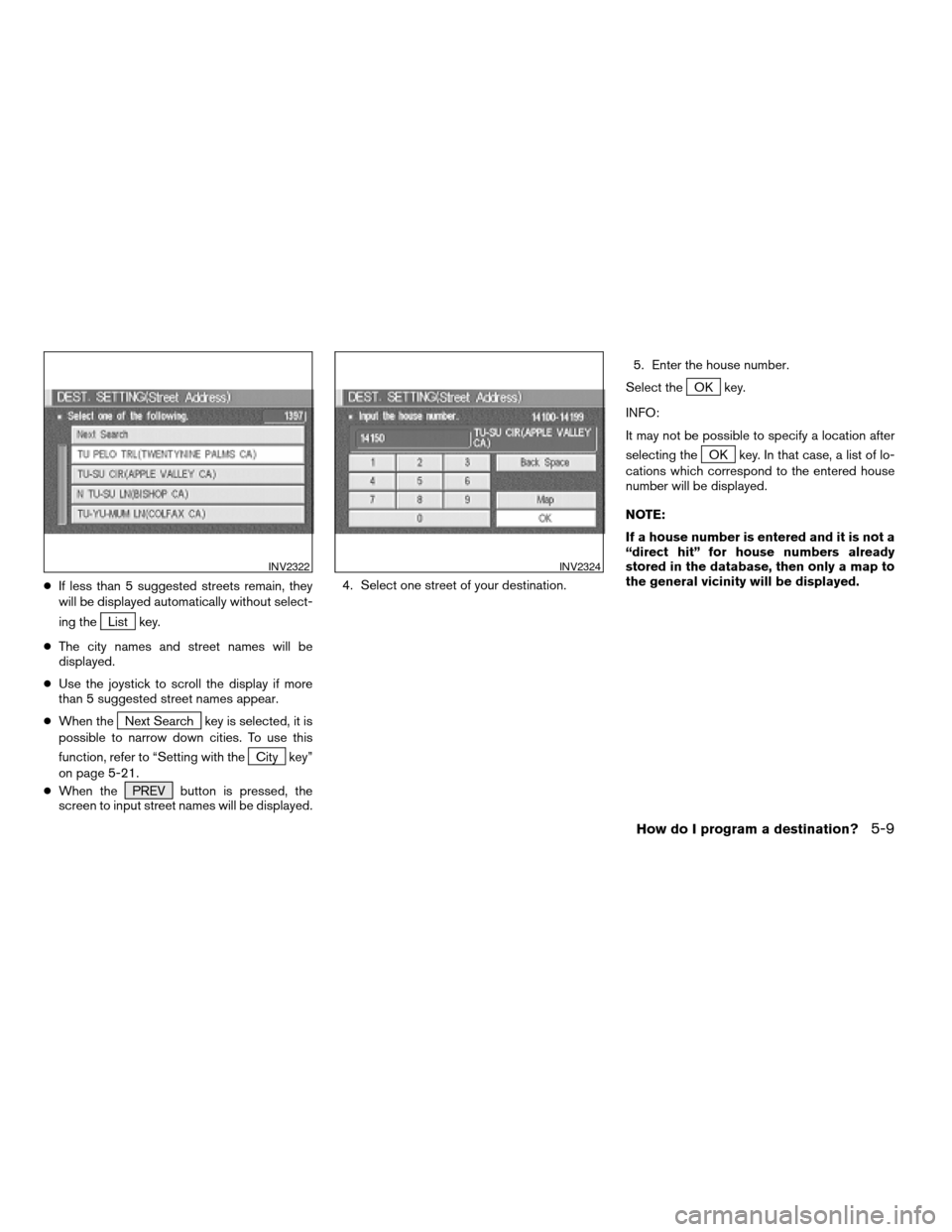
cIf less than 5 suggested streets remain, they
will be displayed automatically without select-
ing the
List key.
cThe city names and street names will be
displayed.
cUse the joystick to scroll the display if more
than 5 suggested street names appear.
cWhen the
Next Search key is selected, it is
possible to narrow down cities. To use this
function, refer to “Setting with the
City key”
on page 5-21.
cWhen the PREV button is pressed, the
screen to input street names will be displayed.4. Select one street of your destination.5. Enter the house number.
Select the
OK key.
INFO:
It may not be possible to specify a location after
selecting the
OK key. In that case, a list of lo-
cations which correspond to the entered house
number will be displayed.
NOTE:
If a house number is entered and it is not a
“direct hit” for house numbers already
stored in the database, then only a map to
the general vicinity will be displayed.
INV2322INV2324
How do I program a destination?5-9
ZREVIEW COPYÐ2005(nav)
Navigation System OMÐUSA_English(nna)
07/10/04Ðdebbie
X
Page 56 of 192
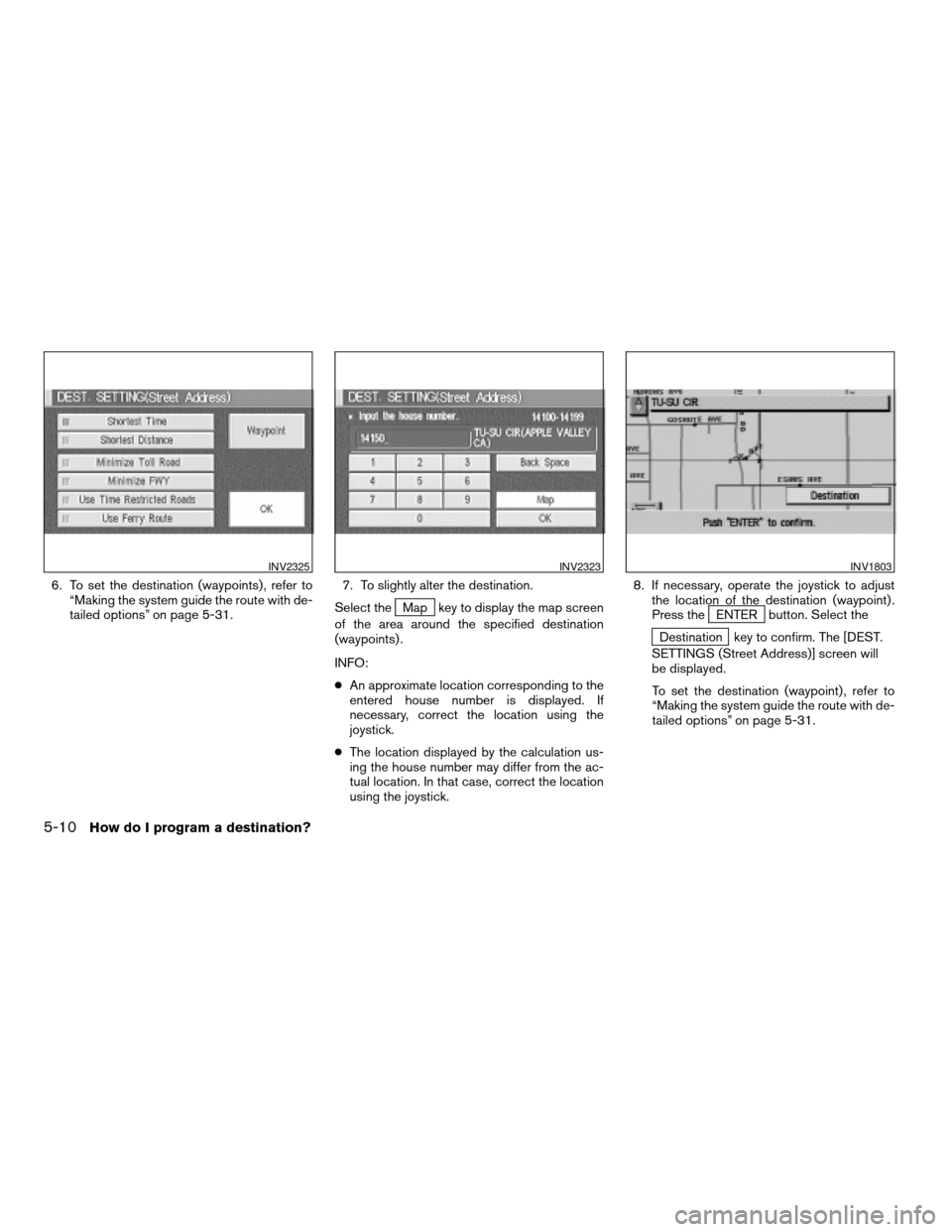
6. To set the destination (waypoints) , refer to
“Making the system guide the route with de-
tailed options” on page 5-31.7. To slightly alter the destination.
Select the
Map key to display the map screen
of the area around the specified destination
(waypoints) .
INFO:
cAn approximate location corresponding to the
entered house number is displayed. If
necessary, correct the location using the
joystick.
cThe location displayed by the calculation us-
ing the house number may differ from the ac-
tual location. In that case, correct the location
using the joystick.8. If necessary, operate the joystick to adjust
the location of the destination (waypoint) .
Press theENTER button. Select the
Destination key to confirm. The [DEST.
SETTINGS (Street Address)] screen will
be displayed.
To set the destination (waypoint) , refer to
“Making the system guide the route with de-
tailed options” on page 5-31.
INV2325INV2323INV1803
5-10How do I program a destination?
ZREVIEW COPYÐ2005(nav)
Navigation System OMÐUSA_English(nna)
07/10/04Ðdebbie
X
Page 60 of 192
4. The screen returns to the [DEST. SETTING
(Street Address)] screen.
When the city is set, the display shows the
selected city next to the
City key.
Input the street name of your choice.
Proceed to “Setting with the
List key” on page
5-8.
SETTING WITH THEIntersection
KEY
This will allow you to set an intersection as a
destination (waypoints) .
1. Press the DEST button.
2. Select the
Intersection key.
A keyboard will be displayed.
INV2335INV2336
5-14How do I program a destination?
ZREVIEW COPYÐ2005(nav)
Navigation System OMÐUSA_English(nna)
07/10/04Ðdebbie
X
Page 63 of 192
6. To slightly alter the destination.
Select the
Map key to display the map
screen of the area around the specified des-
tination (waypoints) .7. If necessary, operate the joystick to adjust
the location of the destination (waypoint) .
Press the ENTER button. Select the
Destination key to confirm. The [DEST.
SETTINGS (Intersection)] screen will be
displayed.
To set the destination (waypoint) , refer to
“Making the system guide the route with de-
tailed options” on page 5-31.NOTE:
When the corresponding data does not ex-
ist under the following conditions, the
street name list may not be displayed:
cA street name is being input after the
Citykey has been selected.
cList is being displayed by selection of
the
Listkey.
INV1820INV1821
How do I program a destination?5-17
ZREVIEW COPYÐ2005(nav)
Navigation System OMÐUSA_English(nna)
07/22/04Ðmarlene
X
Page 67 of 192
4. The screen returns to the [DEST. SETTING
(Intersection)] screen.
When the city is set, the display shows the
selected city next to the
City key.
Input the street name of your choice.
Proceed to “Setting with the
List key” on page
5-15.
SETTING WITH
THE
KEY
The NISSAN Navigation System includes a da-
tabase of Point of Interest (POI) locations such
as restaurants, hotels, and gas stations. (refer to
section 6.)
By using this feature, you can set a Point of Inter-
est location as a destination. For details on how
to use the POI feature, please refer to section 6.
SETTING WITH THECity KEY
Sets the destination (waypoints) on the map
screen of the area in and around the input city.
1. Press the DEST button.
INV1831INV2337
How do I program a destination?5-21
ZREVIEW COPYÐ2005(nav)
Navigation System OMÐUSA_English(nna)
07/10/04Ðdebbie
X
Page 70 of 192
5. If necessary, operate the joystick to adjust
the location of the destination (waypoints) .
Press the ENTER button. Select the
Destination key to confirm.
The [DEST. SETTING (City)] screen will be
displayed.
To set the destination (waypoints) , refer to
“Making the system guide the route with de-
tailed options” on page 5-31.
cList is being displayed by selection of
the
Listkey.
Setting with theState key
TheState key is used when you select a
state/province to set the destination.
1. Select the
State key.2. The display shows the screen to select
states/provinces.
Input a state/province name.
INV1838INV1839INV1840
5-24How do I program a destination?
ZREVIEW COPYÐ2005(nav)
Navigation System OMÐUSA_English(nna)
07/10/04Ðdebbie
X
Page 72 of 192
SETTING WITH THE
Phone Number KEY
NOTE:
This option only works when the destina-
tion is listed in the POI directory.
Sets the destination (waypoints) on the map
screen of the area and around the input phone
number.
1. Press the DEST button.
2. Select the
Phone Number key on the
[DEST. SETTING] screen.3. Enter the ten digit phone number of the
destination (waypoints) using the keyboard
on the [DEST. SETTING (Phone Number)]
screen.
4. If you select the
OK key, the [DEST. SET-
TING (Phone Number)] screen will be dis-
played.
INV2339INV1845
5-26How do I program a destination?
ZREVIEW COPYÐ2005(nav)
Navigation System OMÐUSA_English(nna)
07/10/04Ðdebbie
X