Page 29 of 192

HOW TO USE THE DEST BUTTON
Sets destinations (final destination and way-
points) to search for a route.
This will activate various navigational functions.
WARNING
For safety, some of the functions on
the menu will be disabled while the ve-
hicle is moving. To use the temporarily
disabled functions, park the vehicle in
a safe place, shift to P or N, and set the
parking brake.
cAddress Bookkey:
Use this category item if you want to go to
places stored in the address book.
Please refer to “Setting with the
Address Book key” on page 5-3.
c
Previous Dest.key:
You can choose destinations from the last
10 destinations set.
For details, please refer to “Setting with the
Previous Dest key” on page 5-5.
c
Street Addresskey:
Use this category item if you know the city
name, street name and house number of the
destination (waypoints) .
Please refer to “Setting with the
Street Address key” on page 5-7.
c
Intersectionkey:
Sets a destination using the intersection of
2 streets.
Please refer to “Setting with the
Intersection key” on page 5-14.
c
Point of Interest (POI)key:
Use this category item if you want to go to a
restaurant, hotel, gas station or other facility.Please refer to “Setting with the
Point of Interest (POI) key” on page
5-21.
c
Citykey:
Sets the destination (waypoint) on the map
screen of the area around the input city.
Please refer to “Setting with the
City key” on page 5-21.
c
Phone Numberkey:
Use this category item when the destination
phone number is known.
Please refer to “Setting with the
Phone Number key” on page 5-26.
c
Mapkey:
Use this category item if you want to choose
the place directly on the map display.
Please refer to “Setting with the
Map key” on page 5-28.
c
Countrykey:
This key is used to retrieve a location in an-
other country when it is set as the destina-
tion (waypoint) .
Please refer to “Setting with the
Country key” on page 5-29.
INV2315
How do I operate the Nissan navigation system?4-11
ZREVIEW COPYÐ2005(nav)
Navigation System OMÐUSA_English(nna)
07/10/04Ðdebbie
X
Page 30 of 192
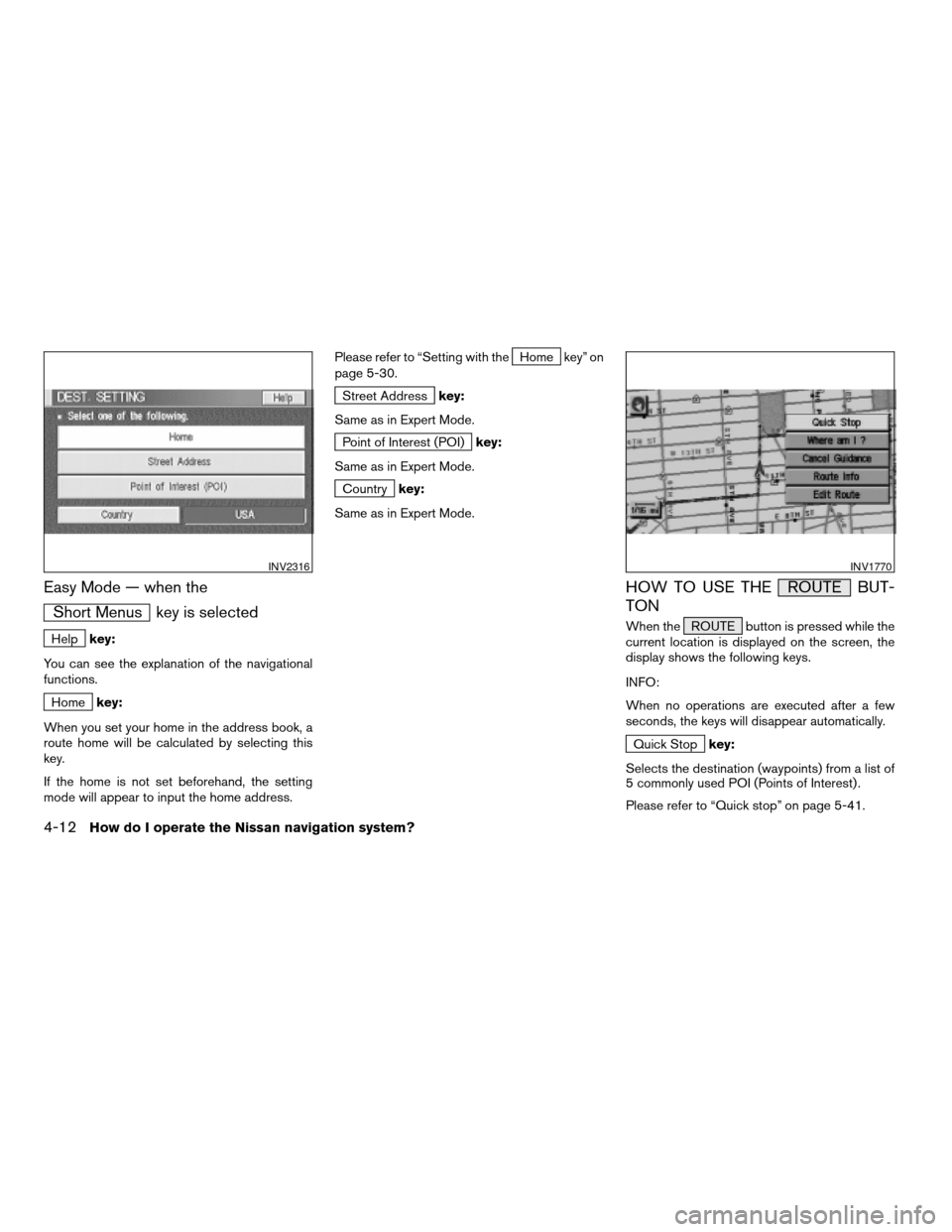
Easy Mode — when the
Short Menus key is selected
Helpkey:
You can see the explanation of the navigational
functions.
Homekey:
When you set your home in the address book, a
route home will be calculated by selecting this
key.
If the home is not set beforehand, the setting
mode will appear to input the home address.Please refer to “Setting with the
Home key” on
page 5-30.
Street Addresskey:
Same as in Expert Mode.
Point of Interest (POI)key:
Same as in Expert Mode.
Countrykey:
Same as in Expert Mode.
HOW TO USE THE ROUTE BUT-
TON
When the ROUTE button is pressed while the
current location is displayed on the screen, the
display shows the following keys.
INFO:
When no operations are executed after a few
seconds, the keys will disappear automatically.
Quick Stopkey:
Selects the destination (waypoints) from a list of
5 commonly used POI (Points of Interest) .
Please refer to “Quick stop” on page 5-41.
INV2316INV1770
4-12How do I operate the Nissan navigation system?
ZREVIEW COPYÐ2005(nav)
Navigation System OMÐUSA_English(nna)
07/10/04Ðdebbie
X
Page 34 of 192
3. To insert a disc: Place the disc in the slot. It
will be drawn in automatically. You do not
have to push it in all the way.To eject the disc: Press thebutton, and
remove the disc.
4. Replace the cover plate.INFO:
The navigation system is installed under the front
passenger seat.
This system is provided with the map
DVD-ROM.
NOTE:
Please take great care in handling the
disc.
CAUTION
cThe included map DVD-ROM is de-
signed specifically for your naviga-
tion system. Do not use it in another
system as it could cause a
malfunction.
cDo not allow the system to get wet.
Excessive moisture such as spilled
liquids may cause the system to
malfunction.
INI0099INI0100
ARMADA, TITAN, PATHFINDER AND
QUEST MAP DVD-ROM LOCATIONS
4-16How do I operate the Nissan navigation system?
ZREVIEW COPYÐ2005(nav)
Navigation System OMÐUSA_English(nna)
07/10/04Ðdebbie
X
Page 35 of 192
1. Slide the front passenger’s seat back for
easier access to the navigation system.
The map DVD-ROM is mounted under the
front passenger seat with the slot facing the
front of the vehicle.2. To insert a disc:
Place the disc in the slot. It will be drawn in
automatically. You do not have to push it in
all the way.3. To eject the disc:
Press the
button, and remove the
disc.
LNV0038LHA0324LHA0325
How do I operate the Nissan navigation system?4-17
ZREVIEW COPYÐ2005(nav)
Navigation System OMÐUSA_English(nna)
07/10/04Ðdebbie
X
Page 36 of 192
INFO:
The navigation system is installed in the trunk.
This system is provided with the map
DVD-ROM.NOTE:
Please take great care in handling the
disc.
CAUTION
cThe included map DVD-ROM is de-
signed specifically for your naviga-
tion system. Do not use it in another
system as it could cause a
malfunction.
cDo not allow the system to get wet.
Excessive moisture such as spilled
liquids may cause the system to
malfunction.
cDo not strike the navigation system
map DVD-ROM player (if so
equipped) while loading the trunk
and do not place heavy objects on
the player. Doing so could cause im-
proper operation or damage the
system.
1. The map DVD-ROM is mounted in the trunk
on the left side of the vehicle. Press down
on the release button on the front of the
NAVIGATION door to access the
DVD-ROM.
LNV0037LNV0036
ALTIMA MAP DVD-ROM LOCATION
4-18How do I operate the Nissan navigation system?
ZREVIEW COPYÐ2005(nav)
Navigation System OMÐUSA_English(nna)
07/10/04Ðdebbie
X
Page 37 of 192
2. To insert a disc:
Place the disc in the slot. It will be drawn in
automatically. You do not have to push it in
all the way.3. To eject the disc:
Press the
button, and remove the
disc.When you turn the ignition key to ACC, the
above warning is displayed on the screen. Read
the warning and select theI AGREE (English)
or
ENTER (Francais) key.
INFO:
If you do not press the ENTER button within one
minute, the display will black out. Pressing either
the MAP , ROUTE or DEST button will
bring back the start-up screen.
LHA0324LHA0325INV2317
SETTING UP THE START-UP SCREEN
How do I operate the Nissan navigation system?4-19
ZREVIEW COPYÐ2005(nav)
Navigation System OMÐUSA_English(nna)
07/10/04Ðdebbie
X
Page 38 of 192
CONFIRMATION OF DESTINATION
OR WAYPOINT
When the engine is turned off during route cal-
culation and then turned on, the [CONFIRMA-
TION OF DEST./WAYPOINT] screen will be dis-
played after the [START-UP] screen.
In the [CONFIRMATION OF DEST./ WAY-
POINT] screen, the following four keys are
displayed.
cTo All Destinations
cFrom Next Waypoint
cCancel Guidance
cChange (only in Expert Mode)
INFO:
When the PREV or MAP button is pressed
in this screen, the [Turn by turn] screen will be
displayed.
When theTo All Destinations key is
selected
Route guidance will start to all
destinations/waypoints from the current location.
INV1774
4-20How do I operate the Nissan navigation system?
ZREVIEW COPYÐ2005(nav)
Navigation System OMÐUSA_English(nna)
07/10/04Ðdebbie
X
Page 39 of 192
When theFrom Next Waypoint key
is selected
Select theFrom Next Waypoint key when you
want to start route guidance to the next
waypoint/destination.
1. Select the
From Next Waypoint key.2. When the
Yes key is selected, route guid-
ance to the current waypoint is deleted and
route calculation to the next destination will
start.
INFO:
cIf you do not want to delete the route
guidance, select the
No key and the screen
will return to the map.
cThis key can be selected only when a way-
point is set.
cWhen the PREV button is pressed, the
previous screen will be displayed.
When theCancel Guidance key is
selected
The route guidance is cancelled.
1. Select the
Cancel Guidance key.
INV1775INV1776INV1777
How do I operate the Nissan navigation system?4-21
ZREVIEW COPYÐ2005(nav)
Navigation System OMÐUSA_English(nna)
07/10/04Ðdebbie
X