Page 168 of 192
ADJUSTING THE DISPLAY CON-
TRAST
You can choose the best contrast for the display.
1. Press the SETTING button.
2. Select the
Display key.
The [DISPLAY SETTINGS] screen will be
displayed.3. Select the
Brightness/Contrast/Map Background
key.
INV2009INV2010
11-22How do I adjust the display?
ZREVIEW COPYÐ2005(nav)
Navigation System OMÐUSA_English(nna)
07/10/04Ðdebbie
X
Page 169 of 192
4. Select theContrast key.
When the joystick is tilted to the right, contrast of
the screen will be higher, and will be lower when
tilted to the left.SWITCHING THE DISPLAY COLOR
1. Press the SETTING button.
2. Select the
Display key.
The [DISPLAY SETTINGS] screen will be
displayed.3. Select the
Brightness/Contrast/Map Background
key.
INV2012INV2009INV2010
How do I adjust the display?11-23
ZREVIEW COPYÐ2005(nav)
Navigation System OMÐUSA_English(nna)
07/20/04Ðdebbie
X
Page 181 of 192
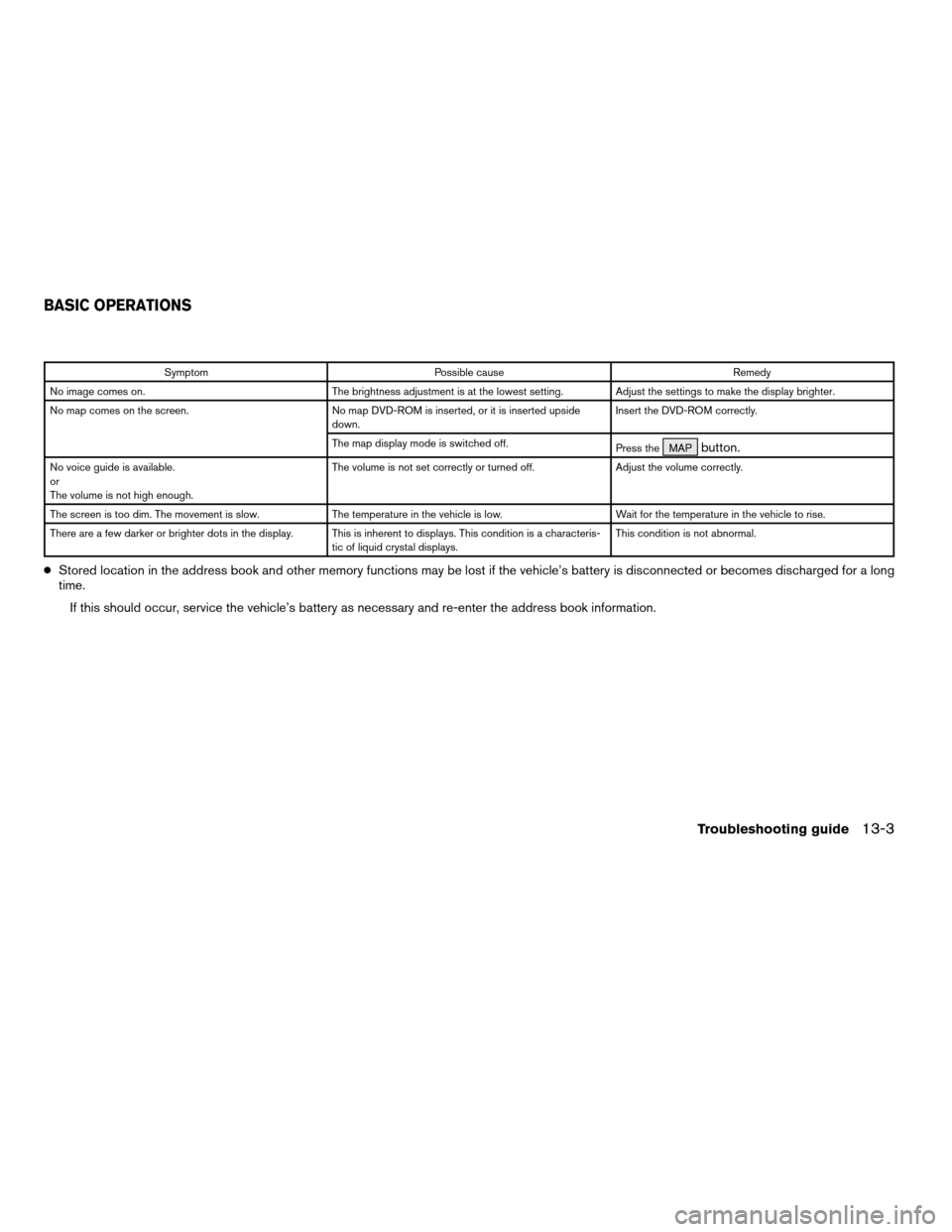
Symptom Possible cause Remedy
No image comes on. The brightness adjustment is at the lowest setting. Adjust the settings to make the display brighter.
No map comes on the screen. No map DVD-ROM is inserted, or it is inserted upside
down.Insert the DVD-ROM correctly.
The map display mode is switched off.
Press the MAP
button.
No voice guide is available.
or
The volume is not high enough.The volume is not set correctly or turned off. Adjust the volume correctly.
The screen is too dim. The movement is slow. The temperature in the vehicle is low. Wait for the temperature in the vehicle to rise.
There are a few darker or brighter dots in the display. This is inherent to displays. This condition is a characteris-
tic of liquid crystal displays.This condition is not abnormal.
cStored location in the address book and other memory functions may be lost if the vehicle’s battery is disconnected or becomes discharged for a long
time.
If this should occur, service the vehicle’s battery as necessary and re-enter the address book information.
BASIC OPERATIONS
Troubleshooting guide13-3
ZREVIEW COPYÐ2005(nav)
Navigation System OMÐUSA_English(nna)
07/10/04Ðdebbie
X
Page 182 of 192
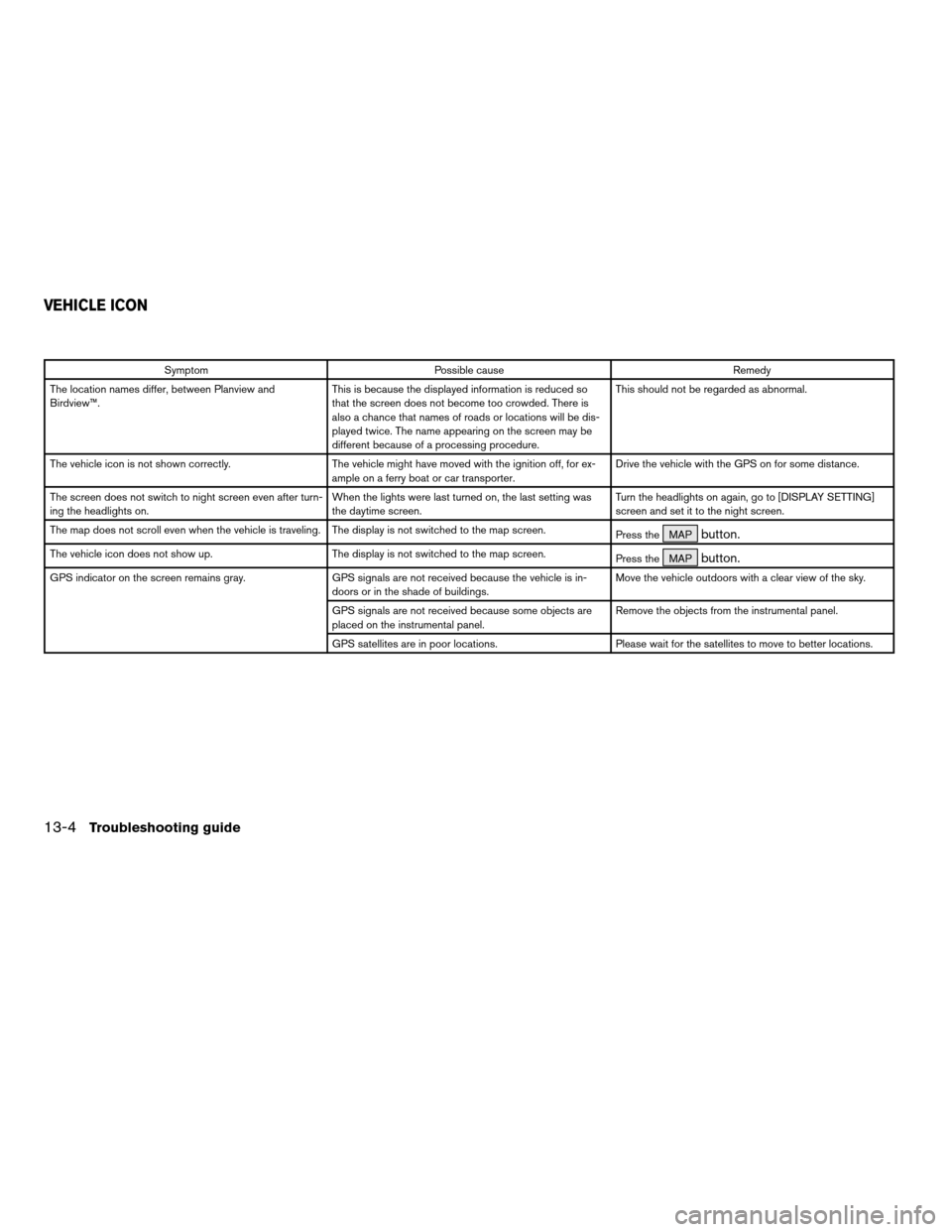
Symptom Possible cause Remedy
The location names differ, between Planview and
Birdview™.This is because the displayed information is reduced so
that the screen does not become too crowded. There is
also a chance that names of roads or locations will be dis-
played twice. The name appearing on the screen may be
different because of a processing procedure.This should not be regarded as abnormal.
The vehicle icon is not shown correctly. The vehicle might have moved with the ignition off, for ex-
ample on a ferry boat or car transporter.Drive the vehicle with the GPS on for some distance.
The screen does not switch to night screen even after turn-
ing the headlights on.When the lights were last turned on, the last setting was
the daytime screen.Turn the headlights on again, go to [DISPLAY SETTING]
screen and set it to the night screen.
The map does not scroll even when the vehicle is traveling. The display is not switched to the map screen.
Press the MAP
button.
The vehicle icon does not show up. The display is not switched to the map screen.
Press the MAPbutton.
GPS indicator on the screen remains gray. GPS signals are not received because the vehicle is in-
doors or in the shade of buildings.Move the vehicle outdoors with a clear view of the sky.
GPS signals are not received because some objects are
placed on the instrumental panel.Remove the objects from the instrumental panel.
GPS satellites are in poor locations. Please wait for the satellites to move to better locations.
VEHICLE ICON
13-4Troubleshooting guide
ZREVIEW COPYÐ2005(nav)
Navigation System OMÐUSA_English(nna)
07/10/04Ðdebbie
X
Page 192 of 192
Street Address key...........5-7
Tracking On/Off key.........11-16
Turn List key..............11-12
Use Ferry Route key..........5-35
Use Time Restricted Roads key . .5-34
View key.................11-5
Waypoint key..............5-29
Where am I? key............5-45
BUTTON
DAY/NIGHT................4-7
DEST...................4-11
EJECT...................4-7
GUIDE VOICE.............10-4
JOYSTICK and ENTER.........4-7
MAP ....................5-37
PREV....................4-8
ROUTE..................4-12
SETTING.................4-8
TRIP.....................4-7
ZOOMIN ................11-6
ZOOMOUT ...............11-6
14-4
ZREVIEW COPYÐ2005(nav)
Navigation System OMÐUSA_English(nna)
07/10/04Ðdebbie
X