Page 126 of 192
4. Select the location you want to delete. 5. Select theDelete key. 6. The system will ask for a confirmation. If
correct, select the
Yes key. The location
will be deleted. After the deletion message is
shown, the screen goes back to the screen
displayed in step 4.
INFO:
To go back to the screen displaying the current
vehicle position, press the MAP button.
INV1945INV1946INV1947
7-16How do I use the address book feature?
ZREVIEW COPYÐ2005(nav)
Navigation System OMÐUSA_English(nna)
07/10/04Ðdebbie
X
Page 128 of 192
Setting “avoid areas” will give you a route away
from areas you wish to avoid.
INFO:
If the vehicle icon is in the “avoid area,” route cal-
culation cannot be completed.
1. Press the SETTING button.
2. Select the
Navigation key.
The display shows the [NAVIGATION SETTING]
screen.3. Select theAvoid Area Setting key.
The display shows the [AVOID AREA SETTING]
screen.
INV1781INV1948
SETTING AVOID AREAS
8-2How do I use the avoid area feature?
ZREVIEW COPYÐ2005(nav)
Navigation System OMÐUSA_English(nna)
07/10/04Ðdebbie
X
Page 129 of 192
4. Select a key which is not set as an “avoid
area.”
INFO:
It is possible to set up to 10 areas to avoid.5. The display shows categories which can be
used to set an “avoid area.”
For example, use the
Map key to set an “avoid
area.”
Select the
Map key.
INFO:
For setting with other categories, please refer to
“Expert mode categories” on page 5-2.6. The display shows the map which centers
the area to be set as an “avoid area.”
Use the
( ZOOM IN ) or
( ZOOM OUT ) button to adjust the map re-
duction scale.
INV1949INV2345INV1951
How do I use the avoid area feature?8-3
ZREVIEW COPYÐ2005(nav)
Navigation System OMÐUSA_English(nna)
07/10/04Ðdebbie
X
Page 131 of 192
10. Please refer to “Making the system guide
the route with detailed options” on page
5-31.
If the route guidance is not set, the display
shows the current vehicle location.When the stored “avoid area” is selected, it can
be renamed or deleted.
RENAMING THE AVOID AREAS
1. Press the SETTING button.
2. Select the
Navigation key.
The display shows the [NAVIGATION SET-
TINGS] screen.
INV1955INV1781
SETTING WITH THE SELECTED LO-
CATION KEY
How do I use the avoid area feature?8-5
ZREVIEW COPYÐ2005(nav)
Navigation System OMÐUSA_English(nna)
07/10/04Ðdebbie
X
Page 134 of 192
3. Please refer to “Making the system guide
the route with detailed options” on page
5-31.
If the route guidance is not set, the display
shows the current vehicle location.SETTING WITH THEMap KEY
When the stored “avoid area” is selected, it can
be adjusted or deleted.
Press the SETTING button.
Adjusting the stored avoid areas
1. Select theNavigation key.
The display shows the [NAVIGATION SET-
TINGS] screen.2. Select the
Avoid Area Setting key.
The display shows the [AVOID AREA SETTING]
screen.
INV1955INV1781INV1948
8-8How do I use the avoid area feature?
ZREVIEW COPYÐ2005(nav)
Navigation System OMÐUSA_English(nna)
07/20/04Ðdebbie
X
Page 135 of 192
3. Select theMap key of stored “avoid ar-
eas.”4. Use the joystick to adjust the location.
5. Press the ENTER button.
The display shows the keys on the right of
the screen.
Select the
Set key.
INFO:
cIf you want to avoid the freeway in that area,
select the
Avoid Freeway key to turn on the
green indicator on the key. (Indicator ON:
avoid, OFF: do not avoid)
cWhen altering the size of “avoid area,” select
the
Area key. The area size is increased or
decreased by three scales.
INV1961INV1962INV1963
How do I use the avoid area feature?8-9
ZREVIEW COPYÐ2005(nav)
Navigation System OMÐUSA_English(nna)
07/10/04Ðdebbie
X
Page 140 of 192
When you have strayed from the suggested
route during the route guidance, you can request
a reroute from the current location using the au-
tomatic rerouting function.
AUTOMATIC REROUTING
This setting will reroute the vehicle automatically
when the driver deviates from the suggested
road. You will have to set the system for auto-
matic rerouting to enable this function.
1. Press the SETTING button.
2. Select the
Navigation key.
The display shows the [NAVIGATION SET-
TINGS] screen.3. Select theAuto Reroute On/Off key.
INV1781INV2007
REROUTING WHEN THE VEHICLE IS
OFF THE SUGGESTED ROUTE
9-2How do I use the automatic re-routing feature?
ZREVIEW COPYÐ2005(nav)
Navigation System OMÐUSA_English(nna)
07/22/04Ðmarlene
X
Page 141 of 192
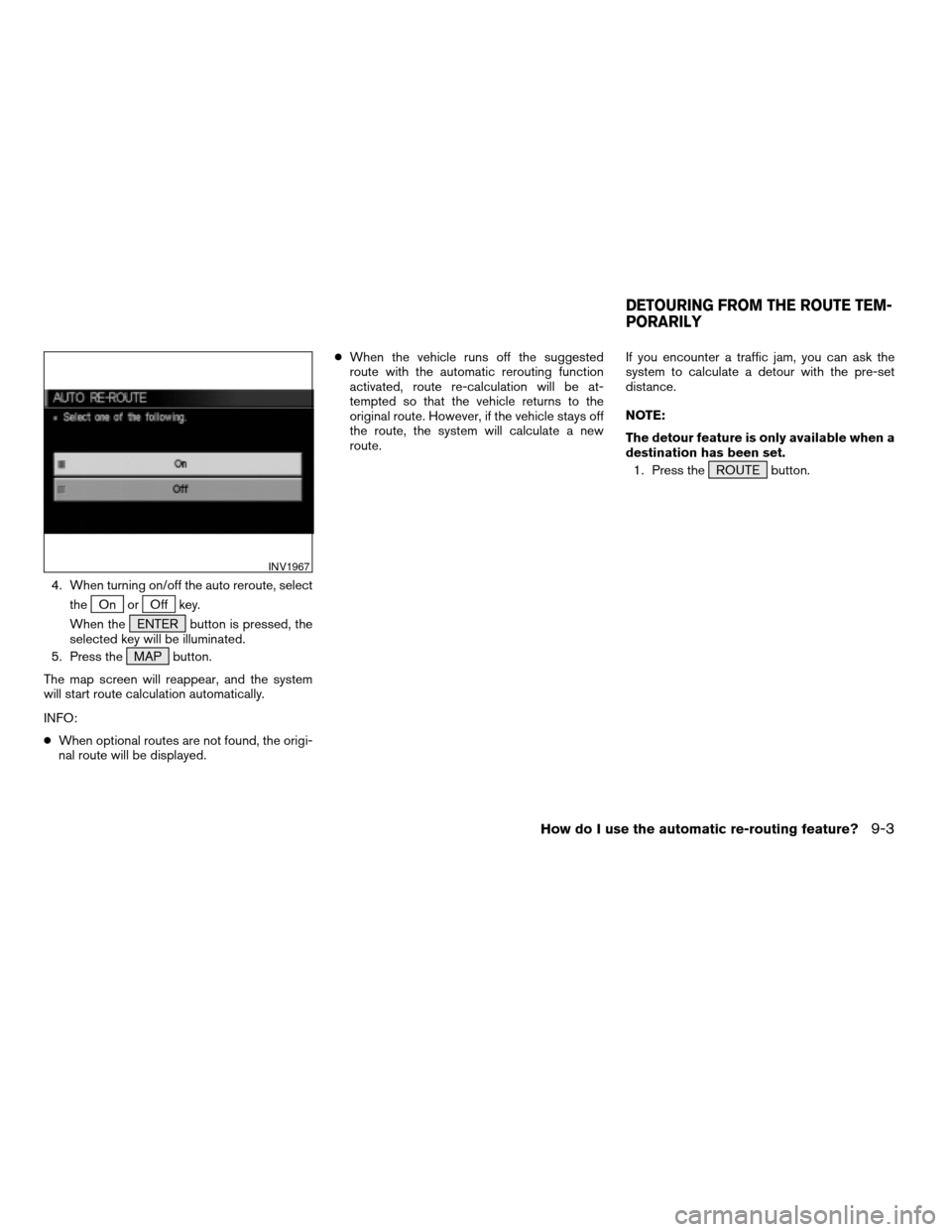
4. When turning on/off the auto reroute, select
the
On orOff key.
When the ENTER button is pressed, the
selected key will be illuminated.
5. Press the MAP button.
The map screen will reappear, and the system
will start route calculation automatically.
INFO:
cWhen optional routes are not found, the origi-
nal route will be displayed.cWhen the vehicle runs off the suggested
route with the automatic rerouting function
activated, route re-calculation will be at-
tempted so that the vehicle returns to the
original route. However, if the vehicle stays off
the route, the system will calculate a new
route.If you encounter a traffic jam, you can ask the
system to calculate a detour with the pre-set
distance.
NOTE:
The detour feature is only available when a
destination has been set.
1. Press the ROUTE button.
INV1967
DETOURING FROM THE ROUTE TEM-
PORARILY
How do I use the automatic re-routing feature?9-3
ZREVIEW COPYÐ2005(nav)
Navigation System OMÐUSA_English(nna)
07/10/04Ðdebbie
X